10.3.1.1 Lab – Configure Clientless Remote Access SSL VPNs Using ASA 5506-X ASDM (Instructor Version)
Instructor Note: Red font color or Gray highlights indicate text that appears in the instructor copy only.
Topology
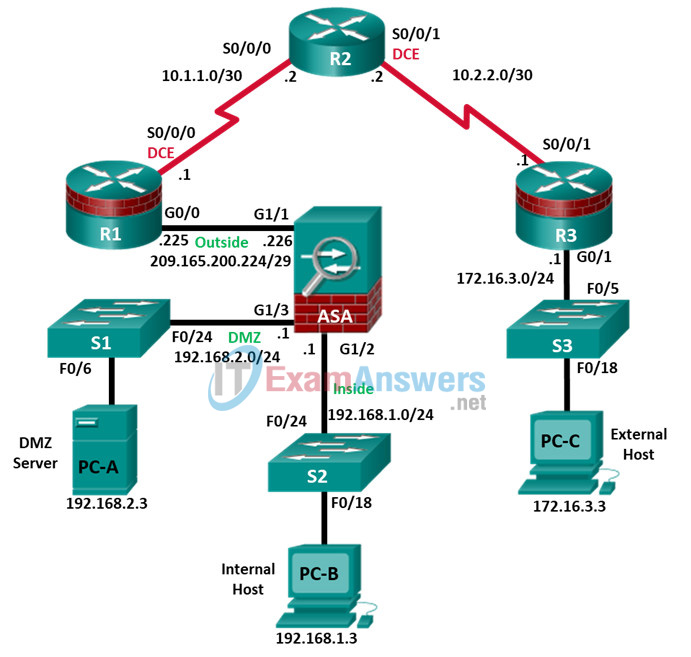
Note: ISR G1 devices use FastEthernet interfaces instead of GigabitEthernet Interfaces.
IP Addressing Table
| Device | Interface | IP Address | Subnet Mask | Default Gateway | Switch Port |
|---|---|---|---|---|---|
| R1 | G0/0 | 209.165.200.225 | 255.255.255.248 | N/A | ASA G1/1 |
| R1 | S0/0/0 (DCE) | 10.1.1.1 | 255.255.255.252 | N/A | N/A |
| R2 | S0/0/0 | 10.1.1.2 | 255.255.255.252 | N/A | N/A |
| R2 | S0/0/1 (DCE) | 10.2.2.2 | 255.255.255.252 | N/A | N/A |
| R3 | G0/1 | 172.16.3.1 | 255.255.255.0 | N/A | S3 F0/5 |
| R3 | S0/0/1 | 10.2.2.1 | 255.255.255.252 | N/A | N/A |
| ASA | G1/1 (outside) | 209.165.200.226 | 255.255.255.248 | NA | R1 G0/0 |
| ASA | G1/2 (inside) | 192.168.1.1 | 255.255.255.0 | NA | S2 F0/24 |
| ASA | G1/3 (dmz) | 192.168.2.1 | 255.255.255.0 | NA | S1 F0/24 |
| PC-A | NIC | 192.168.2.3 | 255.255.255.0 | 192.168.2.1 | S1 F0/6 |
| PC-B | NIC | 192.168.1.3 | 255.255.255.0 | 192.168.1.1 | S2 F0/18 |
| PC-C | NIC | 172.16.3.3 | 255.255.255.0 | 172.16.3.1 | S3 F0/18 |
Objectives
Part 1: Configure Basic Device Settings
- Cable the network and clear previous device settings, as shown in the topology.
- Configure basic settings for routers.
- Configure PC host IP settings.
- Verify connectivity.
- Save the basic running configuration for each router and switch.
Part 2: Access the ASA Console and ASDM
- Access the ASA console.
- Clear the previous ASA configuration settings.
- Bypass Setup mode.
- Configure the ASA by using the CLI script.
- Access ASDM.
Part 3: Configure Clientless SSL VPN Remote Access Using ASDM
- Start the VPN wizard.
- Configure the SSL VPN user interface.
- Configure AAA user authentication.
- Configure the VPN group policy.
- Configure a bookmark list (clientless connections only).
- Review the configuration summary and deliver the commands to the ASA.
- Verify the ASDM SSL VPN connection profile.
- Verify VPN access from the remote host.
- Access the web portal page.
- View the clientless remote user session using the ASDM Monitor.
Background / Scenario
In addition to stateful firewall and other security features, the ASA can provide both site-to-site and remote access VPN functionality. The ASA provides two main deployment modes that are found in Cisco SSL remote access VPN solutions:
- Clientless SSL VPN—Clientless, browser-based VPN that lets users establish a secure, remote-access VPN tunnel to the ASA using a web browser and built-in SSL to protect VPN traffic. After authentication, users are presented with a portal page and can access specific, predefined internal resources from the portal.
- Client-Based SSL VPN—Provides full-tunnel SSL VPN connection, but requires a VPN client application to be installed on the remote host. After authentication, users can access any internal resource as if they were physically on the local network. The ASA supports both SSL and IPsec client-based VPNs.
In Part 1 of this lab, you will configure the topology and non-ASA devices. In Part 2, you will prepare the ASA for ASDM access. In Part 3, you will use the ASDM VPN wizard to configure a clientless SSL remote access VPN and verify access using a remote PC with a browser.
Your company has two locations connected to an ISP. Router R1 represents a CPE device managed by the ISP. Router R2 represents an intermediate Internet router. Router R3 connects users at the remote branch office to the ISP. The ASA is an edge security device that connects the internal corporate network and DMZ to the ISP while providing NAT services to inside hosts.
Management has asked you to provide VPN access, using the ASA as a VPN concentrator, to teleworkers. They want you to test the clientless access model, using SSL and a browser for client access.
Note: The router commands and output in this lab are from a Cisco 1941 router with Cisco IOS Release 15.4(3)M2 (with a Security Technology Package license). Other routers and Cisco IOS versions can be used. See the Router Interface Summary Table at the end of the lab to determine which interface identifiers to use based on the equipment in the lab. Depending on the router model and Cisco IOS version, the commands available and output produced might vary from what is shown in this lab.
The ASA used with this lab is a Cisco model 5506-X with an 8-port integrated switch, running OS version 9.10(1), Adaptive Security Device Manager (ASDM) version 7.10(1), and comes with a Base license that allows a maximum of five VLANs.
Note: Before beginning, ensure that the ASA, routers and switches have been erased and have no startup configurations.
Instructor Note: Instructions for erasing ASA, switches and routers are provided in Chapter 0.0.0.0.
Required Resources
- 3 Routers (Cisco 1941 with Cisco IOS Release 15.4(3)M2 image with a Security Technology Package license)
- 3 Switches (Cisco 2960 with cryptography IOS image for SSH support – Release 15.0(2)SE7 or comparable) (not required)
- 1 ASA 5506-X (OS version 10(1) and ASDM version 7.10(1) and Base license or comparable)
- 3 PCs (Windows, SSH Client and Java version compatible with installed ASDM version)
- Serial and Ethernet cables, as shown in the topology
- Console cables to configure Cisco networking devices
Part 1: Configure Basic Device Settings
In Part 1, you will set up the network topology and configure basic settings on the routers such as interface IP addresses and static routing.
Note: Do not configure any ASA settings at this time.
Step 1: Cable the network and clear previous device settings.
Attach the devices shown in the topology diagram and cable as necessary. Ensure that the routers and switches have been erased and have no startup configurations.
Step 2: Configure R1 using the CLI script.
a. In this step, you will use the following CLI script to configure basic settings on R1. Copy and paste the basic configuration script commands listed below. Observe the messages as the commands are applied to ensure that there are no warnings or errors.
Note: Depending on the router model, interfaces might be numbered differently than those listed. You might need to alter the designations accordingly.
Note: Passwords in this task are set to a minimum of 10 characters but are relatively simple for the benefit of performing the lab. More complex passwords are recommended in a production network.
hostname R1 security passwords min-length 10 enable algorithm-type scrypt secret cisco12345 username admin01 algorithm-type scrypt secret admin01pass ip domain name ccnasecurity.com line con 0 login local exec-timeout 5 0 logging synchronous exit line vty 0 4 login local transport input ssh exec-timeout 5 0 logging synchronous exit interface gigabitethernet 0/0 ip address 209.165.200.225 255.255.255.248 no shut exit int serial 0/0/0 ip address 10.1.1.1 255.255.255.252 clock rate 2000000 no shut exit ip route 0.0.0.0 0.0.0.0 Serial0/0/0 crypto key generate rsa general-keys modulus 1024
Step 3: Configure R2 using the CLI script.
a. In this step, you will use the following CLI script to configure basic settings on R2. Copy and paste the basic configuration script commands listed below. Observe the messages as the commands are applied to ensure that there are no warnings or errors.
hostname R2 security passwords min-length 10 enable algorithm-type scrypt secret cisco12345 username admin01 algorithm-type scrypt secret admin01pass ip domain name ccnasecurity.com line con 0 login local exec-timeout 5 0 logging synchronous exit line vty 0 4 login local transport input ssh exec-timeout 5 0 logging synchronous exit interface serial 0/0/0 ip address 10.1.1.2 255.255.255.252 no shut exit interface serial 0/0/1 ip address 10.2.2.2 255.255.255.252 clock rate 2000000 no shut exit ip route 209.165.200.224 255.255.255.248 Serial0/0/0 ip route 172.16.3.0 255.255.255.0 Serial0/0/1 crypto key generate rsa general-keys modulus 1024
Step 4: Configure R3 using the CLI script.
a. In this step, you will use the following CLI script to configure basic settings on R3. Copy and paste the basic configuration script commands listed below. Observe the messages as the commands are applied to ensure that there are no warnings or errors.
hostname R3 security passwords min-length 10 enable algorithm-type scrypt secret cisco12345 username admin01 algorithm-type scrypt secret admin01pass ip domain name ccnasecurity.com line con 0 login local exec-timeout 5 0 logging synchronous exit line vty 0 4 login local transport input ssh exec-timeout 5 0 logging synchronous exit interface gigabitethernet 0/1 ip address 172.16.3.1 255.255.255.0 no shut exit int serial 0/0/1 ip address 10.2.2.1 255.255.255.252 no shut exit ip route 0.0.0.0 0.0.0.0 Serial0/0/1 crypto key generate rsa general-keys modulus 1024
Step 5: Configure PC host IP settings.
Configure a static IP address, subnet mask, and default gateway for PC-A, PC-B, and PC-C as shown in the IP Addressing table.
Step 6: Verify connectivity.
Because the ASA is the focal point for the network zones and it has not yet been configured, there will be no connectivity between devices that are connected to it. However, PC-C should be able to ping the R1 interface G0/0. From PC-C, ping the R1 G0/0 IP address (209.165.200.225). If these pings are unsuccessful, troubleshoot the basic device configurations before continuing.
Note: If you can ping from PC-C to R1 G0/0 and S0/0/0, you have demonstrated that static routing is configured and functioning correctly.
Step 7: Save the basic running configuration for each router and switch.
Part 2: Access the ASA Console and ASDM
Step 1: Clear the previous ASA configuration settings.
a. Use the write erase command to remove the startup-config file from flash memory.
Note: The erase startup-config IOS command is not supported on the ASA.
b. Use the reload command to restart the ASA. This causes the ASA to display in CLI Setup mode.
If you see the System config has been modified. Save? [Y]es/[N]o: message, type n, and pressEnter.
Step 2: Bypass Setup mode.
When the ASA completes the reload process, it should detect that the startup configuration file is missing and go into Setup mode. If it does not come up in this mode, repeat Step 2.
a. When prompted to preconfigure the firewall through interactive prompts (Setup mode), respond with no.
b. Enter privileged EXEC mode with the enable command. The password should be kept blank (no password).
Step 3: Configure the ASA by using the CLI script.
In this step, you will use a CLI script to configure basic settings, the firewall and DMZ.
a. Other than the defaults that the ASA automatically inserts use the show run command to confirm that there is no previous configuration in the ASA.
b. Enter global configuration mode. When prompted to enable anonymous call-home reporting, respond no.
c. Copy and paste the Pre-VPN Configuration Script commands listed below at the ASA global configuration mode prompt to start configuring the SSL VPNs.
Observe the messages as the commands are applied to ensure that there are no warnings or errors. If prompted to replace the RSA key pair, respond yes.
hostname CCNAS-ASA domain-name ccnasecurity.com enable password cisco12345 interface G1/2 nameif inside security-level 100 ip address 192.168.1.1 255.255.255.0 no shutdown interface G1/1 nameif outside security-level 0 ip address 209.165.200.226 255.255.255.248 no shutdown interface G1/3 nameif dmz security-level 70 ip address 192.168.2.1 255.255.255.0 no shutdown object network inside-net subnet 192.168.1.0 255.255.255.0 object network dmz-server host 192.168.2.3 access-list OUTSIDE-DMZ extended permit ip any host 192.168.2.3 object network inside-net nat (inside,outside) dynamic interface object network dmz-server nat (dmz,outside) static 209.165.200.227 access-group OUTSIDE-DMZ in interface outside route outside 0.0.0.0 0.0.0.0 209.165.200.225 1 username admin01 password admin01pass aaa authentication telnet console LOCAL aaa authentication ssh console LOCAL aaa authentication http console LOCAL http server enable http 192.168.1.0 255.255.255.0 inside ssh 192.168.1.0 255.255.255.0 inside telnet 192.168.1.0 255.255.255.0 inside telnet timeout 10 ssh timeout 10 class-map inspection_default match default-inspection-traffic policy-map global_policy class inspection_default inspect icmp crypto key generate rsa modulus 1024
d. At the privileged EXEC mode prompt, issue the write mem (or copy run start) command to save the running configuration to the startup configuration and the RSA keys to non-volatile memory.
Step 4: Access ASDM.
a. On PC-B, start ASDM using the ASDM application or by using a browser and connecting to https://192.168.1.1 and then choosing Run ASDM.
Please refer to the previous lab for more detailed instructions.
Note: If one of the choices is Install Java Web Start, you will need to input https://192.168.1.1/admin/public/startup.jnlp in a browser if you do not want to install the Launcher.
b. After the ASDM Launcher starts, log in as user admin01 with password admin01pass.
Part 3: Configure Clientless SSL VPN Remote Access Using ASDM
Step 1: Start the VPN wizard.
a. On the ASDM main menu, click Wizards > VPN Wizards > Clientless SSL VPN wizard. The SSL VPN wizard Clientless SSL VPN Connection screen displays. Review the on-screen text and topology diagram.
b. Click Next to continue and open the SSL VPN Interface window.
Step 2: Configure the SSL VPN user interface.
a. On the SSL VPN Interface screen, configure SSL-VPN as the Connection Profile Name, and specify outside as the interface to which outside users will connect.
Note: By default, the ASA uses a self-signed certificate to send to the client for authentication. Optionally, the ASA may be configured to use a third-party certificate that is purchased from a well-known certificate authority, such as VeriSign, to connect clients. In the event that a certificate is purchased, it may be selected in the Digital Certificate drop-down menu.
The SSL VPN Interface screen provides links in the Information section. These links identify the URLs that need to be used for the SSL VPN service access (log in) and for Cisco ASDM access (to access the Cisco ASDM software).
b. Click Next to continue and open the User Authentication window.
Step 3: Configure AAA user authentication.
a. On the User Authentication screen, click Authenticate using the local user database.
b. Enter the user name SSL-VPN-USER with password cisco12345.
c. Click Add to create the new user.
d. Click Next to continue and open the Group Policy window.
Step 4: Configure the VPN group policy.
a. On the Group Policy screen, create a new group policy named SSL-VPN-POLICY. (When configuring a new policy, the policy name cannot contain any spaces.).
b. Click Next to continue and open the Clientless Connections Only window.
Note: By default, the created user group policy inherits its settings from the DfltGrpPolicy. These settings may be modified after the wizard has been completed by navigating to the Configuration > Remote Access VPN > Clientless SSL VPN Access > Group Policies submenu.
Step 5: Configure the bookmark list (clientless connections only).
A bookmark list is a set of URLs configured to be used in the clientless SSL VPN web portal. If there are bookmarks already listed, use the Bookmark List drop-down list, select the bookmark of choice, and click Next to continue with the SSL VPN wizard.
Note: There are no configured bookmark lists by default and, therefore, they must be configured by the network administrator.
a. On the Clientless Connections Only – Bookmark List screen, click Manage to create an HTTP server bookmark in the bookmark list.
b. In the Configure GUI Customization Objects window, click Add to open the Add Bookmark List window. Name the list Web-Server.
Note: If the Web-Server bookmark list is shown as available from a previous configuration, you can delete it in ASDM and re-create it.
c. In the Add Bookmark List window, click Add to open the Select Bookmark Type window.
d. As shown in the figure, the ASDM can create three types of bookmarks. Select the URL with GET or POST method, click OK.
e. Enter the bookmark title and enter the server destination IP address or hostname as the URL to be used with the bookmark entry. In this example, the Bookmark Title of Web-Mail is entered and an internal IP address of 192.168.2.3 (the DMZ server) is specified. If this server has HTTP web services with web mail installed and functional, the outside users are able to access the server from the ASA portal when they connect.
f. Click OK to continue and return to the Add Bookmark List window which now displays the Web-Server bookmark title and URL.
g. Click OK to continue and return to the Configure GUI Customization Objects window which now displays the Web-Server bookmark.
h. Click OK to continue and return to the Bookmark List window.
i. Verify Web-Server is selected, and click Next to continue.
Step 6: Review the configuration summary and deliver the commands to the ASA.
a. The Summary page is displayed next. Verify that the information configured in the SSL VPN wizard is correct. Click Back to make changes, or click Cancel and restart the VPN wizard.
b. Click Finish to complete the process and deliver the commands to the ASA.
Step 7: Verify the ASDM SSL VPN connection profile.
In ASDM, click Configuration > Remote Access VPN > Clientless SSL VPN Access > Connection Profiles. In this window, the VPN configuration can be verified and edited.
Step 8: Verify VPN access from the remote host.
a. Open the browser on PC-C and enter the login URL for the SSL VPN into the address field (https://209.165.200.226). Use secure HTTP (HTTPS) because SSL is required to connect to the ASA.
b. The Logon window should display. Enter the previously configured username SSL-VPN-USER and password cisco12345, and click Login to continue.
Note: If you were unable to log in, use the CLI to verify that the user SSL-VPN-USER is configured. If it is still not working, enter the command username SSL-VPN-USER password cisco12345 in the CLI.
Step 9: Access the web portal window.
After the user authenticates, the ASA SSL web portal page lists the various bookmarks previously assigned to the profile. If the Bookmark points to a valid server IP address or hostname that has HTTP web services installed and functional, the outside user will be able to access the server from the ASA portal.
Note: In this lab, the web mail server is not installed.
Step 10: View the clientless remote user session using the ASDM Monitor.
While the remote user at PC-C is still logged in and on the ASA portal page, you can view the session statistics using ASDM monitor.
From the ASDM menu bar on PC-B, click Monitoring and then select VPN > VPN Statistics > Sessions. Click the Filter By pull-down list and select Clientless SSL VPN. You should see the SSL-VPN-USER session logged in from PC-C (172.16.3.3).
Note: You may need to click Refresh to display the remote user session.
Step 11: Log out of the web portal page.
The user should log out of the web portal window on PC-C using the Logout button when done (See Step 10). However, the web portal will also time out if there is no activity. In either case a logout window will be displayed informing users that for additional security, they should clear the browser cache, delete the downloaded files, and close the browser window.
Reflection
1. What are some benefits of clientless vs. client-based VPNs?
They are easier to setup because only a browser is required and no client software needs to be installed. They can be used to limit access to very specific resources based on URLs that are defined by network administration.
2. What are some differences when using SSL as compared to IPsec for remote access tunnel encryption?
Client-based VPNs can offer a more secure tunnel, if using IPsec, but are somewhat more complex to configure.
Router Interface Summary Table
| Router Interface Summary | ||||
|---|---|---|---|---|
| Router Model | Ethernet Interface #1 | Ethernet Interface #2 | Serial Interface #1 | Serial Interface #2 |
| 1800 | Fast Ethernet 0/0 (F0/0) | Fast Ethernet 0/1 (F0/1) | Serial 0/0/0 (S0/0/0) | Serial 0/0/1 (S0/0/1) |
| 1900 | Gigabit Ethernet 0/0 (G0/0) | Gigabit Ethernet 0/1 (G0/1) | Serial 0/0/0 (S0/0/0) | Serial 0/0/1 (S0/0/1) |
| 2801 | Fast Ethernet 0/0 (F0/0) | Fast Ethernet 0/1 (F0/1) | Serial 0/1/0 (S0/1/0) | Serial 0/1/1 (S0/1/1) |
| 2811 | Fast Ethernet 0/0 (F0/0) | Fast Ethernet 0/1 (F0/1) | Serial 0/0/0 (S0/0/0) | Serial 0/0/1 (S0/0/1) |
| 2900 | Gigabit Ethernet 0/0 (G0/0) | Gigabit Ethernet 0/1 (G0/1) | Serial 0/0/0 (S0/0/0) | Serial 0/0/1 (S0/0/1) |
| Note: To find out how the router is configured, look at the interfaces to identify the type of router and how many interfaces the router has. There is no way to effectively list all the combinations of configurations for each router class. This table includes identifiers for the possible combinations of Ethernet and Serial interfaces in the device. The table does not include any other type of interface, even though a specific router may contain one. An example of this might be an ISDN BRI interface. The string in parenthesis is the legal abbreviation that can be used in Cisco IOS commands to represent the interface. | ||||
Device Configs
ASA 5506-X Config – After Part 3 – Clientless VPN
CCNAS-ASA(config)# show running-config : Saved : : Hardware: ASA5506, 4096 MB RAM, CPU Atom C2000 series 1250 MHz, 1 CPU (4 cores) : ASA Version 9.10(1) ! hostname CCNAS-ASA domain-name ccnasecurity.com enable password ***** pbkdf2 xlate per-session deny tcp any4 any4 xlate per-session deny tcp any4 any6 xlate per-session deny tcp any6 any4 xlate per-session deny tcp any6 any6 xlate per-session deny udp any4 any4 eq domain xlate per-session deny udp any4 any6 eq domain xlate per-session deny udp any6 any4 eq domain xlate per-session deny udp any6 any6 eq domain names no mac-address auto ! interface GigabitEthernet1/1 nameif outside security-level 0 ip address 209.165.200.226 255.255.255.248 ! interface GigabitEthernet1/2 nameif inside security-level 100 ip address 192.168.1.1 255.255.255.0 ! interface GigabitEthernet1/3 nameif dmz security-level 70 ip address 192.168.2.1 255.255.255.0 ! interface GigabitEthernet1/4 shutdown no nameif no security-level no ip address ! interface GigabitEthernet1/5 shutdown no nameif no security-level no ip address ! interface GigabitEthernet1/6 shutdown no nameif no security-level no ip address ! interface GigabitEthernet1/7 shutdown no nameif no security-level no ip address ! interface GigabitEthernet1/8 shutdown no nameif no security-level no ip address ! interface Management1/1 management-only nameif management security-level 0 ip address 1.1.1.1 255.0.0.0 ! ftp mode passive dns server-group DefaultDNS domain-name ccnasecurity.com object network inside-net subnet 192.168.1.0 255.255.255.0 object network dmz-server host 192.168.2.3 access-list OUTSIDE-DMZ extended permit ip any host 192.168.2.3 pager lines 24 mtu management 1500 mtu inside 1500 mtu outside 1500 mtu dmz 1500 icmp unreachable rate-limit 1 burst-size 1 no asdm history enable arp timeout 14400 no arp permit-nonconnected arp rate-limit 16384 ! object network inside-net nat (inside,outside) dynamic interface object network dmz-server nat (dmz,outside) static 209.165.200.227 access-group OUTSIDE-DMZ in interface outside route outside 0.0.0.0 0.0.0.0 209.165.200.225 1 timeout xlate 3:00:00 timeout pat-xlate 0:00:30 timeout conn 1:00:00 half-closed 0:10:00 udp 0:02:00 sctp 0:02:00 icmp 0:00:02 timeout sunrpc 0:10:00 h323 0:05:00 h225 1:00:00 mgcp 0:05:00 mgcp-pat 0:05:00 timeout sip 0:30:00 sip_media 0:02:00 sip-invite 0:03:00 sip-disconnect 0:02:00 timeout sip-provisional-media 0:02:00 uauth 0:05:00 absolute timeout tcp-proxy-reassembly 0:01:00 timeout floating-conn 0:00:00 timeout conn-holddown 0:00:15 timeout igp stale-route 0:01:10 user-identity default-domain LOCAL aaa authentication telnet console LOCAL aaa authentication ssh console LOCAL aaa authentication http console LOCAL aaa authentication login-history http server enable http 192.168.1.0 255.255.255.0 inside no snmp-server location no snmp-server contact service sw-reset-button crypto ipsec security-association pmtu-aging infinite crypto ca trustpool policy telnet 192.168.1.0 255.255.255.0 inside telnet timeout 10 ssh stricthostkeycheck ssh 192.168.1.0 255.255.255.0 inside ssh timeout 10 ssh version 2 ssh key-exchange group dh-group1-sha1 console timeout 0 threat-detection basic-threat threat-detection statistics access-list no threat-detection statistics tcp-intercept webvpn enable outside cache disable error-recovery disable group-policy SSL-VPN-POLICY internal group-policy SSL-VPN-POLICY attributes vpn-tunnel-protocol ssl-clientless webvpn url-list value Web-Server dynamic-access-policy-record DfltAccessPolicy username SSL-VPN-USER password ***** pbkdf2 privilege 0 username SSL-VPN-USER attributes vpn-group-policy SSL-VPN-POLICY username admin01 password ***** pbkdf2 tunnel-group SSL-VPN type remote-access tunnel-group SSL-VPN general-attributes default-group-policy SSL-VPN-POLICY ! class-map inspection_default match default-inspection-traffic ! ! policy-map type inspect dns migrated_dns_map_1 parameters message-length maximum client auto message-length maximum 512 no tcp-inspection policy-map global_policy class inspection_default inspect dns migrated_dns_map_1 inspect ftp inspect h323 h225 inspect h323 ras inspect ip-options inspect netbios inspect rsh inspect rtsp inspect skinny inspect esmtp inspect sqlnet inspect sunrpc inspect tftp inspect sip inspect xdmcp inspect icmp policy-map type inspect dns migrated_dns_map_2 parameters message-length maximum client auto message-length maximum 512 no tcp-inspection ! service-policy global_policy global prompt hostname context no call-home reporting anonymous call-home profile CiscoTAC-1 no active destination address http https://tools.cisco.com/its/service/oddce/services/DDCEService destination address email [email protected] destination transport-method http subscribe-to-alert-group diagnostic subscribe-to-alert-group environment subscribe-to-alert-group inventory periodic monthly subscribe-to-alert-group configuration periodic monthly subscribe-to-alert-group telemetry periodic daily Cryptochecksum:fe8238ecf595e9d4fd12ff192f841b67 : end
Router R1
R1# show run Building configuration... Current configuration : 1694 bytes ! version 15.4 service timestamps debug datetime msec service timestamps log datetime msec no service password-encryption ! hostname R1 ! boot-start-marker boot-end-marker ! security passwords min-length 10 enable secret 9 $9$4OVlVQCgcg5HRU$9JbJ5WpsOTBRm8H1cyIPLqGmTG3t3AFS9bx1I51tsnE ! no aaa new-model memory-size iomem 15 ! ! ip cef no ipv6 cef ! multilink bundle-name authenticated ! cts logging verbose ! username admin01 secret 9 $9$5GtoxBiNFw5p9k$upl/WwRQGzsvRp6m4PWRoti1TWCR5G97MxBKnugrW6M ! redundancy ! interface Embedded-Service-Engine0/0 no ip address shutdown ! interface GigabitEthernet0/0 ip address 209.165.200.225 255.255.255.248 duplex auto speed auto ! interface GigabitEthernet0/1 no ip address shutdown duplex auto speed auto ! interface Serial0/0/0 ip address 10.1.1.1 255.255.255.252 clock rate 2000000 ! interface Serial0/0/1 no ip address shutdown ! ip forward-protocol nd ! no ip http server no ip http secure-server ! ip route 0.0.0.0 0.0.0.0 Serial0/0/0 ! control-plane ! line con 0 exec-timeout 5 0 logging synchronous login local line aux 0 line 2 no activation-character no exec transport preferred none transport output pad telnet rlogin lapb-ta mop udptn v120 ssh stopbits 1 line vty 0 4 exec-timeout 5 0 logging synchronous login local transport input telnet ! scheduler allocate 20000 1000 ! end
Router R2
R2# show run Building configuration... Current configuration : 1678 bytes ! version 15.4 service timestamps debug datetime msec service timestamps log datetime msec no service password-encryption ! hostname R2 ! boot-start-marker boot-end-marker ! security passwords min-length 10 enable secret 9 $9$Nb4BPAMsmT24y.$4bn2kyZCwulndKiaU1453lzF4n3ge95hfoFIKrucvpI ! no aaa new-model memory-size iomem 15 ! ip cef no ipv6 cef ! multilink bundle-name authenticated ! cts logging verbose ! username admin01 secret 9 $9$6PSI5.sujsrgN.$LFz4TeeqS/1FtxvK23Le8jxUAY9sjeedVmyF/PA9sPo ! redundancy ! interface Embedded-Service-Engine0/0 no ip address interface Embedded-Service-Engine0/0 no ip address shutdown ! interface GigabitEthernet0/0 no ip address shutdown duplex auto speed auto ! interface GigabitEthernet0/1 no ip address shutdown duplex auto speed auto ! interface Serial0/0/0 ip address 10.1.1.2 255.255.255.252 ! interface Serial0/0/1 ip address 10.2.2.2 255.255.255.252 clock rate 2000000 ! ip forward-protocol nd ! no ip http server no ip http secure-server ! ip route 172.16.3.0 255.255.255.0 Serial0/0/1 ip route 209.165.200.224 255.255.255.248 Serial0/0/0 ! control-plane ! line con 0 exec-timeout 5 0 logging synchronous login local line aux 0 line 2 no activation-character no exec transport preferred none transport output pad telnet rlogin lapb-ta mop udptn v120 ssh stopbits 1 line vty 0 4 exec-timeout 5 0 logging synchronous login local transport input telnet ! scheduler allocate 20000 1000 ! end
Router R3
R3# show run Building configuration... Current configuration : 1655 bytes ! version 15.4 service timestamps debug datetime msec service timestamps log datetime msec no service password-encryption ! hostname R3 ! boot-start-marker boot-end-marker ! ! security passwords min-length 10 enable secret 9 $9$5Mho73ipFPMgWE$yJiMb2sLFmK1P2mWClFwuB3gtdlQWqyjhAZNruqHyrk ! no aaa new-model memory-size iomem 15 ! ip cef no ipv6 cef ! multilink bundle-name authenticated ! cts logging verbose ! vtp domain TSHOOT vtp mode transparent username admin01 secret 9 $9$JXN7EcHDQcdh2k$9qnRjzJxhSGJK3KGF9FOpiZU6HpDCGdWFRUdfg6QIVY ! redundancy ! interface Embedded-Service-Engine0/0 no ip address shutdown ! interface GigabitEthernet0/0 no ip address shutdown duplex auto speed auto ! interface GigabitEthernet0/1 ip address 172.16.3.1 255.255.255.0 duplex auto speed auto ! interface Serial0/0/0 no ip address shutdown clock rate 2000000 ! interface Serial0/0/1 ip address 10.2.2.1 255.255.255.252 ! ip forward-protocol nd ! no ip http server no ip http secure-server ! ip route 0.0.0.0 0.0.0.0 Serial0/0/1 ! control-plane ! line con 0 exec-timeout 5 0 logging synchronous login local line aux 0 line 2 no activation-character no exec transport preferred none transport output pad telnet rlogin lapb-ta mop udptn v120 ssh stopbits 1 line vty 0 4 exec-timeout 5 0 logging synchronous login local transport input telnet ! scheduler allocate 20000 1000 ! end
Switches S1, S2 and S3 – Use default configs, except for host name
