11.5.2 Packet Tracer – Managing Device Configurations Answers
Topology
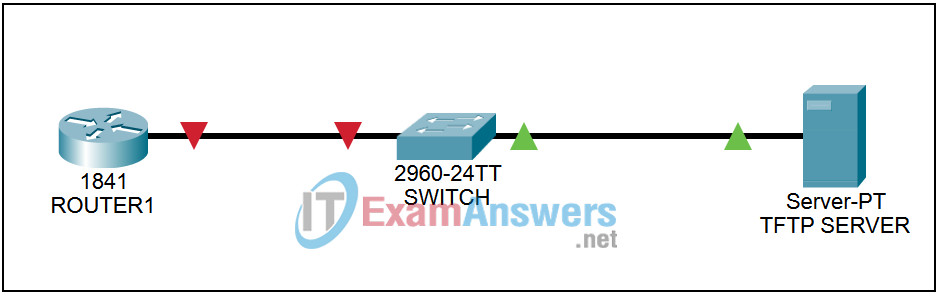
| Device | Interface | IP Address | Subnet Mask | Enable Secret Password | VTY/ Console Passwords |
|---|---|---|---|---|---|
| ROUTER1 | Fa0/0 | 192.168.1.1 | 255.255.255.0 | class | cisco |
Learning Objectives
- Perform basic router configurations
- Backup a copy of a router configuration file
- Reload the backup configuration file from a TFTP server into RAM on a router
- Save the new running-config to NVRAM
Introduction:
In this lab, students will configure common settings on a Cisco Router, save the configuration to a TFTP server, then restore the configuration from a TFTP server.
Task 1: Configure ROUTER1
Step 1: Basic Configurations on ROUTER1
Using the table at the beginning of the lab, configure the router hostname. Configure the FastEthernet interface and configure it with a description. Protect access to the console port using cisco as the password. Configure the router with an encrypted enable password of class. Restrict remote access to the router using a password of cisco. Configure a banner that will warn unauthorized personnel that access is prohibited. Verify the router’s configurations by performing the show running-config command on the router. If not correct, fix any configuration errors and re-verify. Save the configurations to NVRAM.
Task 2: Configure the TFTP Server
Step 1: Configure the TFTP server
Using the following information apply a layer 3 address and default gateway to the TFTP server:
- IP Address: 192.168.1.2
- Subnet mask: 255.255.255.0
- Default Gateway: 192.168.1.1
Step 2: Verify connectivity
Ping the TFTP server from ROUTER1. If the ping fails, review the TFTP and router configurations to resolve the problem.
Task 3: Backup the startup-config to the TFTP Server
Step 1: Copy configurations
Use the Copy Start TFTP command on ROUTER1. Enter the TFTP IP address as the address of the remote host; and leave all other questions as; the default (Press Enter)
Task 4: Verify Configuration Transfer to the TFTP Server
Step 1: Verify TFTP transfer
First, click on the TFTP server. Next, click on the Config Tab. Then, click on the TFTP tab. Verify that the ROUTER1-config file is listed (should be at the bottom of the list)
