11.6.1 Packet Tracer – Skills Integration Challenge-Configuring and Testing Your Network Answers
Topology Diagram:
Start from a blank network.
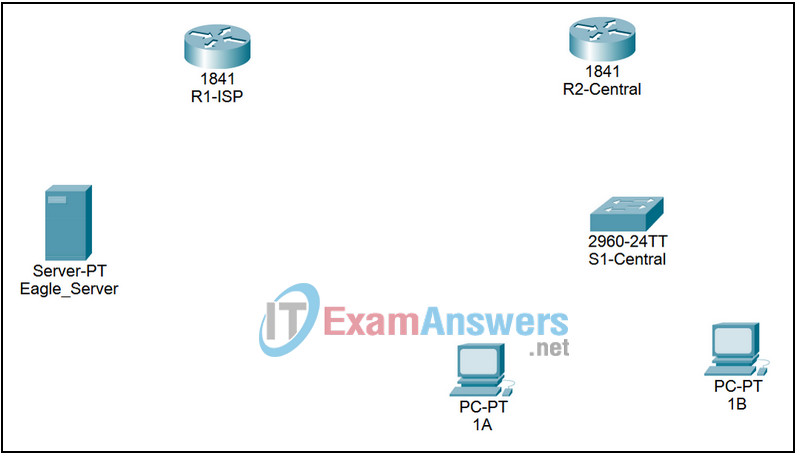
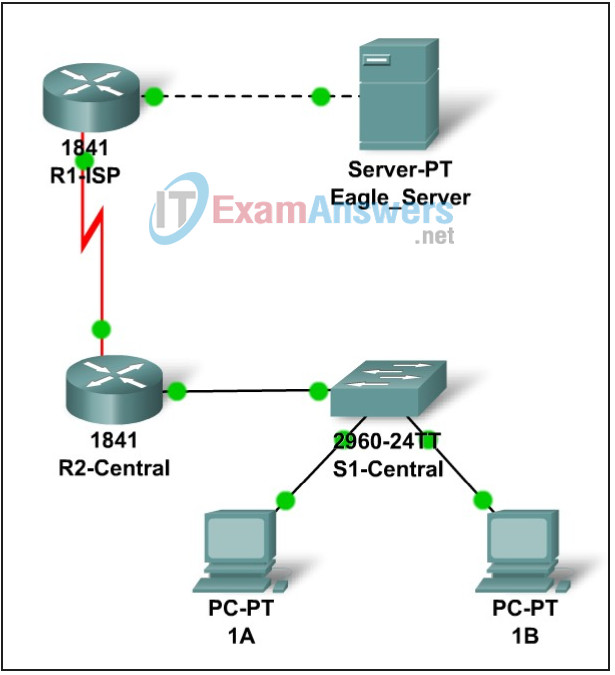
Addressing Table
| Device | Interface | IP Address | Subnet Mask | Default Gateway |
|---|---|---|---|---|
| R1-ISP | Fa0/0 | 192.168.3.78 | 255.255.255.240 | N/A |
| S0/0/0 | 192.168.3.98 | 255.255.255.252 | ||
| R2-Central | Fa0/0 | 192.168.3.30 | 255.255.255.224 | N/A |
| S0/0/0 | 192.168.3.97 | 255.255.255.252 | ||
| PC 1A | NIC | 192.168.3.1 | 255.255.255.224 | 192.168.3.30 |
| PC 1B | NIC | 192.168.3.2 | 255.255.255.224 | 192.168.3.30 |
| Eagle Server | NIC | 192.168.3.77 | 255.255.255.240 | 192.168.3.78 |
Learning Objectives:
- Build, test, and configure the entire lab network
- Integrate skills from throughout the course
- Analyze the events involved in requesting a web page (DNS, ARP, HTTP, TCP, IP, Ethernet, HDLC)
- Analyze the events involved in tracing the route to the web server (DNS, UDP, ARP, ICMP, IP, Ethernet, HDLC)
Background:
Throughout the course, you have been developing network planning, building, configuring, and testing skills. You have also developed conceptual understandings of networking protocols. Here is an opportunity to test yourself.
In this Packet Tracer Skills Integration Challenge Lab, you will build, address, configure, and test the standard lab topology used throughout the course.
Task 1: PlanUse the standard Exploration lab topology as you plan your IP addressing scheme:
- Two 1841 routers with WIC-2T interface cards, installed in the right hand slot (one named R1-ISP, which has the serial DCE WAN connection to R2-Central, and the Fa0/0 LAN connection to Eagle_Server) and one named R2-Central (which has the serial DTE WAN connection to R1-ISP and the Fa0/0 LAN connection to S1-Central)
- One 2960TT Switch (S1-Central)
- Two PCs named 1A and 1B
- A server named Eagle_Server.
Note that both the Display names AND host names for all devices must be configured exactly, and, in general, all strings (names, passwords, banners) should be typed exactly as specified in these instructions, in order for Packet Tracer to grade the Activity properly.
You have been given an IP address block of 192.168.3.0 /24. You must provide for existing networks as well as future growth.
Subnet assignments are:
- 1st subnet, existing student LAN, up to 28 hosts (Fa0/0 on R2-Central, connected to Fa0/24 on S1-Central)
- 2nd subnet, future student LAN, up to 28 hosts (not yet implemented)
- 3rd subnet, existing ISP LAN, up to 14 hosts (Fa0/0 on R1-ISP)
- 4th subnet, future ISP LAN, up to 7 hosts (not yet implemented)
- 5th subnet, existing WAN, point-to-point link (S0/0/0 on R1-ISP and S0/0/0 on R2-Central)
IP address assignments are:
- For the server, configure the second highest usable IP address on the ISP LAN subnet.
- For R1-ISP’s Fa0/0 interface, configure the highest usable IP address on the ISP LAN subnet.
- For R1-ISP’s S0/0/0 interface, configure the highest usable address on the existing WAN subnet.
- For R2-Central’s S0/0/0 interface, use the lowest usable address on the existing WAN subnet.
- For R2-Central’s Fa0/0 interface, use the highest usable address on the existing student LAN subnet and connect it to the Fa0/24 interface on S1-Central.
- For hosts 1A and 1B, use the first 2 IP addresses (two lowest usable addresses) on the existing student LAN subnet and connect them to the Fa0/1 and Fa0/2 interfaces on S1-Central.
- For the switch management interface, use the second highest usable address on the student subnet.
Task 2: Build and configure the network
Build the network, taking care to make connections as specified. Configure both routers, the switch, the server, and the two PCs.
Configure the routers using the CLI. The router configuration must include “housekeeping” (hostname, passwords, banner), interfaces (Fast Ethernet and Serial), and routing (static route on R1-ISP, default route on R2-Central).
Hint: R2-Central should have a static route in the following format:
ip route 0.0.0.0 0.0.0.0 [R1-ISP serial interface address]
R1-ISP should have a static route in the following format:
ip route [R2-Central LAN network address] [R2-Central LAN subnet mask][R2-Central serial interface address]
The following login passwords should all be set to “cisco” (no quotes): enable secret, console, and Telnet. The banners should say **This is lab router R1-ISP. Authorized access only.** and **This is lab router R2-Central. Authorized access only.**
The interfaces should be configured as specified in the IP addressing section above; use a clock rate of 64000 on the R1-ISP S0/0/0 interface. The static route on R1-ISP should point to the existing Student LAN subnet via R2-Central’s serial interface IP address; the static route on R2-Central should be a default static route which points via R1-ISP’s serial interface IP address. Whenever you configure a Cisco IOS device, be sure to save your configuration.
On the switch, configure the hostname, banner (**This is lab switch S1-Central. Authorized access only.**), login passwords for access (enable secret password, console, and Telnet passwords all set to “cisco”), and management interface (interface vlan1). Whenever you configure a Cisco IOS device, be sure to save your configuration.
For Hosts 1A and 1B, in addition to IP configuration, configure them to use DNS services. For the server, enable DNS services, use the domain name eagle-server.example.com, and enable HTTP services.
As you work, use “Check Results” to see what components still need to be configured. If you want more practice, use “Reset Activity” and re-time yourself doing the entire configuration again.
Task 3: Test and Analyze
It is a good practice to test connectivity through ping and Telnet, and to examine routing tables. Once you are convinced your network is working, make sure you have saved your configurations on the Cisco IOS devices. Then power cycle the devices, and reset the network. In simulation mode, request a web page while making the following protocols visible in the event list: DNS, HTTP, Telnet, TCP, UDP, ICMP, ARP. Examine the packets as they are processed by the devices to study protocol behavior, especially how IP is involved in everything. Also note the algorithms used by hosts, switches, and routers. Explain the entire process to a peer. Power cycle the devices to clear the network again, and, also in simulation mode, issue a traceroute to the server from one of the PCs. Examine how trace is built up of ICMP echo requests. Again explain the entire process to a peer.
Reflection: Putting it All Together
Relate the processes observed in Task 3 to the TCP/IP Protocol Graph. Your skills at modeling networks in Packet Tracer will serve you well in subsequent courses.
