5.6.1 Packet Tracer – Skills Integration Challenge Answers
Topology
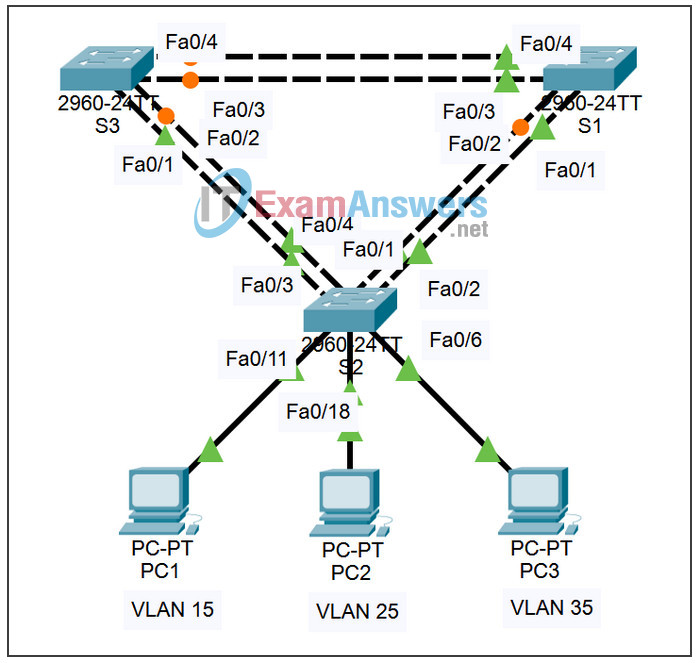
Addressing Table
| Device | Interface | IP Address | Subnet Mask |
|---|---|---|---|
| S1 | VLAN 5 | ||
| S2 | VLAN 5 | ||
| S3 | VLAN 5 | ||
| PC1 | NIC | ||
| PC2 | NIC | ||
| PC3 | NIC |
Learning Objectives
- Design and document an addressing scheme
- Configure and verify basic device configurations
- Configure VTP
- Configure trunking
- Configure VLANs
- Assign VLANs to ports
- Configure STP
- Configure host PCs
Introduction
In this activity, you will configure a redundant network with VTP, VLANs, and STP. In addition, you will design an addressing scheme based on user requirements. The VLANs in this activity are different than what you have seen in previous chapters. It is important for you to know that the management and default VLAN does not have to be 99. It can be any number you choose. Therefore, we use VLAN 5 in this activity.
Task 1: Design and Document an Addressing Scheme
Your addressing scheme needs to satisfy the following requirements:
- Production VLAN needs 100 host addresses
- Staff VLAN needs 50 host addresses
- Guest VLAN needs 20 host addresses
- Management&Native VLAN needs 10 host address
Task 2: Configure and Verify Basic Device Configurations
Step 1. Configure basic commands.
Configure each switch with the following basic commands. Packet Tracer only grades the hostnames and default gateways.
- Hostnames
- Banner
- Enable secret password
- Line configurations
- Service encryption
- Default gateways
Step 2. Configure the management VLAN interface on S1, S2, and S3.
Create and enable interface VLAN 5 on each switch. Use your addressing scheme for the address configuration.
Step 3. Check results.
Your completion percentage should be 18%. If not, click Check Results to see which required components are not yet completed.
Task 3: Configure VTP
Step 1. Configure the VTP mode on all three switches.
Configure S1 as the server. Configure S2 and S3 as clients.
Step 2. Configure the VTP domain name on all three switches.
Use XYZCORP as the VTP domain name.
Step 3. Configure the VTP domain password on all three switches.
Use westbranch as the VTP domain password.
Step 4. Check results.
Your completion percentage should be 30%. If not, click Check Results to see which required components are not yet completed.
Task 4: Configure Trunking
Step 1. Configure trunking on S1, S2, and S3.
Configure the appropriate interfaces in trunking mode and assign VLAN 5 as the native VLAN.
Step 2. Check results.
Your completion percentage should be 66%. If not, click Check Results to see which required components are not yet completed.
Task 5: Configure VLANs
Step 1. Create the VLANs on S1.
Create and name the following VLANs on S1 only. VTP will advertise the new VLANs to S1 and S2.
- VLAN 15 Production
- VLAN 25 Staff
- VLAN 35 Guest(Default)
- VLAN 5 Management&Native
Step 2. Verify that VLANs have been sent to S2 and S3.
Use appropriate commands to verify that S2 and S3 now have the VLANs you created on S1. It may take a few minutes for Packet Tracer to simulate the VTP advertisements.
Step 3. Check results.
Your completion percentage should be 72%. If not, click Check Results to see which required components are not yet completed.
Task 6: Assign VLANs to Ports
Step 1. Assign VLANs to access ports on S2.
Assign the PC access ports to VLANs:
- VLAN 15: PC1 connected to Fa0/11
- VLAN 25: PC2 connected to Fa0/18
- VLAN 35: PC3 connected to Fa0/6
Step 2. Verify VLAN implementation.
Use appropriate command to verify your VLAN implementation.
Step 3. Check results.
Your completion percentage should be 81%. If not, click Check Results to see which required components are not yet completed.
Task 7: Configure STP
Step 1. Ensure that S1 is the root bridge.
Set the priority level on S1 so that it is always the root bridge for all VLANs.
Step 2. Verify that S1 is the root bridge.
Step 3. Check results.
Your completion percentage should be 87%. If not, click Check Results to see which required components are not yet completed.
Task 8: Configure Host PCs
Step 1. Configure the host PCs.
Use your addressing scheme to configure the PCs Fast Ethernet interface and default gateway.
Step 2. Check results.
Your completion percentage should be 100%. If not, click Check Results to see which required components are not yet completed.
