7.3.2.8 Lab – Mapping the Internet (Instructor Version)
Instructor Note: Red font color or gray highlights indicate text that appears in the instructor copy only.
Objectives
Part 1: Test Network Connectivity Using Ping
Part 2: Trace a Route to a Remote Server Using Windows Tracert
Background
Route tracing computer software is a utility that lists the networks data has to traverse from the user’s originating end device to a distant destination network.
This network tool is typically executed at the command line as:
tracert <destination network name or end device address>
(Microsoft Windows systems)
or
traceroute <destination network name or end device address>
(UNIX and similar systems)
Route tracing utilities allow a user to determine the path or routes as well as the delay across an IP network. Several tools exist to perform this function.
The traceroute (or tracert) tool is often used for network troubleshooting. By showing a list of routers traversed, it allows the user to identify the path taken to reach a particular destination on the network or across internetworks. Each router represents a point where one network connects to another network and through which the data packet was forwarded. The number of routers is known as the number of “hops” the data traveled from source to destination.
The displayed list can help identify data flow problems when trying to access a service such as a website. It can also be useful when performing tasks such as downloading data. If there are multiple websites (mirrors) available for the same data file, one can trace each mirror to get a good idea of which mirror would be the fastest to use.
Two trace routes between the same source and destination conducted some time apart may produce different results. This is due to the “meshed” nature of the interconnected networks that comprise the Internet and the Internet Protocols ability to select different pathways over which to send packets.
Command-line-based route tracing tools are usually embedded with the operating system of the end device.
Scenario
Using an Internet connection, you will use three route tracing utilities to examine the Internet pathway to destination networks. This activity should be performed on a computer that has Internet access and access to the command line. First, you will use the Windows embedded tracert utility.
Instructor Note: Many schools do not have access to the command prompt. Traceroutes are included in Appendix A for your use. Depending on the situation, this lab can be assigned in the classroom, as homework or can be performed by the instructor as a walk-through demonstration.
Some institutions disable ICMP echo replies used by both ping and traceroute utilities. Before students begin this activity, make sure there are no local restrictions related to ICMP datagrams. This activity assumes that ICMP datagrams are not restricted by any local security policy.
Required Resources
1 PC (Windows 7 or 8 with Internet access)
Part 1: Test Network Connectivity Using Ping
Step 1: Determine whether the remote server is reachable.
To trace the route to a distant network, the PC used must have a working connection to the Internet.
a. The first tool we will use is ping. Ping is a tool used to test whether a host is reachable. Packets of information are sent to the remote host with instructions to reply. Your local PC measures whether a response is received to each packet, and how long it takes for those packets to cross the network. The name ping comes from active sonar technology in which a pulse of sound is sent underwater and bounced off of terrain or other ships.
b. From your PC, click the Windows Start icon, type cmd in the Search programs and files box, and then press Enter.
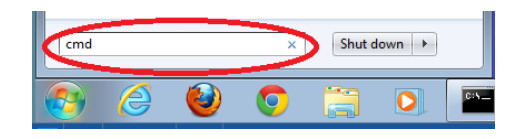
c. At the command-line prompt, type ping www.cisco.com.
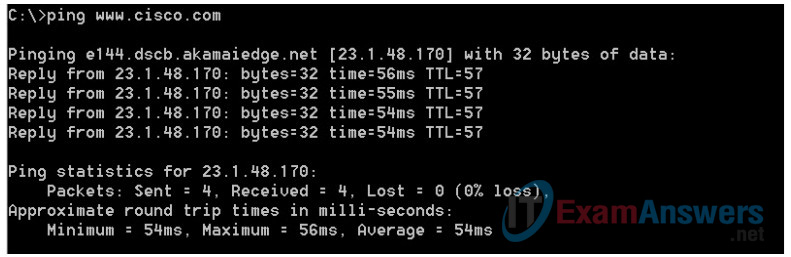
d. The first output line displays the Fully Qualified Domain Name (FQDN) e144.dscb.akamaiedge.net. This is followed by the IP address 23.1.48.170. Cisco hosts the same web content on different servers throughout the world (known as mirrors). Therefore, depending upon where you are geographically, the FQDN and the IP address will be different.
e. From this portion of the output:

Four pings were sent and a reply was received from each ping. Because each ping was responded to, there was 0% packet loss. On average, it took 54 ms (54 milliseconds) for the packets to cross the network. A millisecond is 1/1,000th of a second.
Instructor Note: If the first ICMP packet times out, this could be a result of the PC resolving the destination address. This should not occur if you repeat the ping as the address is now cached.
Streaming video and online games are two applications that suffer when there is packet loss, or a slow network connection. A more accurate determination of an Internet connection speed can be determined by sending 100 pings, instead of the default 4. Here is how to do that:
![]()
And here is what the output from that looks like:

f. Now ping Regional Internet Registry (RIR) websites located in different parts of the world:
For Africa:
C:\> ping www.afrinic.net
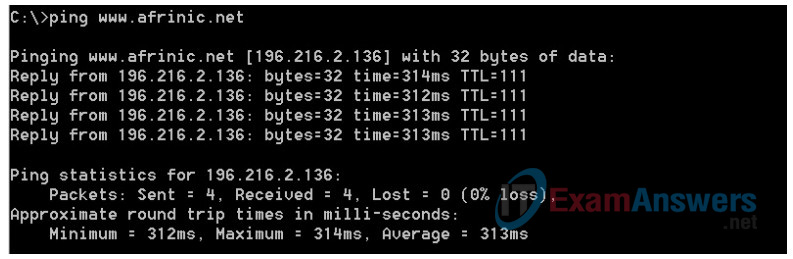
For Australia:
C:\> ping www.apnic.net
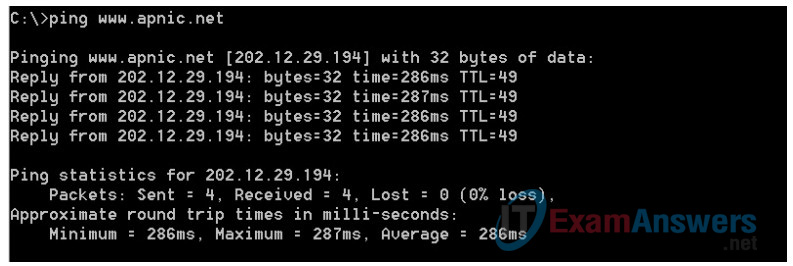
For Europe:
C:\> ping www.ripe.net
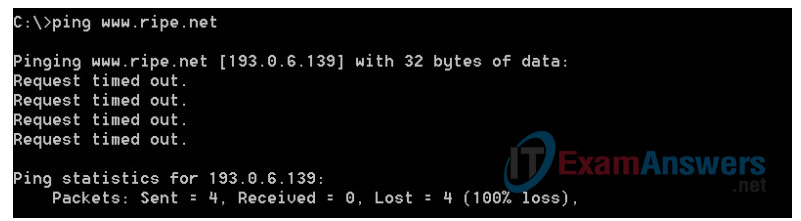
For South America:
C:\> ping www.lacnic.net
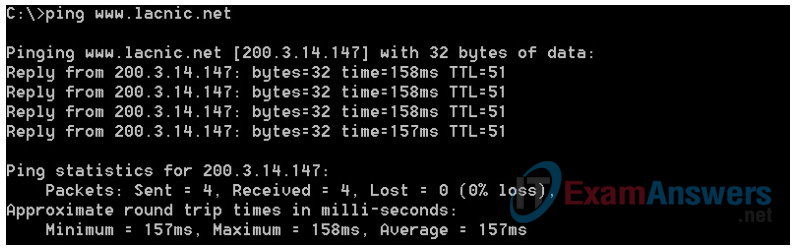
All these pings were run from a computer located in the United States. What happens to the average ping time in milliseconds when data is traveling within the same continent (North America) as compared to data from North America traveling to different continents?
Answer varies based on location. In the data above, the average ping time in milliseconds dramatically increases.
What is interesting about the pings that were sent to the European website?
At the time that these pings were sent, the site was unreachable. Successful pings to a destination indicate the destination is up and running. A number of reasons can lead to unsuccessful pings. A site can be unreachable because it has been configured not to respond to ICMP packets, the firewall is blocking ICMP or there is no route to the site from the machine generating the pings.
Part 2: Trace a Route to a Remote Server Using Tracert
Step 1: Determine what route across the Internet traffic takes to the remote server.
Now that basic reachability has been verified by using the ping tool, it is helpful to look more closely at each network segment that is crossed. To do this, the tracert tool will be used.
a. At the command-line prompt, type tracert www.cisco.com.
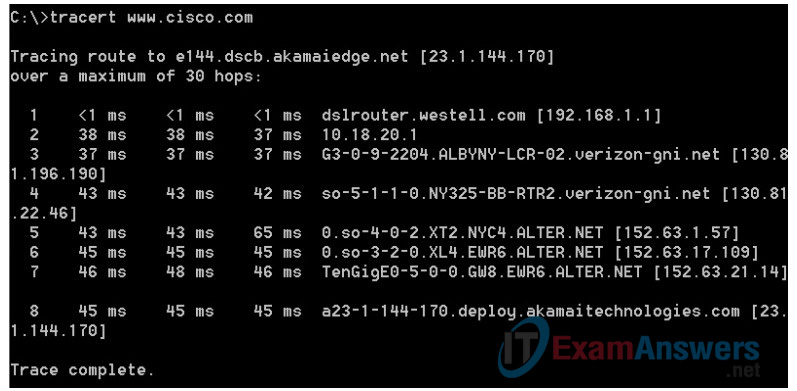
b. Save the tracert output in a text file as follows:
1) Right-click the title bar of the Command Prompt window and choose Edit > Select All.
2) Right-click the title bar of the Command Prompt window again and choose Edit > Copy.
3) Open the Windows Notepad program: Windows Start icon > All Programs > Accessories > Notepad.
4) To paste the output into Notepad, choose Edit > Paste.
5) Choose File > Save As and save the Notepad file to your desktop as tracert1.txt.
c. Run tracert for each destination website and save the output in sequentially numbered files.
C:\> tracert www.afrinic.net C:\> tracert www.lacnic.net
d. Interpreting tracert outputs.
Routes traced can go through many hops and a number of different Internet Service Providers (ISPs), depending on the size of your ISP, and the location of the source and destination hosts. Each “hop” represents a router. A router is a specialized type of computer used to direct traffic across the Internet. Imagine taking an automobile trip across several countries using many highways. At different points in the trip, you come to a fork in the road in which you have the option to select from several different highways. Now further imagine that there is a device at each fork in the road that directs you to take the correct highway to your final destination. That is what a router does for packets on a network.
Because computers talk in numbers, rather than words, routers are uniquely identified using IP addresses (numbers with the format x.x.x.x). The tracert tool shows you what path through the network a packet of information takes to reach its final destination. The tracert tool also gives you an idea of how fast traffic is going on each segment of the network. Three packets are sent to each router in the path, and the return time is measured in milliseconds. Now use this information to analyze the tracert results to www.cisco.com. Below is the entire traceroute:
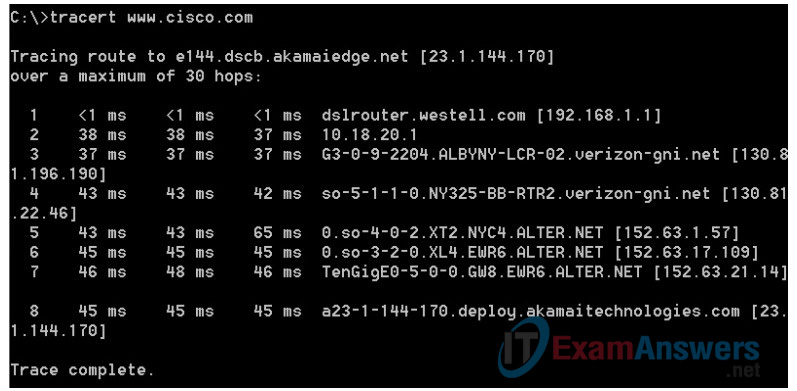
Below is the breakdown:
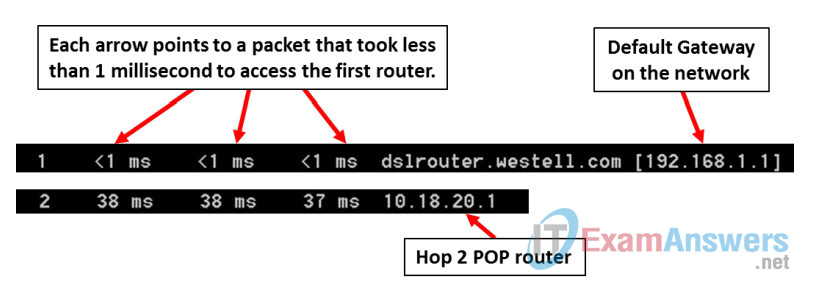
In the example output shown above, the tracert packets travel from the source PC to the local router default gateway (hop 1: 192.168.1.1) to the ISPs Point of Presence (POP) router (hop 2: 10.18.20.1). Every ISP has numerous POP routers. These POP routers are at the edge of the ISP’s network and are the means by which customers connect to the Internet. The packets travel along the Verizon network for two hops and then jump to a router that belongs to alter.net. This could mean that the packets have traveled to another ISP. This is significant because sometimes there is packet loss in the transition between ISPs, or sometimes one ISP is slower than another. How could we determine if alter.net is another ISP or the same ISP?
e. There is an Internet tool known as whois. The whois tool allows us to determine who owns a domain name. A web-based whois tool is found at http://whois.domaintools.com/. This domain is also owned by Verizon according to the web-based whois tool.
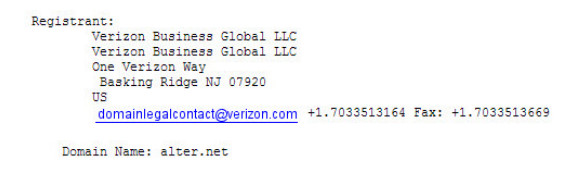
To summarize, Internet traffic starts at a home PC and travels through the home router (hop 1). It then connects to the ISP and travels through its network (hops 2-7) until it arrives at the remote server (hop 8). This is a relatively unusual example in which there is only one ISP involved from start to finish. It is typical to have two or more ISP involved as displayed in the following examples.
f. Now examine an example that involves Internet traffic crossing multiple ISPs. Below is the tracert for www.afrinic.net:
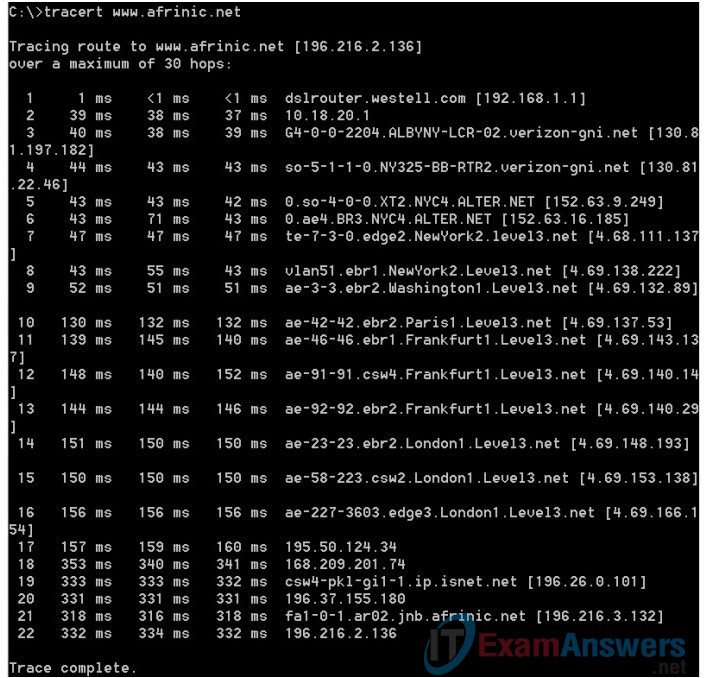
What happens at hop 7? Is level3.net the same ISP as hops 2-6, or a different ISP? Use the whois tool to answer this question.
The Internet traffic goes from being on alter.net to level3.net. The whois tool reveals that this is a separate company/separate ISP.
What happens in hop 10 to the amount of time it takes for a packet to travel between Washington D.C. and Paris, as compared with the earlier hops 1-9?
In hops 1-9 most packets traverse their link in 50 ms or less. On the Washington D.C. to Paris link, the time increases to 132 ms.
What happens in hop 18? Do a whois lookup on 168.209.201.74 using the whois tool. Who owns this network?
The time to traverse one link in the network goes up from 159 ms to 340 ms. From the increased time, the traffic probably is moved to a different network from the Level3 backbone network. Using the whois tool, IP address (168.209.201.74) is owned by the African Network Information Center.
g. Type tracert www.lacnic.net.
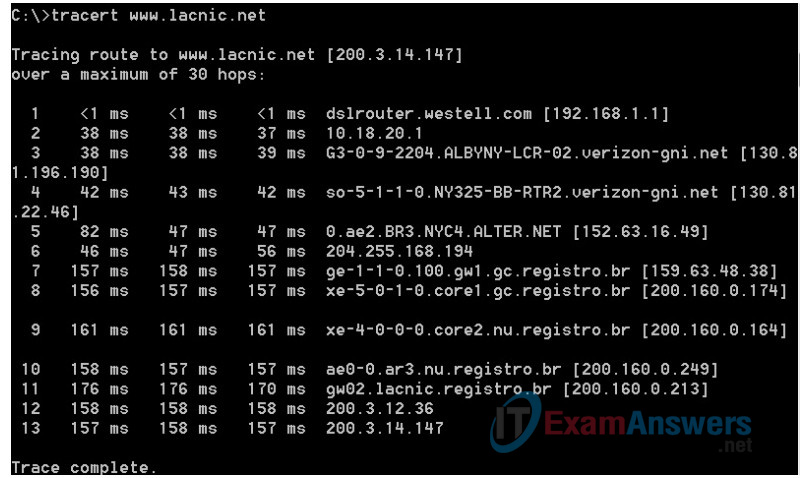
What happens in hop 7?
The time it takes for a packet to traverse the network dramatically increases over fourfold from ~40 ms to ~180 ms. Did students do a whois on registro.br using the web-based whois tool: http://whois.domaintools.com/. If they did, the information they received was not that helpful. Did your students go to: http://translate.google.com/ to get a translation of Núcleo de Informação e Coordenação do Ponto? More helpful would have been a search engine request for “top domain .br”. This would have revealed that we are now on a Brazilian network. Internet detective work can be fun!
Reflection
What are the functional differences between the commands ping and tracert?
The ping command generates ICMP packets with TTL=255, the maximum value allowed by the IP protocol. The TTL is set to 255 because ICMP packets generated by ping are designed to go from source to destination, a situation when the distance is unknown.
Each hop in the tracert results displays the routes that the packets take when traveling to the final destination. The tracert command creates ICMP packets and the tracert packets are crafted to reach the next router only, By initially setting the TTL=1 and increasing its value as it receives “TTL expired” messages from the routers in the path from source to destination, tracert is able to display all the routers in the path.
Appendix A
C:\> tracert www.cisco.com Tracing route to e144.dscb.akamaiedge.net [23.1.144.170] over a maximum of 30 hops: 1 <1 ms <1 ms <1 ms dslrouter.westell.com [192.168.1.1] 2 38 ms 38 ms 37 ms 10.18.20.1 3 37 ms 37 ms 37 ms G3-0-9-2204.ALBYNY-LCR-02.verizon-gni.net [130.81.196.190] 4 43 ms 43 ms 42 ms so-5-1-1-0.NY325-BB-RTR2.verizon-gni.net [130.81.22.46] 5 43 ms 43 ms 65 ms 0.so-4-0-2.XT2.NYC4.ALTER.NET [152.63.1.57] 6 45 ms 45 ms 45 ms 0.so-3-2-0.XL4.EWR6.ALTER.NET [152.63.17.109] 7 46 ms 48 ms 46 ms TenGigE0-5-0-0.GW8.EWR6.ALTER.NET [152.63.21.14] 8 45 ms 45 ms 45 ms a23-1-144-170.deploy.akamaitechnologies.com [23.1.144.170] Trace complete. C:\> tracert www.afrinic.net Tracing route to www.afrinic.net [196.216.2.136] over a maximum of 30 hops: 1 1 ms <1 ms <1 ms dslrouter.westell.com [192.168.1.1] 2 39 ms 38 ms 37 ms 10.18.20.1 3 40 ms 38 ms 39 ms G4-0-0-2204.ALBYNY-LCR-02.verizon-gni.net [130.81.197.182] 4 44 ms 43 ms 43 ms so-5-1-1-0.NY325-BB-RTR2.verizon-gni.net [130.81.22.46] 5 43 ms 43 ms 42 ms 0.so-4-0-0.XT2.NYC4.ALTER.NET [152.63.9.249] 6 43 ms 71 ms 43 ms 0.ae4.BR3.NYC4.ALTER.NET [152.63.16.185] 7 47 ms 47 ms 47 ms te-7-3-0.edge2.NewYork2.level3.net [4.68.111.137] 8 43 ms 55 ms 43 ms vlan51.ebr1.NewYork2.Level3.net [4.69.138.222] 9 52 ms 51 ms 51 ms ae-3-3.ebr2.Washington1.Level3.net [4.69.132.89] 10 130 ms 132 ms 132 ms ae-42-42.ebr2.Paris1.Level3.net [4.69.137.53] 11 139 ms 145 ms 140 ms ae-46-46.ebr1.Frankfurt1.Level3.net [4.69.143.137] 12 148 ms 140 ms 152 ms ae-91-91.csw4.Frankfurt1.Level3.net [4.69.140.14] 13 144 ms 144 ms 146 ms ae-92-92.ebr2.Frankfurt1.Level3.net [4.69.140.29] 14 151 ms 150 ms 150 ms ae-23-23.ebr2.London1.Level3.net [4.69.148.193] 15 150 ms 150 ms 150 ms ae-58-223.csw2.London1.Level3.net [4.69.153.138] 16 156 ms 156 ms 156 ms ae-227-3603.edge3.London1.Level3.net [4.69.166.154] 17 157 ms 159 ms 160 ms 195.50.124.34 18 353 ms 340 ms 341 ms 168.209.201.74 19 333 ms 333 ms 332 ms csw4-pkl-gi1-1.ip.isnet.net [196.26.0.101] 20 331 ms 331 ms 331 ms 196.37.155.180 21 318 ms 316 ms 318 ms fa1-0-1.ar02.jnb.afrinic.net [196.216.3.132] 22 332 ms 334 ms 332 ms 196.216.2.136 Trace complete. C:\> tracert www.lacnic.net Tracing route to lacnic.net [200.3.14.10] over a maximum of 30 hops: 1 <1 ms <1 ms <1 ms dslrouter.westell.com [192.168.1.1] 2 38 ms 37 ms 37 ms 10.18.20.1 3 37 ms 38 ms 40 ms G3-0-9-2204.ALBYNY-LCR-02.verizon-gni.net [130.81.196.190] 4 43 ms 42 ms 43 ms so-5-1-1-0.NY325-BB-RTR2.verizon-gni.net [130.81.22.46] 5 46 ms 75 ms 46 ms 0.ae2.BR3.NYC4.ALTER.NET [152.63.16.49] 6 43 ms 43 ms 43 ms 204.255.168.194 7 178 ms 182 ms 178 ms ge-1-1-0.100.gw1.gc.registro.br [159.63.48.38] 8 172 ms 180 ms 182 ms xe-5-0-1-0.core1.gc.registro.br [200.160.0.174] 9 177 ms 172 ms 181 ms xe-4-0-0-0.core2.nu.registro.br [200.160.0.164] 10 173 ms 180 ms 176 ms ae0-0.ar3.nu.registro.br [200.160.0.249] 11 184 ms 183 ms 180 ms gw02.lacnic.registro.br [200.160.0.213] 12 180 ms 179 ms 180 ms 200.3.12.36 13 182 ms 180 ms 180 ms www.lacnic.net [200.3.14.10] Trace complete.
