Once you have finished downloading the software, it’s time to install it. Let us see how to install Cisco Packet Tracer in Windows
Any installation in Windows is just clicks and mouse and the same applies to Packet tracer. Click on the exe file downloaded.
The below screen appears. Select “I accept the agreement” and click on “Next“.
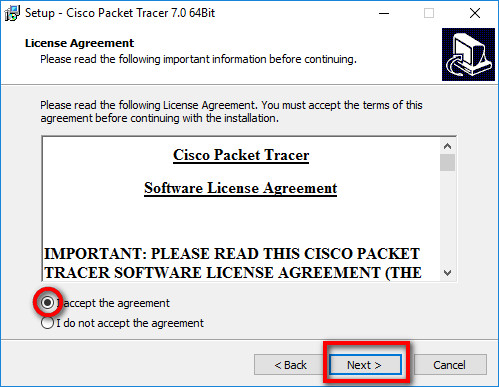
Setup will show the folder in which the program’s shortcuts will be created. If you want to change the folder, you can change it. Click on “Next“.
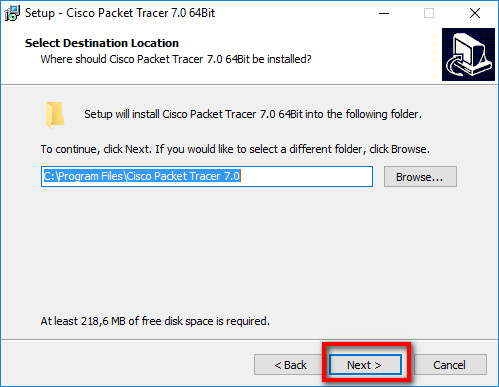
Then the program will ask whether to create a Desktop icon and create a Quick Launch icon. Make your own choice and click on “Next“.
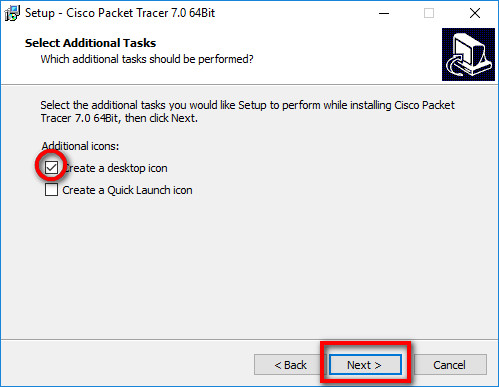
Then the summary of the settings we selected is displayed. Click on “Install“.
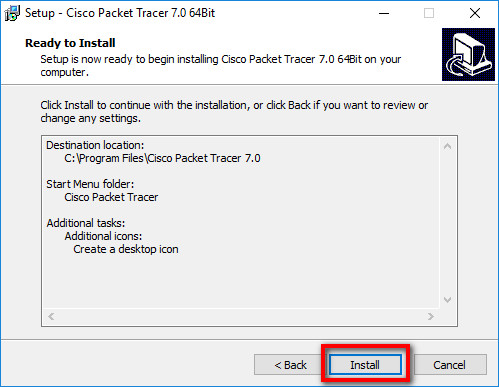
The installation starts as shown below.
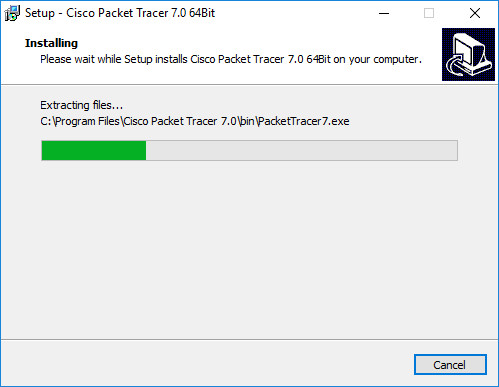
In seconds, installation gets completed and the below screen is shown. Click on “Finish“.
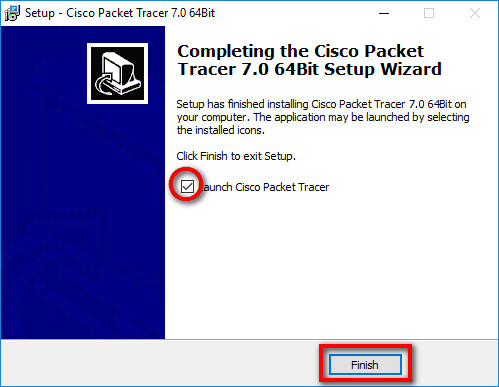
Then the below popup appears asking you to close or restart your computer. Click on “OK“.
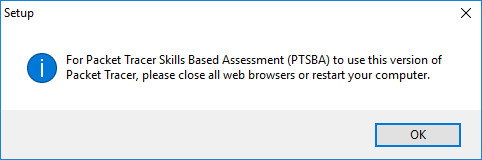
As we selected Launch option, Packet tracer is automatically launched. It should look like below.
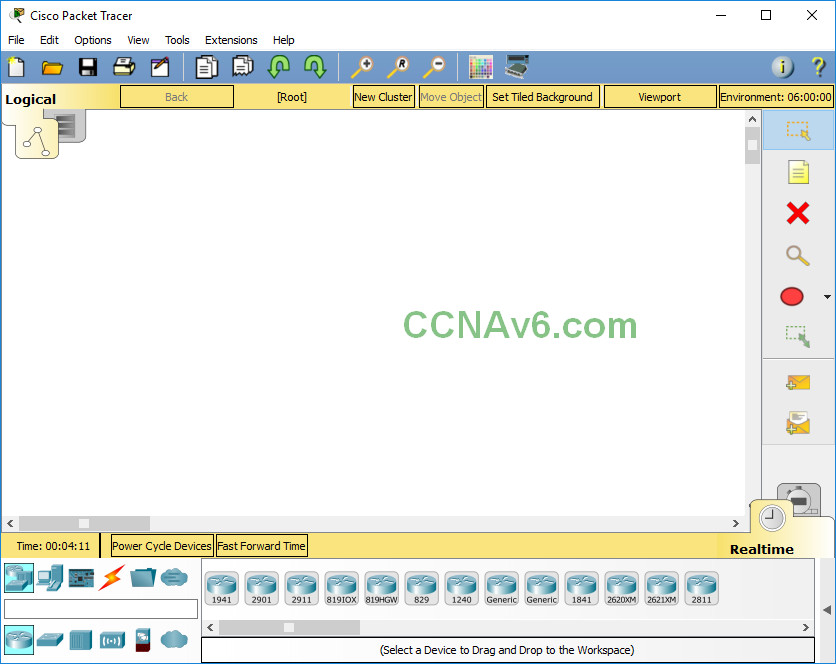
Free Netacad Account
