Lab 1.6.2 – Using Collaboration Tools-Wikis and Web Logs (Answers)
Topology Diagram

Learning Objectives
Upon completion of this lab, you will be able to:
- Define the terms wiki and blog.
- Explore wiki features.
Background
The lab topology should be configured and ready for use. If there are connectivity issues with the lab computer connecting to Eagle Server, ask the instructor for assistance.
Note to Instructor: The lab should be preconfigured for students. Use the Orientation lab to configure and test connectivity before students arrive in class.
The topology diagram shows two computers connected to a “cloud.” In networking, a cloud is often used to symbolize a more complex network that is not the current focus of discussion. In this lab, you will use a host computer that connects across the cloud to access a Twiki. In subsequent chapters you will study in great detail the devices and protocols that are inside the cloud.
Scenario
In this lab, you will have the opportunity to learn about the different parts of a wiki. If you ever used Wikipedia, you are probably already familiar with the look and feel of a wiki. After using Wikipedia, with its rich content and flexible links, moving back to flat files may feel constricting and unsatisfying.
To gain experience with a wiki, the TWiki wiki server installed on Eagle Server will be explored.
Task 1: Define the Terms Wiki and Blog.
Wikis
“Wiki” is a Hawaiian-language word that means fast. In networking terms, a wiki is a web-based collaboration tool that permits almost anyone to immediately post information, files, or graphics to a common site for other users to read and modify. A wiki enables a person to access a home page (first page) that provides a search tool to assist you in locating the articles that interest you. A wiki can be installed for the internet community or behind a corporate firewall for employee use. The user not only reads wiki contents but also participates by creating content within a web browser.
Although many different wiki servers are available, the following common features that have been formalized into every wiki:
- Any web browser can be used to edit pages or create new content.
- Edit and auto links are available to edit a page and automatically link pages. Text formatting is similar to creating an e-mail.
- A search engine is used for quick content location.
- Access control can be set by the topic creator, defining who is permitted to edit content.
- A wiki web is a grouping of pages with different collaboration groups.
For more information on Wiki, visit the following URLs outside of class:
http://www.wiki.org/wiki.cgi?WhatIsWiki
http://www.wikispaces.com/
Blogs
A web log, called a blog, is similar to a wiki in that users create and post content for others to read. Blogs are normally the creation of a single person and the blog owner controls blog content. Some blogs permit users to leave comments and provide feedback to the author while others are more restrictive. Free internet blog hosting is available, similar to a free web site or e-mail account, such as www.blogger.com.
Task 2: Explore Wiki Features with Twiki Tutorial.
The Twiki tutorial consists of exploring some of the more common features of a wiki. Listed below are the major topics covered in the tutorial:
20-Minute TWiki Tutorial
1. Get set…
2. Take a quick tour…
3. Open a private account…
4. Check out TWiki users, groups.
5. Test the page controls…
6. Change a page, and create a new one…
7. Use your browser to upload files as page attachments…
8. Get e-mail alerts whenever pages are changed…
As each topic in the tutorial is investigated, complete the questions in this task. The exception is “3. Open a private account…”. Twiki requires email verification for new accounts, and email has not been configured on the lab host computers. Instead, users have already been created for steps that require login privileges.
The power of a wiki is in the rich hyperlink content. Following hyperlinks can present continuity problems. It is recommended to open two browsers. Point one browser at the Twiki URL, and use the other browser for ‘working’ pages. Adjust the browser window sizes so that instructions can be viewed in one browser while actions can be performed in the other. Any external links that are selected will result in an error.
Step 1: Establish a web client connection to Eagle Server wiki.
Open a web browser and connect to the TWiki Sandbox, URL http://eagle-server.example.com/twiki/bin/view/Sandbox/WebHome. The URL name is case sensitive, and must be typed exactly as shown. The Sandbox is a web topic designed to test wiki features. Refer to Figure 1.
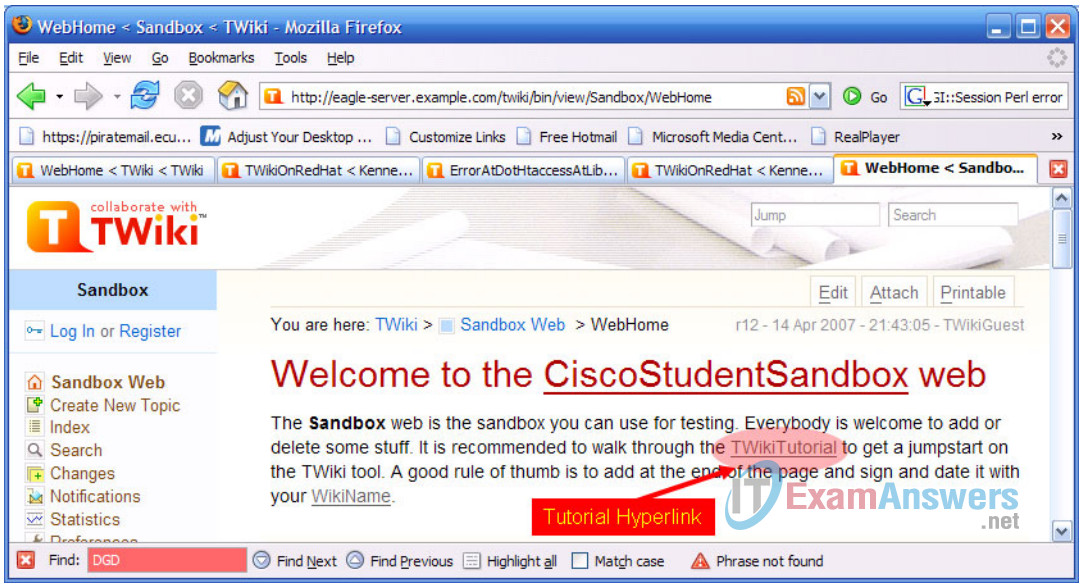
Figure 1. TWiki Sandbox Web.
Step 2: Open the TWiki Tutorial.
Click the TWiki Tutorial link, highlighted in the red oval in Figure 1, to open the wiki tutorial page.
Step 3: Complete the TWiki tutorial.
Refer to the tutorial, step 1, “Get set… “, and step 2, “Take a quick tour…”. After completing the first two tutorial sections, answer the following questions:
What is a WikiWord?
Answer: A WikiWord is a topic name, made up of two or more words with initial capital letters, that hyperlinks to the topic.
How many results are returned from a search of WebSearch?
5
Refer to the tutorial, step 3, “Open a private account…”. Email is not possible at this time, therefore you will not be able to register. Instead, userids have been created for you to use later in this lab.
The key point to understand about this step is that registration is a two-part process. First, users fill in registration information and submit the form to TWiki.
List the mandatory information required for registration:
First Name
Last Name
E-mail address
Your password:
Retype password
Organization name
Country
TWiki responds to a registration request by sending an email to the user that contains a unique activation code.
The second part of the registration process is when the user (1) enters the code in the activation window, or (2) responds with email by clicking on the TWiki response link. At this time, the user account is added to the TWiki datatbase.
Refer to the tutorial, step 4, “Check out TWiki users, groups.”. A list of TWiki users and groups is displayed. After completing this tutorial section, answer the following questions related to user and group issues:
How is a user’s password reset?
The user selects Wikiword “Reset Password”, and enters the logon id. The Twiki system generates a new password, and sends it to the email account of the user. The user logs in with the new password, and creates a new, memorable, password.
How can inappropriate changes be fixed in a wiki topic?
A topic revision can be undone by a member of the TWikiAdminGroup
Tutorial step 5, “Test the page controls…”, will familiarize you with page editing commands. After completing this tutorial section, answer the following questions:
What is the latest revision number?
15
Place the correct action link next to the description for page controls:
| Description | Action Link |
|---|---|
| add to or edit the topic | Edit |
| show the source text without editing the topic | Raw View |
| attach files to a topic | Attach |
| find out what other topics link to this topic (reverse link) | Backlinks |
| additional controls, such as rename / move, version control and setting the topic’s parent. | More |
| topics are under revision control- shows the complete change history of the topic. For example, who changed what and when. | History |
| view a previous version of the topic or the difference between two versions | r3 > r2 > r1 |
| goes to a stripped down version of the page, good for printing | Printable |
Tutorial step 6, “Change a page, and create a new one…“, is an opportunity for you to add content to the wiki. Complete this tutorial, using the table below to login to the wiki server.
Note to Instructor- this tutorial is an opportunity for the student to create a personalized page. Recognize the student with the best topic page!
On Eagle Server a group with private accounts has been created to allow participation in a private TWiki topic. These accounts are StudentCcna1 through StudentCcna22. All accounts have the same password, cisco. You should use the account that reflects your pod and host computer number. Refer to the following table:
| Lab pod#host# | Account Login ID (case sensitive) |
|---|---|
| Pod1host1 | StudentCcna1 |
| Pod1host2 | StudentCcna2 |
| Pod2host1 | StudentCcna3 |
| Pod2host2 | StudentCcna4 |
| Pod3host1 | StudentCcna5 |
| Pod3host2 | StudentCcna6 |
| Pod4host1 | StudentCcna7 |
| Pod4host2 | StudentCcna8 |
| Pod5host1 | StudentCcna9 |
| Pod5host2 | StudentCcna10 |
| Pod6host1 | StudentCcna11 |
| Pod6host2 | StudentCcna12 |
| Pod7host1 | StudentCcna13 |
| Pod7host2 | StudentCcna14 |
| Pod8host1 | StudentCcna15 |
| Pod8host2 | StudentCcna16 |
| Pod9host1 | StudentCcna17 |
| Pod9host2 | StudentCcna18 |
| Pod10host1 | StudentCcna19 |
| Pod10host2 | StudentCcna20 |
| Pod11host1 | StudentCcna21 |
| Pod11host2 | StudentCcna22 |
From the lab Wiki Welcome Screen, click the Log In link located in the upper left corner of the page. See Figure 2.
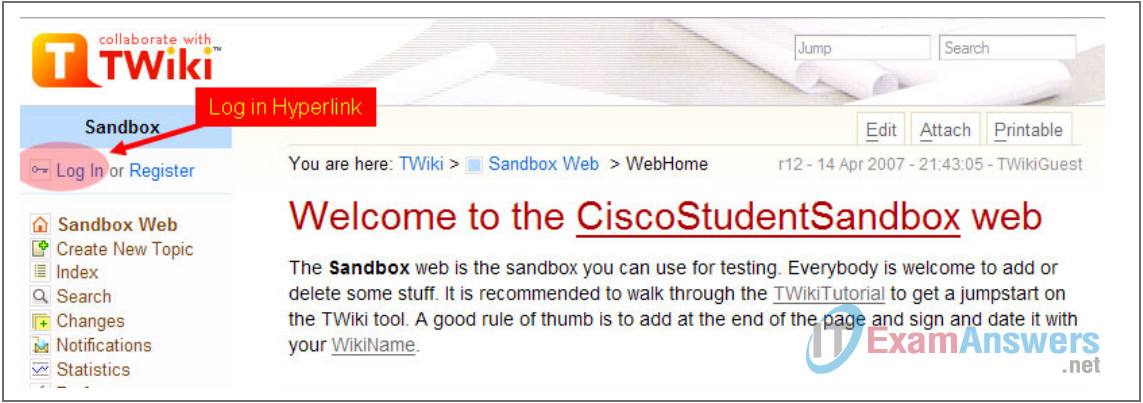
Figure 2. Log In Link.
A login box similar to that shown in Figure 3 should appear. Enter the applicable Twiki username, and password cisco. Both the username and password are case sensitive.
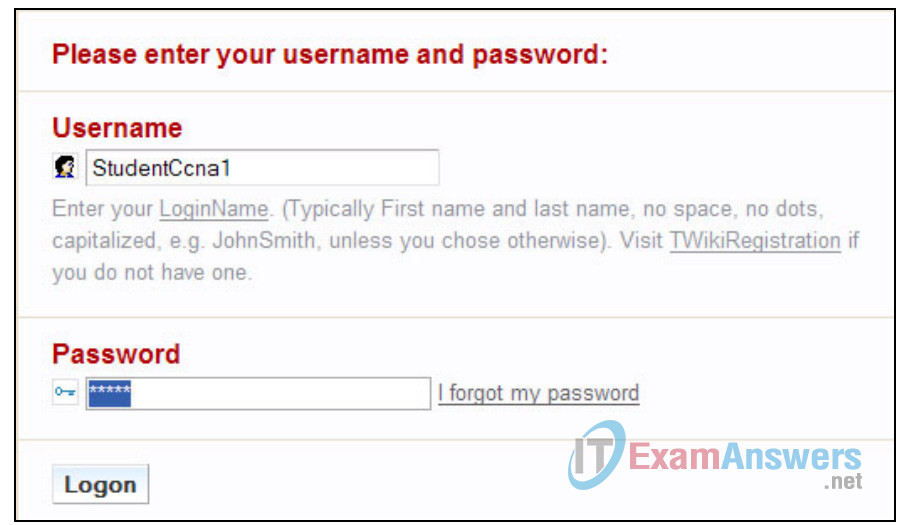
Figure 3. Login Box.
This should bring up your wiki topic page, similar to the one shown in Figure 4.
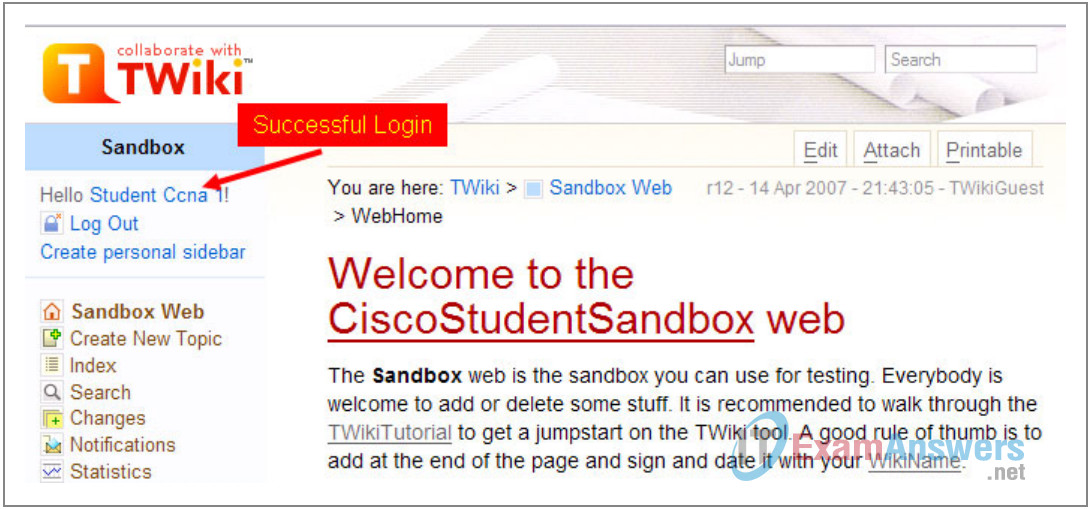
Figure 4. wiki Topic Page.
Tutorial step 7, “Use your browser to upload files as page attachments…”, describes the process for uploading files into the wiki. To complete this tutorial, create a document using notepad and upload it to the wiki server.
What is the default maximum file size that can be transferred?
10 MB
Tutorial step 8, “Get e-mail alerts whenever pages are changed…”, details how to receive email alerts whenever a particular page has been updated. Sometimes it is not convenient to return regularly to a wiki simply to check for updates to postings. Because Email is not configured on the host computer, alerts will not be sent.
Describe how you could receive e-mail notifications whenever a topic changes?
Edit the WebNotify page, and add the web name and your email address.
Possible format includes:
three spaces * [ webname . ] wikiName – SMTP mail address
three spaces * [ webName . ] wikiName
three spaces * SMTP mail address
three spaces * SMTP mail address : topics
three spaces * [ webname . ] wikiName : topics
• [email protected]: CiscoStudentsStuff
Task 3: Reflection
This lab presented the mechanics of a wiki. Usefulness and collaboration will not be realized until you actually join a wiki. Wikis of possible interest include:
- CCNA-http://en.wikibooks.org/wiki/CCNA_Certification
- Cisco systems history-http://en.wikipedia.org/wiki/Cisco_Systems
- Wiki web about Cisco equipment and technology-http://www.nyetwork.org/wiki/Cisco
- Network+ –http://en.wikibooks.org/wiki/Network_Plus_Certification/Study_Guide
- Network Dictionary-http://wiki.networkdictionary.com/index.php/Main_Page
- Wireshark network protocol analyzer-http://wiki.wireshark.org/
Task 4: Challenge
Depending on the type of Eagle Server installation, the class may be able use the TWiki wiki server to post interesting topics related to computer network theory and class progress.
Create a personal blog of your network education experience. Internet access will be required.
Task 5: Clean Up
Close all web browsers and shut down the computer unless instructed otherwise.
