Before configuring IPX routing, we assume that you know the basics of Novel IPX Protocol Stack. Once you are familiar with the basics of Novell’s IPX/ SPX model, you can start to configure IPX on the Cisco routers. To be honest, configuring IPX is more easy as compared to IP. In order to configure IPX on Cisco routers, you have to perform the following two taks:
- Enabling IPX routing
- Enabling IPX on the desired interfaces
Enabling IPX Routing
In order to configure IPX routing, first you need enable the ipx routing. To do so, execute the following command in the global configuration mode.
RouterA# config t RouterA( config)# ipx routing
Once you have enabled the IPX routing on a router, RIP and SAP are also enabled, automatically. However, nothing will happen until you configure the individual interfaces with IPX addresses.
Enabling IPX on Individual Interfaces
To enable IPX on an interface, the following command syntax is used in the interface configuration mode:
ipx network number [encapsulation encapsulation-type] [secondary]
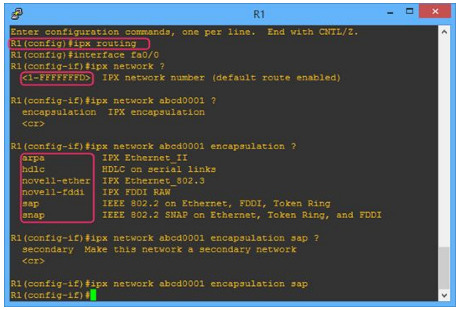
Configure IPX on Cisco Routers
We will use the following network topology to explain how to configure IPX on Cisco routers. Since, Packet Tracer does not support the IPX configuration, hence we used GNS3 to perform this lab exercise. Take a close look up at the each command used in this lab to understand the IPX. If you are interested, you may Visit the following link for Step by step GNS3 Lab tutorials.
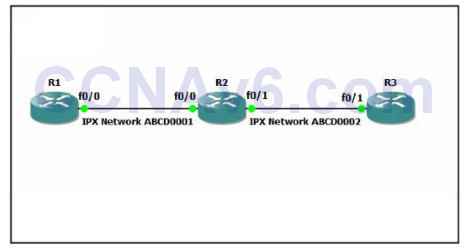
In the preceding topology, R1 and R2 are connected through the Fa0/ 0 inerfaces of respective routers and use the ABCD0001 IPX network. R2 and R3 routers are connected through the Fa0/ 1 interfaces of the respective routers and use ABCD0002 IPX network.
1. On R1, execute the following command to enable the IPX routing.
R1( config)# ipx routing
2. Next, execute the following commands to configure ABCD0001 IPX network on the Fa0/ 0 interface.
R1( config)# interface fa0/ 0 R1( config-if)# ipx network abcd0001 R1( config-if)# no shutdown R1( config-if)# exit
3. The following figure shows the configuration of IPX configuration of R1.
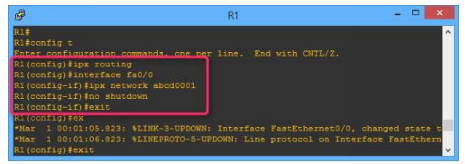
4. Next, move on to On R2 and execute the following command to enable the IPX routing.
R2( config)# ipx routing
5. Next, execute the following commands to configure ABCD000 IPX network on the Fa0/ 0 interface and ABCD0002 IPX network on the fa0/ 1 interface.
R2( config)# interface fa0/ 0 R2( config-if)# ipx network abcd0001 R2( config-if)# no shutdown R2( config-if)# exit R2( config)# interface fa0/ 1 R2( config-if)# ipx network abcd0002 R2( config-if)# no shutdown R2( config-if)# exit
6. Next, move on to R3 and execute the following command to enable the IPX routing.
R3( config)# ipx routing
7. Next, execute the following commands to configure ABCD0002 IPX network on the fa0/ 1 interface.
R3( config)# interface fa0/ 1 R3( config-if)# ipx network abcd0002 R3( config-if)# no shutdown R3( config-if)# exit
8. Once you have enabled and configured IPX on all the routers, now its time to test and verify your IPX configuration. To do so, move on to R3 and execute the following command to show the IPX routing table.
R3# show ipx route
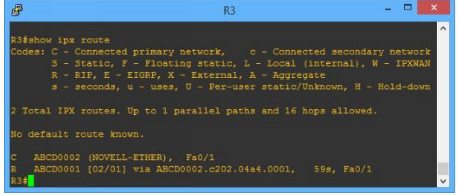
9. In the preceding figure, you can see that the ABCD0001 IPX network is added in the IPX routing table on R3. The default routing protocol is RIP (R). IPX addresses should also be configured automatically on all the IPX enabled interfaces of all routers. To view the IPX networks and addresses of R1, execute the following commands.
R1# show ipx interface brief R1# show ipx interface fa0/ 0
10. Alternatively, you can also use the show protocols command to verify whether the IPX protocol is enabled or not. In addition, this command will also display the IPX addresses of each interface, as shown in the following figure.
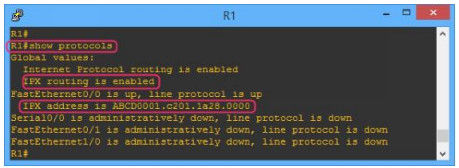
11. To test the IPX configuration, move on to R1 and execute the following command and examine the outputs.
R1# show ipx route
12. Next, execute the following command to check the connectivity between R1 and R3 routers.
R1# ping ABCD0002. c203.2fe0.0001
13. The following figure shows the successful configuration of IPX Routing on Cisco routers.
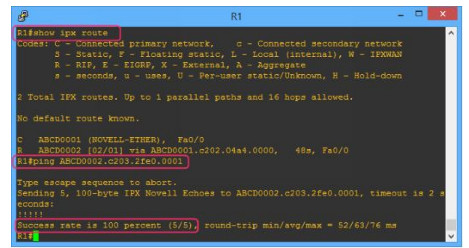
14. In the preceding command ABCD0002. c203.2fe0.0001 is the IPX address of the Fa0/ 1 interface of R3.
