EIGRP stands for Enhanced Gateway Routing Protocol. It is the Cisco-proprietary protocol hence can be used only on Cisco Routers. It combines the features of both the Distance-vector and link-state routing protocols and sometimes referred as Hybrid-protocol. It uses three separate tables called Routing table, Topology table, and Neighbor table. Visit the following link to the top features of EIGRP routing protocol.
Introducing EIGRP routing protocol.
Once you are familiar with the basics of EIGRP routing protocol, let’s begin the configuration. To configure the EIGRP protocol load the Routing Topology file that we have used in the RIP routing exercise. The following table lists the IP addresses configured on the devices in the loaded topology.
| Sr. No. | Device | Interface | IP Address |
| 1 | Router1 | Fa0/ 1 | 10.0.0.1/ 8 |
| S1/ 0 | 192.168.1.1/ 24 | ||
| 2 | Router2 | S1/ 0 | 192.168.1.1/ 24 |
| Fa0/ 0 | 20.0.0.1/ 8 | ||
| Fa0/ 1 | 150.150.150.1/ 24 | ||
| 3 | Router3 | Fa0/ 0 | 150.150.150.2/ 24 |
| 4 | Switch1 | N/ A | |
| 5 | Switch2 | N/ A | |
| 6 | PC0 | Fa0 | 10.0.0.2/ 8 |
| 7 | PC1 | Fa0 | 10.0.0.3/ 8 |
| 8 | PC2 | Fa0 | 20.0.0.2/ 8 |
| 9 | PC3 | Fa0 | 20.0.0.3/ 8 |
Note: S = Serial and Fa = FastEthernet.
Since the IP addresses are already configured on each device we will start the from the EIGRP configuration. If the IP addresses are configured properly, first configure IP address on each device as per the preceding table.
EIGRP Syntax
Before configuring EIGRP, first let’s understand the syntax used to configure EIGRP. The syntax of the EIGRP protocol as follows:
Router( config)# router eigrp < autonomous number > Router( config)# network < network number >
Note: Autonomous System (AS) number must be same on all the routers in the network.
Configuring EIGRP
To configure the EIGRP protocol, you need to perform the following steps. For this lab exercise, we will use AS number as 500.
1. On Router1, execute the following commands:
Router1( config)# router eigrp 500 Router1( config-router)# network 10.0.0.0 Router1( config-router)# network 192.168.1.0 Router1( config-router)# exit
2. On Router2, execute the following commands:
Router2( config)# router eigrp 500 Router2( config-router)# network 20.0.0.0 Router2( config-router)# network 192.168.1.0 Router2( config-router)# network 150.150.150.0 Router2( config-router)# exit
3. The following figure shows the EIGRP configuration of Router2.

4. On Router3, execute the following commands:
Router3( config)# router eigrp 500 Router3( config-router)# network 150.150.150.0 Router3( config-router)# exit
Verifying EIGRP Configuration
Once have you configured the EIGRP routing protocol, execute the following commands on any router to verify the configurations:
1. To view the routing table, execute the following command.
Router# show ip route
2. To view the neighbor table, execute the following command:
Router# show ip eigrp neighbors
3. The following figure shows the outputs of the show ip route and show ip eigrp neighbors commands. Examine the outputs and try to understand what you see.

4. To view information about the EIGRP routing protocol operations, execute the following command:
Router# show ip protocols
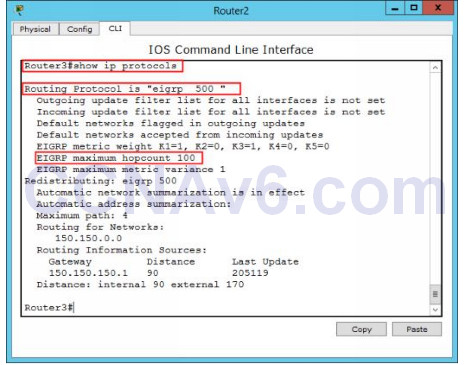
5. To view the topology table, execute the following command:
Router# show ip eigrp topology
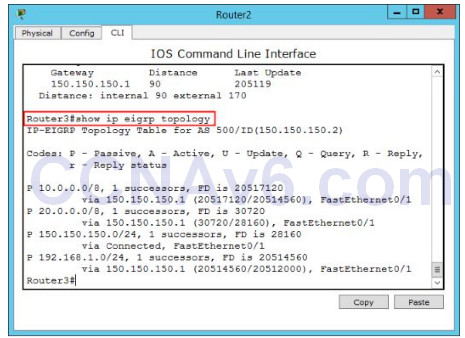
6. To view the EIGRP metric information for an interface, execute the following command:
Router# show interface < interface name/ number > Example: Router1# show interface fa0/ 0
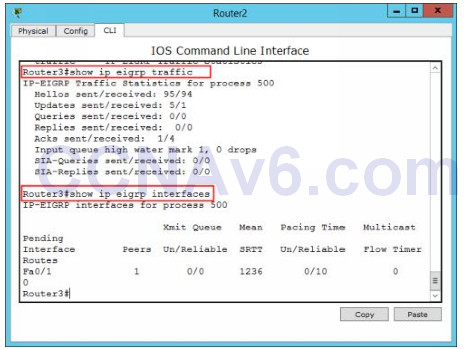
7. Once you have configured and verified the EIGRP protocol, test the lab by checking the connectivity between PC0 and Router3. To do so, open the Command Prompt window on PC0, and type the following command:
ping 150.150.150.2
You should be able to ping successfully as shown in the following figure.
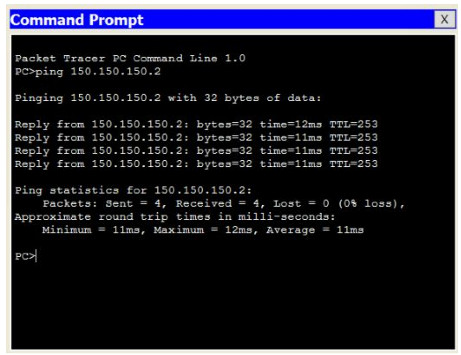
8. Close the Packet Tracer without saving the configurations. Your topology should only contain the IP address configuration. Remove the EIGRP routing protocol on each router as we will continue to use the same topology for the next exercises. Refer the RIP routing configuration for how to remove EIGRP routing information.
