EIGRP for IPv6 or EIGRPv6 is the IPv6 compatible version of EIGRP routing protocol. The basic features of EIGRPv6 routing protocol remain same as EIGRP routing protocol. In order to configure EIGRP for IPv6, first of all, you should be familiar with the basics of EIGRP protocol.
To configure EIGRPv6, we will use the following topology.
We assume that the IPv6 addresses are already configured. In order to configure EIGRP for IPv6 routing, first, we would like to discuss the high-level steps used to configure EIGRPv6.
1. Enabling IPv6 routing
In order to enable IPv6 routing on a router, you need to use the ipv6 unicast-routing command.
2. Creating an EIGRPv6 process
In order to create an EIGRPv6 process, you need to use the ipv6 router eigrp < autonomous number > command.
3. Assigning an EIGRPv6 router ID
In order to assign an EIGRPv6 router ID, you need to use the eigrp router-id < router-id > command.
4. Enabling EIGRPv6 on interfaces
In order to enable EIGRPv6 on an interface, you need to use the ipv6 eigrp < autonomous number > command in the interface configuration mode.
Configuration
Once you have understood the high-level steps to configure EIGRPv6, let’s begin the configuration.
1. On Router1 (or R1), execute the ipv6 unicast-routing command at the global configuration mode.
Router1( config)# ipv6 unicast-routing
2. Next, configure 200.0.0.1/ 24 IPv4 address on the lo0 loopback interface. This IP address will be used as router-id for this router.
Router1( config)# interface lo0 Router1( config-if)# ip add 200.0.0.1 255.255.255.0 Router1( config-rtr)# no shutdown Router1( config-if)# exit
3. Next, create an EIGRPv6 process and define an autonomous system number, in this example 100.
4. Further, also enable EIGRPv6 on the interfaces that you want to advertise in the network, in this example, we will enable EIGRPv6 on the loopback0 and FastEthernet0/ 0 interfaces.
Router1( config)# interface lo0 Router1( config-if)# ipv6 router eigrp 100 Router1( config-rtr)# eigrp router-id 200.0.0.1 Router1( config-rtr)# exit Router1( config)# interface fa0/ 0 Router1( config-if)# ipv6 eigrp 100 Router1( config-if)# exit
5. The following figure shows the EIGRPv6 configuration of Router1.
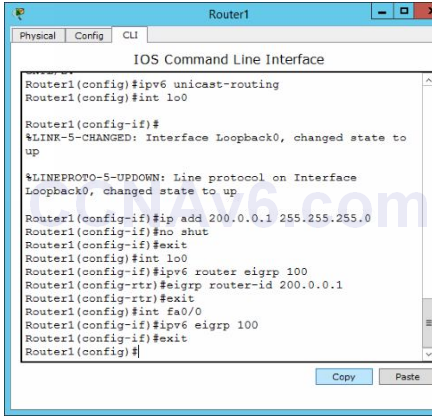
6. Once you have configured Router1, move on to Router2 and execute the following commands.
Router2( config)# interface lo0 Router2( config-if)# ip add 200.0.0.2 255.255.255.0 Router2( config-if)# ipv6 router eigrp 100 Router2( config-rtr)# no shutdown Router2( config-rtr)# eigrp router-id 200.0.0.2 Router2( config-rtr)# exit Router2( config)# interface fa0/ 0 Router2( config-if)# ipv6 eigrp 100 Router2( config-if)# exit Router2( config)# interface fa0/ 1 Router2( config-if)# ipv6 eigrp 100 Router2( config-if)# exit
7. After configuring Router1 and Router2, next, move on to Router3 and execute the following commands.
Router3( config)# interface lo0 Router3( config-if)# ip add 200.0.0.3 255.255.255.0 Router3( config-if)# ipv6 router eigrp 100 Router( config-rtr)# no shutdown Router3( config-rtr)# eigrp router-id 200.0.0.3 Router3( config-rtr)# exit Router3( config)# interface fa0/ 1 Router3( config-if)# ipv6 eigrp 100 Router3( config-if)# exit
8. Once, you have successfully configured EIGRP for IPv6 on all the routers. Now, it’s time to verify your configuration. To verify your configuration, examine the learned routes in the routing table.
9. To show the routing table, execute the following command on any router.
Router# show ipv6 route
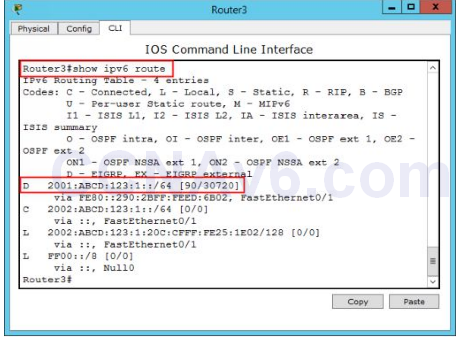
10. In the preceding figure, you can see that 20001: ABCD: 123: 1::/ 64 network is added via EIGRPv6 (code D) protocol on Router3. You can also test your configuration by pinging 2001: ABCD: 123: 1:: 1/ 64 IPv6 address (of Router1) from Router3. You should be able to ping successfully.
EIGRPv6 Commands
After configuring EIGRPv6 routing on an IPv6-based network, you can explore some additional EIGRPv6 commands. These commands will help you to troubleshoot the EIGRPv6 routing issues.
1. You can view all the interfaces (except the passive interfaces) on which the EIGRPv6 process is running by executing the following command.
Router# show ipv6 eigrp interfaces
2. You can view all the EIGRPv6 neighbors (directly connected routers) by executing the following command.
Router# show ipv6 eigrp neighbors
EIGRP Successor and Feasible Successor
Before viewing the EIGRP topology table, you have to be familiar with the successor and Feasible Successor (FS) routes. The best route from source to destination on a network is known as successor route. EIGRP puts this route in the routing table. The FS is the second best route that becomes the successor route when the successor route fails. This route is available in the topology table. Whether it is EIGRPv4 or EIGRPv6, both have the same concept of FS route.
1. You can view the EIGRPv6 topology table by executing the following command.
Router# show ipv6 eigrp topology
2. Finally, there is one more important EIGRPv6 command that is used to show ipv6 eigrp traffic.
Router# show ipv6 eigrp traffic
3. The following figure shows the sample output of the eigrpv6 topology and traffic.
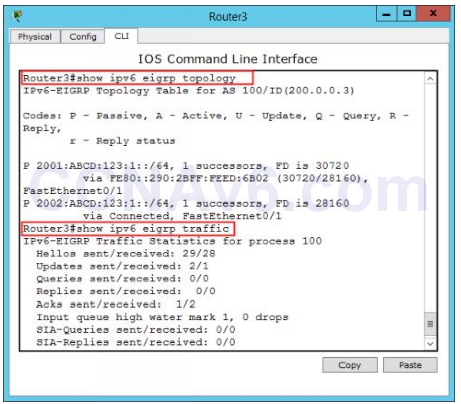
Removing EIGRPv6 Routing
If you have done something wrong, such as adding a network that does not exist in your network, you can solve it by removing the unnecessary routes.
To remove a network from the EIGRP routing table, execute the following commands.
Router( config)# no ipv6 router eigrp 100 Router( config)# exit Router# clear ipv6 route*
