Lab Objective:
The objective of this lab exercise is for you to learn and understand how to enable HTTP access to devices.
Lab Purpose:
HTTP access to Cisco IOS devices is a fundamental skill. Using HTTP, it is possible to view information on a Cisco IOS device as well as perform basic configuration tasks. Keep in mind, however, that this is not SDM configuration but a legacy means of HTTP access that pre-dates SDM. As a Cisco engineer, as well as in the Cisco CCNA exam, you will be expected to know how to configure HTTP access to legacy Cisco IOS devices.
SDM (Security Device Manager) it was a graphical method of configuring Cisco routers. It has been replaced by Cisco Configuration Professional (CCP), which isn’t tested in the CCNA exam.
Certification Level:
This lab is suitable for CCNA certification exam preparation.
Lab Difficulty:
This lab has a difficulty rating of 6/10.
Readiness Assessment:
When you are ready for your certification exam, you should complete this lab in no more than 10 minutes.
IMPORTANT NOTE: The objective of this lab is to simply familiarize you with the steps required to configure a Cisco IOS device to allow HTTP access. You may not have a PC connected to the device to test this configuration; however, the solution will provide relevant screenshots on what you would expect to see when you access a device via HTTP.
Lab Topology:
Please use the following topology to complete this lab:
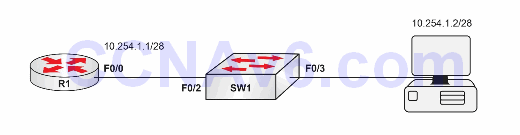
Task 1:
Configure hostnames on R1 and Sw1 as illustrated in the topology.
Task 2:
Configure VLAN20 on Sw1 and assign it the name HTTP_VLAN. Next, configure ports FastEthernet0/2 and FastEthernet0/3 on Sw1 as access ports within this VLAN.
Task 3:
Configure the IP address of your router and PC as illustrated in the topology.
Task 4:
Configure R1 to allow HTTP access. HTTP users should authenticate locally on the router using the username ADMIN and the password CISCO. Ensure that the user has the highest privilege level in Cisco IOS. Using the Web browser on the PC, HTTP to the IP address 10.254.1.1 and verify that you logged in successfully.
Configuration and Verification
Task 1:
For reference information on configuring hostnames, please refer to earlier labs.
Task 2:
For reference information on configuring and verifying VLANs, please refer to earlier labs.
Task 3:
For reference information on configuring IP interfaces, please refer to earlier labs.
Task 4:
R1#config te Enter configuration commands, one per line. End with CTRL/Z. R1(config)#ip http server R1(config)#ip http authentication local R1(config)#username ADMIN privilege 15 password CISCO R1(config)#end
NOTE: Because you will be accessing the device via HTTP, ensure that you set the privilege level of the HTTP administrator to 15. This is a commonly forgotten task. Remember it.
NOTE: If you had access to the device via a PC in your lab, expect to see something similar to the following when you connect to it via HTTP:
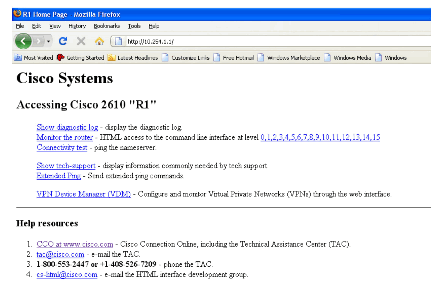
You could then navigate using the browser and perform basic configurations as well as basic diagnostic testing on the device.
