Lab Objective:
The objective of this lab exercise is for you to learn how to upgrade your Cisco router using FTP.
Lab Purpose:
Making sure that you know how to upgrade the IOS code in your Cisco device is one of the most important things a network engineer must know. As a Cisco engineer, as well as in the Cisco CCNA exam, you will be expected to know how to upgrade your Cisco IOS router. You will need another IOS available to replace the current one on your router. If you prefer to use Packet Tracer, then you will need to follow a slightly different process as show in the video.
Certification Level:
This lab is suitable for CCENT certification exam preparation.
Lab Difficulty:
This lab has a difficulty rating of 6/10.
Readiness Assessment:
When you are ready for your certification exam, you should complete this lab in no more than 10 minutes.
Lab Topology:
Please use the following topology to complete this lab exercise:
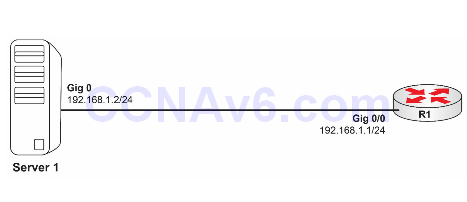
Task 1:
Configure the hostnames on R1 as illustrated in the topology.
Task 2:
Configure the IP addresses on the Gig0/0 interface of R1 as illustrated in the topology.
Task 3:
Copy the IOS File (.bin image) from Server 1 to R1’s flash memory using the FTP protocol. You will need to specify a valid FTP username and password in order to access the FTP server.
Note: In this lab the IOS code to be uploaded to R1 is c2691-advipservicesk9-mz.124-25d.bin.
Task 4:
Make sure that you set the new image you just uploaded to R1 as the boot image and reboot R1.
Configuration and Verification
Task 1:
For reference information on configuring hostnames, please refer to earlier labs.
Task 2:
For reference information on configuring IP addresses, please refer to earlier labs.
Task 3:
R1(config)#ip ftp password cisco R1(config)#ip ftp username cisco R1(config)#exit R1#copy ftp://192.168.1.2/c2691-advipservicesk9-mz.124-25d.bin flash:/c2691-advipservicesk9-mz.124-25d.bin
Task 4:
R1#conf t Enter configuration commands, one per line. End with CTRL/Z. R1(config)#boot system flash:c2691-advipservicesk9-mz.124-25d.bin R1(config)#end R1#reload
When the reboot process ends, the router will be running the new code. Note: In the video solution, I used Packet Tracer, which will only permit the prompts after you type copy ftp: flash:, which is another way of updating the IOS. If there is insufficient room for more than one IOS, you will be prompted to erase the current IOS.
