Lab 9.8.3 – Intermediary Device as an End Device (Answers)
Topology Diagram
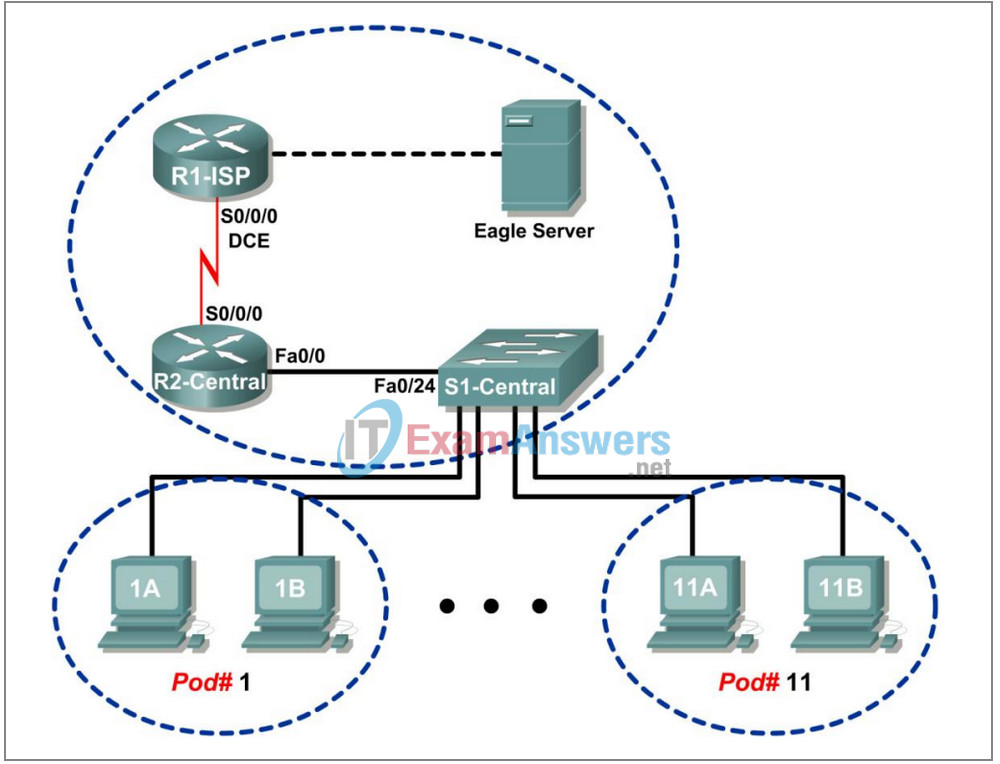
Addressing Table
| Device | Interface | IP Address | Subnet Mask | Default Gateway |
|---|---|---|---|---|
| R1-ISP | S0/0/0 | 10.10.10.6 | 255.255.255.252 | N/A |
| Fa0/0 | 192.168.254.253 | 255.255.255.0 | N/A | |
| R2-Central | S0/0/0 | 10.10.10.5 | 255.255.255.252 | N/A |
| Fa0/0 | 172.16.255.254 | 255.255.0.0 | N/A | |
| Eagle Server | N/A | 192.168.254.254 | 255.255.255.0 | 192.168.254.253 |
| N/A | 172.31.24.254 | 255.255.255.0 | N/A | |
| hostPod#A | N/A | 172.16.Pod#.1 | 255.255.0.0 | 172.16.255.254 |
| hostPod#B | N/A | 172.16.Pod#.2 | 255.255.0.0 | 172.16.255.254 |
| S1-Central | N/A | 172.16.254.1 | 255.255.0.0 | 172.16.255.254 |
Learning Objectives
Upon completion of this lab, you will be able to:
- Use Wireshark to capture and analyze frames originating from network nodes.
- Examine the origination of frames in a small network.
Background
A switch is used to route frames between network devices. A switch does not normally originate the frame to node devices. Rather, a switch efficiently passes the frame from one device to another in the LAN.
Scenario
Wireshark will be used to capture and analyze Ethernet frames. If Wireshark has not been loaded on the host pod computer, it can be downloaded from URL ftp://eagle-server.example.com/pub/eagle_labs/eagle1/chapter9/, file wireshark-setup-0.99.4.exe.
Depending on the classroom situation, the lab topology may have been modified before this class. It is best to use one host to verify infrastructure connectivity. If the default web page cannot be accessed from eagle-server.example.com, troubleshoot end-to-end network connectivity:
1. Verify that all network equipment is powered on, and eagle-server is on.
2. From a known good host computer, ping eagle-server. If the ping test fails, ping S1-Central, R2-Central, R1-ISP, and finally eagle-server. Take corrective action on devices that fail ping tests.
3. If an individual host computer cannot connect to eagle-server, check the cable connection between the host and S1-Central. Verify that the host computer has the correct IP address, shown in the logical addressing table above, and can ping R2-Central, 172.16.255.254. Verify that the host computer has the correct Gateway IP address, 172.16.255.254, and can ping R1-ISP, 10.10.10.6. Finally, verify that the host has the correct DNS address, and can ping eagle-server.example.com.
In this lab you will ping a neighbor’s pod host computer.
Write down the IP address and port connection on S1-Central for the neighbor’s pod host computer:
IP Address: _________________
S1-Central port number: ___________
Task 1: Use Wireshark to Capture and Analyze Frames Originating From Network Nodes.
Step 1: Configure Wireshark for packet captures.
Prepare Wireshark for captures.
1. Click Capture > Options.
2. Select the Interface that corresponds to the LAN.
3. Check the box to Update list of packets in real time.
4. Click Start.
This will begin the packet capture. During this capture there will probably be more than 200 captures, making analysis a bit tedious. The critical Telnet conversation between the pod host computer and S1-Central will be easy to filter.
Step 2: Use the Windows Telnet client to access S1-Central.
S1-Central has been configured with 11 student accounts, ccna1 through ccna11. To provide access to each student, use the userid corresponding to your pod. For example, for host computers on pod 1, use userid ccna1. Unless directed otherwise by your instructor, the password is cisco.
1. From the Windows terminal, issue the Telnet command, telnet destination-ip-address:
C:/> telnet 172.16.254.1
2. Enter the appropriate user name and password, cisco.
The S1-Central prompt should be returned, S1-Central#.
Step 3: Clear the MAC address table.
1. Examine the switch MAC address table with the command show mac-address-table. In addition to several static CPU entries, there should be numerous dynamic address table entries.
2. To clear dynamic MAC address table entries, use the clear mac-address-table dynamic command.
3. List the dynamic MAC address entries:
| MAC Address | Switch Port |
|---|---|
| Answers will vary. | Answers will vary. |
| Answers will vary. | Answers will vary. |
Note to instructor: Fa 0/24, R2-Router, may be read within 10 seconds after flushing the MAC address table. This is normal, since R2-Router sends Ethernet keepalive frames every 10 seconds. To prove this to students, on R2-Router interface Fa 0/0, issue the Cisco IOS interface configuration command no keepalive. This will stop the 10-second Ethernet heartbeat.
4. Open a second terminal window. Ping your neighbor’s IP address, which was recorded earlier:
C:>\ ping –n 1 ip-address
5. The MAC address for this computer should be dynamically added in the S1-Central MAC address table.
6. Again list the dynamic MAC address entries:
| MAC Address | Switch Port |
|---|---|
| Answers will vary. | Answers will vary. |
| Answers will vary. | Answers will vary. |
What conclusion can be made about how a switch learns MAC addresses connected to switch interfaces?
A switch does not learn about connected devices until traffic originates from the device.
7. Close Wireshark capture.
The capture will be analyzed in the next task.
Task 2: Examine the Origination of Frames in a Small Network.
Step 1: Examine a Telnet session to S1-Central.
1. Highlight one of the Telnet session packets. On Wireshark menu, click Analyze | Follow TCP Stream. A stream content window will open, default display ASCII. If the username and passwords are not visible, switch to HEX Dump.
2. Verify the username and password that you entered:
Username: Answers will vary.
Password: cisco
3. Close the stream content window.
Step 2: Examine output of the show mac-address-table command.
1. Open Notepad. Captured data will be transferred to Notepad for analysis. There may be numerous packets that were captured.
2. In the top Wireshark Packet List pane, scroll down to the captured ICMP request. If the bottom Wireshark Packet Byte window is not visible, click View > Packet bytes.
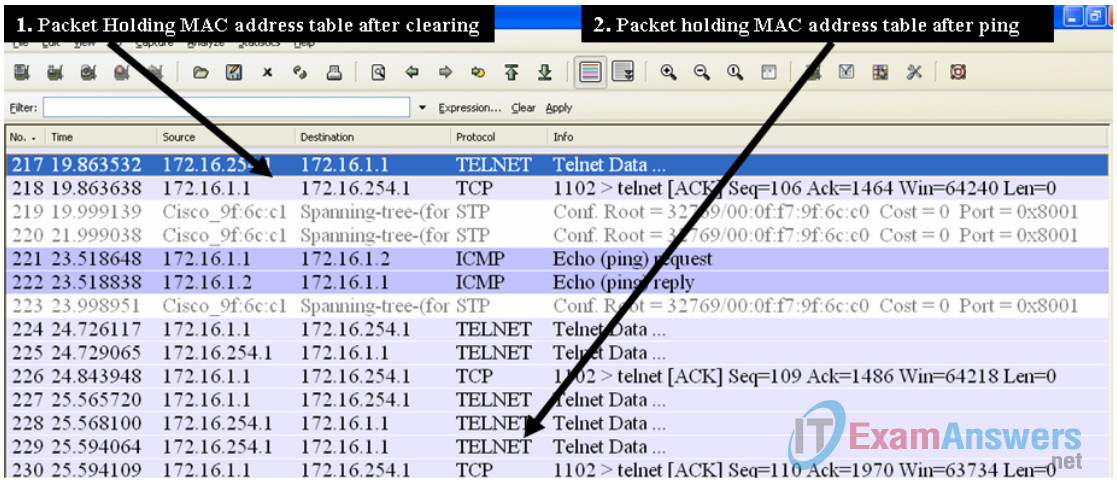
Figure 1. Wireshark Capture of Telnet
See Figure 1, a partial output of the Wireshark capture:
1. Select the last Telnet data packet from S1-Central before the ping command. Next, select the corresponding Packet byte. Right-click the Packet byte and click Copy > Text only. In Notepad, click Edit > Paste. Dynamic mappings should be similar to the following output:
{_lEMaNL;RPC Mac Address Table
-------------------------------------------
Vlan Mac Address Type Ports
---- ----------- -------- -----
All 000f.f79f.6cc0 STATIC CPU
All 0100.0ccc.cccc STATIC CPU
All 0100.0ccc.cccd STATIC CPU
All 0100.0cdd.dddd STATIC CPU
1 0010.a47b.015f DYNAMIC Fa0/1
Total Mac Addresses for this criterion: 5
S1-Central#
3. Write down the MAC address and Port number displayed in the output. Does the switch port correspond to your pod host computer?
Yes
| MAC Address | Type | Port |
|---|---|---|
| Answers will vary | Dynamic | Answers will vary |
Why is your pod host computer mapping still in the MAC address table, despite having been cleared?
This is the connection for the pod host computer Telneted into S1-Central.
2. Select the last Telnet data packet immediately after the ping reply. Next, select the corresponding Packet byte. Right-click the Packet byte and click Copy > Text only. In Notepad, click Edit > Paste. Text should be similar to the following Paste action:
{_lEPaNM;VP Mac Address Table
-------------------------------------------
Vlan Mac Address Type Ports
---- ----------- -------- -----
All 000f.f79f.6cc0 STATIC CPU
All 0100.0ccc.cccc STATIC CPU
All 0100.0ccc.cccd STATIC CPU
All 0100.0cdd.dddd STATIC CPU
1 0010.a47b.015f DYNAMIC Fa0/1
1 0016.76ac.a76a DYNAMIC Fa0/2
Total Mac Addresses for this criterion: 6
S1-Central#
4. Write down the MAC address and Port number for the second dynamic displayed in the output.
Does the switch port correspond to your neighbor’s pod host computer?
Yes
| MAC Address | Type | Port |
|---|---|---|
| Answers will vary | Dynamic | Answers will vary |
Task 3: Reflection
The Wireshark capture of a Telnet session between a pod host computer and S1-Central was analyzed to show how a switch dynamically learns about nodes directly connected to it.
Task 4: Challenge
Use Wireshark to capture and analyze a Telnet session between the pod host computer and the Cisco switch. Use the Wireshark menu option Analyze > Follow TCP Stream to view the login user ID and password. How secure is the Telnet protocol? What can be done to make communication with Cisco devices more secure?
The Telnet protocol is very insecure and should never be used outside of secure networks. Student answers will vary on how to secure the communication channel, and lively discussions should be encouraged. For example, one recommendation may be to require passphrases, that is, passwords greater than nine characters. Point out that because the TCP session may be captured, any clear text password can be viewed and used by an attacker. SSH is one way to encrypt communications between devices. Emphasize that security should be employed in layers, and no one solution is a guarantee against compromise.
Task 5: Clean Up
Wireshark was installed on the pod host computer. If Wireshark needs to be uninstalled, click Start > Control Panel. Open Add or Remove Programs. Select Wireshark, and click Remove.
Remove any files created on the pod host computer during the lab.
Unless directed otherwise by the instructor, turn off power to the host computers. Remove anything that was brought into the lab, and leave the room ready for the next class.
