11.1.7 Packet Tracer – IOS Configuration Modes Answers
Topology
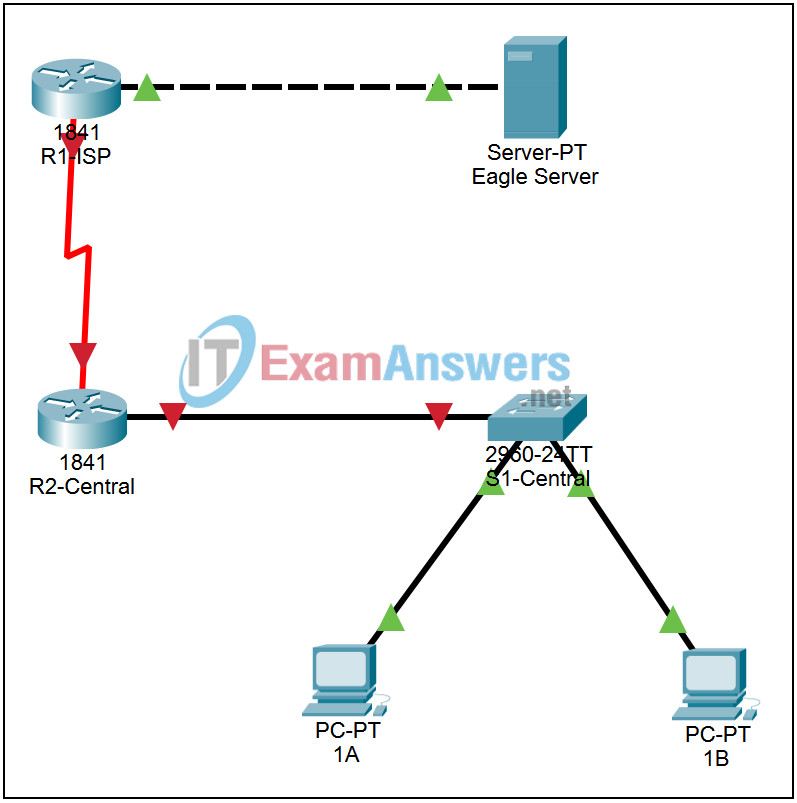
Addressing Table
This lab does not include an Addressing Table.
Learning Objectives
- Examine different configuration modes
Introduction:
This activity will examine basic configuration modes from the CLI of a router that is already configured as part of the standard lab topology.
Task 1: Examine configuration modes on a router
Step 1. Examine global configuration mode
Click on router R2-Central. The router configuration window opens. Click the CLI tab and press Enter. The user EXEC mode prompt appears. Enter the command enable to enter privileged EXEC mode. The privileged EXEC mode prompt appears. Enter the command configure terminal to enter global configuration mode. The global configuration mode prompt appears. Press the ? key to see the available commands in global configuration mode.
Step 2. Examine other configuration modes
Enter the command interface serial 0/0/0 to enter interface configuration mode. The interface configuration mode prompt appears. Press the ? key to see the available commands in interface configuration mode. Issue the command exit to return to global configuration mode.
Enter the command line console 0 to enter line configuration mode. The line configuration mode prompt appears. Press the ? key to see the available commands in line configuration mode. Issue the command exit to return to global configuration mode.
Enter the command router rip to enter router configuration mode. The router configuration mode prompt appears. Press the ? key to see the available commands in router configuration mode.
