11.3.5.4 Packet Tracer – Test Host Connectivity with Traceroute Answers
Topology
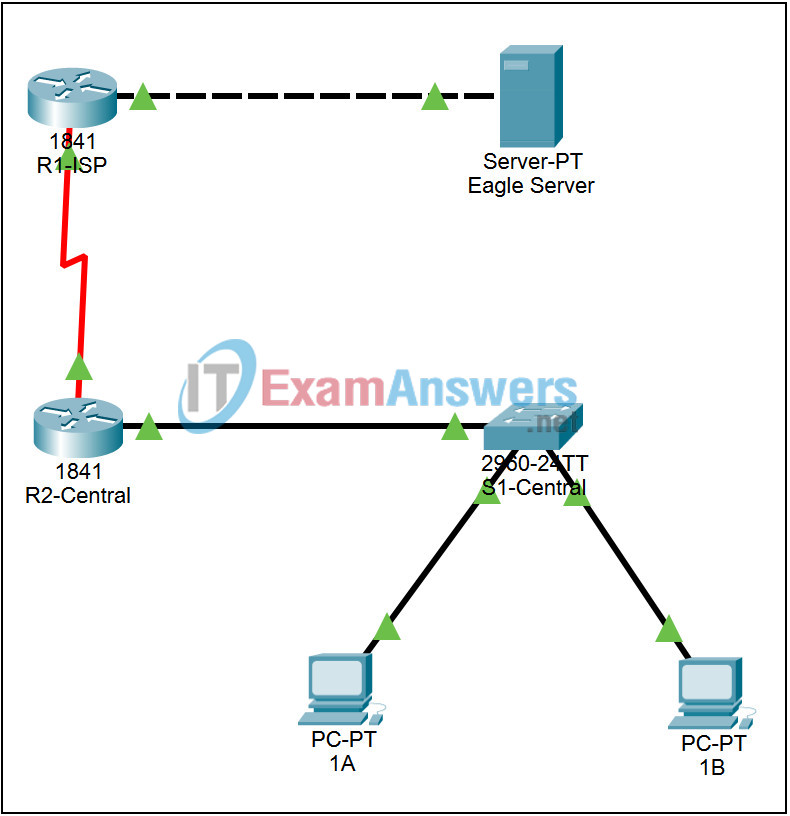
Addressing Table
This lab does not include an Addressing Table.
Learning Objectives
- Observe the path of IP traffic across the internetwork
- Use tracert to observe the path of IP traffic from a PC
- Use traceroute to observe the path of IP traffic from a router
Introduction:
This activity will use tracert/traceroute to observe the path of IP traffic from the local host to a remote host across the internetwork.
Task 1: Observe the path of IP traffic across the internetwork
Step 1. Create Connectivity in PT.
Toggling between Realtime and Simulation modes 4 times to ensure that all link lights turn green. Leave PT in Realtime mode.
Step 2. Use tracert to observe the path of IP traffic from a PC.
Use tracert to observe the path of IP traffic from a PC. Click on PC 1A. The PC configuration window opens. Click the Command Prompt button on the Desktop tab. Enter the command tracert 192.168.254.254, the IP address of the Eagle Server, to display the path followed by packets between the devices. Compare the output of the command to the network diagram and the IP addresses of the devices.
Step 3. Use traceroute to observe the path of IP traffic from a router.
Click on router R2-Central. Log in to the router using the CLI tab. Enter the command traceroute 192.168.254.254, the IP address of the Eagle Server, to display the path followed by packets between the devices. Compare the output of the command to the network diagram and the IP addresses of the devices. Compare the output of the command to the output of the tracert command from PC 1A in Step 1. Why is there one less hop in the output?
