11.3.5.3 Packet Tracer – Test Host Connectivity with Ping Answers
Topology
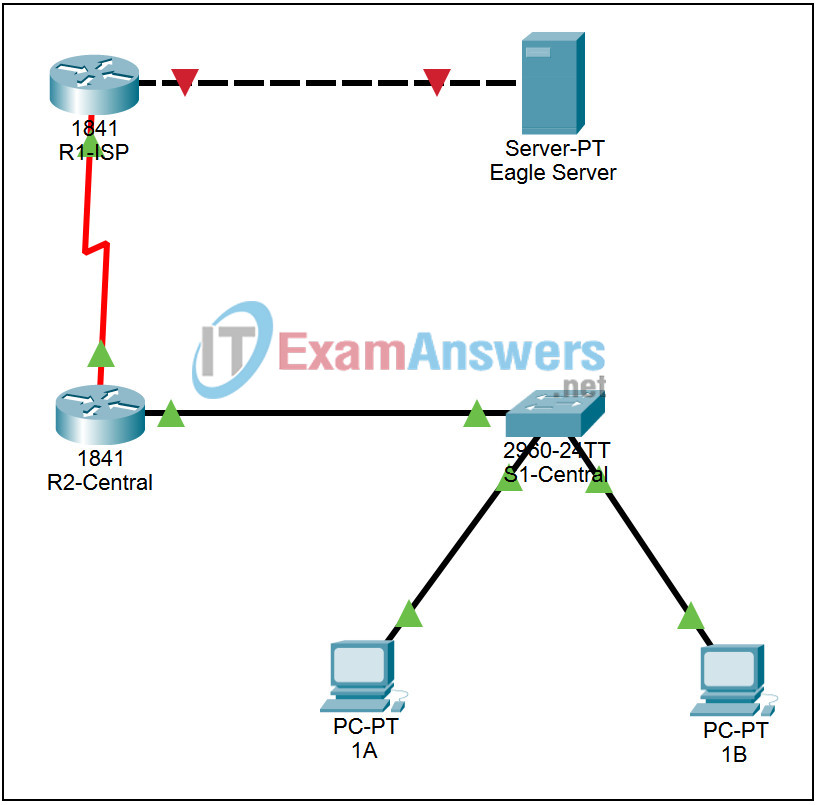
Addressing Table
This lab does not include an Addressing Table.
Learning Objectives
- Troubleshoot network connectivity problems with ping
Introduction:
This activity will use various ping commands to identify network connectivity problems.
Task 1: Troubleshoot network connectivity problems with ping
Step 1. Create Connectivity in PT.
Toggling between Realtime and Simulation modes 4 times to ensure that all link lights turn green. Leave PT in Realtime mode.
Step 2. Ping the IP address of a host in a remote network.
Click on PC 1A. The PC configuration window opens. Click the Command Prompt button on the Desktop tab. Enter the command ping 192.168.254.254, the IP address of the Eagle Server. The ping fails, indicating that there is a problem between PC 1A and the Eagle Server.
Step 3. Ping intermediate locations to locate the problem.
Now ping intermediate locations to discover where the problem is.
Enter the command ping 172.16.255.254, the IP address of the local interface on router R2-Central. The ping should succeed, indicating that PC 1A can reach the local router.
Enter the command ping 10.10.10.5, the IP address of the serial interface on router R2-Central. The ping should succeed, indicating that the serial link to router R1-ISP is up.
Enter the command ping 10.10.10.6, the IP address of the serial interface on router R1-ISP. The ping should succeed, indicating that PC 1A can reach the router R1-ISP.
Enter the command ping 192.168.254.253, the IP address of the FastEthernet interface on router R1-ISP. The ping fails, indicating that there is a problem on router R1-ISP.
Step 4: Correct the problem.
Click on router R1-ISP. Log in to the router using the CLI tab. Check the state of the interfaces by entering the command show ip interface brief. What appears to be the problem? Correct the problem and confirm that PC 1A can ping 192.168.254.254, the IP address of the Eagle Server, indicating that PC 1A can reach the Eagle Server.
