Lab 3.4.3 – E-mail Services and Protocols (Answers)
Topology Diagram
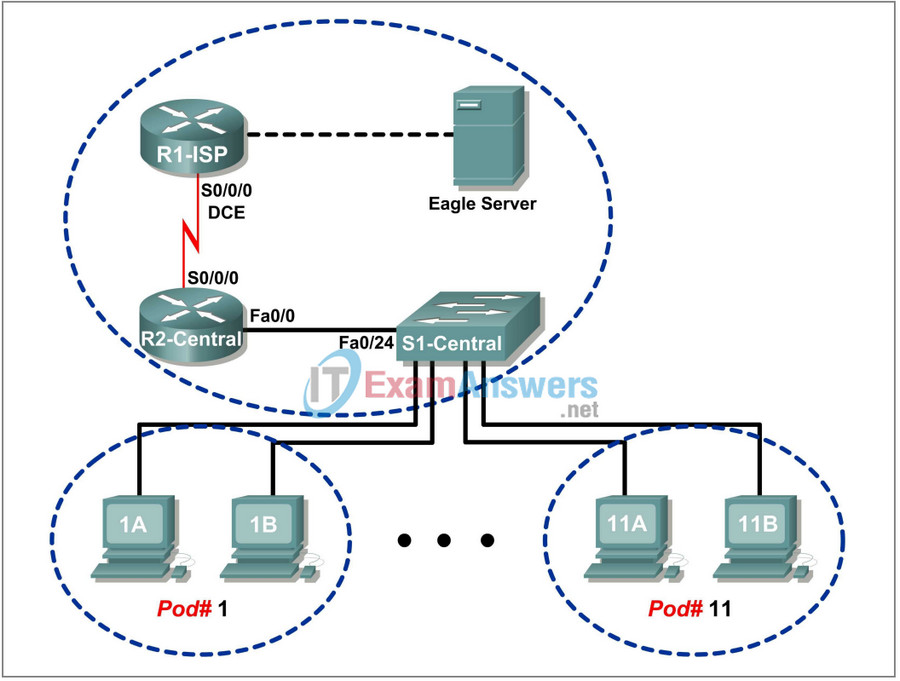
Addressing Table
| Device | Interface | IP Address | Subnet Mask | Default Gateway |
|---|---|---|---|---|
| R1-ISP | S0/0/0 | 10.10.10.6 | 255.255.255.252 | N/A |
| Fa0/0 | 192.168.254.253 | 255.255.255.0 | N/A | |
| R2-Central | S0/0/0 | 10.10.10.5 | 255.255.255.252 | N/A |
| Fa0/0 | 172.16.255.254 | 255.255.255.0 | N/A | |
| Eagle Server | N/A | 192.168.254.254 | 255.255.255.0 | 192.168.254.253 |
| N/A | 172.31.24.254 | 255.255.255.0 | N/A | |
| hostPod#A | N/A | 172.16. Pod#.1 | 255.255.0.0 | 172.16.255.254 |
| hostPod#B | N/A | 172.16. Pod#.2 | 255.255.0.0 | 172.16.255.254 |
| S1-Central | N/A | 172.16.254.1 | 255.255.0.0 | 172.16.255.254 |
Learning Objectives
Upon completion of this lab, you will be able to:
- Configure the pod host computer for e-mail service
- Capture and analyze e-mail communication between the pod host computer and a mail server
Background
E-mail is one of the most popular network services that uses a client/server model. The e-mail client is configured on a user’s computer, and configured to connect to an e-mail server. Most Internet service providers (ISPs) provide step-by-step instructions for using e-mail services; consequently, the typical user may be unaware of the complexities of e-mail or the protocols used.
In network environments where the MUA client must connect to an e-mail server on another network to send and receive e-mail, the following two protocols are used:
• Simple Mail Transfer Protocol (SMTP) was originally defined in RFC 821, August, 1982, and has undergone many modifications and enhancements. RFC 2821, April, 2001, consolidates and updates previous e-mail -related RFCs. The SMTP server listens on well-known TCP port 25. SMTP is used to send e-mail messages from the external e-mail client to the e-mail server, deliver e-mail to local accounts, and relay e-mail between SMTP servers.
• Post Office Protocol version 3 (POPv3) — is used when an external e-mail client wishes to receive e-mail messages from the e-mail server. The POPv3 server listens on well-known TCP port 110 .
Earlier versions of both protocols should not be used. Also, there are secure versions of both protocols that employ secure socket layers/Transport layer security (SSL/TSL) for communication.
E-mail is subject to multiple computer security vulnerabilities. Spam attacks flood networks with useless, unsolicited e-mail, consuming bandwidth and network resources. E-mail servers have had numerous vulnerabilities, which left the computer open to compromise.
Scenario
In this lab, you will configure and use an e-mail client application to connect to eagle-server network services. You will monitor the communication with Wireshark and analyze the captured packets.
An e-mail client such as Outlook Express or Mozilla Thunderbird will be used to connect to the eagle-server network service. Eagle-server has SMTP mail services preconfigured, with user accounts capable of sending and receiving external e-mail messages.
Task 1: Configure the Pod Host Computer for E-mail Service.
The lab should be configured as shown in the Topology Diagram and logical address table. If it is not, ask the instructor for assistance before proceeding.
Depending on the classroom situation, the lab topology may have been modified before this class. It is best to use one host to verify infrastructure connectivity. If the default web page cannot be accessed from eagle-server.example.com, troubleshoot end-to-end network connectivity:
1. Verify that all network equipment is powered on, and eagle-server is on.
2. From a known good host computer, ping eagle-server. If the ping test fails, ping S1-Central, R2-Central, R1-ISP, and finally eagle-server. Take corrective action on devices that fail ping tests.
3. If an individual host computer cannot connect to eagle-server, check the cable connection between the host and S1-Central. Verify that the host computer has the correct IP address, shown in the logical addressing table above, and can ping R2-Central, 172.16.255.254. Verify that the host computer has the correct Gateway IP address, 172.16.255.254, and can ping R1-ISP, 10.10.10.6. Finally, verify that the host has the correct DNS address, and can ping eagle-server.example.com.
Step 1: Download and install Mozilla Thunderbird.
If Thunderbird is not installed on the pod host computer, it can be downloaded from eagleserver.example.com. See Figure 1. The download URL is ftp://eagles-erver.example.com/pub/eagle_labs/eagle1/chapter3.
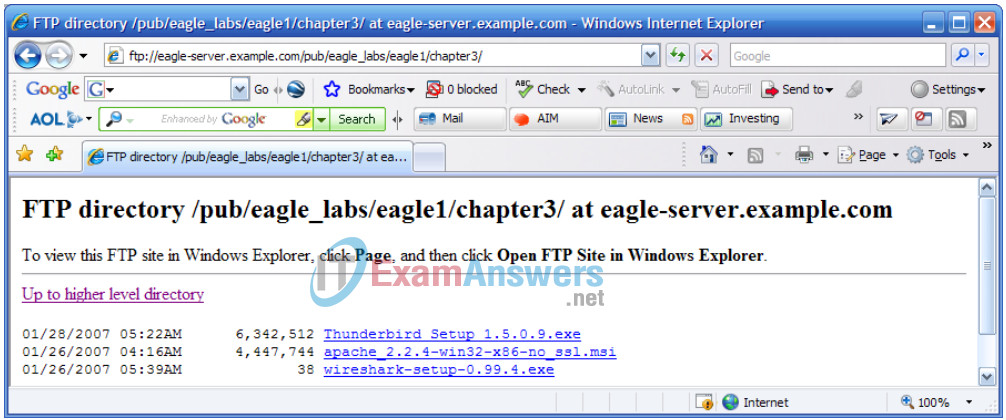
Figure 1. FTP Download for Wireshark
1. Right-click the Thunderbird filename, and then save the file to the host pod computer.
2. When the file has downloaded, double-click the filename and install Thunderbird with the default settings.
3. When finished, start Thunderbird.
Step 2: Configure Thunderbird to receive and send e-mail messages.
1. When Thunderbird starts, e-mail account settings must be configured. Fill in the Account information as follows:
| Field | Value |
|---|---|
| Account Name | The account name is based on the pod and host computer. There are a total of 22 accounts configured on Eagle Server, labeled ccna[1..22]. If this pod host is on Pod1, Host A, then the account name is ccna1. If the pod host is on Pod 3, Host B, then the account name is ccna6. And so on. |
| Your Name | Use the same name as above. |
| E-mail address | [email protected] |
| Type of incoming server you are using | IMAP |
| Incoming Server (SMTP) | eagle-server.example.com |
| Outgoing Server (SMTP) | eagle-server.example.com |
2. Verify account settings from Tools > Account Settings. See Figure 2.
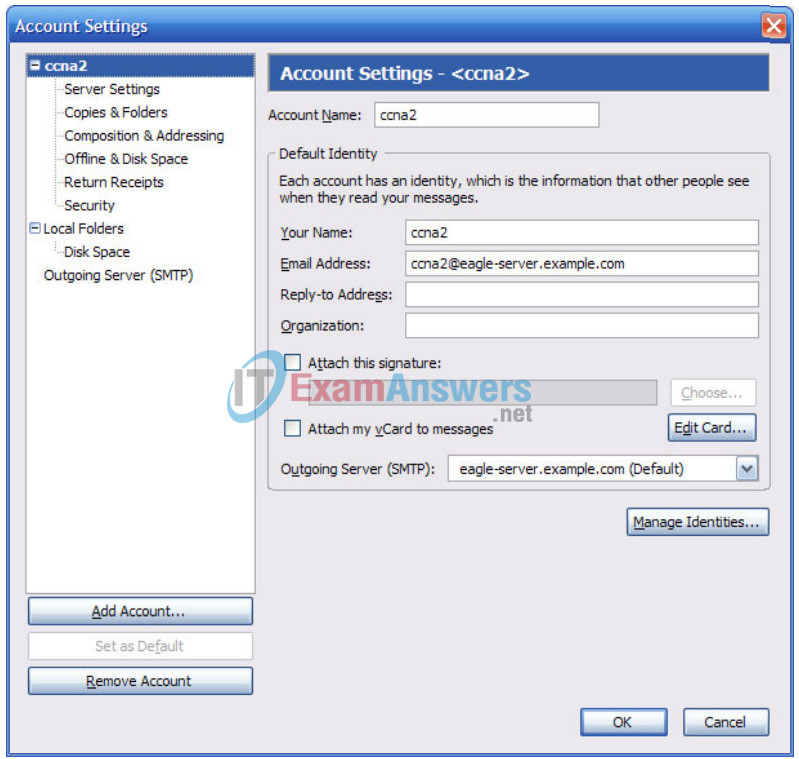
3. In the left pane of the Account Settings screen, click Server Settings. A screen similar to the one shown in Figure 3 will displayed.
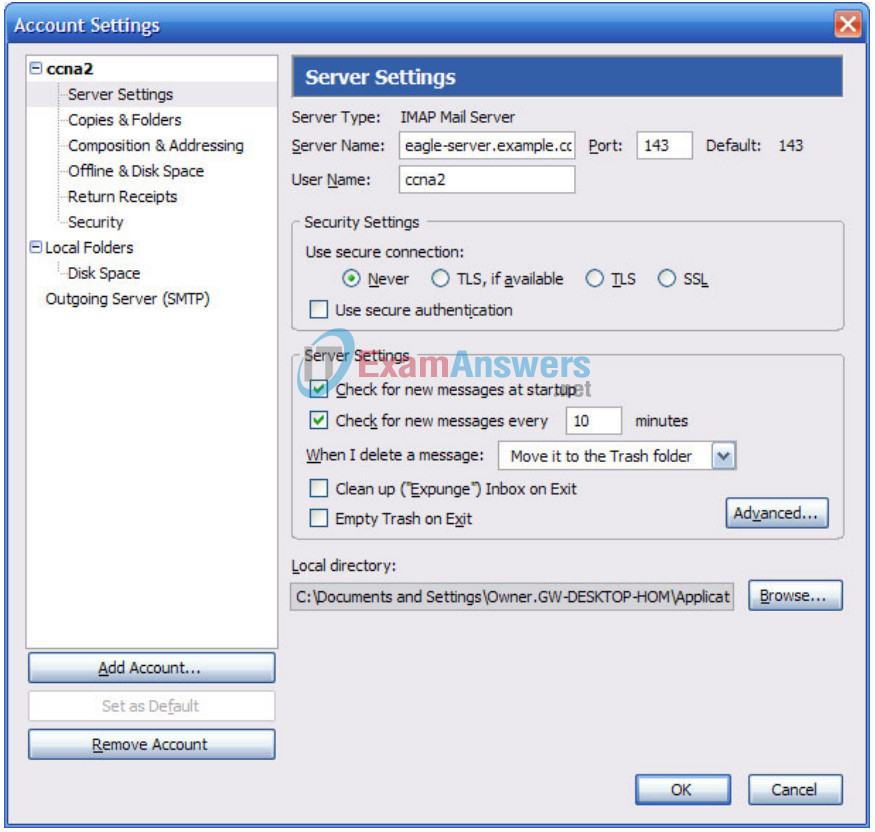
Figure 3. Thunderbird Server Settings Screen
Figure 4 shows the proper configuration for the Outgoing Server (SMTP).
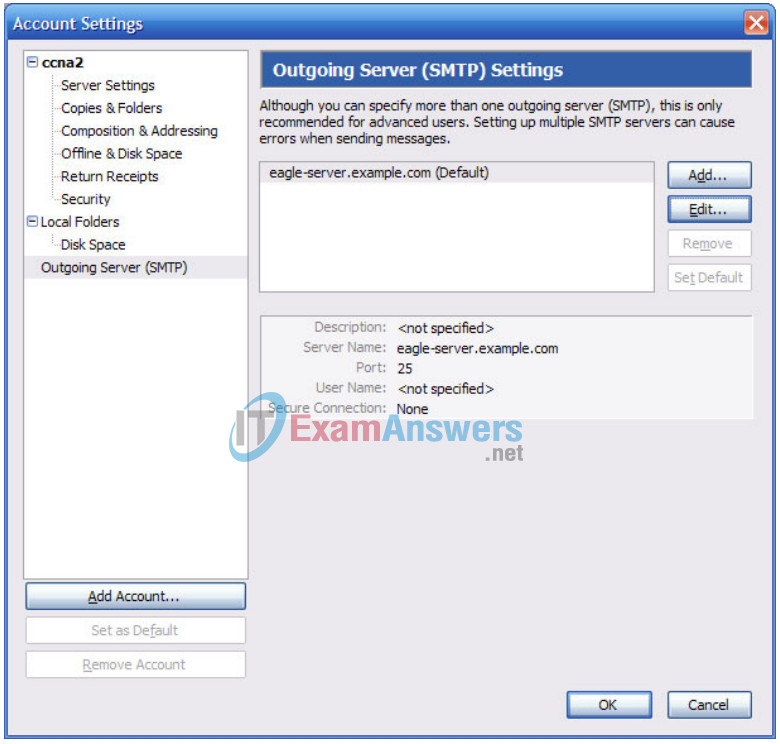
Figure 4. Outgoing Server (SMTP) Settings Screen
What is the purpose of the SMTP protocol, and what is the well-known TCP port number?
The SMTP protocol is used to send e-mail messages to an e-mail server for forwarding to a mail recipient. SMTP listens on TCP port 25.
Task 2: Capture and Analyze E-mail Communication between the Pod Host Computer and an E-mail Server.
Step 1: Send an uncaptured e-mail.
1. Ask another student in the class for his or her e-mail name.
2. Using this name, compose and send a friendly message to the student.
Step 2: Start Wireshark captures.
When you are certain that the e-mail operation is working properly for both sending and receiving, start a Wireshark capture. Wireshark will display captures based on packet type.
Step 3: Analyze a Wireshark capture session of SMTP.
1. Using the e-mail client, again send and receive e-mail to a classmate. This time, however, the e-mail transactions will be captured.
2. After sending and receiving one e-mail message, stop the Wireshark capture. A partial Wireshark capture of an outgoing e-mail message using SMTP is shown in Figure 5.
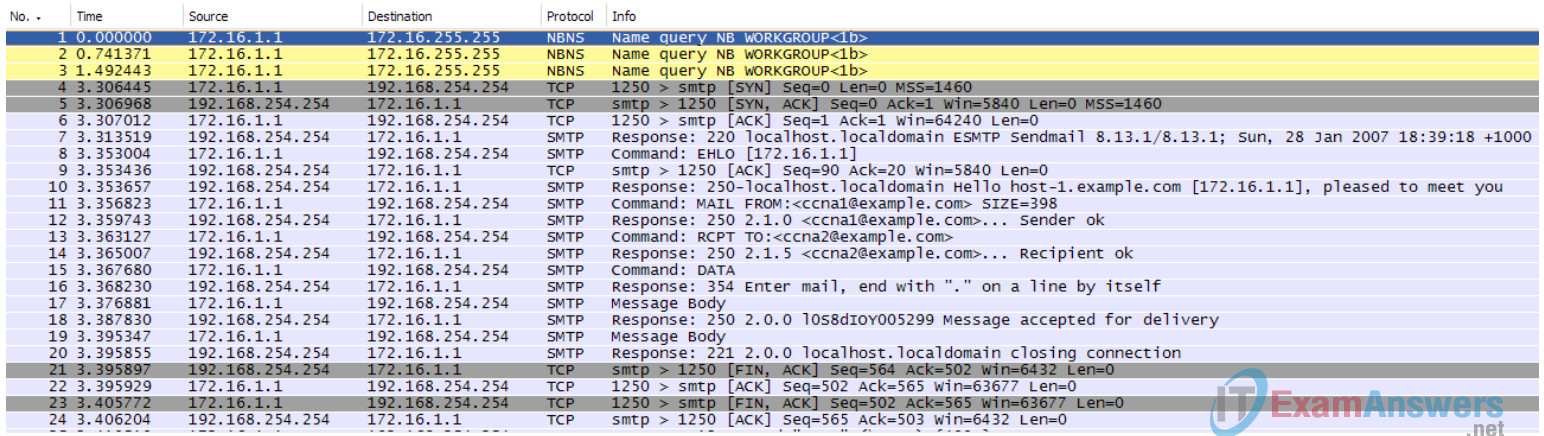
Figure 5. SMTP Capture
3. Highlight the first SMTP capture in the top Wireshark window. In Figure 5, this is line number 7.
4. In the second Wireshark window, expand the Simple Mail Transfer Protocol record.
There are many different types of SMTP servers. Malicious attackers can gain valuable knowledge simply by learning the SMTP server type and version.
What is the SMTP server name and version?
Sendmail, version 8.13.1
E-mail client applications send commands to e-mail servers, and e-mail servers send responses. In every first SMTP exchange, the e-mail client sends the command EHLO. The syntax may vary between clients, however, and the command may also be HELO or HELLO. The e-mail server must respond to the command.
What is the SMTP server response to the EHLO command?
250-localhost.localdomai Hello host-1.example.com [172.16.1.1], pleased to meet you\r\n
The next exchanges between the e-mail client and server contain e-mail information. Using your Wireshark capture, fill in the e-mail server responses to the e-mail client commands:
| E-mail Client | E-mail Server |
|---|---|
| MAIL FROM:<[email protected]> | 250 2.1.0 [email protected] Sender ok |
| RCPT TO:<[email protected]> | 250 2.1.5 [email protected] Recipient ok |
| DATA | 354 Enter mail, end with “.” on a line by itself |
| (message body is sent) | 250 2.0.0 mail-serial-number Message accepted for delivery |
What are the contents of the last message body from the e-mail client?
QUIT
How does the e-mail server respond?
Sends a response to the e-mail client, 221, closing connection.
Task 3: Challenge
Access a computer that has Internet access. Look up the SMTP server name and version for known weaknesses or compromises. Are there any newer versions available?
Task 4: Reflection
E-mail is probably the most common network service used. Understanding the flow of traffic with the SMTP protocol will help you understand how the protocol manages the client/server data connection. Email can also experience configuration issues. Is the problem with the e-mail client or e-mail server? One simple way to test SMTP server operation is to use the Windows command line Telnet utility to telnet into the SMTP server.
1. To test SMTP operation, open the Windows command line window and begin a Telnet session with the SMTP server.
C:\>telnet eagle-server.example.com 25 220 localhost.localdomain ESMTP Sendmail 8.13.1/8.13.1; Sun, 28 Jan 2007 20:41:0 3 +1000 HELO eagle-server.example.com 250 localhost.localdomain Hello [172.16.1.2], pleased to meet you MAIL From: [email protected] 250 2.1.0 [email protected]... Sender ok RCPT To: [email protected] 250 2.1.5 [email protected]... Recipient ok DATA 354 Please start mail input. e-mail SMTP server test... . 250 Mail queued for delivery. QUIT 221 Closing connection. Good bye. Connection to host lost. C:\>
Task 5: Clean Up
If Thunderbird was installed on the pod host computer for this lab, the instructor may want the application removed. To remove Thunderbird, click Start > Control Panel > Add or Remove Programs. Scroll to and click Thunderbird, and then click Remove.
Unless directed otherwise by the instructor, turn off power to the host computers. Remove anything that was brought into the lab, and leave the room ready for the next class.
