2.5.1 Packet Tracer – Basic Switch Configuration Answers
Topology
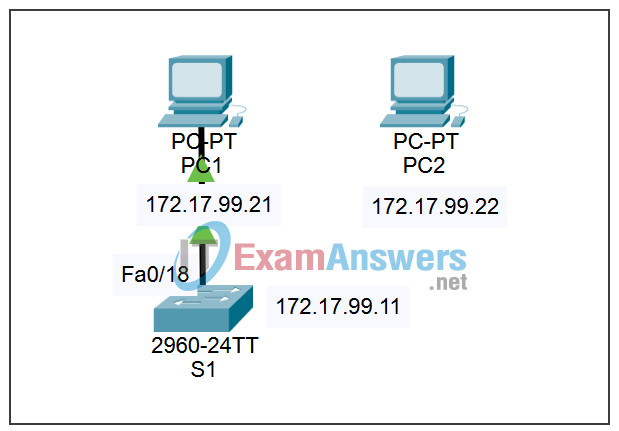
Addressing Table
| Device | Interface | IP Address | Subnet Mask | Default Gateway |
|---|---|---|---|---|
| PC1 | NIC | 172.17.99.21 | 255.255.255.0 | 172.17.99.11 |
| PC2 | NIC | 172.17.99.22 | 255.255.255.0 | 172.17.99.11 |
| S1 | VLAN99 | 172.17.99.11 | 255.255.255.0 | 172.17.99.1 |
Learning Objectives
Upon completion of this lab, you will be able to:
- Cable a network according to the topology diagram
- Clear an existing configuration on a switch
- Examine and verify the default configuration
- Create a basic switch configuration, including a name and an IP address
- Configure passwords to ensure that access to the CLI is secured
- Configure switch port speed and duplex properties for an interface
- Configure basic switch port security
- Manage the MAC address table
- Assign static MAC addresses
- Add and move hosts on a switch
Introduction
In this activity, you will examine and configure a standalone LAN switch. Although a switch performs basic functions in its default out-of-the-box condition, there are a number of parameters that a network administrator should modify to ensure a secure and optimized LAN. This activity introduces you to the basics of switch configuration.
Task 1: Cable, Erase, and Reload the Switch
Step 1: Cable a network.
Cable a network that is similar to the one in the topology diagram. Create a console connection to the switch. If necessary, refer to Lab 1.3.1 on how to create a console connection.
You can use any current switch in your lab as long as it has the required interfaces shown in the topology. The output shown in this lab is from a 2960 switch. If you use other switches, the switch outputs and interface descriptions may appear different.
Note: PC2 is not initially connected to the switch. It is only used in Task 5.
Step 2: Clear the configuration on the switch.
Clear the configuration on the switch using the procedure in Appendix 1.
Task 2: Verify the Default Switch Configuration
Step 1: Enter privileged mode.
You can access all the switch commands in privileged mode. However, because many of the privileged commands configure operating parameters, privileged access should be password-protected to prevent unauthorized use. You will set passwords in Task 3.
The privileged EXEC command set includes those commands contained in user EXEC mode, as well as the configure command through which access to the remaining command modes are gained. Enter privileged EXEC mode by entering the enable command.
Switch>enable Switch#
Notice that the prompt changed in the configuration to reflect privileged EXEC mode.
Step 2: Examine the current switch configuration.
Examine the current running configuration file.
Switch#show running-config
How many Fast Ethernet interfaces does the switch have?
24
How many Gigabit Ethernet interfaces does the switch have?
2
What is the range of values shown for the vty lines?
0-4; 5-15
Examine the current contents of NVRAM:
Switch#show startup-config startup-config is not present
Why does the switch give this response?
No configuration has been saved to NVRAM yet. If the switch has been configured and not erased, the startup configuration will be shown. A switch fresh out of the box would not have been pre-configured.
Examine the characteristics of the virtual interface VLAN1:
Switch#show interface vlan1
Is there an IP address set on the switch?
no
What is the MAC address of this virtual switch interface?
varies
Is this interface up?
Cisco switches have the no shutdown command configured by default on VLAN 1 but VLAN 1 won’t reach the up/up state until a port is assigned to it and this port is also up. If there is no port in the up state in VLAN 1, then the VLAN 1 interface will be administratively down, protocol down.
Now view the IP properties of the interface:
Switch#show ip interface vlan1
What output do you see?
Vlan1 is administratively down, line protocol is down Internet protocol processing disabled
Step 3: Display Cisco IOS information.
Examine the following version information that the switch reports.
Switch#show version
What is the Cisco IOS version that the switch is running?
12.2(25)SEE3 (may vary)
What is the system image filename?
C2960-LANBASE-M (may vary)
What is the base MAC address of this switch?
varies
Step 4: Examine the Fast Ethernet interfaces.
Examine the default properties of the Fast Ethernet interface used by PC1.
Switch#show interface fastethernet 0/18
Is the interface up or down?
Should be up unless there is a cabling problem
What event would make an interface go up?
connecting a host or other device
What is the MAC address of the interface?
varies
What is the speed and duplex setting of the interface?
Full-duplex, 100Mb/s
Step 5: Examine VLAN information.
Examine the default VLAN settings of the switch.
Switch#show vlan
What is the name of VLAN 1?
default
Which ports are in this VLAN?
all ports; Fa0/1 – Fa0/24; Gig1/1, Gig1/2
Is VLAN 1 active?
yes
What type of VLAN is the default VLAN?
enet (Ethernet)
Step 6 Examine flash memory.
Issue one of the following commands to examine the contents of the flash directory.
Switch#dir flash:
or
Switch#show flash
Which files or directories are found?
c2960-lanbase-mz.122-25.SEE3 (may vary)
Files have a file extension, such as .bin, at the end of the filename. Directories do not have a file extension. To examine the files in a directory, issue the following command using the filename displayed in the output of the previous command:
Switch#dir flash:c2960-lanbase-mz.122-25.SEE3
The output should look similar to this:
Directory of flash:/c2960-lanbase-mz.122-25.SEE3/
6 drwx 4480 Mar 1 1993 00:04:42 +00:00 html
618 -rwx 4671175 Mar 1 1993 00:06:06 +00:00 c2960-lanbase-mz.122-25.SEE3.bin
619 -rwx 457 Mar 1 1993 00:06:06 +00:00 info
32514048 bytes total (24804864 bytes free)
What is the name of the Cisco IOS image file?
c2960–lanbase-mz.122-25.SEE3.bin
Step 7: Examine the startup configuration file.
To view the contents of the startup configuration file, issue the show startup-config command in privileged EXEC mode.
Switch#show startup-config startup-config is not present
Why does this message appear?
Nothing yet has been saved to non-volatile RAM (NVRAM).
Let’s make one configuration change to the switch and then save it. Type the following commands:
Switch#configure terminal Enter configuration commands, one per line. End with CNTL/Z. Switch(config)#hostname S1 S1(config)#exit S1#
To save the contents of the running configuration file to non-volatile RAM (NVRAM), issue the the command copy running-config startup-config.
Switch#copy running-config startup-config Destination filename [startup-config]? (enter) Building configuration... [OK]
Note: This command is easier to enter by using the copy run start abbreviation.
Now display the contents of NVRAM using the show startup-config command.
S1#show startup-config
Using 1170 out of 65536 bytes
!
version 12.2
no service pad
service timestamps debug uptime
service timestamps log uptime
no service password-encryption
!
hostname S1
!
<output omitted>
The current configuration has been written to NVRAM.
Task 3: Create a Basic Switch Configuration
Step 1: Assign a name to the switch.
In the last step of the previous task, you configured the hostname. Here’s a review of the commands used.
S1#configure terminal S1(config)#hostname S1 S1(config)#exit
Step 2: Set the access passwords.
Enter config-line mode for the console. Set the login password to cisco. Also configure the vty lines 0 to 15 with the password cisco.
S1#configure terminal Enter the configuration commands, one for each line. When you are finished, return to global configuration mode by entering the exit command or pressing Ctrl-Z. S1(config)#line console 0 S1(config-line)#password cisco S1(config-line)#login S1(config-line)#line vty 0 15 S1(config-line)#password cisco S1(config-line)#login S1(config-line)#exit
Why is the login command required?
Without the login command, the switch will not require that a password be entered.
Step 3. Set the command mode passwords.
Set the enable secret password to class. This password protects access to privileged EXEC mode.
S1(config)#enable secret class
Step 4. Configure the Layer 3 address of the switch.
Before you can manage S1 remotely from PC1, you need to assign the switch an IP address. The default configuration on the switch is to have the management of the switch controlled through VLAN 1.
However, a best practice for basic switch configuration is to change the management VLAN to a VLAN other than VLAN 1. The implications and reasoning behind this action are explained in the next chapter.
For management purposes, we will use VLAN 99. The selection of VLAN 99 is arbitrary and in no way implies you should always use VLAN 99.
First, you will create the new VLAN 99 on the switch. Then you will set the IP address of the switch to 172.17.99.11 with a subnet mask of 255.255.255.0 on the internal virtual interface VLAN 99.
S1(config)#vlan 99 S1(config-vlan)#exit S1(config)#interface vlan99 %LINEPROTO-5-UPDOWN: Line protocol on Interface Vlan99, changed state to down S1(config-if)#ip address 172.17.99.11 255.255.255.0 S1(config-if)#no shutdown S1(config-if)#exit S1(config)#
Notice that the VLAN 99 interface is in the down state even though you entered the command no shutdown. The interface is currently down because no switchports are assigned to VLAN 99.
Assign all user ports to VLAN 99.
S1#configure terminal
S1(config)#interface range fa0/1 - 24
S1(config-if-range)#switchport access vlan 99
S1(config-if-range)#exit
S1(config-if-range)#
%LINEPROTO-5-UPDOWN: Line protocol on Interface Vlan1, changed state to down
%LINEPROTO-5-UPDOWN: Line protocol on Interface Vlan99, changed state to up
It is beyond the scope of this lab to fully explore VLANs. This subject is discussed in greater detail in the next chapter. However, to establish connectivity between the host and the switch, the ports used by the host must be in the same VLAN as the switch. Notice in the above output that VLAN 1 interface goes down because none of the ports are assigned to VLAN 1. After a few seconds, VLAN 99 will come up because at least one port is now assigned to VLAN 99.
Step 5: Set the switch default gateway.
S1 is a layer 2 switch, so it makes forwarding decisions based on the Layer 2 header. If multiple networks are connected to a switch, you need to specify how the switch forwards the internetwork frames, because the path must be determined at Layer three. This is done by specifying a default gateway address that points to a router or Layer 3 switch. Although this activity does not include an external IP gateway, assume that you will eventually connect the LAN to a router for external access. Assuming that the LAN interface on the router is 172.17.99.1, set the default gateway for the switch.
S1(config)#ip default-gateway 172.17.99.1 S1(config)#exit
Step 6: Verify the management LANs settings.
Verify the interface settings on VLAN 99.
S1#show interface vlan 99
Vlan99 is up, line protocol is up
Hardware is EtherSVI, address is 001b.5302.4ec1 (bia 001b.5302.4ec1)
Internet address is 172.17.99.11/24
MTU 1500 bytes, BW 1000000 Kbit, DLY 10 usec,
reliability 255/255, txload 1/255, rxload 1/255
Encapsulation ARPA, loopback not set
ARP type: ARPA, ARP Timeout 04:00:00
Last input 00:00:06, output 00:03:23, output hang never
Last clearing of "show interface" counters never
Input queue: 0/75/0/0 (size/max/drops/flushes); Total output drops: 0
Queueing strategy: fifo
Output queue: 0/40 (size/max)
5 minute input rate 0 bits/sec, 0 packets/sec
5 minute output rate 0 bits/sec, 0 packets/sec
4 packets input, 1368 bytes, 0 no buffer
Received 0 broadcasts (0 IP multicast)
0 runts, 0 giants, 0 throttles
0 input errors, 0 CRC, 0 frame, 0 overrun, 0 ignored
1 packets output, 64 bytes, 0 underruns
0 output errors, 0 interface resets
0 output buffer failures, 0 output buffers swapped out
What is the bandwidth on this interface?
BW 1000000 Kbit
What are the VLAN states? VLAN1 is ____up Line protocol is __down
What is the queuing strategy?
fifo
Step 7: Configure the IP address and default gateway for PC1.
Set the IP address of PC1 to 172.17.99.21, with a subnet mask of 255.255.255.0. Configure a default gateway of 172.17.99.11. (If needed, refer to Lab 1.3.1 to configure the PC NIC.)
Step 8: Verify connectivity.
To verify the host and switch are correctly configured, ping the IP address of the switch (172.17.99.11) from PC1.
Was the ping successful?
should be successful
If not, troubleshoot the switch and host configuration. Note that this may take a couple of tries for the pings to succeed.
Step 9: Configure the port speed and duplex settings for a Fast Ethernet interface.
Configure the duplex and speed settings on Fast Ethernet 0/18. Use the end command to return to privileged EXEC mode when finished.
S1#configure terminal S1(config)#interface fastethernet 0/18 S1(config-if)#speed 100 S1(config-if)#duplex full S1(config-if)#end %LINEPROTO-5-UPDOWN: Line protocol on Interface FastEthernet0/18, changed state to down %LINEPROTO-5-UPDOWN: Line protocol on Interface Vlan99, changed state to down %LINK-3-UPDOWN: Interface FastEthernet0/18, changed state to down %LINK-3-UPDOWN: Interface FastEthernet0/18, changed state to up %LINEPROTO-5-UPDOWN: Line protocol on Interface FastEthernet0/18, changed state to up %LINEPROTO-5-UPDOWN: Line protocol on Interface Vlan99, changed state to up
The line protocol for both interface FastEthernet 0/18 and interface VLAN 99 will temporarily go down.
The default on the Ethernet interface of the switch is auto-sensing, so it automatically negotiates optimal settings. You should set duplex and speed manually only if a port must operate at a certain speed and duplex mode. Manually configuring ports can lead to duplex mismatches, which can significantly degrade performance.
Verify the new duplex and speed settings on the Fast Ethernet interface.
S1#show interface fastethernet 0/18
FastEthernet0/18 is up, line protocol is up (connected)
Hardware is Fast Ethernet, address is 001b.5302.4e92 (bia 001b.5302.4e92)
MTU 1500 bytes, BW 100000 Kbit, DLY 100 usec,
reliability 255/255, txload 1/255, rxload 1/255
Encapsulation ARPA, loopback not set
Keepalive set (10 sec)
Full-duplex, 100Mb/s, media type is 10/100BaseTX
input flow-control is off, output flow-control is unsupported
ARP type: ARPA, ARP Timeout 04:00:00
Last input never, output 00:00:01, output hang never
Last clearing of "show interface" counters never
Input queue: 0/75/0/0 (size/max/drops/flushes); Total output drops: 0
Queueing strategy: fifo
Output queue: 0/40 (size/max)
5 minute input rate 0 bits/sec, 0 packets/sec
5 minute output rate 0 bits/sec, 0 packets/sec
265 packets input, 52078 bytes, 0 no buffer
Received 265 broadcasts (0 multicast)
0 runts, 0 giants, 0 throttles
0 input errors, 0 CRC, 0 frame, 0 overrun, 0 ignored
0 watchdog, 32 multicast, 0 pause input
0 input packets with dribble condition detected
4109 packets output, 342112 bytes, 0 underruns
0 output errors, 0 collisions, 1 interface resets
0 babbles, 0 late collision, 0 deferred
0 lost carrier, 0 no carrier, 0 PAUSE output
0 output buffer failures, 0 output buffers swapped out
Step 10: Save the configuration.
You have completed the basic configuration of the switch. Now back up the running configuration file to NVRAM to ensure that the changes made will not be lost if the system is rebooted or loses power.
S1#copy running-config startup-config Destination filename [startup-config]?[Enter] Building configuration... [OK] S1#
Step 11: Examine the startup configuration file.
To see the configuration that is stored in NVRAM, issue the show startup-config command from privileged EXEC mode.
S1#show startup-config
Are all the changes that were entered recorded in the file?
yes
Task 4: Managing the MAC Address Table
Step 1: Record the MAC addresses of the hosts.
Determine and record the Layer 2 (physical) addresses of the PC network interface cards using the following commands:
Start > Run > cmd > ipconfig /all
PC1: ____________________________________
PC2: ____________________________________
Step 2: Determine the MAC addresses that the switch has learned.
Display the MAC addresses using the show mac-address-table command in privileged EXEC mode.
S1#show mac-address-table
How many dynamic addresses are there?
1 (can vary)
How many MAC addresses are there in total?
24 (can vary)
Do the dynamic MAC addresses match the host MAC addresses?
yes
Step 3: List the show mac-address-table options.
S1#show mac-address-table ?
How many options are available for the show mac-address-table command?
11 (can vary)
Show only the MAC addresses from the table that were learned dynamically.
S1#show mac-address-table address <PC1 MAC here>
How many dynamic addresses are there?
1 (can vary)
Step 4: Clear the MAC address table.
To remove the existing MAC addresses, use the clear mac-address-table command from privileged EXEC mode.
S1#clear mac-address-table dynamic
Step 5: Verify the results.
Verify that the MAC address table was cleared.
S1#show mac-address-table
How many static MAC addresses are there?
at least 20 (other static entries could have been manually created)
Instructor note: The first 20 static addresses are built-in on the MAC address table.
How many dynamic addresses are there?
0 (may be 1, depending on how quickly addresses are reacquired by the switch – be quick!)
Step 6: Examine the MAC table again.
More than likely, an application running on your PC1 has already sent a frame out the NIC to S1. Look at the MAC address table again in privileged EXEC mode to see if S1 has relearned the MAC address for PC1
S1#show mac-address-table
How many dynamic addresses are there?
1
Why did this change from the last display?
The switch dynamically reacquired the PC MAC addresses
If S1 has not yet relearned the MAC address for PC1, ping the VLAN 99 IP address of the switch from PC1 and then repeat Step 6.
Step 7: Set up a static MAC address.
To specify which ports a host can connect to, one option is to create a static mapping of the host MAC address to a port.
Set up a static MAC address on Fast Ethernet interface 0/18 using the address that was recorded for PC1 in Step 1 of this task. The MAC address 00e0.2917.1884 is used as an example only. You must use the MAC address of your PC1, which is different than the one given here as an example.
S1(config)#mac-address-table static 00e0.2917.1884 interface fastethernet 0/18 vlan 99
Step 8: Verify the results.
Verify the MAC address table entries.
S1#show mac-address-table
How many total MAC addresses are there?
22 (varies)
How many static addresses are there?
22, Total MAC addresses and static addresses should be the same since there are no other devices currently connected to S1
Step 10: Remove the static MAC entry.
To complete the next task, it will be necessary to remove the static MAC address table entry. Enter configuration mode and remove the command by putting a no in front of the command string.
Note: The MAC address 00e0.2917.1884 is used in the example only. Use the MAC address for your PC1.
S1(config)#no mac-address-table static 00e0.2917.1884 interface fastethernet 0/18 vlan 99
Step 10: Verify the results.
Verify that the static MAC address has been cleared.
S1#show mac-address-table
How many total static MAC addresses are there?
20 (varies)
Task 5 Configuring Port Security
Step 1: Configure a second host.
A second host is needed for this task. Set the IP address of PC2 to 172.17.99.32, with a subnet mask of 255.255.255.0 and a default gateway of 172.17.99.11. Do not connect this PC to the switch yet.
Step 2: Verify connectivity.
Verify that PC1 and the switch are still correctly configured by pinging the VLAN 99 IP address of the switch from the host.
Were the pings successful?
yes
If the answer is no, troubleshoot the host and switch configurations.
Step 3: Copy the host MAC addresses.
Write down the MAC addresses from Task 4, Step 1.
PC1___________________________________
PC2___________________________________
Step 4: Determine which MAC addresses that the switch has learned.
Display the learned MAC addresses using the show mac-address-table command in privileged EXEC mode.
S1#show mac-address-table
How many dynamic addresses are there?
1
Do the MAC addresses match the host MAC addresses?
yes
Step 5: List the port security options.
Explore the options for setting port security on interface Fast Ethernet 0/18.
S1# configure terminal S1(config)#interface fastethernet 0/18 S1(config-if)#switchport port-security ? aging Port-security aging commands mac-address Secure mac address maximum Max secure addresses violation Security violation mode <cr> S1(config-if)#switchport port-security
Step 6: Configure port security on an access port.
Configure switch port Fast Ethernet 0/18 to accept only two devices, to learn the MAC addresses of those devices dynamically, and to block traffic from invalid hosts if a violation occurs.
S1(config-if)#switchport mode access S1(config-if)#switchport port-security S1(config-if)#switchport port-security maximum 2 S1(config-if)#switchport port-security mac-address sticky S1(config-if)#switchport port-security violation protect S1(config-if)#exit
Step 7: Verify the results.
Show the port security settings.
S1#show port-security
How many secure addresses are allowed on Fast Ethernet 0/18?
2
What is the security action for this port?
protect
Step 8: Examine the running configuration file.
S1#show running-config
Are there statements listed that directly reflect the security implementation of the running configuration?
yes
Step 9: Modify the post security settings on a port.
On interface Fast Ethernet 0/18, change the port security maximum MAC address count to 1 and to shut down if a violation occurs.
S1(config-if)#switchport port-security maximum 1 S1(config-if)#switchport port-security violation shutdown
Step 10: Verify the results.
Show the port security settings.
S1#show port-security
Have the port security settings changed to reflect the modifications in Step 9?
yes
Ping the VLAN 99 address of the switch from PC1 to verify connectivity and to refresh the MAC address table. You should now see the MAC address for PC1 “stuck” to the running configuration.
S1#show run Building configuration... <output omitted> ! interface FastEthernet0/18 switchport access vlan 99 switchport mode access switchport port-security switchport port-security mac-address sticky switchport port-security mac-address sticky 00e0.2917.1884 speed 100 duplex full ! <output omitted>
Step 11: Introduce a rogue host.
Disconnect PC1 and connect PC2 to port Fast Ethernet 0/18. Ping the VLAN 99 address 172.17.99.11 from the new host. Wait for the amber link light to turn green. Once it turns green, it should almost immediately turn off.
Record any observations:
Violation messages are sent to the console. Here are the console messages the student should see with port security specific output highlighted:
%LINEPROTO-5-UPDOWN: Line protocol on Interface FastEthernet0/18, changed
state
to down
%LINEPROTO-5-UPDOWN: Line protocol on Interface Vlan99, changed state to down
%LINK-3-UPDOWN: Interface FastEthernet0/18, changed state to down
%LINK-3-UPDOWN: Interface FastEthernet0/18, changed state to up
%LINEPROTO-5-UPDOWN: Line protocol on Interface FastEthernet0/18, changed
state
%LINEPROTO-5-UPDOWN: Line protocol on Interface Vlan99, changed state to up
%PM-4-ERR_DISABLE: psecure-violation error detected on Fa0/18, putting Fa0/18
in err-disable state
%PORT_SECURITY-2-PSECURE_VIOLATION: Security violation occurred, caused by
MAC address 0019.b90a.ab38 on port FastEthernet0/18.
%LINEPROTO-5-UPDOWN: Line protocol on Interface FastEthernet0/18, changed
stateto down
%LINEPROTO-5-UPDOWN: Line protocol on Interface Vlan99, changed state to down
%LINK-3-UPDOWN: Interface FastEthernet0/18, changed state to down
Step 12: Show port configuration information.
To see the configuration information for just Fast Ethernet port 0/18, issue the following command in privileged EXEC mode:
S1#show interface fastethernet 0/18
What is the state of this interface?
Fast Ethernet0/18 is ______down Line protocol is _______down(err disabled)
Step 13: Reactivate the port.
If a security violation occurs and the port is shut down, you can use the no shutdown command to reactivate it. However, as long as the rogue host is attached to Fast Ethernet 0/18, any traffic from the host disables the port. Reconnect PC1 to Fast Ethernet 0/18, and enter the following commands on the switch:
S1# configure terminal S1(config)#interface fastethernet 0/18 S1(config-if)# no shutdown S1(config-if)#exit
Note: Some IOS version may require a manual shutdown command before entering the no shutdown command.
Step 14: Cleanup
Unless directed otherwise, clear the configuration on the switches, turn off the power to the host computer and switches, and remove and store the cables.
Final Switch Configuration
S1#show run Building configuration... Current configuration : 2234 bytes ! hostname S1 ! enable secret 5 $1$gKdt$bi8UgEDiGotpPSbpRSJ.G1 ! interface FastEthernet0/1 switchport access vlan 99 ! switchport access vlan 99 ! <output omitted> ! interface FastEthernet0/18 switchport access vlan 99 switchport mode access switchport port-security switchport port-security mac-address sticky switchport port-security mac-address sticky 0019.b90a.ab38 speed 100 duplex full ! <output omitted> ! interface Vlan99 ip address 172.17.99.11 255.255.255.0 no ip route-cache ! ip default-gateway 172.17.99.1 ! line con 0 password cisco login line vty 0 4 password cisco login line vty 5 15 password cisco login ! end S1#
Appendix 1
Erasing and Reloading the Switch
For the majority of the labs in Exploration 3, it is necessary to start with an unconfigured switch. Using a switch with an existing configuration may produce unpredictable results. These instructions show you how to prepare the switch prior to starting the lab. These instructions are for the 2960 switch; however, the procedure for the 2900 and 2950 switches is the same.
Step 1: Enter privileged EXEC mode by typing the enable command.
If prompted for a password, enter class. If that does not work, ask the instructor.
Switch>enable
Step 2: Remove the VLAN database information file.
Switch#delete flash:vlan.dat Delete filename [vlan.dat]?[Enter] Delete flash:vlan.dat? [confirm] [Enter]
If there is no VLAN file, this message is displayed:
%Error deleting flash:vlan.dat (No such file or directory)
Step 3: Remove the switch startup configuration file from NVRAM.
Switch#erase startup-config
The responding line prompt will be:
Erasing the nvram filesystem will remove all files! Continue? [confirm] Press Enter to confirm.
The response should be:
Erase of nvram: complete
Step 4: Check that the VLAN information was deleted.
Verify that the VLAN configuration was deleted in Step 2 using the show vlan command.
If the VLAN information was successfully deleted in Step 2, go to Step 5 and restart the switch using the reload command.
If previous VLAN configuration information is still present (other than the default management VLAN 1), you must power-cycle the switch (hardware restart ) instead of issuing the reload command. To power-cycle the switch, remove the power cord from the back of the switch or unplug it, and then plug it back in.
Step 5: Restart the software.
Note: This step is not necessary if the switch was restarted using the power-cycle method.
At the privileged EXEC mode prompt, enter the reload command.
Switch(config)#reload
The responding line prompt will be:
System configuration has been modified. Save? [yes/no]:
Type n and then press Enter.
The responding line prompt will be:
Proceed with reload? [confirm] [Enter]
The first line of the response will be:
Reload requested by console.
After the switch has reloaded, the line prompt will be:
Would you like to enter the initial configuration dialog? [yes/no]:
Type n and then press Enter.
The responding line prompt will be:
Press RETURN to get started! [Enter]
