3.4.2 Packet Tracer – Troubleshooting a VLAN Implementation Answers
Topology
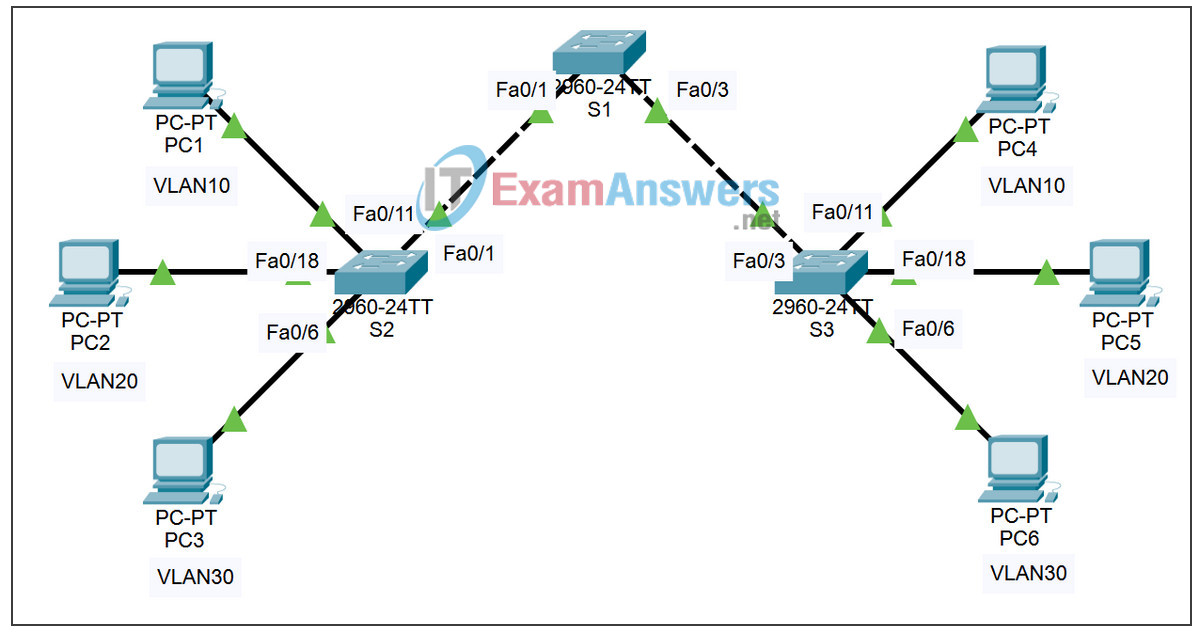
Addressing Table
| Device | IP Address | Subnet Mask | Default Gateway |
|---|---|---|---|
| PC1 | 172.17.10.21 | 255.255.255.0 | 172.17.10.1 |
| PC2 | 172.17.20.22 | 255.255.255.0 | 172.17.20.1 |
| PC3 | 172.17.30.23 | 255.255.255.0 | 172.17.30.1 |
| PC4 | 172.17.10.24 | 255.255.255.0 | 172.17.10.1 |
| PC5 | 172.17.20.25 | 255.255.255.0 | 172.17.20.1 |
| PC6 | 172.17.30.26 | 255.255.255.0 | 172.17.30.1 |
Learning Objectives
- Test connectivity
- Investigate connectivity problems by gathering data
- Implement the solution and test connectivity
Introduction
In this activity, you will troubleshoot connectivity problems between PCs on the same VLAN. The activity is complete when you achieve 100% and the PCs can ping the other PCs on the same VLAN. Any solution you implement must conform to the topology diagram.
Task 1: Test Connectivity between PCs on the Same VLAN
Use the Add Simple PDU tool to ping between two PCs on the same VLAN. The following tests should be successful at the conclusion of this activity. However, these tests will fail at this point.
- PC1 cannot ping PC4
- PC2 cannot ping PC5
- PC3 cannot ping PC6
Task 2: Gather Data on the Problem
Step 1. Verify the configuration on the PCs.
Are the following configurations for each PC correct?
- IP address
- Subnet mask
- Default gateway
Step 2. Verify the configuration on the switches.
Are the configurations on the switches correct? Be sure to verify the following:
- Ports assigned to the correct VLANs
- Ports configured for the correct mode
- Ports connected to the correct device
Step 3: Document the problem and suggest solutions.
What are the reasons why connectivity failed between the PCs? What are the solutions? There could be more than one problem and more than one solution. All solutions must conform to the topology diagram.
PC1 to PC4
Problem:
Solution:
PC2 to PC5
Problem:
Solution:
PC3 to PC6
Problem:
Solution:
Task 3: Implement the Solution and Test Connectivity
Step 1: Make changes according to the suggested solutions in Task 2.
Step 2: Test connectivity between PCs on the same VLAN.
If you change any IP configurations, you should create new pings, because the prior pings use the old IP address.
- PC1 should be able to ping PC4
- PC2 should be able to ping PC5
- PC3 should be able to ping PC6
If any pings fail, return to Task 2 to continue troubleshooting.
Step 3. Check completion percentage.
Your completion percentage should be 100%. If not, return to Step 1 and continue to implement your suggested solutions. You will not be able to click Check Results and see which required components are not yet completed.
