4.4.1 Packet Tracer – Routing Loops Answers
Topology
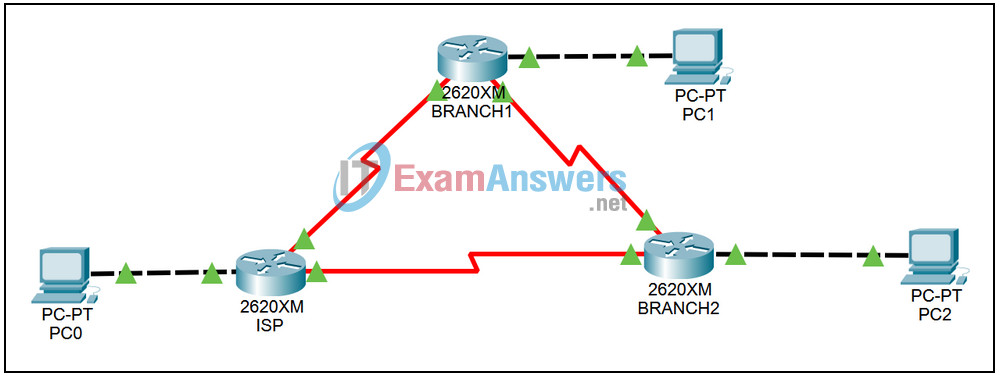
Addressing Scheme
| Device | Interface | IP Address | Subnet Mask | Default Gateway |
|---|---|---|---|---|
| ISP | Fa0/0 | 10.10.0.1 | 255.255.0.0 | N/A |
| S0/0 | 192.168.1.5 | 255.255.255.252 | N/A | |
| S0/1 | 192.168.3.10 | 255.255.255.252 | N/A | |
| BRANCH1 | Fa0/0 | 172.16.4.1 | 255.255.255.0 | N/A |
| S0/0 | 192.168.1.6 | 255.255.255.252 | N/A | |
| S0/1 | 192.168.2.1 | 255.255.255.252 | N/A | |
| BRANCH2 | Fa0/0 | 172.16.15.1 | 255.255.255.0 | N/A |
| S0/0 | 192.168.2.2 | 255.255.255.252 | N/A | |
| S0/1 | 192.168.3.9 | 255.255.255.252 | N/A | |
| PC0 | N/A | 10.10.0.2 | 255.255.255.0 | 10.10.0.1 |
| PC1 | N/A | 172.16.4.2 | 255.255.255.0 | 172.16.4.1 |
| PC2 | N/A | 172.16.15.2 | 255.255.255.0 | 172.16.15.2 |
Learning Objectives:
- All routers have been configured.
- Identify the conditions leading to a routing loop and the implications on router performance.
Task 1: Show contents of routing tables.
Step 1: Examine BRANCH1’s configuration.
To display the configuration of the BRANCH1 router complete the following steps:
1. Select router BRANCH1.
2. Click the CLI tab.
3. Change to the privileged EXEC mode by typing: enable
BRANCH1>enable
4. Type the following command: show run
BRANCH1#show run
5. Press the spacebar until the router prompt returns.
6. Locate the static route command. It will appear as
ip route 0.0.0.0 0.0.0.0 serial 0/1
Step 2: Examine BRANCH2’s configuration.
To display the configuration of the BRANCH2 router complete the following steps:
1. Select router BRANCH2.
2. Click the CLI tab.
3. Change to the privileged EXEC mode by typing: enable
BRANCH2>enable
4. Type the following command: show run
BRANCH2#show run
5. Press the spacebar until the router prompt returns.
6. Locate the static route command. It will appear as
ip route 0.0.0.0 0.0.0.0 serial 0/0
Task 2: Verify connectivity.
Step 1: Ping from PC2 to PC0.
Use the ping command at the command prompt of PC2 to ping PC0. The ping command will be unsuccessful due to incorrect configuration of static routes.
Step 2: How should the routes be configured?
The two static routes are incorrectly configured and will cause routing loops. What are the correct commands including the commands to remove the incorrect static routes? Correct the router configurations by replacing the incorrect static routes with the correct routes.
Step 3: Ping from PC2 to PC0.
Use the ping command at the command prompt of PC2 to ping PC0 again. The ping command should now be successful due to correct configuration of static routes
