5.6.1a Packet Tracer – Basic RIP Configuration Answers
Topology
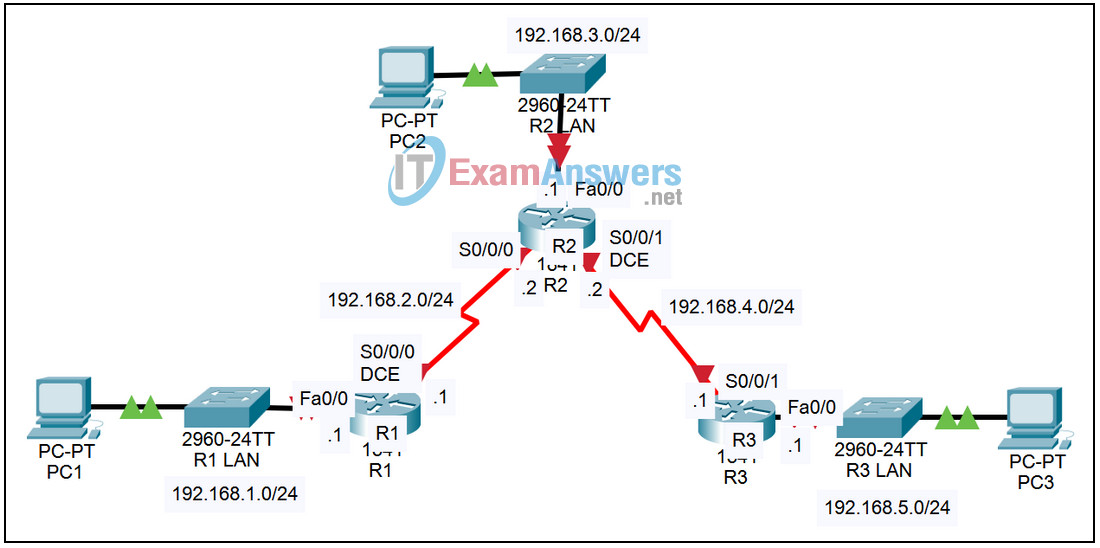
| Device | Interface | IP Address | Subnet Mask | Default Gateway |
|---|---|---|---|---|
| R1 | Fa0/0 | 192.168.1.1 | 255.255.255.0 | N/A |
| S0/0/0 | 192.168.2.1 | 255.255.255.0 | N/A | |
| R2 | Fa0/0 | 192.168.3.1 | 255.255.255.0 | N/A |
| S0/0/0 | 192.168.2.2 | 255.255.255.0 | N/A | |
| S0/0/1 | 192.168.4.2 | 255.255.255.0 | N/A | |
| R3 | Fa0/0 | 192.168.5.1 | 255.255.255.0 | N/A |
| S0/0/1 | 192.168.4.1 | 255.255.255.0 | N/A | |
| PC1 | NIC | 192.168.1.10 | 255.255.255.0 | 192.168.1.1 |
| PC2 | NIC | 192.168.3.10 | 255.255.255.0 | 192.168.3.1 |
| PC3 | NIC | 192.168.5.10 | 255.255.255.0 | 192.168.5.1 |
Learning Objectives
- Perform basic configuration tasks on a router.
- Configure and activate interfaces.
- Configure RIP routing on all routers.
- Verify RIP routing using show and debug commands.
Introduction:
Scenario A: Running RIPv1 on Classful Networks
Task 1: Prepare the Network.
Step 1. Clear any existing configurations on the routers.
Task 2: Perform Basic Router Configurations.
Perform basic configuration of the R1, R2, and R3 routers according to the following guidelines:
- Configure the router hostname.
- Disable DNS lookup.
- Configure an EXEC mode password as class.
- Configure a message-of-the-day banner.
- Configure a password for console connections as cisco.
- Configure a password for VTY connections as cisco.
Task 3: Configure and Activate Serial and Ethernet Addresses.
Step 1. Configure interfaces on R1, R2, and R3.
Configure the interfaces on the R1, R2, and R3 routers with the IP addresses from the table under the Topology Diagram.
Step 2. Verify IP addressing and interfaces.
Use the show ip interface brief command to verify that the IP addressing is correct and that the interfaces are active. When you have finished, be sure to save the running configuration to the NVRAM of the router.
Step 3. Configure Ethernet interfaces of PC1, PC2, and PC3.
Configure the Ethernet interfaces of PC1, PC2, and PC3 with the IP addresses and default gateways from the table under the Topology Diagram.
Step 4. Test the PC configuration by pinging the default gateway from the PC.
Task 4: Configure RIP.
Step 1. Enable dynamic routing.
To enable a dynamic routing protocol, enter global configuration mode and use the router command. Enter router ? at the global configuration prompt to a see a list of available routing protocols on your router. To enable RIP, enter the command router rip in global configuration mode.
R1(config)#router rip R1(config-router)#
Step 2. Enter classful network addresses.
Once you are in routing configuration mode, enter the classful network address for each directly connected network, using the network command.
R1(config-router)#network 192.168.1.0 R1(config-router)#network 192.168.2.0 R1(config-router)#
The network command:
- Enables RIP on all interfaces that belong to this network. These interfaces will now both send and receive RIP updates.
- Advertises this network in RIP routing updates sent to other routers every 30 seconds.
When you are finished with the RIP configuration, return to privileged EXEC mode and save the current configuration to NVRAM.
R1(config-router)#end %SYS-5-CONFIG_I: Configured from console by console R1#copy run start
Step 3. Configure RIP on the R2 router using the router rip and network commands.
R2(config)#router rip R2(config-router)#network 192.168.2.0 R2(config-router)#network 192.168.3.0 R2(config-router)#network 192.168.4.0 R2(config-router)#end %SYS-5-CONFIG_I: Configured from console by console R2#copy run start
When you are finished with the RIP configuration, return to privileged EXEC mode and save the current configuration to NVRAM.
Step 4. Configure RIP on the R3 router using the router rip and network commands.
R3(config)#router rip R3(config-router)#network 192.168.4.0 R3(config-router)#network 192.168.5.0 R3(config-router)#end %SYS-5-CONFIG_I: Configured from console by console R3# copy run start
When you are finished with the RIP configuration, return to privileged EXEC mode and save the current configuration to NVRAM.
Task 5: Verify RIP Routing.
Step 1. Use the show ip route command to verify that each router has all of the networks in the topology entered in the routing table.
Routes learned through RIP are coded with an R in the routing table. If the tables are not converged as shown here, troubleshoot your configuration. Did you verify that the configured interfaces are active? Did you configure RIP correctly? Return to Task 3 and Task 4 to review the steps necessary to achieve convergence.
R1# show ip route
Codes: C - connected, S - static, I - IGRP, R - RIP, M - mobile, B - BGP
D - EIGRP, EX - EIGRP external, O - OSPF, IA - OSPF inter area
N1 - OSPF NSSA external type 1, N2 - OSPF NSSA external type 2
E1 - OSPF external type 1, E2 - OSPF external type 2, E - EGP
i - IS-IS, L1 - IS-IS level-1, L2 - IS-IS level-2, ia - IS-IS inter area
* - candidate default, U - per-user static route, o - ODR
P - periodic downloaded static route
Gateway of last resort is not set
C 192.168.1.0/24 is directly connected, FastEthernet0/0
C 192.168.2.0/24 is directly connected, Serial0/0/0
R 192.168.3.0/24 [120/1] via 192.168.2.2, 00:00:04, Serial0/0/0
R 192.168.4.0/24 [120/1] via 192.168.2.2, 00:00:04, Serial0/0/0
R 192.168.5.0/24 [120/2] via 192.168.2.2, 00:00:04, Serial0/0/0
R1#
R2# show ip route
<Output omitted>
R 192.168.1.0/24 [120/1] via 192.168.2.1, 00:00:22, Serial0/0/0
C 192.168.2.0/24 is directly connected, Serial0/0/0
C 192.168.3.0/24 is directly connected, FastEthernet0/0
C 192.168.4.0/24 is directly connected, Serial0/0/1
R 192.168.5.0/24 [120/1] via 192.168.4.1, 00:00:23, Serial0/0/1
R2#
R3# show ip route
<Output omitted>
R 192.168.1.0/24 [120/2] via 192.168.4.2, 00:00:18, Serial0/0/1
R 192.168.2.0/24 [120/1] via 192.168.4.2, 00:00:18, Serial0/0/1
R 192.168.3.0/24 [120/1] via 192.168.4.2, 00:00:18, Serial0/0/1
C 192.168.4.0/24 is directly connected, Serial0/0/1
C 192.168.5.0/24 is directly connected, FastEthernet0/0
R3#
Step 2. Use the show ip protocols command to view information about the routing processes.
The show ip protocols command can be used to view information about the routing processes that are occurring on the router. This output can be used to verify most RIP parameters to confirm that:
- RIP routing is configured
- The correct interfaces send and receive RIP updates
- The router advertises the correct networks
- RIP neighbors are sending updates
R1# show ip protocols
Routing Protocol is "rip"
Sending updates every 30 seconds, next due in 16 seconds
Invalid after 180 seconds, hold down 180, flushed after 240
Outgoing update filter list for all interfaces is not set
Incoming update filter list for all interfaces is not set
Redistributing: rip
Default version control: send version 1, receive any version
Interface Send Recv Triggered RIP Key-chain
FastEthernet0/0 1 2 1
Serial0/0/0 1 2 1
Automatic network summarization is in effect
Maximum path: 4
Routing for Networks:
192.168.1.0
192.168.2.0
Passive Interface(s):
Routing Information Sources:
Gateway Distance Last Update
192.168.2.2 120
Distance: (default is 120)
R1#
R1 is indeed configured with RIP. R1 is sending and receiving RIP updates on FastEthernet0/0 and Serial0/0/0. R1 is advertising networks 192.168.1.0 and 192.168.2.0. R1 has one routing information source. R2 is sending R1 updates.
Step 3. Use the debug ip rip command to view the RIP messages being sent and received.
Rip updates are sent every 30 seconds so you may have to wait for debug information to be displayed.
R1# debug ip rip
R1#RIP: received v1 update from 192.168.2.2 on Serial0/0/0
192.168.3.0 in 1 hops
192.168.4.0 in 1 hops
192.168.5.0 in 2 hops
RIP: sending v1 update to 255.255.255.255 via FastEthernet0/0 (192.168.1.1)
RIP: build update entries
network 192.168.2.0 metric 1
network 192.168.3.0 metric 2
network 192.168.4.0 metric 2
network 192.168.5.0 metric 3
RIP: sending v1 update to 255.255.255.255 via Serial0/0/0 (192.168.2.1)
RIP: build update entries
network 192.168.1.0 metric 1
The debug output shows that R1 receives an update from R2. Notice how this update includes all the networks that R1 does not already have in its routing table. Because the FastEthernet0/0 interface belongs to the 192.168.1.0 network configured under RIP, R1 builds an update to send out that interface. The update includes all networks known to R1 except the network of the interface. Finally, R1 builds an update to send to R2. Because of split horizon, R1 only includes the 192.168.1.0 network in the update.
Step 4. Discontinue the debug output with the undebug all command.
R1#undebug all All possible debugging has been turned off
