1.3.2 Packet Tracer – Review of Concepts from Exploration 1 Answers
Topology
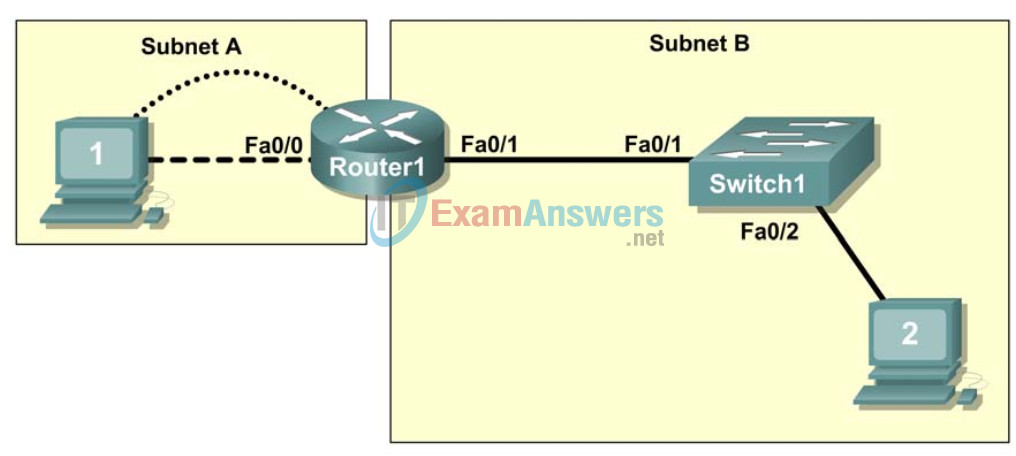
Learning Objectives
- Design a logical LAN topology
- Configure the physical topology
- Configure the logical topology
- Verify network connectivity
- Verify passwords
Introduction
In this activity, you will design and configure a small routed network and verify connectivity across multiple network devices. This requires creating and assigning two subnetwork blocks, connecting hosts and network devices, and configuring host computers and one Cisco router for basic network connectivity. Switch1 has a default configuration and does not require additional configuration. You will use common commands to test and document the network. The zero subnet is used.
Task 1: Design a Logical LAN Topology
Step 1. Design an IP addressing scheme.
Given the IP address block of 192.168.30.0 /27, design an IP addressing scheme that satisfies the following requirements:
| Subnet | Number of Hosts |
|---|---|
| Subnet A | 7 |
| Subnet B | 14 |
The 0 subnet is used. No subnet calculators may be used. Create the smallest possible subnets that satisfy the requirements for hosts. Assign the first usable subnet to Subnet A.
| Subnet A | |
|---|---|
| Specification | Student Input |
| Number of bits in the subnet | 1 |
| IP mask (binary) | 11111111. 11111111. 11111111.11110000 |
| New IP mask (decimal) | 255.255.255.240 |
| Maximum number of usable subnets (including the 0 subnet) | 2 |
| Number of usable hosts per subnet | 14 |
| IP subnetwork address | 192.168.30.0 |
| First IP host address | 192.168.30.1 |
| Last IP host address | 192.168.30.14 |
| Subnet B | |
|---|---|
| Specification | Student Input |
| Number of bits in the subnet | 1 |
| IP mask (binary) | 11111111. 11111111. 11111111.11110000 |
| New IP mask (decimal) | 255.255.255.240 |
| Maximum number of usable subnets (including the 0 subnet) | 2 |
| Number of usable hosts per subnet | 14 |
| IP subnetwork address | 192.168.30.16 |
| First IP host address | 192.168.30.17 |
| Last IP host address | 192.168.30.30 |
Host computers will use the first IP address in the subnet. The network router will use the last IP address in the subnet.
Step 2. Write down the IP address information for each device.
| Device | IP address | Mask | Gateway |
|---|---|---|---|
| Host1 | 192.168.30.1 | 255.255.255.240 | 192.168.30.14 |
| Router1-Fa0/0 | 192.168.30.14 | 255.255.255.240 | ————- |
| Host2 | 192.168.30.17 | 255.255.255.240 | 192.168.30.30 |
| Router1-Fa0/1 | 192.168.30.30 | 255.255.255.240 | ————- |
Before proceeding, verify your IP addresses with the instructor.
Task 2: Configure the Physical Topology
Step 1: Determine cabling requirements.
Referring to Figure 1, identify each cable type required and document it in the table.
| Cabling | Cable Type |
|---|---|
| LAN cable between Host1 and Router1 Fa0/0 | Crossover |
| LAN cable between Switch1 and Router1 Fa0/1 | Straight-through |
| LAN cable between Switch1 and Host2 | Straight-through |
| Console cable between Host1 and Router1 | Rollover |
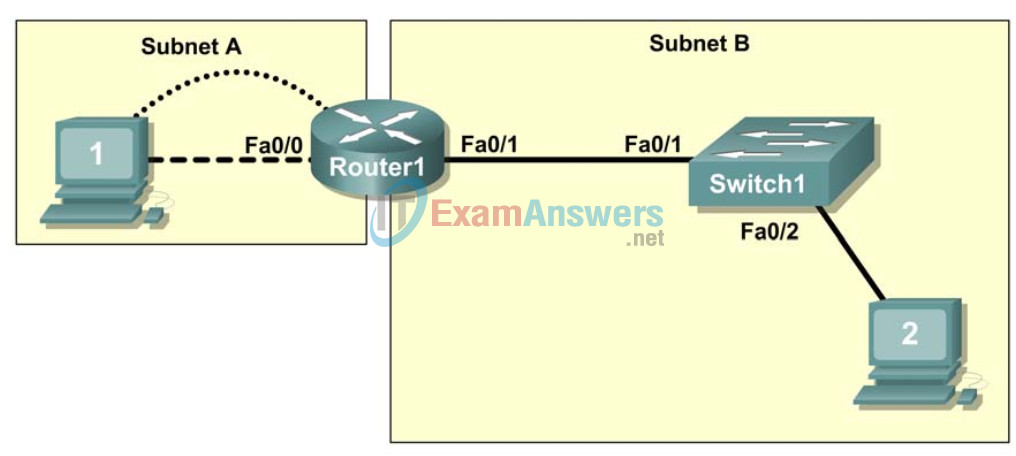
Figure 1. Cabling the network.
Step 2. Physically connect lab devices.
Cable the network devices as shown in Figure 1. Turn power on to all devices if it is not already on.
Step 3: Inspect the network connections.
After cabling the network devices, verify the connections.
Instructor note: Ensure that the switch is in the default configuration and that Fa0/1 and Fa0/2 are in VLAN1. Ensure that the router is in default configuration, with no passwords or interfaces configured.
Task 3: Configure the Logical Topology
Step 1. Configure the host computers.
Configure the static IP address, subnet mask, and gateway for each host computer. After configuring each host computer, display and verify the host network settings with the ipconfig /all command.
| Host1 Network Configuration | |
|---|---|
| Physical address | Answers will vary |
| IP address | 192.168.30.1 |
| Subnet mask | 255.255.255.240 |
| Default gateway | 192.168.30.14 |
| Host2 Network Configuration | |
|---|---|
| Physical address | Answers will vary |
| IP address | 192.168.30.17 |
| Subnet mask | 255.255.255.240 |
| Default gateway | 192.168.30.30 |
Step 2. Configure Router1.
Enter the following commands on the router:
| Task | Specification |
|---|---|
| Router name | Router1 |
| Encrypted privileged exec password | class |
| Console access password | cisco |
| Telnet access password | cisco |
| Router1 interface Fa0/0 | Set the description Set the Layer 3 address |
| Router1 interface Fa0/1 | Set the description Set the Layer 3 address |
Task 4: Verify Network Connectivity
Step 1: Use the ping command to verify network connectivity.
You can verify network connectivity using the ping command.
Note: If pings to the host computers fail, verify the existence of a firewall program running on the hosts. If a firewall is running on the host temporarily disable it and retest. To disable a Windows firewall, select Start > Control Panel > Windows Firewall, select OFF, and then OK.
Use the following table to verify connectivity with each network device. Take corrective action to establish connectivity if a test fails.
| From | To | IP Address | Ping Results |
|---|---|---|---|
| Host1 | NIC IP address | 192.168.30.1. | Should be successful. |
| Host1 | Router1, Fa0/0 | 192.168.30.14 | Should be successful. |
| Host1 | Router1, Fa0/1 | 192.168.30.30 | Should be successful. |
| Host1 | Host2 | 192.168.30.17 | Should be successful. |
| Host2 | NIC IP address | 192.168.30.17 | Should be successful. |
| Host2 | Router1, Fa0/1 | 192.168.30.30 | Should be successful. |
| Host2 | Router1, Fa0/0 | 192.168.30.14 | Should be successful. |
| Host2 | Host1 | 192.168.30.1 | Should be successful. |
In addition to the ping command, what other Windows command is useful in displaying network delay and breaks in the path to the destination?
tracert
Task 5: Verify Passwords
Step 1. Telnet to the router from Host2 and verify the Telnet password.
You should be able to telnet to either Fast Ethernet interface of the router.
Step 2. Verify that the enable secret password has been set.
From the Telnet session, enter privilege exec mode and verify that it is password protected.
Step 3: Verify that the console is password protected.
Terminate and then re-establish the console connection from Host1 to the router to verify that the console is password protected.
Depending on the Telnet client that you are using, the session can usually be terminated with Ctrl-].
Task 6: Clean Up
Unless directed otherwise by your instructor, erase the configurations and reload the switches. Disconnect and store the cabling. For PC hosts that are normally connected to other networks (such as the school LAN or to the Internet), reconnect the appropriate cabling and restore the TCP/IP settings.
Router Configuration Commands
Router>en Router#conf t Enter configuration commands, one per line. End with CNTL/Z. Router(config)#hostname Router1 Router1(config)#enable secret class Router1(config)#line console 0 Router1(config-line)#password cisco Router1(config-line)#login Router1(config-line)#line vty 1 4 Router1(config-line)#password cisco Router1(config-line)#login Router1(config-line)#interface fa0/0 Router1(config-if)#ip address 192.168.30.14 255.255.255.240 Router1(config-if)#no shutdown Router1(config-if)#description connection to host1 Router1(config-if)#interface fa0/1 Router1(config-if)#description connection to switch1 Router1(config-if)#ip address 192.168.30.30 255.255.255.240 Router1(config-if)#no shutdown Router1(config-if)#^Z Router1#
Final Router 1 Configuration
Router1#show run <selective output omitted> ! hostname Router1 ! ! enable secret class ! interface FastEthernet0/0 description connection to host1 ip address 192.168.30.14 255.255.255.240 no shutdown ! interface FastEthernet0/1 description connection to switch1 ip address 192.168.30.30 255.255.255.240 no shutdown ! line con 0 password cisco login line aux 0 line vty 0 4 password cisco login ! end
