Once, you are have configured basic configuration, such as hostname, IP address, password etc. the next step towards earning your CCNA certification is Configuring Routing. In the previous exercises, we have explained the basics of Routing and Routing Protocols. Now, we will start to perform routing methods. For this, we will start from the Static Routing configuration.
Routing is a process by which routers learn and share the routing information to each other. A Router requires route information in order to forward a packet to correct destination. When a router receives a packet, it checks its routing table to match the source and destination IP addresses of received packet and then decides where to forward this packet. If the destination route information is not found in the routing table, router discards the packet and sends the Destination host unreachable message to the source device. Routing process can be divided in to two categories: Static routing and Dynamic routing.
Static vs Dynamic Routing
The following table lists the basic differences between static and dynamic routing.
1Difficult to configurePhần mềm1Difficult to configurePhần mềm1Difficult to configurePhần mềm
| Sr. No. | Static routing | Dynamic routing |
| 1 | Difficult to configure | Easy to configure |
| 2 | Requires more manual user interaction | Requires less user interaction |
| 3 | Suitable for small networks | Suitable for large networks |
| 4 | Consumes less hardware resources | Consumes more hardware resources |
| 5 | More reliable method | Less reliable method |
Configuring Static Routing
In this exercise, we will configure the static routing. To do so, load the topology that we have created in Cisco Packet Tracer.
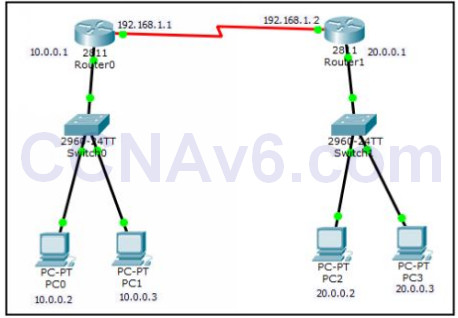
Before performing this lab exercise, we assume that you created the preceding topology and also configured the appropriate IP addresses on each device as mentioned in the topology. If you have not done yet, please create the topology and configure IP addresses before proceed to next.
Add Route Command Syntax
The add route command is used to configure the static routing. The syntax of the add route command is given as follows:
- ip route add < destination prefix > < destination prefix mask > < default gateway/ exit interface > < optionally metric >
Steps to configure Static Routing
To configure static routing for the preceding topology, you need to perform the following steps:
1. On Router1, execute the following command to add 20.0.0.0/ 8 network.
Router1( config)# ip route 20.0.0.0 255.0.0.0 192.168.1.2 Router1( config)# exit Router1# show ip route
2. Verify that a static route is added in the routing table.
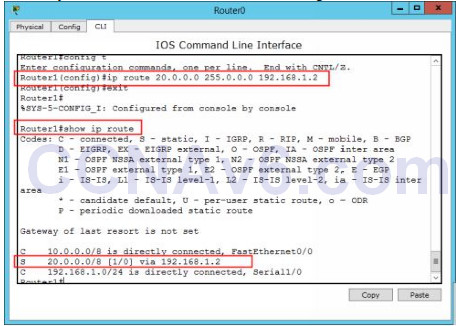
3. Switch to Router2, open the CLI interface, and execute the following commands at the global configuration mode.
Router2( config)# ip route 10.0.0.0 255.0.0.0 192.168.1.1 Router2( config)# exit Router2# show ip route
Testing Configuration
Once you have configured the static routing, test your configuration by checking connectivity between PC0 (10.0.0.2) and PC2 (20.0.0.3). To verify the configuration, open the Command Prompt window of PC0, and type the following command:
Tracert 20.0.0.3 Ping 20.0.0.3

Verify that you get the successful reply from PC3.
Removing Static Routes from the Routing Table
1. To remove static routes from the routing table, you need to execute the following command at the global configuration mode:
Router1( config)# no ip route 20.0.0.0 255.0.0.0 192.168.1.2 Router2( config)# no ip route 10.0.0.0 255.0.0.0 192.168.1.1
2. Close the Router1 and Router2 consoles and reload the Topology file to perform the next exercise.
