IPv6 is the next generation of IPv4 IP addressing scheme. IPv6 addressing supports more addresses and security features than IPv4 IP addressing scheme. Most of the people think that configuring IPv6 addresses is difficult than IPv4. However, trust me, once you become familiar with the IPv6 you will find that configuring IPv6 addressing is lot easier than IPv4. However, some of the IPv6 concepts are really difficult to understand in the beginning. But if you have passion to learn nothing can stop you.
For the key features, ranges, types and other IPv6 concepts, visit the following link and understand each and everything you need to know before to enroll for the CCNA exam.
In this lab exercise, we will demonstrate how to configure IPv6 on Cisco routers using both the static and auto-configuration methods. The following figure shows the differences between IPv4 and IPv6 IP addresses.
| Feature | IPv4 | IPv6 |
| Address length | 32-bits, divided in to 4 octets | 128-bits, divided in to 8 blocks |
| Address format | Decimal (0-9) | Hexadecimal (0-9, A-F) |
| Separation of octets/ blocks | By period (.) | By colon (:) |
| Total available addresses | 4.3 billion | 36 trillion |
| Local subnet group management | Internet Group Message Protocol (IGMP) | Multicast Listener Discovery (MLD) |
| Auto configuration | Does not support | Support |
| Type | Unicast, Multicast, and Broadcast | Unicast, Multicast, and Anycast |
| IP to MAC resolution | Broadcast (ARP) | Multicast Neighbor Solicitation |
| Network ID notation | Subnet mask and CIDR | Prefix notation |
| Example | 192.168.1.100 255.255.255.0 (192.168.1.100/ 24) |
2001: 0123: aabb:ccdd:: 1 |
To configure IPv6 addresses, we will use the following topology. Take a deep look at the following topology and understand how the routers are connected and what IP address ranges we are going to implement.
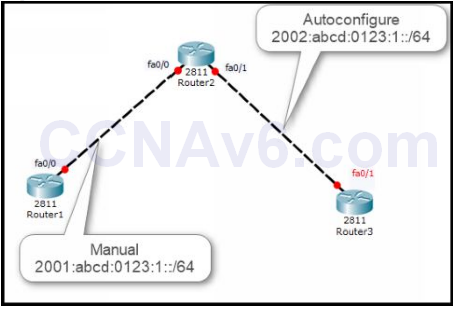
Create the preceding topology and connect all the routers to each other in Cisco Packet Tracer. In this lab exercise, we will first configure manual IPv6 addressing and then we will explain how to configure IPv6 addresses using the Auto-configuration feature.
Manual Configuration of IPv6 Addressing
1. On Router1 configure the following IPv6 address:
Address: 2001: abcd: 0123: 1:: 1/ 64 Method: manual Interface: fa0/ 0
2. To configure the preceding IPv6 address, execute the following commands on Router1:
Router( config)# hostname Router1 Router1( config)# ipv6 unicast-routing Router1( config)# interface fa0/ 0 Router1( config-if)# ipv6 address 2001: abcd: 0123: 1:: 1/ 64 Router1( config-if)# no shut Router1( config-if)# exit
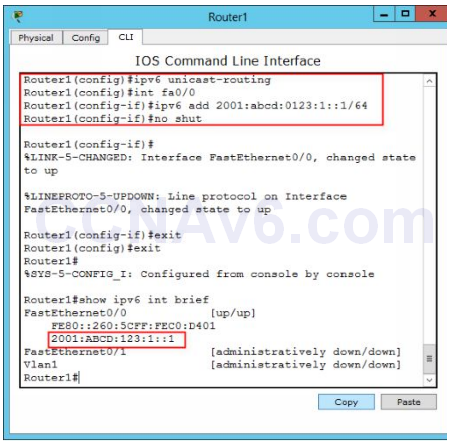
3. On Router2, configure the following IPv6 address:
Address: 2001: abcd: 0123: 1:: 2/ 64 Method: manual Interface: fa0/ 0
4. To configure the preceding IPv6 address, execute the following commands on Router2:
Router( config)# hostname Router2 Router2( config)# ipv6 unicast-routing Router2( config)# interface fa0/ 0 Router2( config-if)# ipv6 address 2001: abcd: 0123: 1:: 2/ 64 Router2( config-if)# no shut Router2( config-if)# exit Router2( config)# exit Router2# show ipv6 interface brief
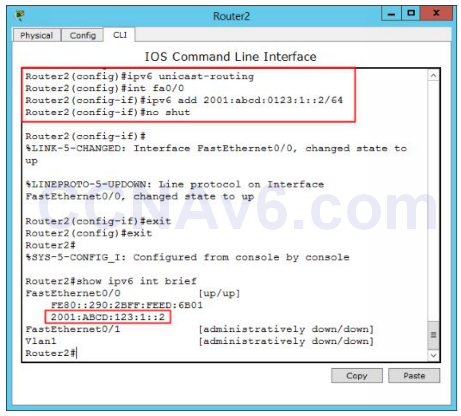
Configuring IPv6 Autoconfig Addressing
In the previous task, you have configured IPv6 addresses on Router1 and Router2 using the manual method. However, there is one more method that allows you configure IPv6 addresses automatically. In this task, we will explain how to configure IPv6 address between Router2 and Router3 using auto-configure feature.
For this, on Router2, first you need to define a subnet within which the Autoconfig feature will configure an IPv6 address on the fa0/ 1 interface of Router3, automatically. In this exercise, we will use the following IPv6 subnet:
2002: abcd: 0123: 1::/ 64
1. Configure an IPv6 address on the fa0/ 1 interface of Router2
Router2( config)# ipv6 unicast-routing Router2( config)# interface fa0/ 1 Router2( config-if)# ipv6 address 2002: abcd: 0123: 1:: 1/ 64 Router2( config-if)# no shut Router2( config-if)# exit
2. Now, move on Router3, execute the following commands to generate an automatic IPv6 address on the fa0/ 1 interface.
Router( config)# hostname Router3 Router3( config)# ipv6 unicast-routing Router3( config)# interface fa0/ 1 Router3( config-if)# ipv6 address autoconfig Router3( config-if)# no shutdown Router3( config-if)# exit Router3( config)# exit
3. Verify that a new IPv6 address is configured on Router3, automatically, within the subnet you defined on the interface fa0/ 1 of Router2.
Router3# show ipv6 interface brief
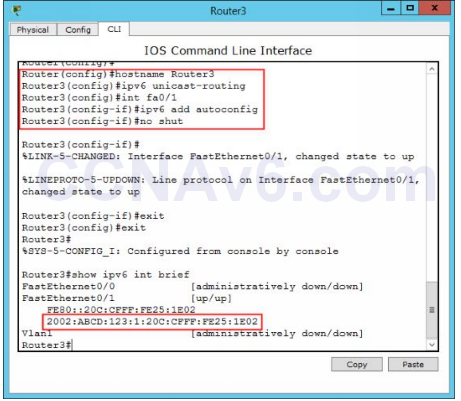
Testing IPv6 Configuration
1. To verify the connectivity between routers on the network, type the following commands on Router3:
Router3# ping 2002: abcd: 123: 1:: 1
Note: You should be able to communicate to Router2, because its fa0/ 1 interface IPv6 address is configured within the same subnet.
Router3# ping 2001: abcd: 123: 1: 1
Note: You should not be able to communicate to Router1, because its fa0/ 0 interface IPv6 address is configured in the different subnet, and we have not configured IPv6 routing yet.
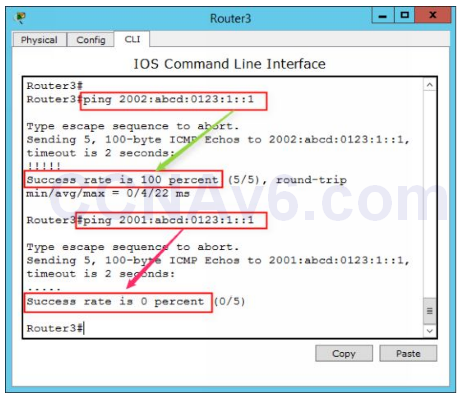
Saving Network Topology
Now, you have configured IPv6 addresses on all the routers. Since we have still need to perform a lot of IPv6 routing exercises, hence we will save this configuration to perform the next exercises. For this, save the configuration on each router and also save the network topology name it as IPv6 Topology.
1. To do so, run the copy running-config startup-config command one each router.
2. On the Packet Tracer console, click File, select Save As.
3. In the File name text box, type IPv6 Topology, and then click Save.
