Lab Objective:
The objective of this lab exercise is for you to learn and understand the effects of split horizon in a typical hub-and-spoke topology. Feel free to skip this lab because it’s unlikely to come up in the exam. Just note the command to disable split horizon below.
Lab Purpose:
Configuring and troubleshooting split horizon is a fundamental skill. EIGRP is an advanced distance vector protocol and as such uses split horizon to prevent routing loops. Split horizon mandates that EIGRP will not send updates back out of the interface on which they were received. While this default feature is generally a good thing, it can have a disastrous effect on traditional hub-and-spoke topologies. As a Cisco engineer, as well as in the Cisco CCNA exam, you will be expected to know how to address split horizon issues in EIGRP.
Certification Level:
This lab is suitable for ICND2 and CCNA certification exam preparation.
Lab Difficulty:
This lab has a difficulty rating of 8/10.
Readiness Assessment:
When you are ready for your certification exam, you should complete this lab in no more than 20 minutes.
IMPORTANT NOTE:In order to configure frame relay between two routers in your lab, you will need THREE routers! The first two routers will be regular routers, and the third will need to be configured as a frame relay switch. This can be any Cisco router that has at least two Serial interfaces. Please refer to Appendix B: Cabling and Configuring a Frame Relay Switch For Three Routers for the appropriate configuration to issue on the frame relay switch.
Lab Topology:
Please use the following topology to complete this lab exercise:
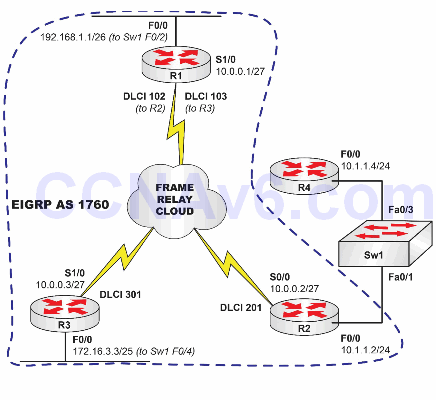
Task 1:
This lab will only be performed on R1, R2, and R3. Configure hostnames on R1, R2, and R3 as shown above.
Task 2:
Configure the switch in the topology with the hostname Sw1. Enable F0/1, F0/2, and F0/4 on Sw1 so that when you bring up the router interfaces connected to those switchports they can come up.
Task 3:
Configure IP addresses on the Fa0/0 interfaces on R1, R2, and R3. Make sure that you enable these interfaces and they are up.
Task 4:
Configure frame relay on R1, R2, and R3. Use the IP addresses in the topology for their respective Serial interfaces. Use the default frame relay encapsulation of Cisco. Configure static frame relay maps between R1, R2, and R3, so that each router has a static frame relay map to the other two routers on the frame relay network.
Task 5:
Enable EIGRP in ASN 1760 on R1, R2, and R3 for all the subnets configured on those respective routers. Be sure to prevent EIGRP from automatically summarizing at classful network boundaries.
Task 6:
If you have configured everything as requested, you will not be able to see the 10.1.1.0/24 route via EIGRP on R3, nor will you be able to see the 172.16.3.0/25 route via EIGRP on R2. However, R1 will have both routes. Verify that this is the case using the appropriate commands.
Task 7:
Based on your studies, you know that the reason you are not seeing the 10.1.1.0/24 route via EIGRP on R3 and the 172.16.3.0/25 route via EIGRP on R2 is because these routes are both sent to R1 via EIGRP, but since distance vector protocols do not send routing information back out of the same interface they received it, R1 will not send the routing information for 10.1.1.0/24 to R3 or the routing information for 172.16.3.0/25 since the routing information was received on the same interface. To prevent this from happening, disable this default feature.
Task 8:
Now verify that you can see the 10.1.1.0/24 route via EIGRP on R3 and the 172.16.3.0/25 route via EIGRP on R2. Ping 10.1.1.1 from R3 and 172.16.3.3 from R2 to verify network connectivity.
Configuration and Verification
Task 1:
For reference information on configuring hostnames, please refer to earlier labs.
Task 2:
For reference information on configuring opening (no shutting) switch interfaces, please refer to earlier labs.
Task 3:
For reference information on configuring IP addresses, please refer to earlier labs.
Task 4:
For reference information on verifying frame relay mapping, please refer to earlier labs.
R1#show frame-relay map Serial1/0 (up): ip 10.0.0.2 dlci 102(0x66,0x1860), static, broadcast, CISCO, status defined, active Serial1/0 (up): ip 10.0.0.3 dlci 103(0x67,0x1870), static, broadcast, CISCO, status defined, active R2#show frame-relay map Serial0/0 (up): ip 10.0.0.1 dlci 201(0xC9,0x3090), static, broadcast, CISCO, status defined, active Serial0/0 (up): ip 10.0.0.3 dlci 201(0xC9,0x3090), static, broadcast, CISCO, status defined, active R3#show frame-relay map Serial1/0 (up): ip 10.0.0.1 dlci 301(0x12D,0x48D0), static, broadcast, CISCO, status defined, active Serial1/0 (up): ip 10.0.0.2 dlci 301(0x12D,0x48D0), static, broadcast, CISCO, status defined, active
Task 5:
R1#conf t
Enter configuration commands, one per line. End with CTRL/Z.
R1(config)#router eigrp 1760
R1(config-router)#no auto-summary
R1(config-router)#net 10.0.0.0
R1(config-router)#network 192.168.1.0
R1(config-router)#end
R1#
R2#config t
Enter configuration commands, one per line. End with CTRL/Z.
R2(config)#router eigrp 1760
R2(config-router)#no auto-summary
R2(config-router)#network 10.0.0.0
R2(config-router)#network 10.1.1.0
R2(config-router)#^Z
R2#
R3#config t
Enter configuration commands, one per line. End with CTRL/Z.
R3(config)#router eigrp 1760
R3(config-router)#no auto-summary
R3(config-router)#network 10.0.0.0
R3(config-router)#network 172.16.3.0
R3(config-router)#^Z
R3#
R1#show ip eigrp neighbors
IP-EIGRP neighbors for process 1760
H Address Interface Hold Uptime SRTT RTO Q Seq
(sec) (ms) Cnt Num
1 10.0.0.2 Se1/0 165 00:01:07 24 200 0 2
0 10.0.0.3 Se1/0 153 00:01:25 124 744 0 2
R2#show ip eigrp neighbors
IP-EIGRP neighbors for process 1760
H Address Interface Hold Uptime SRTT RTO Q Seq
(sec) (ms) Cnt Num
0 10.0.0.1 Se0/0 128 00:00:53 911 5000 0 4
R3#show ip eigrp neighbors
IP-EIGRP neighbors for process 1760
H Address Interface Hold Uptime SRTT RTO Q Seq
(sec) (ms) Cnt Num
0 10.0.0.1 Se1/0 156 00:02:20 8 200 0 4
Task 6:
R3#show ip route eigrp
192.168.1.0/26 is subnetted, 1 subnets
D 192.168.1.0 [90/2195456] via 10.0.0.1, 00:10:53, Serial1/0
R2#show ip route eigrp
192.168.1.0/26 is subnetted, 1 subnets
D 192.168.1.0 [90/2195456] via 10.0.0.1, 00:10:55, Serial0/0
R1#show ip route eigrp
172.16.0.0/25 is subnetted, 1 subnets
D 172.16.3.0 [90/2195456] via 10.0.0.3, 00:12:23, Serial1/0
10.0.0.0/8 is variably subnetted, 2 subnets, 2 masks
D 10.1.1.0/24 [90/2195456] via 10.0.0.2, 00:12:04, Serial1/0
Task 7:
R1#conf t Enter configuration commands, one per line. End with CTRL/Z. R1(config)#int s1/0 R1(config-if)#no ip split-horizon eigrp 1760 R1(config-if)#end R1# *Mar 1 01:20:39.104: %DUAL-5-NBRCHANGE: IP-EIGRP(0) 1760: Neighbor 10.0.0.2 (Serial1/0) is down: split horizon changed *Mar 1 01:20:39.108: %DUAL-5-NBRCHANGE: IP-EIGRP(0) 1760: Neighbor 10.0.0.3 (Serial1/0) is down: split horizon changed *Mar 1 01:20:39.677: %DUAL-5-NBRCHANGE: IP-EIGRP(0) 1760: Neighbor 10.0.0.3 (Serial1/0) is up: new adjacency *Mar 1 01:21:34.122: %DUAL-5-NBRCHANGE: IP-EIGRP(0) 1760: Neighbor 10.0.0.2 (Serial1/0) is up: new adjacency
NOTE: When you disable (or re-enable) split horizon on an interface, all EIGRP adjacencies that have been established via that interface are reset as indicated in the output above. You can verify that the neighbors have been re-established successfully using the show ip eigrp neighbors command as illustrated in the following output:
R1#show ip eigrp neighbors
IP-EIGRP neighbors for process 1760
H Address Interface Hold Uptime SRTT RTO Q Seq
(sec) (ms) Cnt Num
1 10.0.0.2 Se1/0 131 00:00:50 1512 5000 0 4
0 10.0.0.3 Se1/0 131 00:01:44 13 200 0 5
Task 8:
R2#show ip route eigrp
172.16.0.0/25 is subnetted, 1 subnets
D 172.16.3.0 [90/2707456] via 10.0.0.1, 00:00:05, Serial0/0
192.168.1.0/26 is subnetted, 1 subnets
D 192.168.1.0 [90/2195456] via 10.0.0.1, 00:00:05, Serial0/0
R2#ping 172.16.3.3
Type escape sequence to abort.
Sending 5, 100-byte ICMP Echos to 172.16.3.3, timeout is 2 seconds:
!!!!!
Success rate is 100 percent (5/5), round-trip min/avg/max = 28/32/40 ms
R3#show ip route eigrp
10.0.0.0/8 is variably subnetted, 2 subnets, 2 masks
D 10.1.1.0/24 [90/2707456] via 10.0.0.1, 00:00:47, Serial1/0
192.168.1.0/26 is subnetted, 1 subnets
D 192.168.1.0 [90/2195456] via 10.0.0.1, 00:00:47, Serial1/0
R3#ping 10.1.1.2
Type escape sequence to abort.
Sending 5, 100-byte ICMP Echos to 10.1.1.2, timeout is 2 seconds:
!!!!!
Success rate is 100 percent (5/5), round-trip min/avg/max = 24/27/32 ms
