Packet Tracer – Configuring and Verifying a Small Network
(Instructor Version)
Instructor Note: Red font color or Gray highlights indicate text that appears in the instructor copy only.
Topology
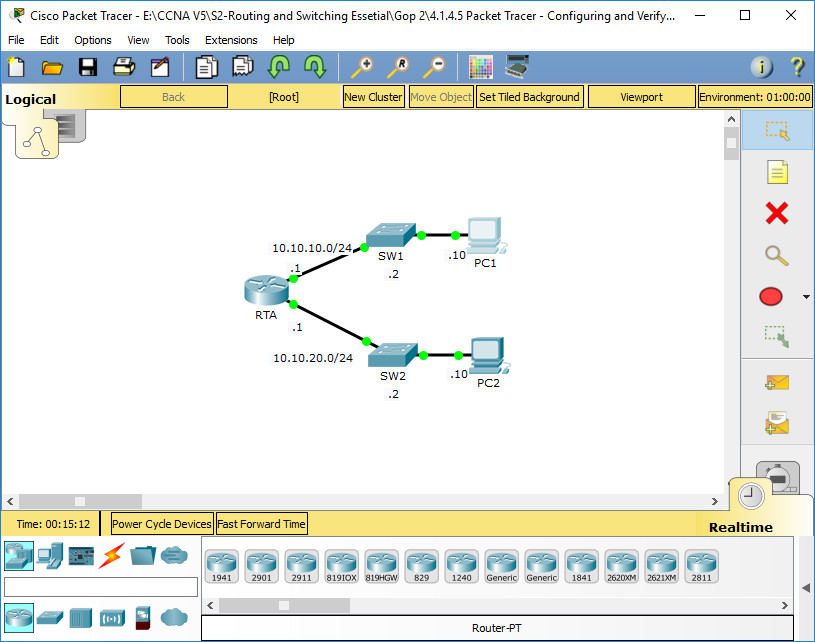
Addressing Table
| Device | Interface | IP Address | Subnet Mask | Default Gateway |
|---|---|---|---|---|
| RTA | G0/0 | 10.10.10.1 | 255.255.255.0 | N/A |
| G0/1 | 10.10.20.1 | 255.255.255.0 | N/A | |
| SW1 | VLAN1 | 10.10.10.2 | 255.255.255.0 | 10.10.10.1 |
| SW2 | VLAN1 | 10.10.20.2 | 255.255.255.0 | 10.10.20.1 |
| PC1 | NIC | 10.10.10.10 | 255.255.255.0 | 10.10.10.1 |
| PC2 | NIC | 10.10.20.10 | 255.255.255.0 | 10.10.20.1 |
Objectives
- Part 1: Configure Devices and Verify Connectivity
- Part 2: Gather Information with Show Commands
Background
In this activity, you will configure RTA with basic settings, including IP addressing. You will also configure SW1 for remote management and configure the PCs. Once you have successfully verified connectivity, you will use show commands to gather information about the network.
Note: The user EXEC password is cisco. The privileged EXEC password is class.
Part 1: Configure Devices and Verify Connectivity
Step 1: Apply basic configurations to RTA.
a. Using the following information and the Addressing Table, configure RTA:
- Hostname and banner
- Line passwords set to cisco; encrypted password set to class
- IP addressing and descriptions on LAN interfaces
b. Save the configuration.
Router>en Router#conf ter Router(config)#hostname RTA RTA(config)#banner motd #This is RTA router# RTA(config)#line con 0 RTA(config-line)#pass cisco RTA(config-line)#login RTA(config-line)#line vty 0 15 RTA(config-line)#pass cisco RTA(config-line)#login RTA(config-line)#enable secre class RTA(config)#int g0/0 RTA(config-if)#ip add 10.10.10.1 255.255.255.0 RTA(config-if)#no sh RTA(config-if)#int g0/1 RTA(config-if)#ip add 10.10.20.1 255.255.255.0 RTA(config-if)#no sh RTA(config-if)#end RTA#copy running-config startup-config
Step 2: Configure addressing on PC1 and PC2.
a. Using the Addressing Table, configure IP addressing for PC1 and PC2.
b. Test connectivity between PC1 and PC2. Troubleshoot as necessary.
Step 3: Configure SW1 for remote management.
a. Using the Addressing Table, configure the management interface for SW1.
b. Configure the default gateway address.
c. Save the configuration.
SW1(config)#int vla 1 SW1(config-if)#ip add SW1(config-if)#ip address 10.10.10.2 255.255.255.0 SW1(config-if)#no sh SW1(config-if)#ip default-gateway 10.10.10.1 SW1(config-if)#end SW1#copy running-config startup-config
Part 2: Gather Information with Show Commands
Step 1: Gather information from show interface command output.
Issue each of the following commands and then answer the related questions:
show ip interface brief show interfaces show ip interface
Which commands display the status of the port?
show ip interface brief show interfaces show ip interface
Which command shows only the IP address (no subnet mask or prefix)?
show ip interface brief
Which command displays the description configured on the interface?
show interfaces
Which command displays the IP broadcast address?
show interfaces
Which command displays the MAC address of the interface?
show interfaces
Step 2: Gather information from show ip route command output.
Issue each of the following commands and then answer the related questions:
show ip route show ip route connected
How many networks are known by the router based on the output of the show ip route command?
2 – 10.10.10.0/24 & 10.10.20.0/24
What does the L at the beginning of the lines within the routing table represent?
Local connection
What does the /32 prefix listed in the route table indicate?
The host address of the interface
Step 3: Gather information after an interface state is changed.
a. On RTA, shut down the Gigabit Ethernet 0/0 interface and issue the show ip route command. How many networks are displayed in the routing table now?
1 – 0.10.20.0/24
b. Attempt to ping PC1. Was the ping successful?
No
c. Issue the show ip interface brief command. What is the status of the Gigabit Ethernet 0/0 interface?
administratively down
d. Reactivate the Gigabit Ethernet 0/0 interface. Issue the show ip route command. Did the routing table repopulate?
Yes
What can be inferred about the interface status of routes that appear in the routing table?
Interfaces must be active in order to be listed in the routing table.
Suggested Scoring Rubric
| Activity Section | Question Location | Possible Points | Earned Points |
|---|---|---|---|
| Part 2: Gather Information with Show Commands | Step 1 | 15 | |
| Step 2 | 10 | ||
| Step 3 | 15 | ||
| Part 2 Total | 40 | ||
| Packet Tracer Score | 60 | ||
| Total Score | 100 | ||

thank you so much
Need to add description command to RTA G0/0 and G0/1 to get full points.
very nice guide.
thanks alot