2.1.4.5 Lab – Configure Extended VLANs, VTP, and DTP (Instructor Version)
Instructor Note: Red font color or gray highlights indicate text that appears in the instructor copy only.
Topology
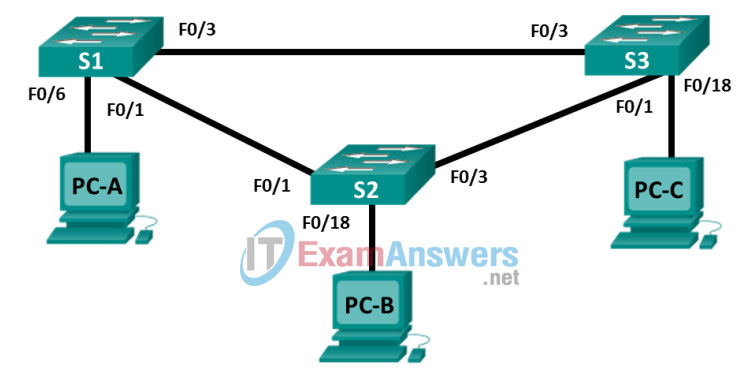
Addressing Table
| Table Heading | Interface | IP Address | Subnet Mask |
|---|---|---|---|
| S1 | VLAN 99 | 192.168.99.1 | 255.255.255.0 |
| S2 | VLAN 99 | 192.168.99.2 | 255.255.255.0 |
| S3 | VLAN 99 | 192.168.99.3 | 255.255.255.0 |
| PC-A | NIC | 192.168.10.1 | 255.255.255.0 |
| PC-B | NIC | 192.168.20.1 | 255.255.255.0 |
| PC-C | NIC | 192.168.10.2 | 255.255.255.0 |
Objectives
Part 1: Configure VTP
Part 2: Configure DTP
Part 3: Add VLANs and Assign Ports
Part 4: Configure Extended VLAN
Background / Scenario
It can become challenging to manage VLANs and trunks in a network, as the number of switches increases. VLAN trunking protocol (VTP) allows a network administrator to automate the management of VLANs. Automated trunk negotiation between network devices is managed by the Dynamic Trunking Protocol (DTP). DTP is enabled by default on Catalyst 2960 and Catalyst 3560 switches.
In this lab, you will configure trunk links between the switches. You will also configure a VTP server and VTP clients in the same VTP domain. Furthermore, you will configure an extended VLAN on one of the switches, assign ports to VLANs and verify end-to-end connectivity within the same VLAN.
Note: The switches used are Cisco Catalyst 2960s with Cisco IOS Release 15.0(2) (lanbasek9 image). Other switches and Cisco IOS versions can be used. Depending on the model and Cisco IOS version, the commands available and output produced might vary from what is shown in the labs.
Note: Make sure that the switches have been erased and have no startup configurations. If you are unsure, contact your instructor.
Instructor Note: Refer to the Instructor Lab Manual for the procedures to initialize and reload devices.
Required Resources
- 3 Switches (Cisco 2960 with Cisco IOS Release 15.0(2) lanbasek9 image or comparable)
- 3 PCs (Windows 7 or 8 with terminal emulation program, such as Tera Term)
- Console cables to configure the Cisco IOS devices via the console ports
- Ethernet cables as shown in the topology
Part 1: Configure VTP
All the switches will be configured to use VTP for VLAN updates. S2 will be configured as the server. Switches S1 and S3 will be configure as clients. They will be in the CCNA VTP domain using the password cisco.
a. Configure S2 as a VTP server in the CCNA VTP domain using cisco as the VTP password.
S2(config)# vtp domain CCNA Changing VTP domain name from NULL to CCNA S2(config)# *Mar 1 00:03:44.193: %SW_VLAN-6-VTP_DOMAIN_NAME_CHG: VTP domain name changed to CCNA. S2(config)# vtp mode server Device mode already VTP Server for VLANS. S2(config)# vtp password cisco Setting device VTP password to cisco
b. Configure S1 and S3 as VTP clients in the CCNA VTP domain using cisco as the VTP password. VTP configurations are displayed below.
S1(config)# vtp domain CCNA Changing VTP domain name from NULL to CCNA S1(config)# *Mar 1 00:03:44.193: %SW_VLAN-6-VTP_DOMAIN_NAME_CHG: VTP domain name changed to CCNA. S1(config)# vtp mode client Device mode VTP client for VLANS. S1(config)# vtp password cisco Setting device VTP password to cisco
c. Verify VTP configurations by entering the show vtp status command on all switches. The VTP status for S3 is displayed below.
S3# show vtp status
VTP Version capable : 1 to 3
VTP version running : 1
VTP Domain Name : CCNA
VTP Pruning Mode : Disabled
VTP Traps Generation : Disabled
Device ID : 0cd9.96d2.3580
Configuration last modified by 0.0.0.0 at 0-0-00 00:00:00
Feature VLAN:
--------------
VTP Operating Mode : Client
Maximum VLANs supported locally : 255
Number of existing VLANs : 5
Configuration Revision : 0
MD5 digest : 0x8B 0x58 0x3D 0x9D 0x64 0xBE 0xD5 0xF6
0x62 0xCB 0x4B 0x50 0xE5 0x9C 0x6F 0xF6
Part 2: Configure DTP
Step 1: Configure dynamic trunk links between S1 and S2.
a. Enter the show interfaces f0/1 switchport command on S1 and S2.
What is the administrative and operational mode of switchport f0/1?
____________________________________________________
The administrative mode is dynamic auto and the operational mode is static access on f0/1 interface for both switches.
S1# show interfaces f0/1 switchport
Name: Fa0/1
Switchport: Enabled
Administrative Mode: dynamic auto
Operational Mode: static access
Administrative Trunking Encapsulation: dot1q
Operational Trunking Encapsulation: native
Negotiation of Trunking: On
Access Mode VLAN: 1 (default)
Trunking Native Mode VLAN: 1 (default)
Administrative Native VLAN tagging: enabled
Voice VLAN: none
<output omitted>
b. In interface configuration mode, configure a dynamic trunk link between S1 and S2. Because the default mode is dynamic auto, only one side of the link needs to be configured as dynamic desirable.
S1(config)# interface f0/1 S1(config-if)# switchport mode dynamic desirable S1(config-if)# *Mar 1 00:30:45.082: %LINEPROTO-5-UPDOWN: Line protocol on Interface FastEthernet0/1, changed state to down *Mar 1 00:30:48.102: %LINEPROTO-5-UPDOWN: Line protocol on Interface FastEthernet0/1, changed state to up
c. Verify trunking link between S1 and S2 using the show interfaces trunk command.
S1# show interfaces trunk Port Mode Encapsulation Status Native vlan Fa0/1 desirable 802.1q trunking 1 Port Vlans allowed on trunk Fa0/1 1-4094 Port Vlans allowed and active in management domain Fa0/1 1 Port Vlans in spanning tree forwarding state and not pruned Fa0/1 none S2# show interfaces trunk Port Mode Encapsulation Status Native vlan Fa0/1 auto 802.1q trunking 1 Port Vlans allowed on trunk Fa0/1 1-4094 Port Vlans allowed and active in management domain Fa0/1 1 Port Vlans in spanning tree forwarding state and not pruned Fa0/1 1
Step 2: Configure static trunk link between S1 and S3.
a. Between S1 and S3, configure a static trunk link using the switchport mode trunk command in the interface configuration mode for port F0/3.
S1(config)# interface f0/3 S1(config-if)# switchport mode trunk
b. Verify the trunks using show interfaces trunk command on S1.
S1# show interface trunk Port Mode Encapsulation Status Native vlan Fa0/1 desirable 802.1q trunking 1 Fa0/3 on 802.1q trunking 1 Port Vlans allowed on trunk Fa0/1 1-4094 Fa0/3 1-4094 Port Vlans allowed and active in management domain Fa0/1 1 Fa0/3 1 Port Vlans in spanning tree forwarding state and not pruned Fa0/1 none Fa0/3 none
c. Configure a permanent trunk between S2 and S3.
d. Record the commands you used to create the static trunk.
______________________________________________________
S2(config)# interface f0/3
S2(config-if)# switchport mode trunk
S3(config)# interface f0/1
S3(config-if)# switchport mode trunk
Part 3: Add VLANs and Assign Ports
Step 1: Add VLANs on the switches.
a. On S1, add VLAN 10.
S1(config)# vlan 10
Were you able to create VLAN 10 on S1? Explain.
___________________________________________________
You cannot add a new VLAN when the switch is in VTP client mode.
b. On S2, add the following VLANs.
| VLAN | Name |
|---|---|
| 10 | Red |
| 20 | Blue |
| 30 | Yellow |
| 99 | Management |
S2(config)# vlan 10
S2(config-vlan)# name Red
S2(config-vlan)# vlan 20
S2(config-vlan)# name Blue
S2(config-vlan)# vlan 30
S2(config-vlan)# name Yellow
S2(config-vlan)# vlan 99
S2(config-vlan)# name Management
S2(config-vlan)# end
S2# show vlan brief
VLAN Name Status Ports
---- -------------------------------- --------- -------------------------------
1 default active Fa0/2, Fa0/4, Fa0/5, Fa0/6
Fa0/7, Fa0/8, Fa0/9, Fa0/10
Fa0/11, Fa0/12, Fa0/13, Fa0/14
Fa0/15, Fa0/16, Fa0/17, Fa0/18
Fa0/19, Fa0/20, Fa0/21, Fa0/22
Fa0/23, Fa0/24, Gi0/1, Gi0/2
10 Red active
20 Blue active
30 Yellow active
99 Management active
<output omitted>
Step 2: Verify VTP updates on S1 and S3.
Because S2 is configured as a VTP server, and S1 and S3 are configured as VTP clients, S1 and S3 should learn and implement the VLAN information from S2.
What show commands did you use to verify the VTP updates on S1 and S3?
____________________________________________________
The show vlan and show vtp status command to verify the VTP updates have been implemented on S1 and S3.
S1# show vlan brief
VLAN Name Status Ports
---- -------------------------------- --------- -------------------------------
1 default active Fa0/2, Fa0/4, Fa0/5, Fa0/6
Fa0/7, Fa0/8, Fa0/9, Fa0/10
Fa0/11, Fa0/12, Fa0/13, Fa0/14
Fa0/15, Fa0/16, Fa0/17, Fa0/18
Fa0/19, Fa0/20, Fa0/21, Fa0/22
Fa0/23, Fa0/24, Gi0/1, Gi0/2
10 Red active
20 Blue active
30 Yellow active
99 Management active
1002 fddi-default act/unsup
1003 token-ring-default act/unsup
1004 fddinet-default act/unsup
1005 trnet-default act/unsup
S1# show vtp status
VTP Version capable : 1 to 3
VTP version running : 1
VTP Domain Name : CCNA
VTP Pruning Mode : Disabled
VTP Traps Generation : Disabled
Device ID : 0cd9.96e2.3d00
Configuration last modified by 0.0.0.0 at 3-1-93 00:58:46
Feature VLAN:
--------------
VTP Operating Mode : Client
Maximum VLANs supported locally : 255
Number of existing VLANs : 9
Configuration Revision : 4
MD5 digest : 0xB2 0x9A 0x11 0x5B 0xBF 0x2E 0xBF 0xAA
0x31 0x18 0xFF 0x2C 0x5E 0x54 0x0A 0xB7
Step 3: Assign ports to VLANs.
In this step, you will associate ports to VLANs and configure IP addresses according to the table below.
| Port Assignment | VLAN | Attached PC IP Address and Prefix |
|---|---|---|
| S1 F0/6 | VLAN 10 | PC-A: 192.168.10.1 / 24 |
| S2 F0/18 | VLAN 20 | PC-B: 192.168.20.1 /24 |
| S3 F0/18 | VLAN 10 | PC-C: 192.168.10.2 /24 |
a. On S1, configure F0/6 to access mode and assign F0/6 to VLAN 10.
S1(config)# interface f0/6 S1(config-if)# switchport mode access S1(config-if)# switchport access vlan 10
b. Repeat the procedure for switchport F0/18 on S2 and S3. Assign the VLAN according to the table above.
c. Assign the IP addresses to the PCs according to the table above.
Step 4: Configure IP addresses on the switches.
a. On S1, assign an IP address to the SVI for VLAN 99 according to the Addressing Table and activate the interface.
S1(config)# interface vlan 99 S1(config-if)# ip address 192.168.99.1 255.255.255.0 S1(config-fi)# no shutdown
b. Repeat step a. for S2 and S3.
Step 5: Verify end-to-end connectivity
a. Ping PC-A from PC-B. Was it successful? Explain.
____________________________________________________
The ping was not successful because they are not in the same VLAN.
b. Ping PC-A from PC-C. Was it successful? Explain.
____________________________________________________
The ping was successful because they are in the same VLAN.
c. Ping PC-A from S1. Was it successful? Explain.
____________________________________________________
The ping was not successful because they are not in the same VLAN.
d. Ping S1 from S2. Was it successful? Explain.
____________________________________________________
The ping was successful because they are in the same VLAN.
Part 4: Configure Extended VLAN
An extended VLAN is a VLAN between 1025 and 4096. Because the extended VLANs cannot be managed with VTP, VTP must be configured in transparent mode. In this part, you will change the VTP mode on S1 to transparent and create an extended VLAN on S1.
Step 1: Configure VTP mode to transparent on S1.
a. On switch S1, set VTP mode to transparent.
S1(config)# vtp mode transparent Setting device to VTP Transparent mode for VLANS. S1(config)# exit
b. Verify the VTP mode on S1.
S1# show vtp status
VTP Version capable : 1 to 3
VTP version running : 1
VTP Domain Name : CCNA
VTP Pruning Mode : Disabled
VTP Traps Generation : Disabled
Device ID : 0cd9.96e2.3d00
Configuration last modified by 0.0.0.0 at 3-1-93 02:36:11
Feature VLAN:
--------------
VTP Operating Mode : Transparent
Maximum VLANs supported locally : 255
Number of existing VLANs : 9
Configuration Revision : 0
MD5 digest : 0xB2 0x9A 0x11 0x5B 0xBF 0x2E 0xBF 0xAA
0x31 0x18 0xFF 0x2C 0x5E 0x54 0x0A 0xB7
Step 2: Configure an extended VLAN on S1.
a. Display the current VLAN configurations on S1.
b. Create an extended VLAN 2000.
S1# conf t Enter configuration commands, one per line. End with CNTL/Z. S1(config)# vlan 2000 S1(config-vlan)# end
c. Verify the VLAN creation.
S1# show vlan brief
VLAN Name Status Ports
---- -------------------------------- --------- -------------------------------
1 default active Fa0/2, Fa0/4, Fa0/5, Fa0/7
Fa0/8, Fa0/9, Fa0/10, Fa0/11
Fa0/12, Fa0/13, Fa0/14, Fa0/15
Fa0/16, Fa0/17, Fa0/18, Fa0/19
Fa0/20, Fa0/21, Fa0/22, Fa0/23
Fa0/24, Gi0/1, Gi0/2
10 Red active Fa0/6
20 Blue active
30 Yellow active
99 Management active
1002 fddi-default act/unsup
1003 token-ring-default act/unsup
1004 fddinet-default act/unsup
1005 trnet-default act/unsup
2000 VLAN2000 active
Reflection
What are the advantages and disadvantages of using VTP?
______________________________________________________
VTP can eliminate the need to manually manage large numbers of VLANs in a network. However, if a switch that is a VTP server with a higher configuration revision number is introduced in the same VTP domain, the information from that switch may adversely change the VLAN configurations of the other switches.
Router Interface Summary Table
| Router Interface Summary | ||||
|---|---|---|---|---|
| Router Model | Ethernet Interface #1 | Ethernet Interface #2 | Serial Interface #1 | Serial Interface #2 |
| 1800 | Fast Ethernet 0/0 (F0/0) | Fast Ethernet 0/1 (F0/1) | Serial 0/0/0 (S0/0/0) | Serial 0/0/1 (S0/0/1) |
| 1900 | Gigabit Ethernet 0/0 (G0/0) | Gigabit Ethernet 0/1 (G0/1) | Serial 0/0/0 (S0/0/0) | Serial 0/0/1 (S0/0/1) |
| 2801 | Fast Ethernet 0/0 (F0/0) | Fast Ethernet 0/1 (F0/1) | Serial 0/1/0 (S0/1/0) | Serial 0/1/1 (S0/1/1) |
| 2811 | Fast Ethernet 0/0 (F0/0) | Fast Ethernet 0/1 (F0/1) | Serial 0/0/0 (S0/0/0) | Serial 0/0/1 (S0/0/1) |
| 2900 | Gigabit Ethernet 0/0 (G0/0) | Gigabit Ethernet 0/1 (G0/1) | Serial 0/0/0 (S0/0/0) | Serial 0/0/1 (S0/0/1) |
| Note: To find out how the router is configured, look at the interfaces to identify the type of router and how many interfaces the router has. There is no way to effectively list all the combinations of configurations for each router class. This table includes identifiers for the possible combinations of Ethernet and Serial interfaces in the device. The table does not include any other type of interface, even though a specific router may contain one. An example of this might be an ISDN BRI interface. The string in parenthesis is the legal abbreviation that can be used in Cisco IOS commands to represent the interface. | ||||
Device Configs
Switch S1 (After Part 3)
S1# show run Building configuration... Current configuration : 1466 bytes ! version 15.0 no service pad service timestamps debug datetime msec service timestamps log datetime msec no service password-encryption ! hostname S1 ! boot-start-marker boot-end-marker ! no aaa new-model system mtu routing 1500 ! spanning-tree mode pvst spanning-tree extend system-id ! vlan internal allocation policy ascending ! interface FastEthernet0/1 switchport mode dynamic desirable ! interface FastEthernet0/2 ! interface FastEthernet0/3 switchport mode trunk ! interface FastEthernet0/4 ! interface FastEthernet0/5 ! interface FastEthernet0/6 switchport access vlan 10 switchport mode access ! interface FastEthernet0/7 ! interface FastEthernet0/8 ! interface FastEthernet0/9 ! interface FastEthernet0/10 ! interface FastEthernet0/11 ! interface FastEthernet0/12 ! interface FastEthernet0/13 ! interface FastEthernet0/14 ! interface FastEthernet0/15 ! interface FastEthernet0/16 ! interface FastEthernet0/17 ! interface FastEthernet0/18 ! interface FastEthernet0/19 ! interface FastEthernet0/20 ! interface FastEthernet0/21 ! interface FastEthernet0/22 ! interface FastEthernet0/23 ! interface FastEthernet0/24 ! interface GigabitEthernet0/1 ! interface GigabitEthernet0/2 ! interface Vlan1 no ip address ! interface Vlan99 ip address 192.168.99.1 255.255.255.0 ! ip http server ip http secure-server ! line con 0 line vty 5 15 end
Switch S1 (After Part 4)
S1# show run Building configuration... Current configuration : 1607 bytes ! version 15.0 no service pad service timestamps debug datetime msec service timestamps log datetime msec no service password-encryption ! hostname S1 ! boot-start-marker boot-end-marker ! ! no aaa new-model system mtu routing 1500 vtp domain CCNA vtp mode transparent ! spanning-tree mode pvst spanning-tree extend system-id ! vlan internal allocation policy ascending ! vlan 10 name Red ! vlan 20 name Blue ! vlan 30 name Yellow ! vlan 99 name Management ! vlan 2000 ! interface FastEthernet0/1 switchport mode dynamic desirable ! interface FastEthernet0/2 ! interface FastEthernet0/3 switchport mode trunk ! interface FastEthernet0/4 ! interface FastEthernet0/5 ! interface FastEthernet0/6 switchport access vlan 10 switchport mode access ! interface FastEthernet0/7 ! interface FastEthernet0/8 ! interface FastEthernet0/9 ! interface FastEthernet0/10 ! interface FastEthernet0/11 ! interface FastEthernet0/12 ! interface FastEthernet0/13 ! interface FastEthernet0/14 ! interface FastEthernet0/15 ! interface FastEthernet0/16 ! interface FastEthernet0/17 ! interface FastEthernet0/18 ! interface FastEthernet0/19 ! interface FastEthernet0/20 ! interface FastEthernet0/21 ! interface FastEthernet0/22 ! interface FastEthernet0/23 ! interface FastEthernet0/24 ! interface GigabitEthernet0/1 ! interface GigabitEthernet0/2 ! interface Vlan1 no ip address ! interface Vlan99 ip address 192.168.99.1 255.255.255.0 ! ip http server ip http secure-server ! line con 0 line vty 5 15 end
Switch S2
S2# show run Building configuration... Current configuration : 1441 bytes ! ! Last configuration change at 00:56:11 UTC Mon Mar 1 1993 ! version 15.0 no service pad service timestamps debug datetime msec service timestamps log datetime msec no service password-encryption ! hostname S2 ! boot-start-marker boot-end-marker ! no aaa new-model system mtu routing 1500 ! spanning-tree mode pvst spanning-tree extend system-id ! vlan internal allocation policy ascending ! interface FastEthernet0/1 ! interface FastEthernet0/2 ! interface FastEthernet0/3 switchport mode trunk ! interface FastEthernet0/4 ! interface FastEthernet0/5 ! interface FastEthernet0/6 ! interface FastEthernet0/7 ! interface FastEthernet0/8 ! interface FastEthernet0/9 ! interface FastEthernet0/10 ! interface FastEthernet0/11 switchport access vlan 20 switchport mode access ! interface FastEthernet0/12 ! interface FastEthernet0/13 ! interface FastEthernet0/14 ! interface FastEthernet0/15 ! interface FastEthernet0/16 ! interface FastEthernet0/17 ! interface FastEthernet0/18 ! interface FastEthernet0/19 ! interface FastEthernet0/20 ! interface FastEthernet0/21 ! interface FastEthernet0/22 ! interface FastEthernet0/23 ! interface FastEthernet0/24 ! interface GigabitEthernet0/1 ! interface GigabitEthernet0/2 ! interface Vlan1 no ip address ! interface Vlan99 ip address 192.168.99.2 255.255.255.0 ! ip http server ip http secure-server ! line con 0 line vty 5 15 end
Switch S3
S3# show run Building configuration... Current configuration : 1464 bytes ! ! Last configuration change at 01:29:37 UTC Mon Mar 1 1993 ! version 15.0 no service pad service timestamps debug datetime msec service timestamps log datetime msec no service password-encryption ! hostname S3 ! boot-start-marker boot-end-marker ! no aaa new-model system mtu routing 1500 ! spanning-tree mode pvst spanning-tree extend system-id ! vlan internal allocation policy ascending ! interface FastEthernet0/1 switchport mode trunk ! interface FastEthernet0/2 ! interface FastEthernet0/3 switchport mode trunk ! interface FastEthernet0/4 ! interface FastEthernet0/5 ! interface FastEthernet0/6 ! interface FastEthernet0/7 ! interface FastEthernet0/8 ! interface FastEthernet0/9 ! interface FastEthernet0/10 ! interface FastEthernet0/11 ! interface FastEthernet0/12 ! interface FastEthernet0/13 ! interface FastEthernet0/14 ! interface FastEthernet0/15 ! interface FastEthernet0/16 ! interface FastEthernet0/17 ! interface FastEthernet0/18 switchport access vlan 10 switchport mode access ! interface FastEthernet0/19 ! interface FastEthernet0/20 ! interface FastEthernet0/21 ! interface FastEthernet0/22 ! interface FastEthernet0/23 ! interface FastEthernet0/24 ! interface GigabitEthernet0/1 ! interface GigabitEthernet0/2 ! interface Vlan1 no ip address ! interface Vlan99 ip address 192.168.99.3 255.255.255.0 ! ip http server ip http secure-server ! ! line con 0 line vty 5 15 end
