7.5.3 Packet Tracer – RIP Troubleshooting Answers
Topology
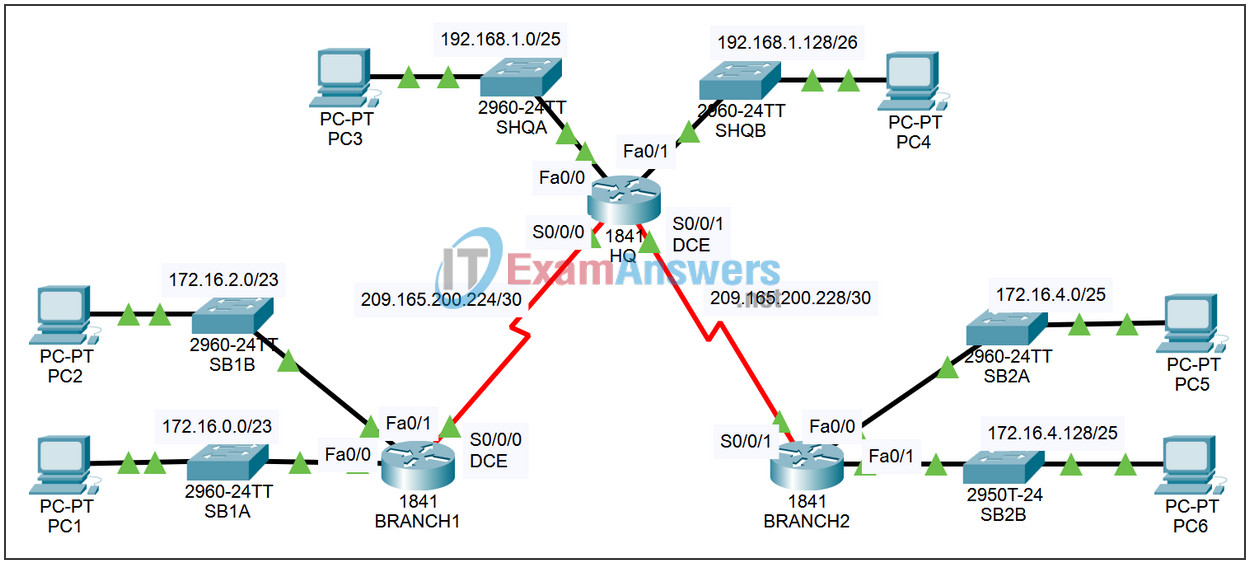
| Device | Interface | IP Address | Subnet Mask | Default Gateway |
|---|---|---|---|---|
| HQ | Fa0/0 | 192.168.1.1 | 255.255.255.128 | N/A |
| Fa0/1 | 192.168.1.129 | 255.255.255.192 | N/A | |
| S0/0/0 | 209.165.200.225 | 255.255.255.252 | N/A | |
| S0/0/1 | 209.165.200.229 | 255.255.255.252 | N/A | |
| BRANCH1 | Fa0/0 | 172.16.0.1 | 255.255.254.0 | N/A |
| Fa0/1 | 172.16.2.1 | 255.255.254.0 | N/A | |
| S0/0/0 | 209.165.200.226 | 255.255.255.252 | N/A | |
| BRANCH2 | Fa0/0 | 172.16.4.1 | 255.255.255.128 | N/A |
| Fa0/1 | 172.16.4.129 | 255.255.255.128 | N/A | |
| S0/0/1 | 209.165.200.230 | 255.255.255.252 | N/A | |
| PC1 | NIC | 172.16.0.10 | 255.255.254.0 | 172.16.0.1 |
| PC2 | NIC | 172.16.2.10 | 255.255.254.0 | 172.16.2.1 |
| PC3 | NIC | 192.168.1.10 | 255.255.255.128 | 192.168.1.1 |
| PC4 | NIC | 192.168.1.138 | 255.255.255.192 | 192.168.1.129 |
| PC5 | NIC | 172.16.4.10 | 255.255.255.128 | 172.16.4.1 |
| PC6 | NIC | 172.16.4.138 | 255.255.255.128 | 172.16.4.129 |
Learning objectives
By completing this lab, you will be able to:
- Connect a network according to the Topology Diagram.
- Delete startup configuration and reload a router to default state.
- Load the routers with the provided scripts.
- Collect information about the non-converged portion of the network, along with other errors.
- Analyze the information to determine why convergence is not complete.
- Propose solutions for network errors.
- Implement solutions for network errors.
- Document the corrected network.
Scenery
In this lab you will begin by loading configuration scripts on each of the routers. These scripts contain errors that will prevent end-to-end communication over the network. You will need to troubleshoot each router to determine any configuration errors and then use the appropriate commands to correct the configurations. When you have corrected all configuration errors, all hosts on the network should be able to communicate with each other.
The network must also meet the following requirements:
- RIPv2 routing is configured on router BRANCH1.
- RIPv2 routing is configured on the BRANCH2 router.
- RIPv2 routing is configured on the HQ router.
- RIP updates must be disabled on the BRANCH1, BRANCH2, and HQ LAN interfaces.
Task 1: Connect, remove and reload routers.
Step 1: Connect a network.
Connect a network that is similar to the one in the Topology Diagram.
Step 2: Delete the configuration on each router.
Erase the configuration of each of the routers using the erase startup-config command and then reload to reload the routers. If you are asked if you want to save the changes, answer no.
Task 2: Load the routers with the provided scripts
Step 1: Load the following script on the BRANCH1 router:
[Instructor Note: Missing or misconfigured commands are displayed in red]
hostname BRANCH1 ! interface FastEthernet0/0 ip address 172.16.0.1 255.255.254.0 duplex auto speed auto no shutdown ! interface FastEthernet0/1 ip address 172.16.2.1 255.255.254.0 duplex auto speed auto no shutdown ! interface Serial0/0/0 ip address 209.165.200.226 255.255.255.252 clock rate 64000 no shutdown ! router rip !The version 2 command is missing passive-interface FastEthernet0/0 passive-interface FastEthernet0/1 network 172.16.0.0 network 209.165.200.0 The no auto-summary command is missing ! ip classless ! line con 0 line vty 0 4 login ! end
Corrected script:
hostname BRANCH1 ! interface FastEthernet0/0 ip address 172.16.0.1 255.255.254.0 duplex auto speed auto no shutdown ! interface FastEthernet0/1 ip address 172.16.2.1 255.255.254.0 duplex auto speed auto no shutdown ! interface Serial0/0/0 ip address 209.165.200.226 255.255.255.252 clock rate 64000 no shutdown ! router rip version 2 passive-interface FastEthernet0/0 passive-interface FastEthernet0/1 network 172.16.0.0 network 209.165.200.0 no auto-summary ! ip classless ! line con 0 line vty 0 4 login ! end
The errors in the students’ scripts are the following:
- The version 2 command is missing in the RIP configuration.
- The no auto-summary command is missing from the RIP configuration.
Step 2: Upload the following script to the BRANCH2 router.
hostname BRANCH2 ! interface FastEthernet0/0 ip address 172.16.4.129 255.255.255.128 !The IP address should be 172.16.4.1 duplex auto speed auto no shutdown ! interface FastEthernet0/1 ip address 172.16.4.1 255.255.255.128 !The IP address should be 172.16.4.129 duplex auto speed auto no shutdown ! interface Serial0/0/1 ip address 209.165.200.230 255.255.255.252 no shutdown ! router rip version 2 passive-interface FastEthernet0/0 passive-interface FastEthernet0/1 !The network 172.16.0.0 command is missing network 209.165.200.0 !The no auto-summary command is missing ! ip classless ! line con 0 line vty 0 4 login ! end
Corrected script:
hostname BRANCH2 ! interface FastEthernet0/0 ip address 172.16.4.1 255.255.255.128 duplex auto speed auto no shutdown ! interface FastEthernet0/1 ip address 172.16.4.129 255.255.255.128 duplex auto speed auto no shutdown ! interface Serial0/0/1 ip address 209.165.200.230 255.255.255.252 no shutdown ! router rip version 2 passive-interface FastEthernet0/0 passive-interface FastEthernet0/1 network 172.16.0.0 network 209.165.200.0 no auto-summary ! ip classless ! line con 0 line vty 0 4 login ! end
The errors in the students’ scripts are the following:
- The IP addresses for Fa0/0 and Fa0/1 are reversed.
- The Fa0/0 interface must be configured with the command ip address 172.16.4.1 255.255.255.128
- The Fa0/1 interface must be configured with the command ip address 172.16.4.129 255.255.255.128.
- The network 172.16.0.0 command is missing from the RIP configuration.
- The no auto-summary command is missing from the RIP configuration.
Step 3: Upload the following script to the HQ router.
hostname HQ
!
interface FastEthernet0/0
ip address 192.168.1.1 255.255.255.128
duplex auto
speed auto
no shutdown
!
interface FastEthernet0/1
ip address 192.168.1.129 255.255.255.192
duplex auto
speed auto
no shutdown
!
interface Serial0/0/0
ip address 209.165.200.225 255.255.255.252
no shutdown
!
interface Serial0/0/1
ip address 209.165.200.229 255.255.255.252
clock rate 64000
no shutdown
!
router rip
version 2
passive-interface FastEthernet0/0
passive-interface FastEthernet0/1
network 192.168.1.0
network 209.165.200.0
!The no auto-summary command is missing
!
ip classless
!
line con 0
line vty 0 4
login
!
end
Corrected script
hostname HQ ! interface FastEthernet0/0 ip address 192.168.1.1 255.255.255.128 duplex auto speed auto no shutdown ! interface FastEthernet0/1 ip address 192.168.1.129 255.255.255.192 duplex auto speed auto no shutdown ! interface Serial0/0/0 ip address 209.165.200.225 255.255.255.252 no shutdown ! interface Serial0/0/1 ip address 209.165.200.229 255.255.255.252 clock rate 64000 no shutdown ! router rip version 2 passive-interface FastEthernet0/0 passive-interface FastEthernet0/1 network 192.168.1.0 network 209.165.200.0 no auto-summary ! ip classless ! line con 0 line vty 0 4 login ! end
The errors in the students’ scripts are the following:
- The no auto-summary command is missing from the RIP configuration.
Task 3: Troubleshoot the BRANCH1 router
Step 1: Begin troubleshooting on the host connected to BRANCH1.
Is it possible to ping from host PC1 to PC2? Yes
Is it possible to ping from host PC1 to PC3? No
Is it possible to ping from host PC1 to PC5? No
Is it possible to ping from host PC1 to the default gateway? Yes
Step 2: Check BRANCH1 for possible configuration errors.
Start by reviewing the summary status information for each router interface.
Is there a problem with the configuration of the interfaces?
No
If there are problems with the configuration of the interfaces, record all the commands that you will need to correct the configuration errors.
Step 3: If any of the previous commands have been registered, apply it now to the router configuration.
Step 4: View the status information summary.
If configuration changes were made in the previous step, view the router interfaces status information summary again.
Does the interface status summary information indicate any configuration errors? No
If yes, troubleshoot the status of the interfaces again.
Step 5: Troubleshoot routing configuration on BRANCH1.
What networks and routes are shown in the routing table?
172.16.0.0/23
172.16.0.0 is directly connected
172.16.2.0 is directly connected
192.168.1.0/24 [120/1] via 209.165.200.225
209.165.200.0/30
209.165.200.224 is directly connected
Is there a problem with the routing table?
No
If there are problems with the routing configuration, record all the commands you will need to correct the configuration errors.
Are there any problems with the routing table that could be caused by errors in other parts of the network?
The routing table is missing routes to the BRANCH2 LANs. This is due to incorrect configuration of one of the other devices.
What networks are included in the RIP updates sent from BRANCH1?
172.16.0.0/23
172.16.2.0/23
Is there a problem with the RIP updates being sent from the router?
BRANCH1 router sends v1 updates.
If there are any other problems with the RIP configuration, record all the commands you will need to correct the configuration errors.
configure terminal router rip version 2
Step 6: If any of the previous commands have been registered, apply them now to the router configuration.
Step 7: View routing information.
If any configuration changes are made in the previous steps, view the routing information again.
Does the information in the routing table indicate any configuration errors? No
Does the information included in the RIP updates that are sent indicate any configuration errors?
No
If the answer to any of these questions is yes, troubleshoot your routing configuration again.
What networks and routes are shown in the routing table?
172.16.0.0/23
172.16.0.0 is directly connected
172.16.2.0 is directly connected
192.168.1.0/24 [120/1] via 209.165.200.225
209.165.200.0/30
209.165.200.224 is directly connected
Step 8: Try to ping between the hosts again.
Is it possible to ping from host PC1 to PC3? Yes
Is it possible to ping from host PC1 to PC4? Yes
From host PC1, is it possible to ping serial interface 0/0/1 of router HQ? Yes
Task 4: Troubleshoot HQ.
Step 1: Begin troubleshooting on host PC3.
Is it possible to ping from host PC3 to PC1? Yes
Is it possible to ping from host PC3 to PC5? No
Is it possible to ping from host PC3 to the default gateway? Yes
Step 2: Check the HQ router for possible configuration errors.
Start by reviewing the summary status information for each router interface.
Is there a problem with the configuration of the interfaces?
No
If there are problems with the configuration of the interfaces, record all the commands that you will need to correct the configuration errors.
none
Step 3: If any of the previous commands have been registered, apply them now to the router configuration.
Step 4: Troubleshoot routing configuration on Branch2.
What networks and routes are shown in the routing table?
172.16.0.0/16 [120/1] via 209.165.200.226
192.168.1.0/24
192.168.1.0/25 is directly connected
192.168.1.128/25 is directly connected
209.165.200.0/30
209.165.200.224 is directly connected
209.165.200.228 is directly connected
Is there a problem with the routing table?
Yes, the routes for the BRANCH2 LANs are missing from the routing table.
If there are problems with the routing table, record all the commands you will need to correct the configuration errors.
There are no issues with the HQ router configuration that could cause this.
What networks are included in RIP updates?
172.16.0.0/16
192.168.1.0/24
209.165.200.224/30
Is there a problem with RIP updates being pushed from HQ?
No
If there are problems with the RIP configuration, record all the commands you will need to correct the configuration errors.
Step 5: If any of the previous commands have been registered, apply them now to the router configuration.
Step 6: View routing information.
If any configuration changes are made in the previous steps, view the routing information again.
Does the routing table information indicate any configuration errors in HQ? No
Does the information included in the RIP updates that are sent indicate any configuration errors in HQ? No
If the answer to any of these questions is yes, troubleshoot your routing configuration again.
Step 7: Try to ping between the hosts again.
Is it possible to ping from host PC3 to PC1? Yes
Is it possible to ping from host PC3 to PC5? No
Is it possible to ping from host PC3 to the default gateway? Yes
Task 5: Troubleshoot BRANCH2
Step 1: Start troubleshooting on PC5 host.
Is it possible to ping from host PC5 to PC6? No
Is it possible to ping from host PC5 to PC1? No
Is it possible to ping from host PC3 to the default gateway? No
Step 2: Review BRANCH2 for possible configuration errors.
Start by reviewing the summary status information for each router interface.
Is there a problem with the configuration of the interfaces?
Yes, the IP addresses for Fa0/0 and Fa0/1 are reversed.
If there are problems with the configuration of the interfaces, record all the commands that you will need to correct the configuration errors.
configure terminal interface FastEthernet0/0 no ip address interface FastEthernet0/1 no ip address interface FastEthernet0/0 ip address 172.16.4.1 255.255.255.128 no shutdown interface FastEthernet0/1 ip address 172.16.4.129 255.255.255.128 no shutdown
Step 3: If any of the previous commands have been registered, apply them now to the router configuration.
Step 4: View the status information summary.
If configuration changes were made in the previous step, view the router interfaces status information summary again.
Does the interface status summary information indicate any configuration errors? No
If yes, troubleshoot the status of the interfaces again.
Step 5: Troubleshoot routing configuration on BRANCH2:
Start by looking at the routing table.
What networks and routes are shown in the routing table?
172.16.0.0/16
172.16.0.0/16 [120/2] via 209.165.200.229
172.16.4.0/25 is directly connected
172.16.4.128/25 is directly connected
192.168.1.0/24 [120/1] via 209.165.200.229
209.165.200.0/30
209.165.200.224 [120/1] via 209.165.200.229
209.165.200.228 is directly connected
Step 6: Examine the routes that are sent in routing updates from BRANCH2.
Is there a problem with these routing updates?
BRANCH2 LANs are missing from routing updates.
If there are problems with the routing configuration, record all the commands you will need to correct the configuration errors.
configure terminal router rip network 172.16.0.0
Step 7: If any of the previous commands have been registered, apply them now to the router configuration.
Step 8: Try pinging the hosts again.
Is it possible to ping from host PC5 to PC6? Yes
Is it possible to ping from host PC5 to PC1? Yes
Is it possible to ping from host PC3 to the default gateway? Yes
Is it possible to ping from HQ to PC1? yes, but not all pings are successful
Is it possible to ping from HQ to PC5? yes, but not all pings are successful
Step 9: Examine the routing updates received on BRANCH2.
What networks are received in RIP updates?
172.16.0.0/16
192.168.1.0/24
209.165.200.224/30
Is there a problem with these routing updates?
In routing updates, routes for individual networks on BRANCH1 LANs are not received. Because the router receives summary routes, packets destined for routers BRANCH1 and BRANCH2 may not be routed correctly.
If there are problems with the routing configuration, record all the commands you will need to correct the configuration errors.
configure terminal router rip no auto-summary
Is it necessary to apply these commands only to BRANCH2 or is it also necessary to apply them to some other router on the network?
Auto-summary must be disabled on all three routers.
Step 10: If any of the previous commands have been registered, apply them now to the router configuration.
Step 11: View routing information.
If any changes are made to the configuration in the previous step, view the routing table again.
Does the routing table information or routing updates indicate any errors?
No
If yes, troubleshoot your routing configuration again.
Step 12: Try to ping between the hosts again.
Is it possible to ping from host PC5 to PC6? Yes
Is it possible to ping from host PC5 to PC1? Yes
Is it possible to ping from host PC5 to PC3? Yes
Is it possible to ping from host PC1 to PC3? Yes
Is it possible to ping from HQ to PC1? Yes
Is it possible to ping from HQ to PC5? Yes
Task 6: Reflection
There were some configuration errors in the scripts that were prepared for this lab. Use the space below to briefly describe the errors you found.
Task 7: Documentation
On each router, capture the following command output to a text (.txt) file for future reference.
• show running-config
• show ip route
• show ip interface brief
• show ip protocols
If you need to review the procedures for capturing command output, see Lab 1.5.1.
Task 8: Cleaning
Clear the configurations and reload the routers. Disconnect and store the cables. For host PCs that are typically connected to other networks (such as the school LAN or the Internet), reconnect the appropriate cables and reset the TCP/IP settings.
