5.6.1b Packet Tracer – Running RIPv1 with Subnets and Between Classful Networks Answers
Topology
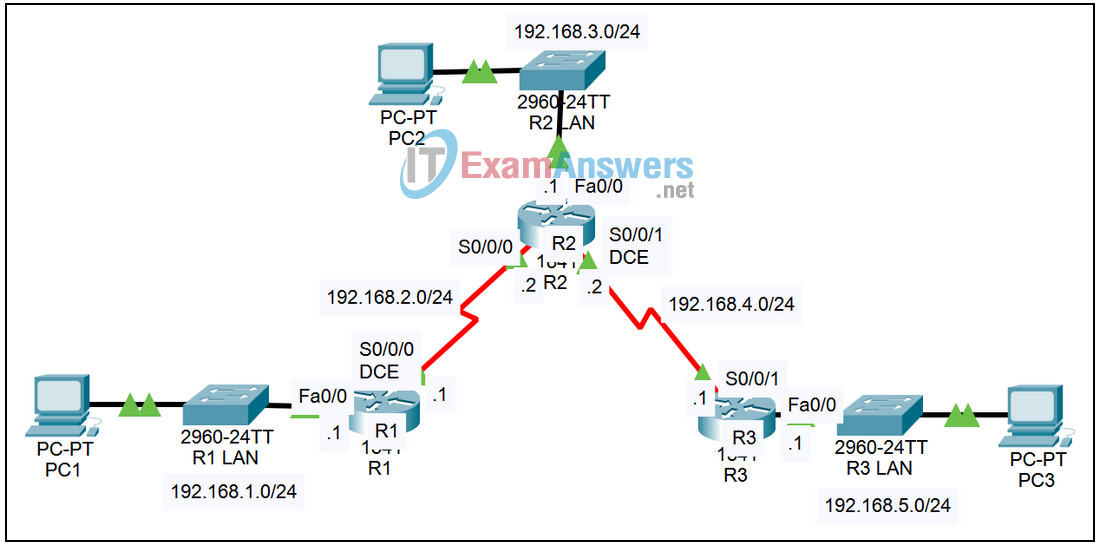
Addressing Table
| Device | Interface | IP Address | Subnet Mask | Default Gateway |
|---|---|---|---|---|
| R1 | Fa0/0 | 172.30.1.1 | 255.255.255.0 | N/A |
| S0/0/0 | 172.30.2.1 | 255.255.255.0 | N/A | |
| R2 | Fa0/0 | 172.30.3.1 | 255.255.255.0 | N/A |
| S0/0/0 | 172.30.2.2 | 255.255.255.0 | N/A | |
| S0/0/1 | 192.168.4.9 | 255.255.255.252 | N/A | |
| R3 | Fa0/0 | 192.168.5.1 | 255.255.255.0 | N/A |
| S0/0/1 | 192.168.4.10 | 255.255.255.252 | N/A | |
| PC1 | NIC | 172.30.1.10 | 255.255.255.0 | 172.30.1.1 |
| PC2 | NIC | 172.30.3.10 | 255.255.255.0 | 172.30.3.1 |
| PC3 | NIC | 192.168.5.10 | 255.255.255.0 | 192.168.5.1 |
Learning Objectives
- Reconfigure the network to make it contiguous.
- Observe automatic summarization at boundary router.
- Verify RIP routing using show and debug commands.
- Observe automatic summarization at boundary router.
- Gather information about RIP processing using the debug ip rip command.
Introduction:
- Scenario B: Running RIPv1 with Subnets and Between Classful Networks
Task 1: Make Changes between Scenario A and Scenario B
Step 1. Change the IP addressing on the interfaces as shown in the Addressing Table.
Sometimes when changing the IP address on a serial interface, you may need to reset that interface by using the shutdown command, waiting for the LINK-5-CHANGED message, and then using the no shutdown command. This process will force the IOS to starting using the new IP address. The enable password is class.
R1(config)#int s0/0/0 R1(config-if)#ip add 172.30.2.1 255.255.255.0 R1(config-if)#shutdown %LINK-5-CHANGED: Interface Serial0/0/0, changed state to administratively down %LINEPROTO-5-UPDOWN: Line protocol on Interface Serial0/0/0, changed state to down R1(config-if)#no shutdown %LINK-5-CHANGED: Interface Serial0/0/0, changed state to up R1(config-if)# %LINEPROTO-5-UPDOWN: Line protocol on Interface Serial0/0/0, changed state to up
Step 2. Verify that routers are active.
After reconfiguring all the interfaces on all three routers, verify that all necessary interfaces are active with the show ip interface brief command.
Step 3. Remove the RIP configurations from each router.
Although you can remove the old network commands with the no version of the command, it is more efficient to simply remove RIP and start over. Remove the RIP configurations from each router with the no router rip global configuration command. This will remove all the RIP configuration commands including the network commands.
R1(config)#no router rip R2(config)#no router rip R3(config)#no router rip
Task 2: Configure RIP
Step 1. Configure RIP routing on R1 as shown below.
R1(config)#router rip R1(config-router)#network 172.30.0.0
Notice that only a single network statement is needed for R1. This statement includes both interfaces on different subnets of the 172.30.0.0 major network.
Step 2. Configure R1 to stop sending updates out the FastEthernet0/0 interface.
Sending updates out this interface wastes the bandwidth and processing resources of all devices on the LAN. In addition, advertising updates on a broadcast network is a security risk. RIP updates can be intercepted with packet sniffing software. Routing updates can be modified and sent back to the router, corrupting the router table with false metrics that misdirects traffic. The passive-interface fastethernet 0/0 command is used to disable sending RIPv1 updates out that interface. When you are finished with the RIP configuration, return to privileged EXEC mode and save the current configuration to NVRAM.
R1(config-router)#passive-interface fastethernet 0/0 R1(config-router)#end %SYS-5-CONFIG_I: Configured from console by console R1#copy run start
Step 3. Configure RIP routing on R2 as shown below.
R2(config)#router rip R2(config-router)#network 172.30.0.0 R2(config-router)#network 192.168.4.0 R2(config-router)#passive-interface fastethernet 0/0 R2(config-router)#end %SYS-5-CONFIG_I: Configured from console by console R2#copy run start
Again notice that only a single network statement is needed for the two subnets of 172.30.0.0. This statement includes both interfaces, on different subnets, of the 172.30.0.0 major network. The network for the WAN link between R2 and R3 is also configured. When you are finished with the RIP configuration, return to privileged EXEC mode and save the current configuration to NVRAM.
Step 4. Configure RIP routing on R3 as shown below.
R3(config)#router rip R3(config-router)#network 192.168.4.0 R3(config-router)#network 192.168.5.0 R3(config-router)#passive-interface fastethernet 0/0 R3(config-router)#end %SYS-5-CONFIG_I: Configured from console by console R3#copy run start
When you are finished with the RIP configuration, return to privileged EXEC mode and save the current configuration to NVRAM.
Task 3: Verify RIP Routing
Step 1. Use the show ip route command to verify that each router has all of the networks in the topology in the routing table.
R1#show ip route
<Output omitted>
172.30.0.0/24 is subnetted, 3 subnets
C 172.30.1.0 is directly connected, FastEthernet0/0
C 172.30.2.0 is directly connected, Serial0/0/0
R 172.30.3.0 [120/1] via 172.30.2.2, 00:00:22, Serial0/0/0
R 192.168.4.0/24 [120/1] via 172.30.2.2, 00:00:22, Serial0/0/0
R 192.168.5.0/24 [120/2] via 172.30.2.2, 00:00:22, Serial0/0/0
R1#
Note: RIPv1 is a classful routing protocol. Classful routing protocols do not send the subnet mask with network in routing updates. For example, 172.30.1.0 is sent by R2 to R1 without any subnet mask information.
R2#show ip route
<Output omitted>
172.30.0.0/24 is subnetted, 3 subnets
R 172.30.1.0 [120/1] via 172.30.2.1, 00:00:04, Serial0/0/0
C 172.30.2.0 is directly connected, Serial0/0/0
C 172.30.3.0 is directly connected, FastEthernet0/0
192.168.4.0/30 is subnetted, 1 subnets
C 192.168.4.8 is directly connected, Serial0/0/1
R 192.168.5.0/24 [120/1] via 192.168.4.10, 00:00:19, Serial0/0/1
R2#
R3#show ip route
<Output omitted>
R 172.30.0.0/16 [120/1] via 192.168.4.9, 00:00:22, Serial0/0/1
192.168.4.0/30 is subnetted, 1 subnets
C 192.168.4.8 is directly connected, Serial0/0/1
C 192.168.5.0/24 is directly connected, FastEthernet0/0
Step 2. Verify that all necessary interfaces are active.
If one or more routing tables does not have a converged routing table, first make sure that all necessary interfaces are active with show ip interface brief.
Then use show ip protocols to verify the RIP configuration. Notice in the output from this command that the FastEthernet0/0 interface is no longer listed under Interface but is now listed under a new section of the output: Passive Interface(s).
R1#show ip protocols
Routing Protocol is "rip"
Sending updates every 30 seconds, next due in 20 seconds
Invalid after 180 seconds, hold down 180, flushed after 240
Outgoing update filter list for all interfaces is not set
Incoming update filter list for all interfaces is not set
Redistributing: rip
Default version control: send version 2, receive version 2
Interface Send Recv Triggered RIP Key-chain
Serial0/1/0 2 2
Automatic network summarization is in effect
Maximum path: 4
Routing for Networks:
172.30.0.0
209.165.200.0
Passive Interface(s):
FastEthernet0/0
Routing Information Sources:
Gateway Distance Last Update
209.165.200.229 120 00:00:15
Distance: (default is 120)
Step 3. View the RIP messages being sent and received.
To view the RIP messages being sent and received use the debug ip rip command. Notice that RIP updates are not sent out of the fa0/0 interface because of the passive-interface fastethernet 0/0 command.
R1#debug ip rip
R1#RIP: sending v1 update to 255.255.255.255 via Serial0/0/0 (172.30.2.1)
RIP: build update entries
network 172.30.1.0 metric 1
RIP: received v1 update from 172.30.2.2 on Serial0/0/0
172.30.3.0 in 1 hops
Step 4. Discontinue the debug output with the undebug all command.
R1#undebug all All possible debugging has been turned off
Download Packet Tracer (.pka) file:
