5.6.2 Packet Tracer – Challenge RIP Configuration Answers
Topology diagram
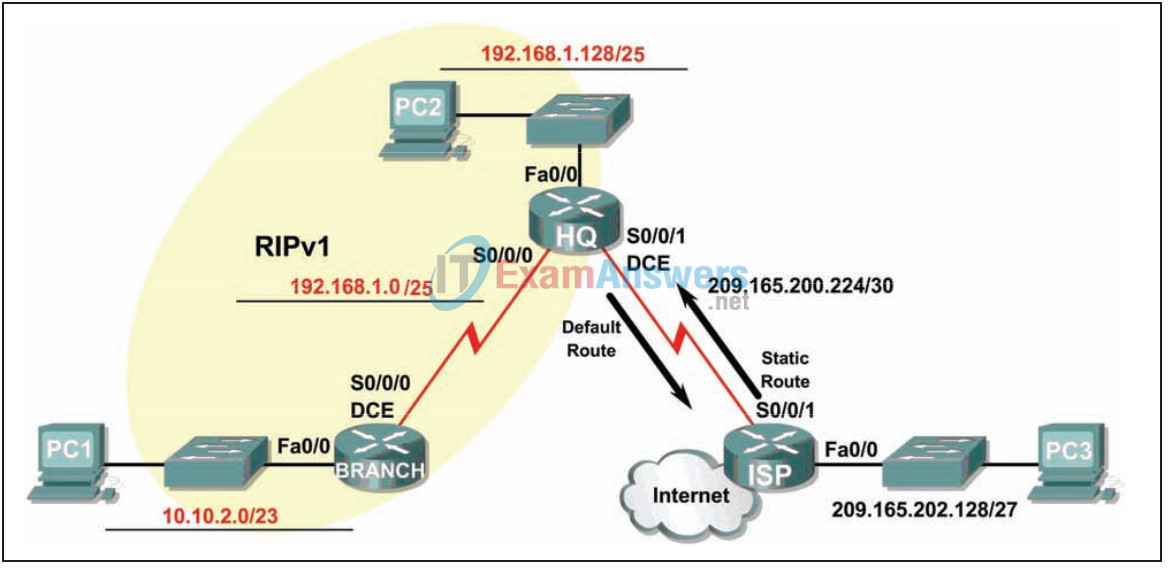
Addressing table
| Device | Interface | IP Address | Subnet Mask | Default Gateway |
|---|---|---|---|---|
| BRANCH | Fa0/0 | 10.10.2.1 | 255.255.254.0 | N/A |
| S0/0/0 | 192.168.1.126 | 255.255.255.128 | N/A | |
| HQ | Fa0/0 | 192.168.1.129 | 255.255.255.128 | N/A |
| S0/0/0 | 192.168.1.1 | 255.255.255.128 | N/A | |
| S0/0/1 | 209.165.200.226 | 255.255.255.252 | N/A | |
| ISP | Fa0/0 | 209.165.202.129 | 255.255.255.224 | N/A |
| S0/0/1 | 209.165.200.225 | 255.255.255.252 | N/A | |
| PC1 | NIC | 10.10.3.254 | 255.255.254.0 | 10.10.2.1 |
| PC2 | NIC | 192.168.1.254 | 255.255.255.128 | 192.168.1.129 |
| PC3 | NIC | 209.165.202.158 | 255.255.255.224 | 209.165.202.129 |
Introduction:
This activity is the Packet Tracer equivalent to Lab 5.6.2: Challenge RIP Configuration. For detailed instructions, refer to the lab documentation.
Learning Objectives:
- Subnet an address space given requirements.
- Assign appropriate addresses to interfaces and document them in the addressing table.
- Cable a network according to the topology diagram.
- Configure RIPv1 routing on all routers.
- Configure and propagate a static default route.
- Verify RIPv1 operation.
- Test and verify full connectivity.
Task 1: Address space subnetting.
Step 1: Examine network requirements.
Addressing for the network has the following requirements:
- The ISP LAN will use the 209.165.202.128/27 network.
- The link between the ISP router and the HQ router will use the 209.165.200.224/30 network.
- The 192.168.1.0/24 network must be subnetted for use in the HQ LAN and the link between the HQ and BRANCH routers. The HQ LAN will require 50 host IP addresses.
- THE BRANCH LAN will use the 10.10.2.0/23 network.
(Note: Remember that network device interfaces are also host IP addresses and are included in the addressing requirements above.)
Step 2: Consider the following questions when creating your network design:
How many subnets should be created from the 192.168.1.0/24 network? _2_
What is the subnet mask of this network in dotted decimal format?
_255.255.255.128_
What is the subnet mask of the network in slash format? _/25_
What are the network addresses of the subnets?
Subnet 0: _192.168.1.0/25_
Subnet 1: _192.168.1.128/25_
How many usable host IP addresses are there per subnet? _128_
How many usable host IP addresses are available on the BRANCH LAN? _512_
Step 3: Assign subnet addresses to the Topology Diagram.
1. Assign the lowest subnet on the 192.168.1.0 network to the WAN link between the HQ and BRANCH routers.
2. Assign the second subnet on the 192.168.1.0 network to the LAN connected to the HQ router.
Task 2: Identify interface addresses.
Step 1: Assign the corresponding addresses for the device interfaces.
1. Assign the first valid host address on the network 209.165.202.128/27 to the LAN interface of the ISP router.
2. Assign the last valid host address on the network 209.165.202.128/27 for PC3.
3. Assign the first valid host address on the network 209.165.200.224/30 for the WAN interface of the ISP router.
4. Assign the last valid host address on the network 209.165.200.224/30 for the Serial 0/0/1 interface of the HQ router.
5. Assign the first valid host address of the HQ LAN network to the LAN interface of the HQ router.
6. Assign the last valid host address of the LAN HQ network to PC2.
7. Assign the first valid host address on the HQ/BRANCH WAN link to the Serial 0/0/0 interface of the HQ router.
8. Assign the last valid host address on the HQ/BRANCH WAN link to the Serial 0/0/0 interface of the BRANCH router.
9. Assign the first valid host address on the network 10.10.2.0/23 for the LAN interface on the BRANCH router.
10. Assign the last valid host address on the network 10.10.2.0/23 for PC1.
Step 2: Document the addresses to be used in the table provided below the Topology Diagram.
Task 3: Network preparation.
Step 1: Connect a network that is similar to the one in the Topology Diagram.
You can use any router you currently have in the lab, as long as it has the necessary interfaces shown in the topology.
Note: If you use 1700, 2500, or 2600 routers, the results and router descriptions will appear differently.
Step 2: Delete all configurations that the routers have.
Task 4: Perform basic router configurations.
Perform basic configurations of BRANCH, HQ and ISP routers according to the following instructions:
1. Configure the hostname of the router.
2. Disable DNS lookup.
3. Set an EXEC mode password.
4. Set a message of the day.
5. Set a password for console connections.
6. Set a password for VTY connections.
7. Synchronize the unsolicited messages and debug output with the requested output and flags for the console and virtual terminal lines.
8. Set an EXEC timeout of 15 minutes.
Task 5: Configuration and activation of serial and Ethernet addresses.
Step 1: Configure BRANCH, HQ and ISP routers.
Configure the interfaces on the BRANCH, HQ, and ISP routers with the IP addresses from the Addressing Table provided in the Topology Diagram.
When you are finished, be sure to save the running configuration to the router’s NVRAM.
Step 2: Configure the Ethernet interfaces of PC1, PC2 and PC3.
Configure the Ethernet interfaces of PC1, PC2, and PC3 with the IP addresses from the Addressing Table located in the Topology Diagram.
Task 6: Verify next hop device connectivity.
There should still be no connectivity between the end devices. However, you can check connectivity between two routers and between an end device and its default gateway.
Step 1: Check BRANCH connectivity.
Verify that BRANCH can ping over the WAN link to HQ and that HQ can ping over the WAN link it shares with ISP.
Step 2: Check the connectivity of the Ethernet interface.
Verify that PC1, PC2, and PC3 can ping their respective default gateways.
Task 7: Configure RIP routing on the BRANCH router.
Note which networks must be included in the RIP updates that are sent through the BRANCH router.
What networks are currently present in the BRANCH routing table before configuring RIP? List networks with slash notation.
_ 10.0.0.0/23 _
_ 192.168.1.0/25_
What commands are required to enable RIP version 1 and include these networks in routing updates?
router rip network 10.0.0.0 network 192.168.1.0
Are there any router interfaces that do not need to receive RIP updates? _Yes_
What command is used to disable RIP updates for this interface?
BRANCH(config-router)#passive-interface FastEthernet0/0
Task 8: Configure RIP and static routing on the HQ router.
Take into account the type of static routing needed in HQ.
What networks are in the HQ routing table? List networks with slash notation.
192.168.1.0/25
209.165.200.0/27
A default static route will need to be configured to send all packets with destination addresses that are not in the ISP router’s routing table. What command is needed to do this? Use the corresponding output interface on the HQ router in the command.
HQ(config)#ip route 0.0.0.0 0.0.0.0 Serial0/0/1
What commands are required to enable RIPv1 and include the LAN in routing updates?
router rip network 192.168.1.0
Are there any router interfaces that do not need to receive RIP updates? _Yes_
What command is used to disable RIP updates for this interface?
HQ(config-router)#passive-interface FastEthernet0/0
The HQ router needs to send the default route information to the BRANCH router in RIP updates. What command is used to configure this?
HQ(config-router)#default-information originate
Task 9: Configure static routing on the ISP router
Static routes must be configured on the ISP router for all traffic destined for the RFC 1918 addresses used in the BRANCH LAN, HQ LAN, and on the link between the BRANCH and HQ routers.
What commands will you need to configure on the ISP router to achieve this?
ISP(config)# ip route 10.10.2.0 255.255.254.0 Serial0/0/1 ISP(config)# ip route 192.168.1.0 255.255.255.0 Serial0/0/1
Task 10: Verify configurations
Answer the following questions to verify that the network is working correctly.
Is it possible to ping PC1 from PC2? _Yes_
Is it possible to ping PC3 from PC2? _Yes_
Is it possible to ping from PC1 to PC3? _Yes_
The answer to the above questions must be yes. In case the pings mentioned above fail, check the configurations and physical connections. Refer to the basic problem-solving techniques used in the labs in Chapter 1.
What routes are found in the BRANCH router’s routing table?
10.0.0.0/23
192.168.1.0/25
0.0.0.0/0
What is the gateway of last resort in the BRANCH router’s routing table?
192.168.1.1 to network 0.0.0.0
What routes are in the HQ router’s routing table?
10.0.0.0/8
192.168.1.0/25
209.165.200.0/27
0.0.0.0/0
What routes are present in the ISP router’s routing table?
10.0.0.0/23
192.168.1.0/24
209.165.200.0/27
209.165.202.0/27
What networks, including metrics, are present in the RIP updates sent from the HQ router?
network 0.0.0.0 metric 1
network 192.168.1.128 metric 1
What networks, including metrics, are present in the RIP updates sent from the BRANCH router?
network 10.0.0.0 metric 1
Task 11: Reflection
If static routing had been used instead of RIP on the BRANCH router, how many individual static routes would be needed for hosts on the BRANCH LAN to communicate with all the networks in the Topology Diagram? _Three_
Task 12: Document router configurations
On each router capture the following command output and save it to a text file for future reference.
- Running configuration
- Routing table
- Interface summary
Task 13: Cleaning
Clear the configurations and reload the routers. Disconnect and store the cables. For host PCs that are typically connected to other networks (such as the school LAN or the Internet), reconnect the appropriate cables and reset the TCP/IP settings.
