7.1.2.8 Lab – Using the Windows Calculator with Network Addresses (Instructor Version – Optional Lab)
Instructor Note: Red font color or gray highlights indicate text that appears in the instructor copy only. Optional
activities are designed to enhance understanding and/or to provide additional practice.
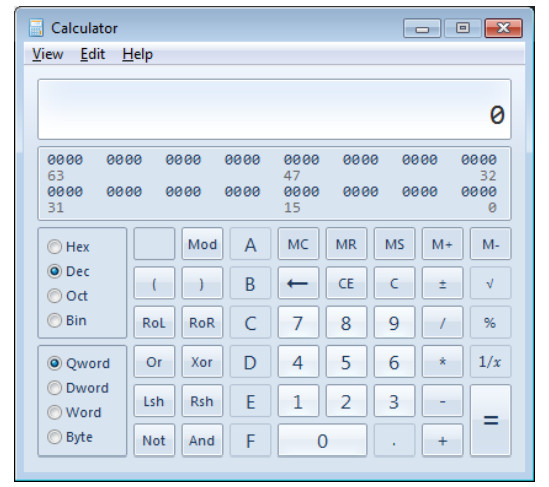
Objectives
Part 1: Access the Windows Calculator
Part 2: Convert between Numbering Systems
Part 3: Convert Host IPv4 Addresses and Subnet Masks into Binary
Part 4: Determine the Number of Hosts in a Network Using Powers of 2
Part 5: Convert MAC Addresses and IPv6 Addresses to Binary
Background / Scenario
Network technicians use binary, decimal, and hexadecimal numbers when working with computers and networking devices. Microsoft provides a built-in Calculator application as part of the operating system. The Windows 7 version of Calculator includes a Standard view that can be used to perform basic arithmetic tasks such as addition, subtract, multiplication, and division. The Calculator application also has advanced programming, scientific, and statistical capabilities.
In this lab, you will use the Windows 7 Calculator application Programmer view to convert between the binary, decimal, and hexadecimal number systems. You will also use the Scientific view powers function to determine the number of hosts that can be addressed based on the number of host bits available.
Required Resources
- 1 PC (Windows 7 or 8)
Note: If using an operating system other than Windows 7, the Calculator application views and functions available may vary from those shown in this lab. However, you should be able to perform the calculations.
Part 1: Access the Windows Calculator
In Part 1, you will become familiar with the Microsoft Windows built-in calculator application and view the available modes.
Step 1: Click the Windows Start button and select All Programs.
Step 2: Click the Accessories folder and select Calculator.
Step 3: After Calculator opens, click the View menu.
What are the four available modes?
Standard, Scientific, Programmer, and Statistics
Note: The Programmer and Scientific modes are used in this lab.
Part 2: Convert between Numbering Systems
In the Windows Calculator Programmer view, several number system modes are available: Hex (Hexadecimal or base 16), Dec (Decimal or base 10), Oct (Octal or base 8), and Bin (Binary or base 2).
We are accustomed to using the decimal number system that uses the digits 0 to 9. The decimal numbering system is used in everyday life for all counting, money, and financial transactions. Computers and other electronic devices use the binary numbering system with only the digits 0 and 1 for data storage, data transmission and numerical calculations. All computer calculations are ultimately performed internally in binary (digital) form, regardless of how they are displayed.
One disadvantage of binary numbers is that the binary number equivalent of a large decimal number can be quite long. This makes them difficult to read and write. One way to overcome this problem is to arrange binary numbers into groups of four as hexadecimal numbers. Hexadecimal numbers are base 16, and a combination of numbers from 0 to 9 and the letters A to F are used to represent the binary or decimal equivalent. Hexadecimal characters are used when writing or displaying IPv6 and MAC addresses.
The octal numbering system is very similar in principle to hexadecimal. Octal numbers represent binary numbers in groups of three. This numbering system uses digits 0 to 7. Octal numbers are also a convenient way to represent a large binary number in smaller groups, but this numbering system is not commonly used.
In this lab, the Windows 7 Calculator is used to convert between different numbering systems in the Programmer mode.
a. Click the View menu and select Programmer to switch to Programmer mode.
Note: For Windows XP and Vista, only two modes, Standard and Scientific, are available. If you are using one of these operating systems, you can use the Scientific mode to perform this lab.
Which number system is currently active?
Dec
Which numbers on the number pad are active in decimal mode?
0 thru 9
b. Click the Bin (Binary) radio button. Which numbers are active on the number pad now?
0 and 1
Why do you think the other numbers are grayed out?
The only digits used in binary (base 2) are 0 and 1.
c. Click the Hex (Hexadecimal) radio button. Which characters are activated on the number pad now?
0 thru 9 and A, B, C, D, E, and F. Hexadecimal (base 16) has 16 possible values.
d. Click the Dec radio button. Using your mouse, click the number 1 followed by the number 5 on the number pad. The decimal number 15 is now entered.
Note: The numbers and letters on the keyboard can also be used to enter the values. If using the numerical keypad, type the number 15. If the number does not enter into the calculator, press the Num Lock key to enable the numeric keypad.
Click the Bin radio button. What happened to the number 15?
It was converted to a binary number 1111. This binary number 1111 represents the decimal number 15.
e. Numbers are converted from one numbering system to another by selecting the desired number mode. Click the Dec radio button again. The number converts back to decimal.
f. Click the Hex radio button to change to Hexadecimal mode. Which hexadecimal character (0 through 9 or A to F) represents decimal 15?
F
g. As you were switching between the numbering systems, you may have noticed the binary number 1111 is displayed during the conversion. This assists you in relating the binary digits to other numbering system values. Each set of 4 bits represents a hexadecimal character or potentially multiple decimal characters.
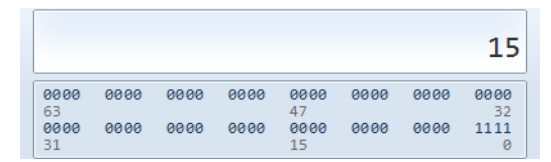
h. Clear the values in the window by clicking C above the 9 on the calculator keypad. Convert the following numbers between the binary, decimal, and hexadecimal numbering systems.
| Decimal | Binary | Hexadecimal |
|---|---|---|
| 86 | 0101 0110 | 56 |
| 175 | 1010 1111 | AF |
| 204 | 1100 1100 | CC |
| 19 | 0001 0011 | 13 |
| 77 | 0100 1101 | 4D |
| 42 | 0010 1010 | 2A |
| 56 | 0011 1000 | 38 |
| 147 | 1001 0011 | 93 |
| 228 | 1110 0100 | E4 |
i. As you record the values in the table above, do you see a pattern between the binary and hexadecimal numbers?
Every hexadecimal digit can be converted into four binary numbers separately. For example, hex 0A is 1010 in binary.
Part 3: Convert Host IPv4 Addresses and Subnet Masks into Binary
Internet Protocol version 4 (IPv4) addresses and subnet masks are represented in a dotted decimal format (four octets), such as 192.168.1.10 and 255.255.255.0, respectively. This makes these addresses more readable to humans. Each of the decimal octets in the address or a mask can be converted to 8 binary bits. An octet is always 8 binary bits. If all 4 octets were converted to binary, how many bits would there be?
32
a. Use the Windows Calculator application to convert the IP address 192.168.1.10 into binary and record the binary numbers in the following table:
| Decimal | Binary |
|---|---|
| 192 | 1100 0000 |
| 168 | 1010 1000 |
| 1 | 0000 0001 |
| 10 | 0000 1010 |
b. Subnet masks, such as 255.255.255.0, are also represented in a dotted decimal format. A subnet mask will always consist of four 8-bit octets, each represented as a decimal number. Using the Windows Calculator, convert the 8 possible decimal subnet mask octet values to binary numbers and record the binary numbers in the following table:
| Decimal | Binary |
|---|---|
| 0 | 0000 0000 |
| 128 | 1000 0000 |
| 192 | 1100 0000 |
| 224 | 1110 0000 |
| 240 | 1111 0000 |
| 248 | 1111 1000 |
| 252 | 1111 1100 |
| 254 | 1111 1110 |
| 255 | 1111 1111 |
c. With the combination of IPv4 address and the subnet mask, the network portion can be determined and the number of hosts available in a given IPv4 subnet can also be calculated. The process is examined in Part 4.
Part 4: Determine the Number of Hosts in a Network Using Powers of 2
Given an IPv4 network address and a subnet mask, the network portion can be determined along with the number of hosts available in the network.
a. To calculate the number of hosts on a network, you must determine the network and host portion of the address.
Using the example of 192.168.1.10 with a subnet of 255.255.248.0, the address and subnet mask are converted to binary numbers. Align the bits as you record your conversions to binary numbers.
| Decimal IP Address and Subnet Mask | Binary IP Address and Subnet Mask |
|---|---|
| 192.168.1.10 | 11000000.10101000.00000001.00001010 |
| 255.255.248.0 | 11111111.11111111.11111000.00000000 |
Because the first 21 bits in the subnet mask are consecutive numeral ones, the corresponding first 21 bits in the IP address in binary is 110000001010100000000; these represent the network portion of the address. The remaining 11 bits are 00100001010 and represent the host portion of the address.
What is the decimal and binary network number for this address?
Decimal: 192.168.0.0 Binary: 11000000.10101000.00000000.00000000
What is the decimal and binary host portion for this address?
Decimal: 1.10 Binary: 00000000.00000000.00000001.00001010
Because the network number and the broadcast address use two addresses out of the subnet, the formula to determine the number of hosts available in an IPv4 subnet is the number 2 to the power of the number of host bits available, minus 2:
Number of available hosts = 2 (number of host bits) – 2
b. Using the Windows Calculator application, switch to the Scientific mode by clicking the View menu, then select Scientific.
c. Input 2. Click the xy key. This key raises a number to a power.
d. Input 11. Click =, or press Enter on the keyboard for the answer.
e. Subtract 2 from the answer by using the calculator if desired.
f. In this example, there are 2046 hosts are available on this network (211-2).
g. If given the number of host bits, determine the number of hosts available and record the number in the following table.
| Number of Available Host Bits | Number of Available Hosts |
|---|---|
| 5 | 30 |
| 14 | 16382 |
| 24 | 16777214 |
| 10 | 1022 |
h. For a given subnet mask, determine the number of hosts available and record the answer in the following table.
| Subnet Mask | Binary Subnet Mask | Number of Available Host Bits | Number of Available Hosts |
|---|---|---|---|
| 255.255.255.0 | 11111111.11111111.11111111.00000000 | 8 | 254 |
| 255.255.240.0 | 11111111.11111111.11110000.00000000 | 12 | 4094 |
| 255.255.255.128 | 11111111.11111111.11111111.10000000 | 7 | 126 |
| 255.255.255.25 | 11111111.11111111.11111111.11111100 | 2 | 2 |
| 255.255.0.0 | 11111111.11111111.00000000.00000000 | 16 | 65534 |
Part 5: Convert MAC Addresses and IPv6 Addresses to Binary
Both Media Access Control (MAC) and Internet Protocol version 6 (IPv6) addresses are represented as hexadecimal digits for readability. However, computers only understand binary digits and use these binary digits for computations. In this part, you will convert these hexadecimal addresses to binary addresses.
Step 1: Convert MAC addresses to binary digits.
a. The MAC or physical address is normally represented as 12 hexadecimal characters, grouped in pairs and separated by hyphens (-). Physical addresses on a Windows-based computer are displayed in a format of xx-xx-xx-xx-xx-xx, where each x is a number from 0 to 9 or a letter from A to F. Each of the hex characters in the address can be converted to 4 binary bits, which is what the computer understands. If all 12 hex characters were converted to binary, how many bits would there be?
MAC address is 48 bits, 12 hexadecimal characters and 4 bits per character
b. Record the MAC address for your PC.
Answers will vary depending on PC. Example: CC-12-DE-4A-BD-88
c. Convert the MAC address into binary digits using the Windows Calculator application.
Answers will vary. For example: CC (11001100), 12 (0001 0010), DE (1101 1110) 4A (0100 1010), BD (1011 1101), 88 (1000 1000)
Step 2: Convert an IPv6 address into binary digits.
IPv6 addresses are also written in hexadecimal characters for human convenience. These IPv6 addresses can be converted to binary numbers for computer use.
a. IPv6 addresses are binary numbers represented in human-readable notations:
2001:0DB8:ACAD:0001:0000:0000:0000:0001 or in a shorter format: 2001:DB8:ACAD:1::1.
b. An IPv6 address is 128 bits long. Using the Windows Calculator application, convert the sample IPv6 address into binary numbers and record it in the table below.
| Hexadecimal | Binary |
|---|---|
| 2001 | 0010 0000 0000 0001 |
| 0DB8 | 0000 1101 1011 1000 |
| ACAD | 1010 1100 1010 1101 |
| 0001 | 0000 0000 0000 0001 |
| 0000 | 0000 0000 0000 0000 |
| 0000 | 0000 0000 0000 0000 |
| 0000 | 0000 0000 0000 0000 |
| 0001 | 0000 0000 0000 0001 |
Reflection
1. Can you perform all the conversions without the assistance of the calculator? What can you do to make it happen?
Lots of practice. For example, a binary game found on Cisco Learning Network at https://learningnetwork.cisco.com/ can help with conversion between binary and decimal numbering systems.
2. For most IPv6 addresses, the network portion of the address is usually 64 bits. How many hosts are available on a subnet where the first 64 bits represent the network? Hint: All host addresses are available in the subnet for hosts.
There are 64 bits left for host addresses which is over 18.4 trillion (264 – 2) hosts available in a 64-bit (/64) subnet.
