9.2.2.6 Lab – Configuring Dynamic and Static NAT (Instructor Version – Optional Lab)
Instructor Note: Red font color or gray highlights indicate text that appears in the instructor copy only. Optional activities are designed to enhance understanding and/or to provide additional practice.
Topology
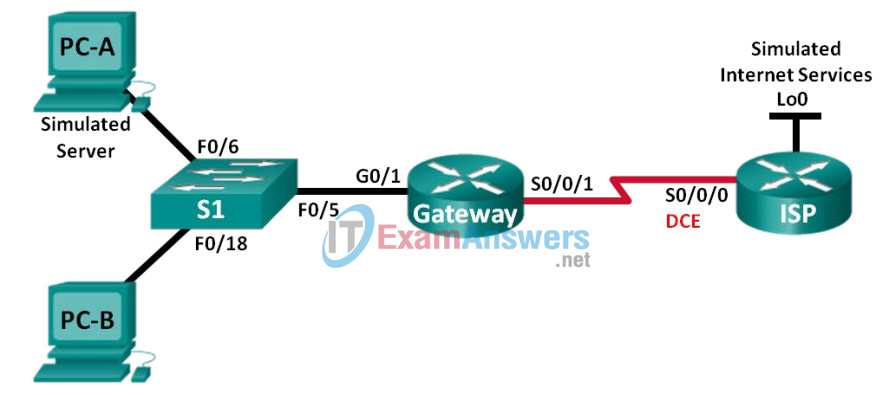
Addressing Table
| Device | Interface | IP Address | Subnet Mask | Default Gateway |
|---|---|---|---|---|
| Gateway | G0/1 | 192.168.1.1 | 255.255.255.0 | N/A |
| S0/0/1 | 209.165.201.18 | 255.255.255.252 | N/A | |
| ISP | S0/0/0 (DCE) | 209.165.201.17 | 255.255.255.252 | N/A |
| Lo0 | 192.31.7.1 | 255.255.255.255 | N/A | |
| PC-A (Simulated Server) | NIC | 192.168.1.20 | 255.255.255.0 | 192.168.1.1 |
| PC-B | NIC | 192.168.1.21 | 255.255.255.0 | 192.168.1.1 |
Objectives
Part 1: Build the Network and Verify Connectivity
Part 2: Configure and Verify Static NAT
Part 3: Configure and Verify Dynamic NAT
Background / Scenario
Network Address Translation (NAT) is the process where a network device, such as a Cisco router, assigns a public address to host devices inside a private network. The main reason to use NAT is to reduce the number of public IP addresses that an organization uses because the number of available IPv4 public addresses is limited.
In this lab, an ISP has allocated the public IP address space of 209.165.200.224/27 to a company. This provides the company with 30 public IP addresses. The addresses, 209.165.200.225 to 209.165.200.241, are for static allocation and 209.165.200.242 to 209.165.200.254 are for dynamic allocation. A static route is used from the ISP to the gateway router, and a default route is used from the gateway to the ISP router. The ISP connection to the Internet is simulated by a loopback address on the ISP router.
Note: The routers used with CCNA hands-on labs are Cisco 1941 Integrated Services Routers (ISRs) with Cisco IOS Release 15.2(4)M3 (universalk9 image). The switches used are Cisco Catalyst 2960s with Cisco IOS Release 15.0(2) (lanbasek9 image). Other routers, switches and Cisco IOS versions can be used. Depending on the model and Cisco IOS version, the commands available and output produced might vary from what is shown in the labs. Refer to the Router Interface Summary Table at the end of this lab for the correct interface identifiers.
Note: Make sure that the routers and switch have been erased and have no startup configurations. If you are unsure, contact your instructor.
Instructor Note: Refer to the Instructor Lab Manual for the procedures to initialize and reload devices.
Required Resources
- 2 Routers (Cisco 1941 with Cisco IOS Release 15.2(4)M3 universal image or comparable)
- 1 Switch (Cisco 2960 with Cisco IOS Release 15.0(2) lanbasek9 image or comparable)
- 2 PCs (Windows 7, Vista, or XP with terminal emulation program, such as Tera Term)
- Console cables to configure the Cisco IOS devices via the console ports
- Ethernet and serial cables as shown in the topology
Part 1: Build the Network and Verify Connectivity
In Part 1, you will set up the network topology and configure basic settings, such as the interface IP addresses, static routing, device access, and passwords.
Step 1: Cable the network as shown in the topology.
Attach the devices as shown in the topology diagram, and cable as necessary.
Step 2: Configure PC hosts.
Step 3: Initialize and reload the routers and switches as necessary.
Step 4: Configure basic settings for each router.
a. Console into the router and enter global configuration mode.
b. Copy the following basic configuration and paste it to the running-configuration on the router.
no ip domain-lookup service password-encryption enable secret class banner motd # Unauthorized access is strictly prohibited. # line con 0 password cisco login logging synchronous line vty 0 4 password cisco login
c. Configure the host name as shown in the topology.
d. Copy the running configuration to the startup configuration.
Step 5: Create a simulated web server on ISP.
a. Create a local user named webuser with an encrypted password of webpass.
ISP(config)# username webuser privilege 15 secret webpass
b. Enable the HTTP server service on ISP.
ISP(config)# ip http server
c. Configure the HTTP service to use the local user database.
ISP(config)# ip http authentication local
Step 6: Configure static routing.
a. Create a static route from the ISP router to the Gateway router using the assigned public network address range 209.165.200.224/27.
ISP(config)# ip route 209.165.200.224 255.255.255.224 209.165.201.18
b. Create a default route from the Gateway router to the ISP router.
Gateway(config)# ip route 0.0.0.0 0.0.0.0 209.165.201.17
Step 7: Save the running configuration to the startup configuration.
Step 8: Verify network connectivity.
a. From the PC hosts, ping the G0/1 interface on the Gateway router. Troubleshoot if the pings are unsuccessful.
b. Display the routing tables on both routers to verify that the static routes are in the routing table and configured correctly on both routers.
Part 2: Configure and Verify Static NAT
Static NAT uses a one-to-one mapping of local and global addresses, and these mappings remain constant. Static NAT is particularly useful for web servers or devices that must have static addresses that are accessible from the Internet.
Step 1: Configure a static mapping.
A static map is configured to tell the router to translate between the private inside server address 192.168.1.20 and the public address 209.165.200.225. This allows a user from the Internet to access PC-A. PC-A is simulating a server or device with a constant address that can be accessed from the Internet.
Gateway(config)# ip nat inside source static 192.168.1.20 209.165.200.225
Step 2: Specify the interfaces.
Issue the ip nat inside and ip nat outside commands to the interfaces.
Gateway(config)# interface g0/1 Gateway(config-if)# ip nat inside Gateway(config-if)# interface s0/0/1 Gateway(config-if)# ip nat outside
Step 3: Test the configuration.
a. Display the static NAT table by issuing the show ip nat translations command.
Gateway# show ip nat translations Pro Inside global Inside local Outside local Outside global --- 209.165.200.225 192.168.1.20 --- ---
What is the translation of the Inside local host address?
192.168.1.20 = ________________________209.165.200.225
The Inside global address is assigned by?
____________________________
The router from the NAT pool.
The Inside local address is assigned by?
_______________________________
The administrator for the workstation.
b. From PC-A, ping the Lo0 interface (192.31.7.1) on ISP. If the ping was unsuccessful, troubleshoot and correct the issues. On the Gateway router, display the NAT table.
Gateway# show ip nat translations Pro Inside global Inside local Outside local Outside global icmp 209.165.200.225:1 192.168.1.20:1 192.31.7.1:1 192.31.7.1:1 --- 209.165.200.225 192.168.1.20 --- ---
A NAT entry was added to the table with ICMP listed as the protocol when PC-A sent an ICMP request (ping) to 192.31.7.1 on ISP.
What port number was used in this ICMP exchange? __________1, answers will vary.
Note: It may be necessary to disable the PC-A firewall for the ping to be successful.
c. From PC-A, telnet to the ISP Lo0 interface and display the NAT table.
Pro Inside global Inside local Outside local Outside global icmp 209.165.200.225:1 192.168.1.20:1 192.31.7.1:1 192.31.7.1:1 tcp 209.165.200.225:1034 192.168.1.20:1034 192.31.7.1:23 192.31.7.1:23 --- 209.165.200.225 192.168.1.20 --- ---
Note: The NAT for the ICMP request may have timed out and been removed from the NAT table.
What was the protocol used in this translation? ___________tcp
What are the port numbers used?
Inside global / local: ________________1034, answers will vary.
Outside global / local: ________________23
d. Because static NAT was configured for PC-A, verify that pinging from ISP to PC-A at the static NAT public address (209.165.200.225) is successful.
e. On the Gateway router, display the NAT table to verify the translation.
Gateway# show ip nat translations Pro Inside global Inside local Outside local Outside global icmp 209.165.200.225:12 192.168.1.20:12 209.165.201.17:12 209.165.201.17:12 --- 209.165.200.225 192.168.1.20 --- ---
Notice that the Outside local and Outside global addresses are the same. This address is the ISP remote network source address. For the ping from the ISP to succeed, the Inside global static NAT address 209.165.200.225 was translated to the Inside local address of PC-A (192.168.1.20).
f. Verify NAT statistics by using the show ip nat statistics command on the Gateway router.
Gateway# show ip nat statistics Total active translations: 2 (1 static, 1 dynamic; 1 extended) Peak translations: 2, occurred 00:02:12 ago Outside interfaces: Serial0/0/1 Inside interfaces: GigabitEthernet0/1 Hits: 39 Misses: 0 CEF Translated packets: 39, CEF Punted packets: 0 Expired translations: 3 Dynamic mappings: Total doors: 0 Appl doors: 0 Normal doors: 0 Queued Packets: 0
Note: This is only a sample output. Your output may not match exactly.
Part 3: Configure and Verify Dynamic NAT
Dynamic NAT uses a pool of public addresses and assigns them on a first-come, first-served basis. When an inside device requests access to an outside network, dynamic NAT assigns an available public IPv4 address from the pool. Dynamic NAT results in a many-to-many address mapping between local and global addresses.
Step 1: Clear NATs.
Before proceeding to add dynamic NATs, clear the NATs and statistics from Part 2.
Gateway# clear ip nat translation * Gateway# clear ip nat statistics
Step 2: Define an access control list (ACL) that matches the LAN private IP address range.
ACL 1 is used to allow 192.168.1.0/24 network to be translated.
Gateway(config)# access-list 1 permit 192.168.1.0 0.0.0.255
Step 3: Verify that the NAT interface configurations are still valid.
Issue the show ip nat statistics command on the Gateway router to verify the NAT configurations.
Gateway# show ip nat statistics Total active translations: 1 (1 static, 0 dynamic; 0 extended) Peak translations: 0 Outside interfaces: Serial0/0/1 Inside interfaces: FastEthernet0/1 Hits: 0 Misses: 0 CEF Translated packets: 0, CEF Punted packets: 0 Expired translations: 0 Dynamic mappings: Total doors: 0 Appl doors: 0 Normal doors: 0 Queued Packets: 0
Step 4: Define the pool of usable public IP addresses.
Gateway(config)# ip nat pool public_access 209.165.200.242 209.165.200.254 netmask 255.255.255.224
Step 5: Define the NAT from the inside source list to the outside pool.
Note: Remember that NAT pool names are case-sensitive and the pool name entered here must match that used in the previous step.
Gateway(config)# ip nat inside source list 1 pool public_access
Step 6: Test the configuration.
a. From PC-B, ping the Lo0 interface (192.31.7.1) on ISP. If the ping was unsuccessful, troubleshoot and correct the issues. On the Gateway router, display the NAT table.
Gateway# show ip nat translations Pro Inside global Inside local Outside local Outside global --- 209.165.200.225 192.168.1.20 --- --- icmp 209.165.200.242:1 192.168.1.21:1 192.31.7.1:1 192.31.7.1:1 --- 209.165.200.242 192.168.1.21 --- ---
What is the translation of the Inside local host address for PC-B?
192.168.1.21 = __________________________209.165.200.242
A dynamic NAT entry was added to the table with ICMP as the protocol when PC-B sent an ICMP message to 192.31.7.1 on ISP.
What port number was used in this ICMP exchange? ___________1, answers will vary.
b. From PC-B, open a browser and enter the IP address of the ISP-simulated web server (Lo0 interface). When prompted, log in as webuser with a password of webpass.
c. Display the NAT table.
Pro Inside global Inside local Outside local Outside global --- 209.165.200.225 192.168.1.20 --- --- tcp 209.165.200.242:1038 192.168.1.21:1038 192.31.7.1:80 192.31.7.1:80 tcp 209.165.200.242:1039 192.168.1.21:1039 192.31.7.1:80 192.31.7.1:80 tcp 209.165.200.242:1040 192.168.1.21:1040 192.31.7.1:80 192.31.7.1:80 tcp 209.165.200.242:1041 192.168.1.21:1041 192.31.7.1:80 192.31.7.1:80 tcp 209.165.200.242:1042 192.168.1.21:1042 192.31.7.1:80 192.31.7.1:80 tcp 209.165.200.242:1043 192.168.1.21:1043 192.31.7.1:80 192.31.7.1:80 tcp 209.165.200.242:1044 192.168.1.21:1044 192.31.7.1:80 192.31.7.1:80 tcp 209.165.200.242:1045 192.168.1.21:1045 192.31.7.1:80 192.31.7.1:80 tcp 209.165.200.242:1046 192.168.1.21:1046 192.31.7.1:80 192.31.7.1:80 tcp 209.165.200.242:1047 192.168.1.21:1047 192.31.7.1:80 192.31.7.1:80 tcp 209.165.200.242:1048 192.168.1.21:1048 192.31.7.1:80 192.31.7.1:80 tcp 209.165.200.242:1049 192.168.1.21:1049 192.31.7.1:80 192.31.7.1:80 tcp 209.165.200.242:1050 192.168.1.21:1050 192.31.7.1:80 192.31.7.1:80 tcp 209.165.200.242:1051 192.168.1.21:1051 192.31.7.1:80 192.31.7.1:80 tcp 209.165.200.242:1052 192.168.1.21:1052 192.31.7.1:80 192.31.7.1:80 --- 209.165.200.242 192.168.1.22 --- ---
What protocol was used in this translation? ________tcp
What port numbers were used?
Inside: _____________1038 to 1052. Answers will vary.
Outside: ______________80
What well-known port number and service was used? ______________port 80, www or http
d. Verify NAT statistics by using the show ip nat statistics command on the Gateway router.
Gateway# show ip nat statistics
Total active translations: 3 (1 static, 2 dynamic; 1 extended)
Peak translations: 17, occurred 00:06:40 ago
Outside interfaces:
Serial0/0/1
Inside interfaces:
GigabitEthernet0/1
Hits: 345 Misses: 0
CEF Translated packets: 345, CEF Punted packets: 0
Expired translations: 20
Dynamic mappings:
-- Inside Source
[Id: 1] access-list 1 pool public_access refcount 2
pool public_access: netmask 255.255.255.224
start 209.165.200.242 end 209.165.200.254
type generic, total addresses 13, allocated 1 (7%), misses 0
Total doors: 0
Appl doors: 0
Normal doors: 0
Queued Packets: 0
Note: This is only a sample output. Your output may not match exactly.
Step 7: Remove the static NAT entry.
In Step 7, the static NAT entry is removed and you can observe the NAT entry.
a. Remove the static NAT from Part 2. Enter yes when prompted to delete child entries.
Gateway(config)# no ip nat inside source static 192.168.1.20 209.165.200.225 Static entry in use, do you want to delete child entries? [no]: yes
b. Clear the NATs and statistics.
c. Ping the ISP (192.31.7.1) from both hosts.
d. Display the NAT table and statistics.
Gateway# show ip nat statistics
Total active translations: 4 (0 static, 4 dynamic; 2 extended)
Peak translations: 15, occurred 00:00:43 ago
Outside interfaces:
Serial0/0/1
Inside interfaces:
GigabitEthernet0/1
Hits: 16 Misses: 0
CEF Translated packets: 285, CEF Punted packets: 0
Expired translations: 11
Dynamic mappings:
-- Inside Source
[Id: 1] access-list 1 pool public_access refcount 4
pool public_access: netmask 255.255.255.224
start 209.165.200.242 end 209.165.200.254
type generic, total addresses 13, allocated 2 (15%), misses 0
Total doors: 0
Appl doors: 0
Normal doors: 0
Queued Packets: 0
Gateway# show ip nat translation
Pro Inside global Inside local Outside local Outside global
icmp 209.165.200.243:512 192.168.1.20:512 192.31.7.1:512 192.31.7.1:512
--- 209.165.200.243 192.168.1.20 --- ---
icmp 209.165.200.242:512 192.168.1.21:512 192.31.7.1:512 192.31.7.1:512
--- 209.165.200.242 192.168.1.21 --- ---
Note: This is only a sample output. Your output may not match exactly.
Reflection
1. Why would NAT be used in a network?
______________________________________________________
Answers will vary, but should include: whenever there are not enough public IP addresses and to avoid the cost of purchasing public addresses from an ISP. NAT can also provide a measure of security by hiding internal addresses from outside networks.
2. What are the limitations of NAT?
______________________________________________________
NAT needs IP information or port number information in the IP header and TCP header of packets for translation. Here is a partial list of protocols that cannot be used with NAT: SNMP, LDAP, Kerberos version 5.
Router Interface Summary Table
| Router Interface Summary | ||||
|---|---|---|---|---|
| Router Model | Ethernet Interface #1 | Ethernet Interface #2 | Serial Interface #1 | Serial Interface #2 |
| 1800 | Fast Ethernet 0/0 (F0/0) | Fast Ethernet 0/1 (F0/1) | Serial 0/0/0 (S0/0/0) | Serial 0/0/1 (S0/0/1) |
| 1900 | Gigabit Ethernet 0/0 (G0/0) | Gigabit Ethernet 0/1 (G0/1) | Serial 0/0/0 (S0/0/0) | Serial 0/0/1 (S0/0/1) |
| 2801 | Fast Ethernet 0/0 (F0/0) | Fast Ethernet 0/1 (F0/1) | Serial 0/1/0 (S0/1/0) | Serial 0/1/1 (S0/1/1) |
| 2811 | Fast Ethernet 0/0 (F0/0) | Fast Ethernet 0/1 (F0/1) | Serial 0/0/0 (S0/0/0) | Serial 0/0/1 (S0/0/1) |
| 2900 | Gigabit Ethernet 0/0 (G0/0) | Gigabit Ethernet 0/1 (G0/1) | Serial 0/0/0 (S0/0/0) | Serial 0/0/1 (S0/0/1) |
| Note: To find out how the router is configured, look at the interfaces to identify the type of router and how many interfaces the router has. There is no way to effectively list all the combinations of configurations for each router class. This table includes identifiers for the possible combinations of Ethernet and Serial interfaces in the device. The table does not include any other type of interface, even though a specific router may contain one. An example of this might be an ISDN BRI interface. The string in parenthesis is the legal abbreviation that can be used in Cisco IOS commands to represent the interface. | ||||
Device Configs
Gateway (After Part 2)
Gateway# show run Building configuration... Current configuration : 1666 bytes ! version 15.2 service timestamps debug datetime msec service timestamps log datetime msec no service password-encryption ! hostname Gateway ! boot-start-marker boot-end-marker ! enable secret 4 06YFDUHH61wAE/kLkDq9BGho1QM5EnRtoyr8cHAUg.2 ! no aaa new-model memory-size iomem 15 ! no ip domain lookup ip cef no ipv6 cef multilink bundle-name authenticated ! interface Embedded-Service-Engine0/0 no ip address shutdown ! interface GigabitEthernet0/0 no ip address shutdown duplex auto speed auto ! interface GigabitEthernet0/1 ip address 192.168.1.1 255.255.255.0 ip nat inside ip virtual-reassembly in duplex auto speed auto ! interface Serial0/0/0 no ip address shutdown clock rate 2000000 ! interface Serial0/0/1 ip address 209.165.201.18 255.255.255.252 ip nat outside ip virtual-reassembly in ! ip forward-protocol nd ! no ip http server no ip http secure-server ! ip nat inside source static 192.168.1.20 209.165.200.225 ip route 0.0.0.0 0.0.0.0 209.165.201.17 ! control-plane ! line con 0 password cisco logging synchronous login line aux 0 line 2 no activation-character no exec transport preferred none transport input all transport output pad telnet rlogin lapb-ta mop udptn v120 ssh stopbits 1 line vty 0 4 password cisco login transport input all ! scheduler allocate 20000 1000 ! end
Gateway (Final)
Gateway# show run Building configuration... Current configuration : 1701 bytes ! version 15.2 service timestamps debug datetime msec service timestamps log datetime msec no service password-encryption ! hostname Gateway ! boot-start-marker boot-end-marker ! enable secret 4 06YFDUHH61wAE/kLkDq9BGho1QM5EnRtoyr8cHAUg.2 ! no aaa new-model memory-size iomem 15 ! no ip domain lookup ip cef no ipv6 cef multilink bundle-name authenticated ! interface Embedded-Service-Engine0/0 no ip address shutdown ! interface GigabitEthernet0/0 no ip address shutdown duplex auto speed auto ! interface GigabitEthernet0/1 ip address 192.168.1.1 255.255.255.0 ip nat inside ip virtual-reassembly in duplex auto speed auto ! interface Serial0/0/0 no ip address shutdown clock rate 2000000 ! interface Serial0/0/1 ip address 209.165.201.18 255.255.255.252 ip nat outside ip virtual-reassembly in ! ip forward-protocol nd ! no ip http server no ip http secure-server ! ip nat pool public_access 209.165.200.242 209.165.200.254 netmask 255.255.255.224 ip nat inside source list 1 pool public_access ip route 0.0.0.0 0.0.0.0 209.165.201.17 ! access-list 1 permit 192.168.1.0 0.0.0.255 ! control-plane ! line con 0 password cisco logging synchronous login line aux 0 line 2 no activation-character no exec transport preferred none transport input all transport output pad telnet rlogin lapb-ta mop udptn v120 ssh stopbits 1 line vty 0 4 password cisco login transport input all ! scheduler allocate 20000 1000 ! end
ISP (Final)
ISP# show run Building configuration... Current configuration : 1557 bytes ! ! Last configuration change at 09:16:34 UTC Sun Mar 24 2013 version 15.2 service timestamps debug datetime msec service timestamps log datetime msec no service password-encryption ! hostname ISP ! boot-start-marker boot-end-marker ! enable secret 4 06YFDUHH61wAE/kLkDq9BGho1QM5EnRtoyr8cHAUg.2 ! no aaa new-model memory-size iomem 10 ! ip cef no ipv6 cef multilink bundle-name authenticated ! username webuser privilege 15 secret 4 ZMYyKvmzVsyor8jHyP9ox.cMoz9loLfZN75illtozY2 ! interface Loopback0 ip address 192.31.7.1 255.255.255.255 ! interface Embedded-Service-Engine0/0 no ip address shutdown ! interface GigabitEthernet0/0 no ip address shutdown duplex auto speed auto ! interface GigabitEthernet0/1 no ip address shutdown duplex auto speed auto ! interface Serial0/0/0 ip address 209.165.201.17 255.255.255.252 clock rate 128000 ! interface Serial0/0/1 no ip address shutdown ! ip forward-protocol nd ! ip http server ip http authentication local no ip http secure-server ! ip route 209.165.200.224 255.255.255.224 209.165.201.18 ! control-plane ! line con 0 password cisco logging synchronous login line aux 0 line 2 no activation-character no exec transport preferred none transport input all transport output pad telnet rlogin lapb-ta mop udptn v120 ssh stopbits 1 line vty 0 4 password cisco login transport input all ! scheduler allocate 20000 1000 ! end
