Lab 5.5.1 – Examining a Device’s Gateway (Answers)
Topology Diagram
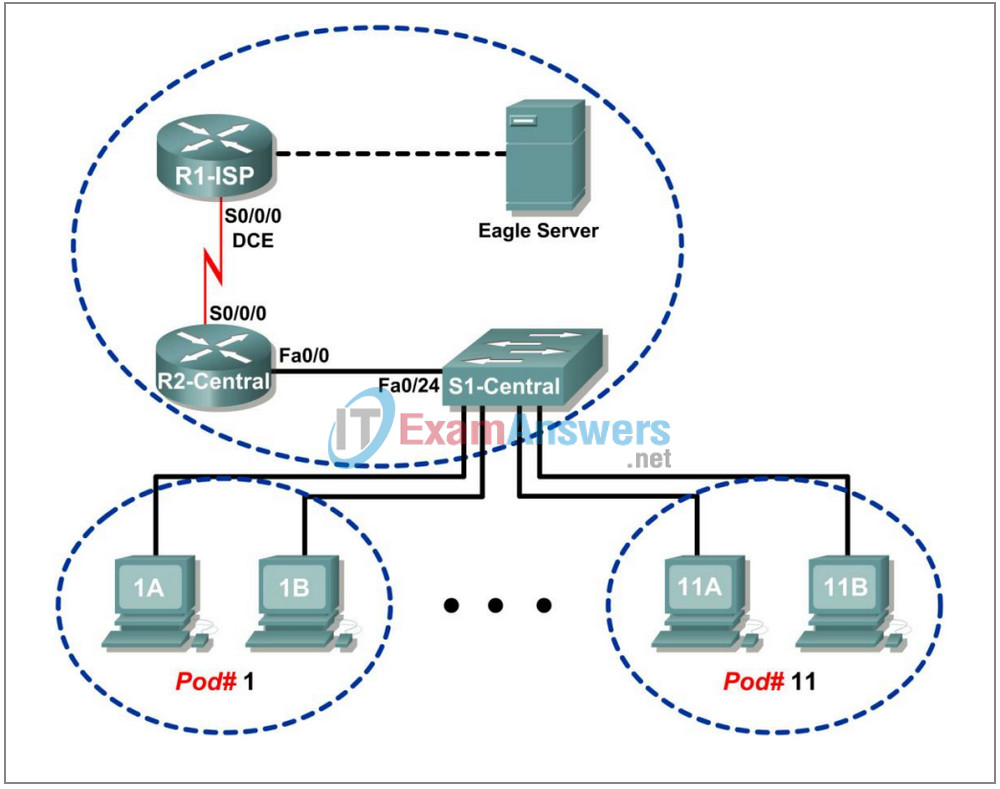
Addressing Table
| Device | Interface | IP Address | Subnet Mask | Default Gateway |
|---|---|---|---|---|
| R1-ISP | S0/0/0 | 10.10.10.6 | 255.255.255.252 | N/A |
| Fa0/0 | 192.168.254.253 | 255.255.255.0 | N/A | |
| R2-Central | S0/0/0 | 10.10.10.5 | 255.255.255.252 | N/A |
| Fa0/0 | 172.16.255.254 | 255.255.0.0 | N/A | |
| Eagle Server | N/A | 192.168.254.254 | 255.255.255.0 | 192.168.254.253 |
| N/A | 172.31.24.254 | 255.255.255.0 | N/A | |
| hostPod#A | N/A | 172.16.Pod#.1 | 255.255.0.0 | 172.16.255.254 |
| hostPod#B | N/A | 172.16.Pod#.2 | 255.255.0.0 | 172.16.255.254 |
| S1-Central | N/A | 172.16.254.1 | 255.255.0.0 | 172.16.255.254 |
Learning Objectives
Upon completion of this lab, you will be able to:
- Understand and explain the purpose of a gateway address.
- Understand how network information is configured on a Windows computer.
- Troubleshoot a hidden gateway address problem.
Background
An IP address is composed of a network portion and a host portion. A computer that communicates with another device must first know how to reach the device. For devices on the same local area network (LAN), the host portion of the IP address is used as the identifier. The network portion of the destination device is the same as the network portion of the host device.
However, devices on different networks have different source and destination network numbers. The network portion of the IP address is used to identify when a packet must be sent to a gateway address, which is assigned to a network device that forwards packets between distant networks.
A router is assigned the gateway address for all the devices on the LAN. One purpose of a router is to serve as an entry point for packets coming into the network and exit point for packets leaving the network.
Gateway addresses are very important to users. Cisco estimates that 80 percent of network traffic will be destined to devices on other networks, and only 20 percent of network traffic will go to local devices. This is called the 80/20 rule. Therefore, if a gateway cannot be reached by the LAN devices, users will not be able to perform their job.
Scenario
Pod host computers must communicate with Eagle Server, but Eagle Server is located on a different network. If the pod host computer gateway address is not configured properly, connectivity with Eagle Server will fail.
Using several common utilities, network configuration on a pod host computer will be verified.
Depending on the classroom situation, the lab topology may have been modified before this class. It is best to use one host to verify infrastructure connectivity. If the default web page cannot be accessed from eagle-server.example.com, troubleshoot end-to-end network connectivity:
1. Verify that all network equipment is powered on, and eagle-server is on.
2. From a known good host computer, ping eagle-server. If the ping test fails, ping S1-Central, R2-Central, R1-ISP, and finally eagle-server. Take corrective action on devices that fail ping tests.
3. If an individual host computer cannot connect to eagle-server, check the cable connection between the host and S1-Central. Verify that the host computer has the correct IP address, shown in the logical addressing table above, and can ping R2-Central, 172.16.255.254. Verify that the host computer has the correct gateway IP address, 172.16.255.254, and can ping R1-ISP, 10.10.10.6. Finally, verify that the host has the correct DNS address, and can ping eagle-server.example.com.
Task 1: Understand and Explain the Purpose of a Gateway Address.
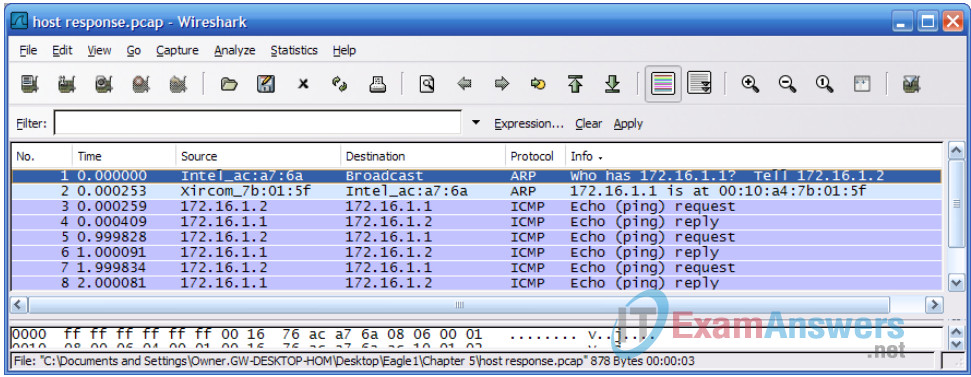
For local area network (LAN) traffic, the gateway address is the address of the Ethernet interface connected to the LAN. Figure 1 shows two devices on the same network communicating with the ping command. Any device that has the same network address—in this example, 172.16.0.0—is on the same LAN.
Referring to Figure 1, what is the MAC address of the network device on IP address 172.16.1.1?
00:10:a4:7b:01:5f
There are several Windows commands that will display a network gateway address. One popular command is netstat –r. In the following transcript, the netstat –r command is used to view the gateway addresses for this computer. The top highlight shows what gateway address is used to forward all network packets destined outside of the LAN. The ”quad-zero” Network Destination and Netmask values, 0.0.0.0 and 0.0.0.0, refer to any network not specifically known. For any non-local network, this computer will use 172.16.255.254 as the default gateway. The second yellow highlight displays the information in human-readable form. More specific networks are reached through other gateway addresses. A local interface, called the loopback interface, is automatically assigned to the 127.0.0.0 network. This interface is used to identify the local host to local network services. Refer to the gray highlighted entry. Finally, any device on network 172.16.0.0 is accessed through gateway 172.16.1.2, the IP address for this Ethernet interface. This entry is highlighted in green.
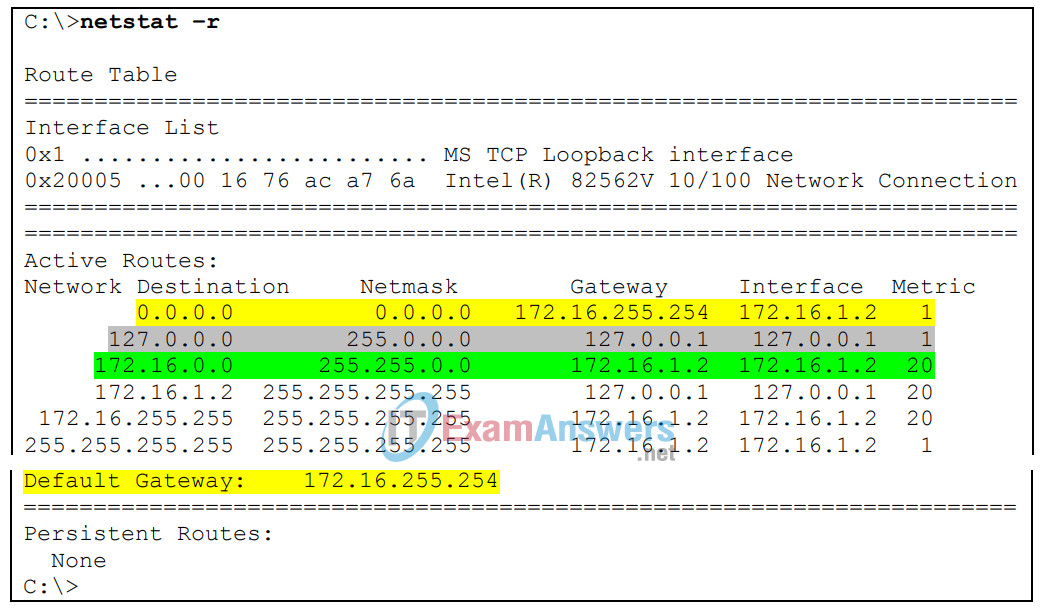
Step 1: Open a terminal window on a pod host computer.
What is the default gateway address?
172.16.255.254
Step 2: Use the ping command to verify connectivity with IP address 127.0.0.1.
Was the ping successful?
Yes
Step 3: Use the ping command to ping different IP addresses on the 127.0.0.0 network, 127.10.1.1, and 127.255.255.255.
Were responses successful? If not, why?
For 127.10.1.1, yes, Pings are successful to any valid 127.0.0.0 host IP address.
For 127.255.255.255, no, Pings will fail, 127.255.255.255 is the network broadcast address.
A default gateway address permits a network device to communicate with other devices on different networks. In essence, it is the door to other networks. All traffic destined to different networks must go through the network device that has the default gateway address.

Figure 2. Communication Between Devices on Different Networks
As shown in Figure 2, communication between devices on different networks is different than on a LAN. Pod host computer #2, IP address 172.16.1.2, initiates a ping to IP address 192.168.254.254. Because network 172.16.0.0 is different from 192.168.254.0, the pod host computer requests the MAC address of the default gateway device. This gateway device, a router, responds with its MAC address. The computer composes the Layer 2 header with the destination MAC address of the router and places frames on the wire to the gateway device.
Referring to Figure 2, what is the MAC address of the gateway device?
00:0c:85:cf:66:40
Answer: This is a trick question. The information cannot be determined from any device on this LAN. Because IP address 192.168.254.254 is on a different network, the Layer 2 MAC addresses will change before the packet reaches its destination. The MAC address of 192.168.254.254 is only important to the gateway device on the same LAN that must eventually deliver the packet to that IP address.
Task 2: Understand how Network Information is Configured on a Windows Computer.
Many times connectivity issues are attributed to wrong network settings. In troubleshooting connectivity issues, several tools are available to quickly determine the network configuration for any Windows computer.
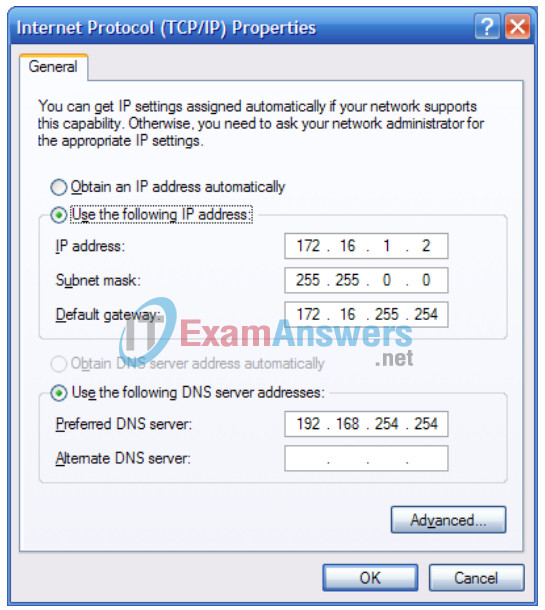
Figure 3. Network Interface with Static IP Address
Step 1: Examine network properties settings.
One method that may be useful in determining the network interface IP properties is to examine the pod host computer’s Network Properties settings. To access this window:
1. Click Start > Control Panel > Network Connections.
2. Right-click Local Area Connection, and choose Properties.
3. On the General tab, scroll down the list of items in the pane, select Internet Protocol (TCP/IP), and click the Properties button. A window similar to the one in Figure 3 will be displayed.
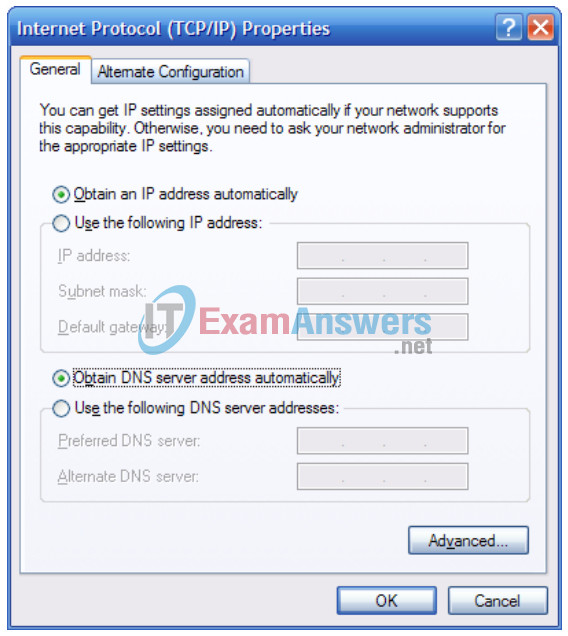
Figure 4. Network Interface with Dynamic IP Address
However, a dynamic IP address may be configured, as shown in Figure 4. In this case, the Network Properties settings window is not very useful for determining IP address information.
A more consistently reliable method for determining network settings on a Windows computer is to use the ipconfig command:
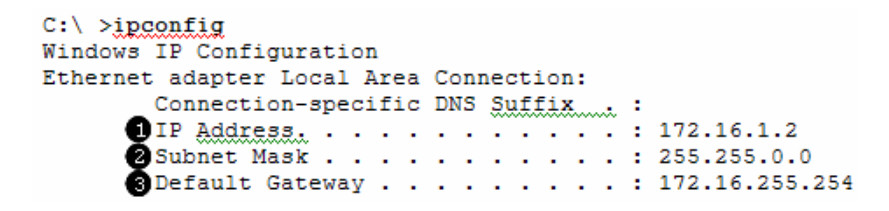
- IP address for this pod host computer
- Subnet mask
- Default gateway address
There are several options available with the ipconfig command, accessible with the command
ipconfig /?. To show the most information about the network connections, use the command
ipconfig /all.
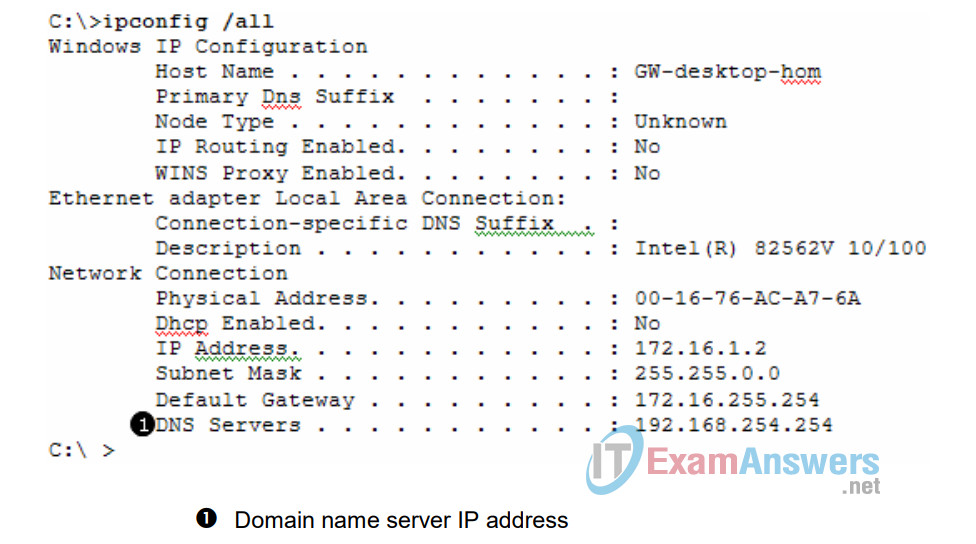
Step 2: Using the command ipconfig /all, fill in the following table with information from your pod host computer:
| Description | Address |
|---|---|
| IP Address | 172.16.1.2 |
| Subnet Mask | 255.255.0.0 |
| Default Gateway | 172.16.255.254 |
| DNS Server | 192.168.254.254 |
Note: Only the IP address should be different on a student’s pod host computer; all other values should be the same as shown.
Task 3: Troubleshoot a Hidden Gateway Address Problem.
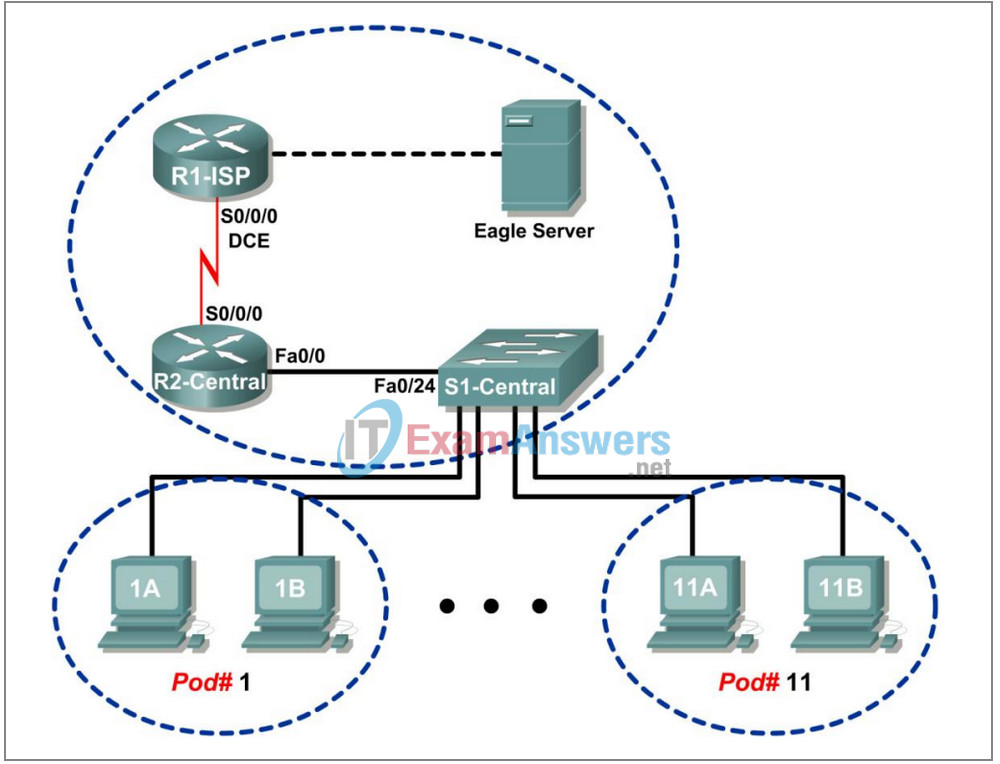
Figure 5. Topology Diagram
Table 1. Logical Address Assignments
| Device | Interface | IP Address | Subnet Mask | Default Gateway |
|---|---|---|---|---|
| R1-ISP | S0/0/0 | 10.10.10.6 | 255.255.255.252 | N/A |
| Fa0/0 | 192.168.254.253 | 255.255.255.0 | N/A | |
| R2-Central | S0/0/0 | 10.10.10.5 | 255.255.255.252 | N/A |
| Fa0/0 | 172.16.255.254 | 255.255.0.0 | N/A | |
| Eagle Server | N/A | 192.168.254.254 | 255.255.255.0 | 192.168.254.253 |
| N/A | 172.31.24.254 | 255.255.255.0 | N/A | |
| hostPod#A | N/A | 172.16.Pod#.1 | 255.255.0.0 | 172.16.255.254 |
| hostPod#B | N/A | 172.16.Pod#.2 | 255.255.0.0 | 172.16.255.254 |
| S1-Central | N/A | 172.16.254.1 | 255.255.0.0 | 172.16.255.254 |
When troubleshooting network issues, a thorough understanding of the network can often assist in identifying the real problem. Refer to the network topology in Figure 5 and the logical IP address assignments in Table 1.
As the 3rd shift help desk Cisco engineer, you are asked for assistance from the help desk technician. The technician received a trouble ticket from a user on computer host-1A, complaining that computer host-11B, host-11B.example.com, does not respond to pings. The technician verified the cables and network settings on both computers, but nothing unusual was found. You check with the corporate network engineer, who reports that R2-Central has been temporarily brought down for a hardware upgrade.
Nodding your head in understanding, you ask the technician to ping the IP address for host-11B, 172.16.11.2 from host-1A. The pings are successful. Then, you ask the technician to ping the gateway IP address, 172.16.255.254, and the pings fail.
What is wrong?
Because the DNS server is on a different network than the LAN, IP network 192.168.254.0, DNS requests from the LAN devices must go through the gateway device, R2-Central. If the gateway is down, LAN computers still have connectivity between each other but DNS will not work.
You instruct the help desk technician to tell the user to use the IP address for host-11B temporarily, and the user is able to establish connectivity with the computer. Within the hour, the gateway router is back on line, and normal network operation resumes.
Task 4: Reflection
A gateway address is critical to network connectivity, and in some instances LAN devices require a default gateway to communicate with other devices on the LAN.
Using Windows command line utilities such as netstat –r and ipconfig /all will report gateway settings on host computers.
Task 5: Challenge
Use Wireshark to capture a ping between two pod host computers. It may be necessary to restart the host computer to flush the DNS cache. First, use the hostname of the destination pod computer for DNS to reply with the destination IP address. Observe the communication sequence between network devices, especially the gateway. Next, capture a ping between network devices using only IP addresses. The gateway address should not be needed.
Task 6: Clean Up.
Unless directed otherwise by the instructor, turn off power to the host computers. Remove anything that was brought into the lab, and leave the room ready for the next class.
