Lab 7.5.2 – Frame Examination (Answers)
Topology Diagram
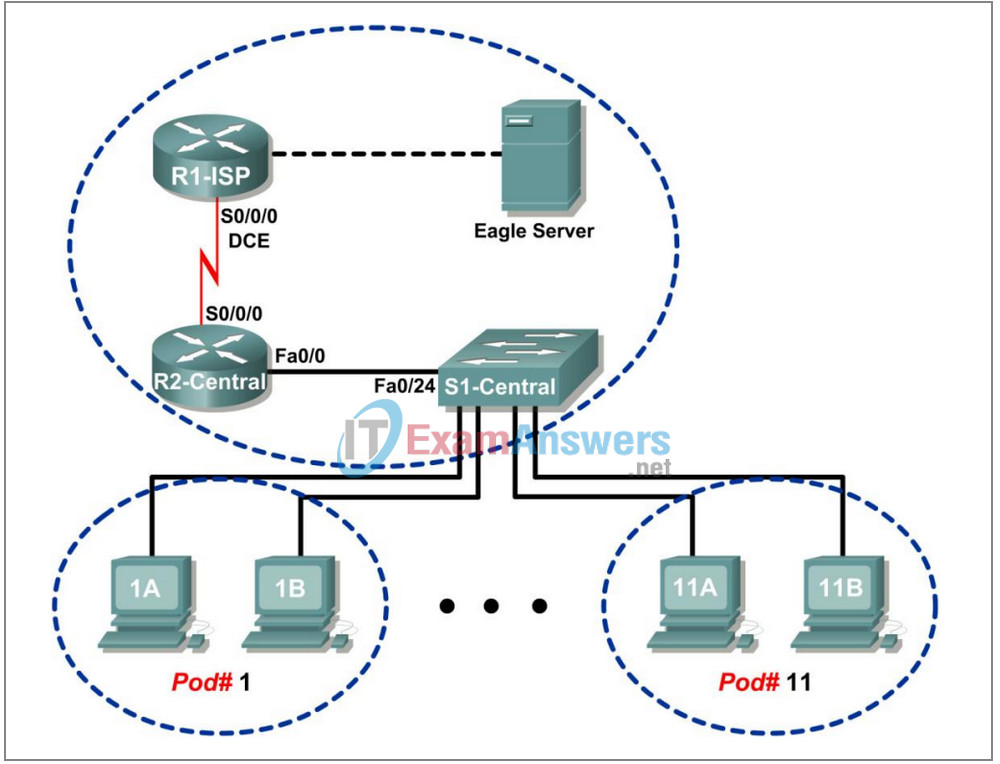
Addressing Table
| Device | Interface | IP Address | Subnet Mask | Default Gateway |
|---|---|---|---|---|
| R1-ISP | S0/0/0 | 10.10.10.6 | 255.255.255.252 | N/A |
| Fa0/0 | 192.168.254.253 | 255.255.255.0 | N/A | |
| R2-Central | S0/0/0 | 10.10.10.5 | 255.255.255.252 | N/A |
| Fa0/0 | 172.16.255.254 | 255.255.0.0 | N/A | |
| Eagle Server | N/A | 192.168.254.254 | 255.255.255.0 | 192.168.254.253 |
| N/A | 172.31.24.254 | 255.255.255.0 | N/A | |
| hostPod#A | N/A | 172.16.Pod#.1 | 255.255.0.0 | 172.16.255.254 |
| hostPod#B | N/A | 172.16.Pod#.2 | 255.255.0.0 | 172.16.255.254 |
| S1-Central | N/A | 172.16.254.1 | 255.255.0.0 | 172.16.255.254 |
Learning Objectives
Upon completion of this lab, you will be able to:
- Explain the header fields in an Ethernet II frame.
- Use Wireshark to capture and analyze Ethernet II frames.
Background
When upper layer protocols communicate with each other, data flows down the OSI layers and is encapsulated into a Layer 2 frame. The frame composition is dependent on the media access type. For example, if the upper layer protocol is TCP/IP and the media access is Ethernet, then the Layer 2 frame encapsulation will be Ethernet II.
When learning about Layer 2 concepts, it is helpful to analyze frame header information. The Ethernet II frame header will be examined in this lab. Ethernet II frames can support various upper layer protocols, such as TCP/IP.
Scenario
Wireshark will be used to capture and analyze Ethernet II frame header fields. If Wireshark has not been loaded on the host pod computer, it can be downloaded from URL ftp://eagleserver.example.com/pub/eagle_labs/eagle1/chapter7/, file wireshark-setup-0.99.4.exe.
The Windows ping command will be used to generate network traffic for Wireshark to capture.
Depending on the classroom situation, the lab topology may have been modified before this class. It is best to use one host to verify infrastructure connectivity. If the default web page cannot be accessed from eagle-server.example.com, troubleshoot end-to-end network connectivity:
1. Verify that all network equipment is powered on, and eagle-server is on.
2. From a known good host computer, ping eagle-server. If the ping test fails, ping S1-Central, R2-Central, R1-ISP, and finally eagle-server. Take corrective action on devices that fail ping tests.
3. If an individual host computer cannot connect to eagle-server, check the cable connection between the host and S1-Central. Verify that the host computer has the correct IP address, shown in the logical addressing table above, and can ping R2-Central, 172.16.255.254. Verify that the host computer has the correct Gateway IP address, 172.16.255.254, and can ping R1-ISP, 10.10.10.6. Finally, verify that the host has the correct DNS address, and can ping eagle-server.example.com.
Task 1: Explain the Header Fields in an Ethernet II Frame.
The format for an Ethernet II frame is shown in Figure 1.

Figure 1. Ethernet II Frame Format
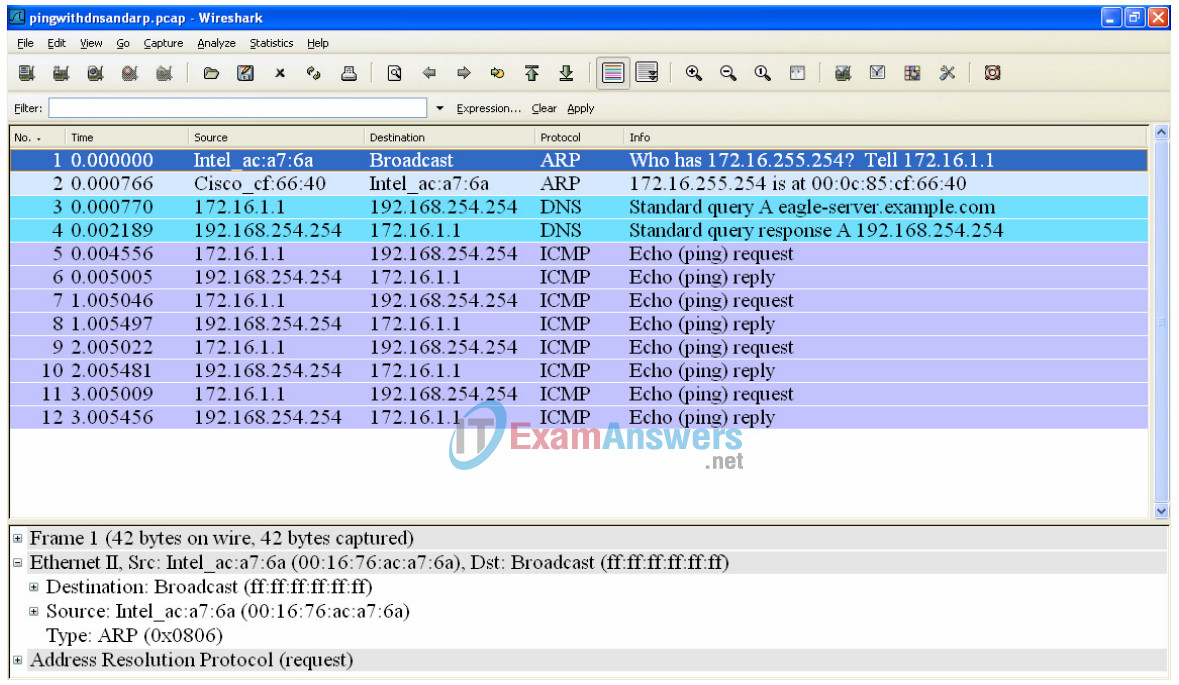
Figure 2. Wireshark Capture of the ping Command
In Figure 2, the Panel List window shows a Wireshark capture of the ping command between a pod host computer and Eagle Server. The session begins with the ARP protocol querying for the MAC address of the Gateway router, followed by a DNS query. Finally, the ping command issues echo requests.
In Figure 2, the Packet Details window shows Frame 1 detail information. Using this window, the following
Ethernet II frame information can be obtained:
| Field | Value | Description |
|---|---|---|
| Preamble | Not shown in capture. | This field contains synchronizing bits, processed by the NIC hardware. |
| Destination Address | ff:ff:ff:ff:ff:ff | Layer 2 addresses for the frame. Each address is 48 bits long, or 6 bytes, expressed as 12 hexadecimal digits, 0-9,A-F. A common format is 12:34:56:78:9A:BC. The first six hex numbers indicate the manufacturer of the network interface card (NIC). Refer to http://www.neotechcc.org/forum/macid.htm for a list of vendor codes. The last six hex digits, ac:a7:6a, are the serial number of the NIC. The destination address may be a broadcast which contains all 1s or unicast. The source address is always unicast. |
| Source Address | 00:16:76:ac:a7:6a | |
| Frame Type | 0x0806 | For Ethernet II frames, this field contains a hexadecimal value that is used to indicate the type of upper layer protocol in the data field. There are numerous upper layer protocols supported by Ethernet II. Two common frame types are: Value Description 0x0800 IPv4 Protocol 0x0806 Address resolution protocol (ARP) |
| Data | ARP | Contains the encapsulated upper level protocol. The data field is between 46 – 1500 bytes. |
| FCS | Not shown in capture. | Frame Check Sequence, used by the NIC to identify errors during transmission. The value is computed by the sending machine, encompassing frame addresses, type, and data field. It is verified by the receiver. |
What is the significance of all 1s in the destination address field?
Answer: This is a broadcast address. All computers on the LAN will receive the frame, and the computer with the corresponding IP address will send a unicast reply to the source.
From the information contained in the Packet List window for the first frame, answer the following questions about the destination and source MAC address:
Destination Address:
MAC address: ff:ff:ff:ff:ff:ff
NIC manufacturer: does not apply
NIC serial number: does not apply
Source Address:
MAC address: 00:16:76:ac:a7:6a
NIC manufacturer: Intel
NIC serial number: ac:a7:6a
From the information contained in the Packet List window for the second frame, answer the following questions about the destination and source MAC address:
Destination Address:
MAC address: 00:16:76:ac:a7:6a
NIC manufacturer: Intel
NIC serial number: ac:a7:6a
Source Address:
MAC address: 00:0c:85:cf:66:40
NIC manufacturer: Cisco
NIC serial number: cf:66:40

Figure 3. Frame 3 Fields
Figure 3 contains an exploded view of the Frame 3 Wireshark capture. Use the information to complete the following table:
| Field | Value |
|---|---|
| Preamble | Not shown in capture. |
| Destination Address | 00:0c:85:cf:66:40 |
| Source Address | 00:16:76:ac:q7:6a |
| Frame Type | 0x0800 |
| Data | IP |
| FCS | Not shown in capture. |
In the following task, Wireshark will be used to capture and analyze packets captured on the pod host computer.
Task 2: Use Wireshark to Capture and Analyze Ethernet II Frames.
Step 1: Configure Wireshark for packet captures.
Prepare Wireshark for captures. Click Capture > Interfaces, and then click the start button that corresponds to the 172.16.x.y interface IP address. This will begin the packet capture.
Step 2: Start a ping to Eagle Server and capture the session.
Open a Windows terminal window. Click Start > Run, type cmd, and click OK.
Figure 4. Ping to eagle-server.example.com
Microsoft Windows XP [Version 5.1.2600]
(C) Copyright 1985-2001 Microsoft Corp.
C:\> ping eagle-server.example.com
Pinging eagle-server.example.com [192.168.254.254] with 32 bytes of
data:
Reply from 192.168.254.254: bytes=32 time<1ms TTL=62
Reply from 192.168.254.254: bytes=32 time<1ms TTL=62
Reply from 192.168.254.254: bytes=32 time<1ms TTL=62
Reply from 192.168.254.254: bytes=32 time<1ms TTL=62
Ping statistics for 192.168.254.254:
Packets: Sent = 4, Received = 4, Lost = 0 (0% loss),
Approximate round trip times in milli-seconds:
Minimum = 0ms, Maximum = 0ms, Average = 0ms
C:\>
Ping eagle-server.example.com, as shown in Figure 4. When the command has finished execution, stop Wireshark captures.
Step 3: Analyze the Wireshark capture.
The Wireshark Packet List window should start with an ARP request and reply for the MAC address of the Gateway. Next, a DNS request is made for the IP address of eagle-server.example.com. Finally, the ping command is executed. Your capture should look similar to the one shown in Figure 2.
If students do not see an ARP exchange, the ARP cache can be flushed with the command arp –d * , shown below:
C:\> arp –a Interface: 172.16.1.1 --- 0x30004 Internet Address Physical Address Type 172.16.255.254 00-0c-85-cf-66-40 dynamic C:\> arp -d * C:\> arp -a No ARP Entries Found C:\>
If students do not see a DNS query, it is because the DNS record for eagle-server.example.com is stored in DNS cache. Use the Windows XP command ipconfig /flushdns to clear DNS cache.
C:\> ipconfig /displaydns Windows IP Configuration 1.0.0.127.in-addr.arpa ---------------------------------------- Record Name . . . . . : 1.0.0.127.in-addr.arpa. Record Type . . . . . : 12 Time To Live . . . . : 549045 Data Length . . . . . : 4 Section . . . . . . . : Answer PTR Record . . . . . : localhost eagle-server.example.com ---------------------------------------- Record Name . . . . . : eagle-server.example.com Record Type . . . . . : 1 Time To Live . . . . : 86386 Data Length . . . . . : 4 Section . . . . . . . : Answer A (Host) Record . . . : 192.168.254.254 localhost ---------------------------------------- Record Name . . . . . : localhost Record Type . . . . . : 1 Time To Live . . . . : 549045 Data Length . . . . . : 4 Section . . . . . . . : Answer A (Host) Record . . . : 127.0.0.1 C:\> ipconfig /flushdns Windows IP Configuration Successfully flushed the DNS Resolver Cache. C:\> ipconfig /displaydns Windows IP Configuration 1.0.0.127.in-addr.arpa ---------------------------------------- Record Name . . . . . : 1.0.0.127.in-addr.arpa. Record Type . . . . . : 12 Time To Live . . . . : 549013 Data Length . . . . . : 4 Section . . . . . . . : Answer PTR Record . . . . . : localhost localhost ---------------------------------------- Record Name . . . . . : localhost Record Type . . . . . : 1 Time To Live . . . . : 549013 Data Length . . . . . : 4 Section . . . . . . . : Answer A (Host) Record . . . : 127.0.0.1 C:\>
Use your Wireshark capture of the ping command to answer the following questions:
Pod computer MAC address information:
MAC address: answers will vary
NIC manufacturer: answers will vary
NIC serial number: answers will vary
R2-Central MAC address information:
MAC address: answers will vary
NIC manufacturer: Cisco
NIC serial number: answers will vary
A student from another school would like to know the MAC address for Eagle Server. What would you tell the student?
Answer: MAC addresses are visible only on the LAN, and are different for each LAN. Because Eagle Server is on a different LAN, the information cannot be obtained from a Wireshark capture on this LAN.
What is the Ethernet II frame type value for an ARP Request? 0x0806
What is the Ethernet II frame type value for an ARP Reply? 0x0806
What is the Ethernet II frame type value for a DNS query?
Answer: 0x0800. But this answer needs to be qualified. 0x0800 is the frame type for IP. DNS is encapsulated in an IP packet. Because ARP is not encapsulated inside an IP packet, it must have a unique identifier.
What is the Ethernet II frame type value for a DNS query response? 0x0800
What is the Ethernet II frame type value for an ICMP echo?
Answer: 0x0800. Again, 0x0800 is the frame type for IP. ICMP is encapsulated in the IP packet.
What is the Ethernet II frame type value for an ICMP echo reply? 0x0800
Task 3: Challenge
Use Wireshark to capture sessions from other TCP/IP protocols, such as FTP and HTTP. Analyze the captured packets, and verify that the Ethernet II frame type remains 0x0800.
Task 4: Reflection
In this lab, Ethernet II frame header information was examined. A preamble field contains seven bytes of alternating 0101 sequences, and one byte that signals the beginning of the frame, 01010110. Destination and source MAC addresses each contain 12 hex digits. The first six hex digits contain the manufacturer of the NIC, and the last six hex digits contain the NIC serial number. If the frame is a broadcast, the destination MAC address contains all 1s. A 4-byte frame type field contains a value that indicates the protocol in the data field. For IPv4, the value is 0x0800. The data field is variable and contains the encapsulated upper layer protocol. At the end of a frame, a 4-byte FCS value is used to verify that there were no errors during transmission.
Task 5: Clean Up
Wireshark was installed on the pod host computer. If Wireshark needs to be uninstalled, click Start > Control Panel. Open Add or Remove Programs. Highlight Wireshark, and click Remove.
Remove any files created on the pod host computer during the lab.
Unless directed otherwise by the instructor, turn off power to the host computers. Remove anything that was brought into the lab, and leave the room ready for the next class.
