11.2.3 Packet Tracer – Use Packet Tracer to Practice IOS Configuration Management Answers
Topology
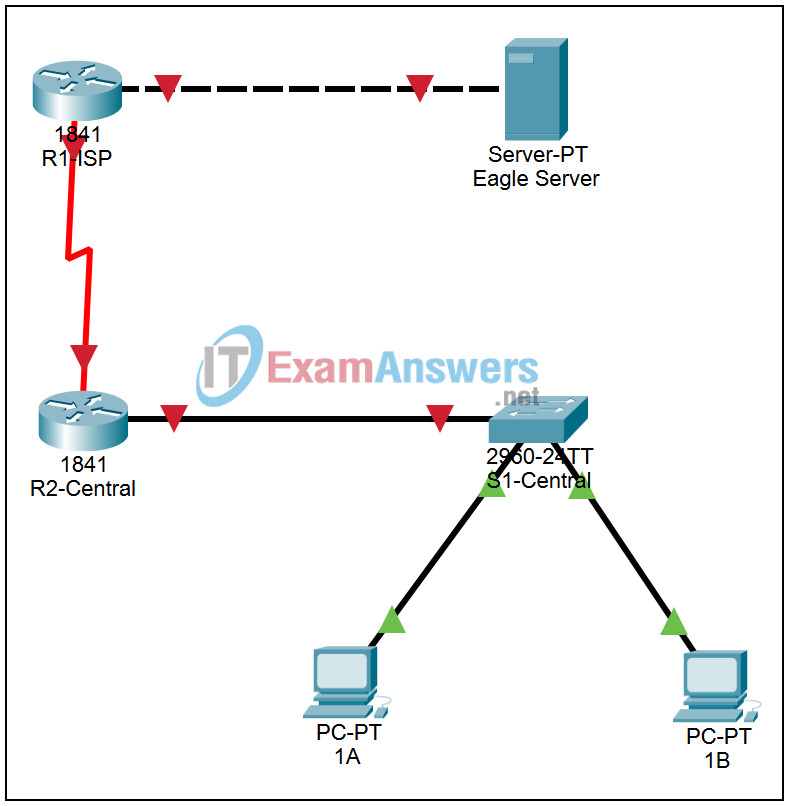
Addressing Table
This lab does not include an Addressing Table.
Learning Objectives
- Backup and restore a router configuration
- Backup the configuration to a text file
- Reset the router configuration to the default
- Restore the router configuration from a text file
Introduction:
In this activity we will backup a router’s configuration to a text file, clear the configuration, and restore it from the text file.
Task 1: Backup and restore a router configuration
Step 1. Backup the configuration to a text file
Click on router R2-Central. Log in to the router using the CLI tab with password cisco. Enter privileged EXEC mode with password class. Enter the command show running-config to display the current configuration. Scroll up to the start of the configuration and, using the mouse, select the text from the word “version” through the line after the word “end”. Click the Copy button in the CLI window to place the configuration on the clipboard. Open a text editor such as Windows Notepad and paste the configuration into the editor. Save the file with a meaningful name.
Step 2. Reset the router configuration to the default
Enter the command erase startup-config and confirm. Enter the command reload and confirm. When prompted enter no to bypass the configuration dialog, log into the router and enter global configuration mode.
Step 3. Restore the router configuration from a text file
Access the text file you created in Step 1 and copy it to the clipboard. Then Enter Global configuration mode, and click the Paste button in the CLI window to enter the configuration as if it was typed in. Verify the configuration by entering the command show running-config.
NOTE: When configurations are pasted back into the router, the router’s interfaces will be down by default
