Packet Tracer – Configuring EtherChannel (Instructor Version)
Instructor Note: Red font color or Gray highlights indicate text that appears in the instructor copy only.
Topology
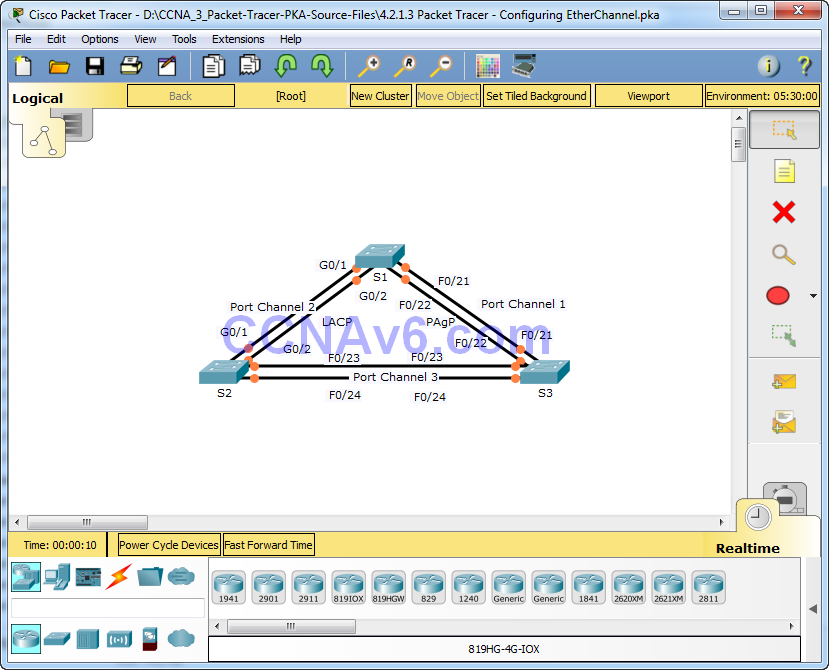
Objectives
Part 1: Configure Basic Switch Settings
Part 2: Configure an EtherChannel with Cisco PAgP
Part 3: Configure an 802.3ad LACP EtherChannel
Part 4: Configure a Redundant EtherChannel Link
Background
Three switches have just been installed. There are redundant uplinks between the switches. Usually, only one of these links could be used; otherwise, a bridging loop might occur. However, using only one link utilizes only half of the available bandwidth. EtherChannel allows up to eight redundant links to be bundled together into one logical link. In this lab, you will configure Port Aggregation Protocol (PAgP), a Cisco EtherChannel protocol, and Link Aggregation Control Protocol (LACP), an IEEE 802.3ad open standard version of EtherChannel.
Part 1: Configure Basic Switch Settings
Step 1: Configure basic switch parameters.
a. Assign each switch a hostname according to the topology diagram.
Switch(config)# hostname S1 Switch(config)# hostname S2 Switch(config)# hostname S3
b. Configure all required ports as trunks, depending on the connections between devices.
Note: If the ports are configured with dynamic auto mode, and you do not set the mode of the ports to trunk, the links do not form trunks and remain access ports. The default mode on a 2960 switch is dynamic auto.
S1(config)# interface range g0/1 - 2 S1(config-if-range)# switchport mode trunk S1(config-if-range)# interface range f0/21 - 22 S1(config-if-range)# switchport mode trunk S1(config-if-range)# end S2(config)# interface range g0/1 - 2 S2(config-if-range)# switchport mode trunk S2(config-if-range)# interface range f0/23 - 24 S2(config-if-range)# switchport mode trunk S2(config-if-range)# end S3(config)# interface range f0/21 - 24 S3(config-if-range)# switchport mode trunk S3(config-if-range)# end
Part 2: Configure an EtherChannel with Cisco PAgP
Note: When configuring EtherChannels, it is recommended to shut down the physical ports being grouped on both devices before configuring them into channel groups. Otherwise, the EtherChannel Misconfig Guard may place these ports into err-disabled state. The ports and port channels can be re-enabled after EtherChannel is configured.
Step 1: Configure Port Channel 1.
a. The first EtherChannel created for this activity aggregates ports F0/22 and F0/21 between S1 and S3. Use the show interfaces trunk command to ensure that you have an active trunk link for those two links.
S1# show interfaces trunk Port Mode Encapsulation Status Native vlan F0/21 on 802.1q trunking 1 F0/22 on 802.1q trunking 1 G0/1 on 802.1q trunking 1 G0/2 on 802.1q trunking 1 <output omitted>
b. On both switches, add ports F0/21 and F0/22 to Port Channel 1 with the channel-group 1 mode desirable The mode desirable option enables the switch to actively negotiate to form a PAgP link.
S1(config)# interface range f0/21 – 22 S1(config-if-range)# shutdown S1(config-if-range)# channel-group 1 mode desirable S1(config-if-range)# no shutdown S3(config)# interface range f0/21 - 22 S3(config-if-range)# shutdown S3(config-if-range)# channel-group 1 mode desirable S3(config-if-range)# no shutdown
c. Configure the logical interface to become a trunk by first entering the interface port-channel number command and then the switchport mode trunk Add this configuration to both switches.
Instructor Note: Packet Tracer 6.0.1 does not grade the switchport mode trunk command in port-channel interfaces.
S1(config)# interface port-channel 1 S1(config-if)# switchport mode trunk
Instructor Note: Packet Tracer 6.0.1 does not grade the switchport mode trunk command in port-channel interfaces.
S3(config)# interface port-channel 1 S3(config-if)# switchport mode trunk
Step 2: Verify Port Channel 1 status.
a. Issue the show etherchannel summary command to verify that EtherChannel is working on both switches. This command displays the type of EtherChannel, the ports utilized, and port states.
S1# show etherchannel summary Flags: D - down P - in port-channel I - stand-alone s - suspended H - Hot-standby (LACP only) R - Layer3 S - Layer2 U - in use f - failed to allocate aggregator u - unsuitable for bundling w - waiting to be aggregated d - default port Number of channel-groups in use: 1 Number of aggregators: 1 Group Port-channel Protocol Ports ------+-------------+-----------+---------------------------------------- 1 Po1(SU) PAgP F0/21(P) F0/22(P) S3# show etherchannel summary Flags: D - down P - in port-channel I - stand-alone s - suspended H - Hot-standby (LACP only) R - Layer3 S - Layer2 U - in use f - failed to allocate aggregator u - unsuitable for bundling w - waiting to be aggregated d - default port Number of channel-groups in use: 1 Number of aggregators: 1 Group Port-channel Protocol Ports ------+-------------+-----------+---------------------------------------- 1 Po1(SU) PAgP F0/21(P) F0/22(P)
b. If the EtherChannel does not come up, shut down the physical interfaces on both ends of the EtherChannel and then bring them back up again. This involves using the shutdown command on those interfaces, followed by a no shutdown command a few seconds later.
The show interfaces trunk and show spanning-tree commands also show the port channel as one logical link.
S1# show interfaces trunk Port Mode Encapsulation Status Native vlan Gig0/1 on 802.1q trunking 1 Gig0/2 on 802.1q trunking 1 Po1 on 802.1q trunking 1 <output omitted> S1# show spanning-tree VLAN0001 Spanning tree enabled protocol ieee Root ID Priority 32769 Address 0001.436E.8494 Cost 9 Port 27(Port-channel 1) Hello Time 2 sec Max Age 20 sec Forward Delay 15 sec Bridge ID Priority 32769 (priority 32768 sys-id-ext 1) Address 000A.F313.2395 Hello Time 2 sec Max Age 20 sec Forward Delay 15 sec Aging Time 20 Interface Role Sts Cost Prio.Nbr Type ---------------- ---- --- --------- -------- -------------------------------- Gi0/1 Desg FWD 4 128.25 P2p Gi0/2 Desg FWD 4 128.26 P2p Po1 Root FWD 9 128.27 Shr
Part 3: Configure an 802.3ad LACP EtherChannel
Step 1: Configure Port Channel 2.
a. In 2000, the IEEE released 802.3ad, which is an open standard version of EtherChannel. Using the previous commands, configure the link between S1 and S2 on ports G0/1 and G0/2 as an LACP EtherChannel. You must use a different port channel number on S1 than 1, because you already used that in the previous step. To configure a port channel as LACP, use the interface configuration mode channel-group number mode active Active mode indicates that the switch actively tries to negotiate that link as LACP, as opposed to PAgP.
Instructor Note: Packet Tracer 6.0.1 does not grade the switchport mode trunk command in port-channel interfaces.
S1(config)# interface range g0/1 - 2 S1(config-if-range)# shutdown S1(config-if-range)# channel-group 2 mode active S1(config-if-range)# no shutdown S1(config-if-range)# interface port-channel 2 S1(config-if)# switchport mode trunk S2(config)# interface range g0/1 - 2 S2(config-if-range)# shutdwon S2(config-if-range)# channel-group 2 mode active S2(config-if-range)# no shutdown S2(config-if-range)# interface port-channel 2 S2(config-if)# switchport mode trunk
Step 2: Verify Port Channel 2 status.
a. Use the show commands from Part 1 Step 2 to verify the status of Port Channel 2. Look for the protocol used by each port.
S1# show etherchannel summary Flags: D - down P - in port-channel I - stand-alone s - suspended H - Hot-standby (LACP only) R - Layer3 S - Layer2 U - in use f - failed to allocate aggregator u - unsuitable for bundling w - waiting to be aggregated d - default port Number of channel-groups in use: 2 Number of aggregators: 2 Group Port-channel Protocol Ports ------+-------------+-----------+---------------------------------------------- 1 Po1(SU) PAgP Fa0/21(P) Fa0/22(P) 2 Po2(SU) LACP Gig0/1(P) Gig0/2(P)
Part 4: Configure a Redundant EtherChannel Link
Step 1: Configure Port Channel 3.
There are various ways to enter the channel-group number mode command:
S2(config)# interface range f0/23 - 24 S2(config-if-range)# channel-group 3 mode ? active Enable LACP unconditionally auto Enable PAgP only if a PAgP device is detected desirable Enable PAgP unconditionally on Enable Etherchannel only passive Enable LACP only if a LACP device is detected
a. On switch S2, add ports F0/23 and F0/24 to Port Channel 3 with the channel-group 3 mode passive The passive option indicates that you want the switch to use LACP only if another LACP device is detected. Statically configure Port Channel 3 as a trunk interface.
Instructor Note: Packet Tracer 6.0.1 does not grade the switchport mode trunk command in port-channel interfaces.
S2(config)# interface range f0/23 - 24 S2(config-if-range)# shutdown S2(config-if-range)# channel-group 3 mode passive S2(config-if-range)# no shutdown S2(config-if-range)# interface port-channel 3 S2(config-if)# switchport mode trunk
b. On switch S3, add ports F0/23 and F0/24 to Port Channel 3 with the channel-group 3 mode active The active option indicates that you want the switch to use LACP unconditionally. Statically configure Port Channel 3 as a trunk interface.
Instructor Note: Packet Tracer 6.0.1 does not grade the switchport mode trunk command in port-channel interfaces.
S3(config)# interface range f0/23 - 24 S3(config-if-range)# shutdown S3(config-if-range)# channel-group 3 mode active S3(config-if-range)# no shutdown S3(config-if-range)# interface port-channel 3 S3(config-if)# switchport mode trunk
Step 2: Verify Port Channel 3 status.
a. Use the show commands from Part 1 Step 2 to verify the status of Port Channel 3. Look for the protocol used by each port.
S2# show etherchannel summary <output omitted> Number of channel-groups in use: 2 Number of aggregators: 2 Group Port-channel Protocol Ports ------+-------------+-----------+---------------------------------------- 2 Po2(SU) LACP Gig0/1(P) Gig0/2(P) 3 Po3(SU) LACP Fa0/23(P) Fa0/24(P)
b. Port Channel 2 is not operative because spanning tree protocol placed some ports into blocking mode. Unfortunately, those ports were Gigabit ports. To restore these ports, configure S1 to be primary root for VLAN 1 or set the priority to 24576.
S1(config)# spanning-tree vlan 1 root primary or S1(config)# spanning-tree vlan 1 priority 24576
