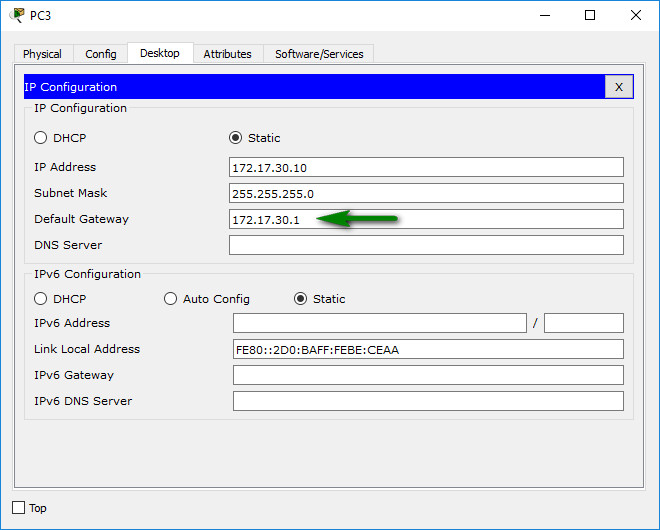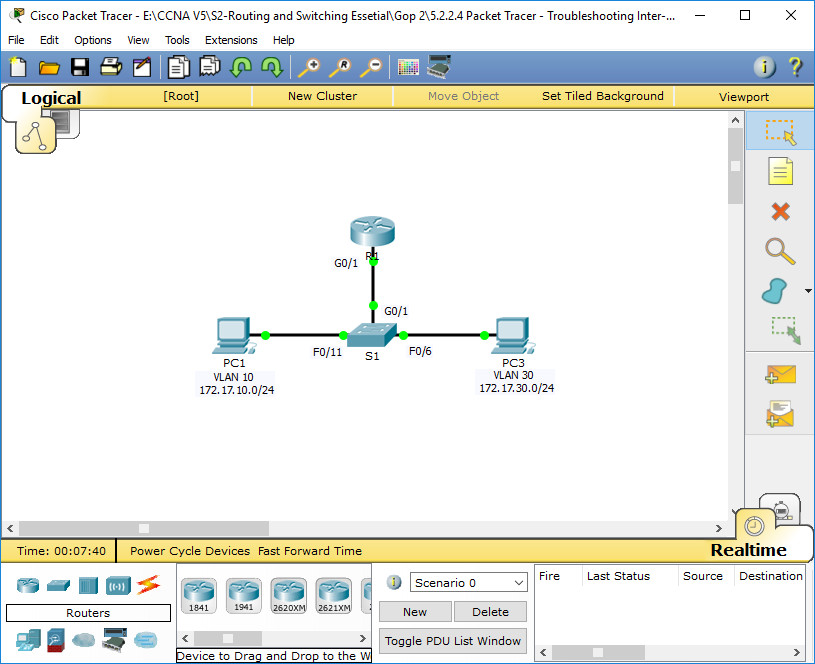
Addressing Table
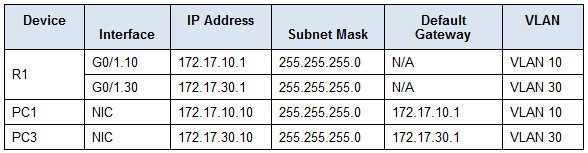
Objectives
Part 1: Locate Network Problems
Part 2: Implement the Solution
Part 3: Verify Network Connectivity
Scenario
In this activity, you will troubleshoot connectivity problems caused by improper configurations related to VLANs and inter-VLAN routing.
Part 1: Locate the Network Problems
Examine the network and locate the source of any connectivity issues.
– Test connectivity and use the necessary show commands on to verify configurations.
– List all of the problems and possible solutions in the Documentation Table.
Documentation Table
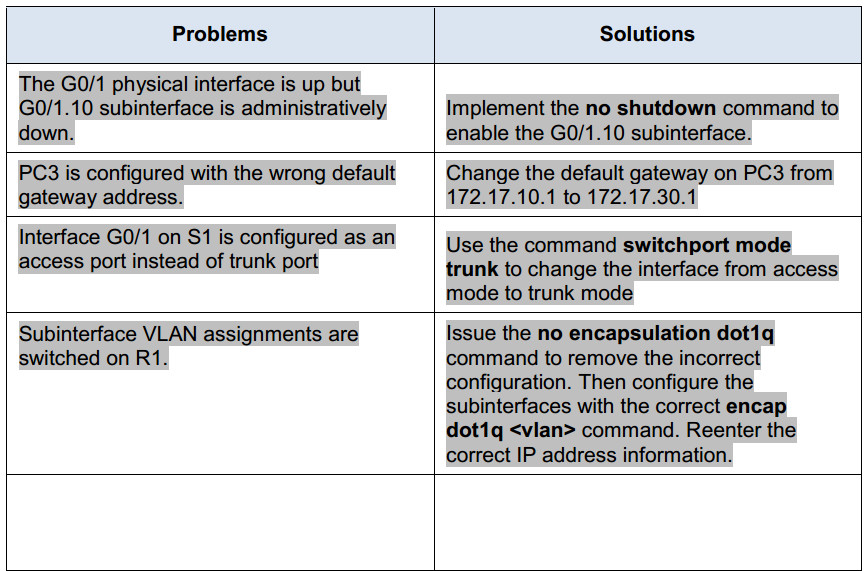
Part 2: Implement the Solutions
Make changes according to your recommended solutions.
Part 3: Verify Network Connectivity
Verify the PCs can ping other PCs and R1. If not, continue to troubleshoot until the pings are successful.
Suggested Scoring Rubric
Packet Tracer scores 60 points. Completing the Documentation Table is worth 40 points.