9.2.4.4 Packet Tracer – Configuring Port Forwarding on a Wireless Router (Instructor Version – Optional Lab)
Instructor Note: Red font color or gray highlights indicate text that appears in the instructor copy only. Optional activities are designed to enhance understanding and/or to provide additional practice.
Topology
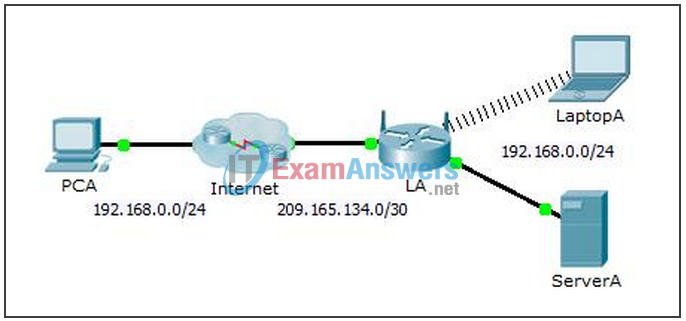
Addressing Table
| Device | Interface | IP Address | Subnet Mask |
|---|---|---|---|
| LA | Internet | 209.165.134.1 | 255.255.255.252 |
| LAN | 192.168.0.1 | 255.255.255.0 |
Objectives
- Part 1: Configure Port Forwarding
- Part 2: Verify Remote Connectivity to ServerA
Scenario
Your friend wants to play a game with you on your server. Both of you are at your respective homes, connected to the Internet. You need to configure your SOHO (Small Office, Home Office) router to port forward HTTP requests to your server so that your friend can access the game lobby web page.
Part 1: Configure Port Forwarding
a. From the web browser on LaptopA, access LA by entering the LAN IP address, 192.168.0.1. The username is admin and the password is cisco123.
b. Click Applications & Gaming. In the first dropdown on the left, choose HTTP and then enter 192.168.0.2 in the “To IP Address” column. This configures LA to forward port 80 to 192.168.0.2. Check the Enabled box next to the address column.
c. Scroll to the bottom and click Save Settings.
Part 2: Verify Remote Connectivity to ServerA
From the web browser on PCA, enter the Internet IP address for LA. The game server web page should appear.
