2.8.2 Lab – Challenge Static Route Configuration Answers
Topology
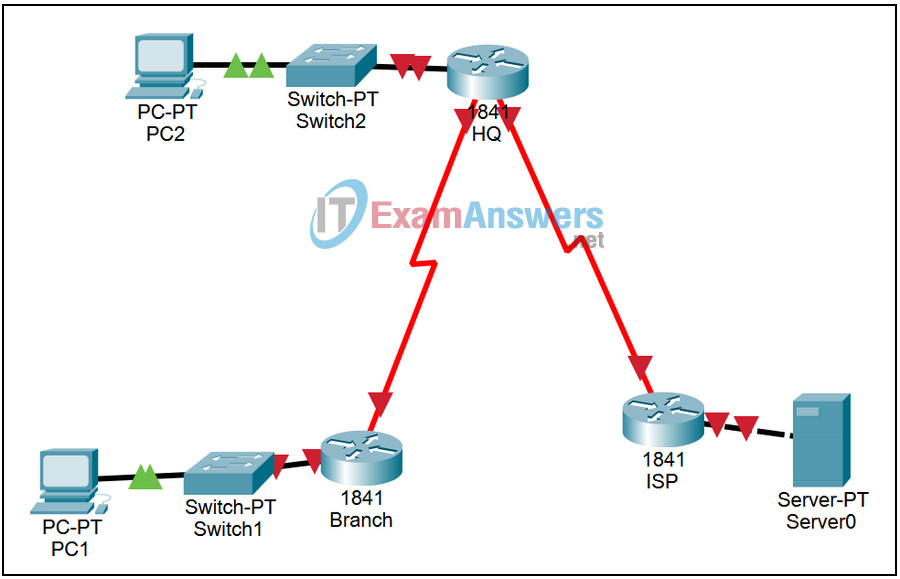
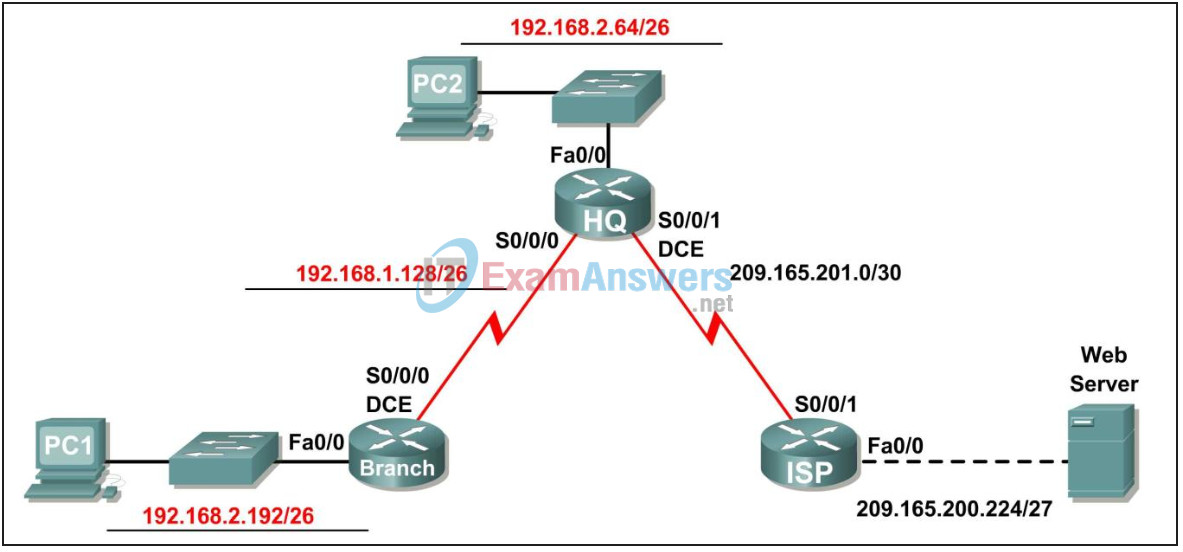
| Device | Interface | IP Address | Subnet Mask | Default Gateway |
|---|---|---|---|---|
| Branch | Fa0/0 | 192.168.2.193 | 255.255.255.192 | N/A |
| S0/0/0 | 192.168.2.129 | 255.255.255.192 | N/A | |
| HQ | Fa0/0 | 192.168.2.65 | 255.255.255.192 | N/A |
| S0/0/0 | 192.168.2.130 | 255.255.255.192 | N/A | |
| S0/0/1 | 209.165.201.2 | 255.255.255.252 | N/A | |
| ISP | Fa0/0 | 209.165.200.225 | 255.255.255.224 | N/A |
| S/0/0/0 | 209.165.201.1 | 255.255.255.252 | N/A | |
| PC1 | NIC | 192.168.2.253 | 255.255.255.192 | 192.168.2.193 |
| PC2 | NIC | 192.168.2.94 | 255.255.255.192 | 192.168.2.65 |
| Web Server | NIC | 209.165.200.254 | 255.255.255.224 | 209.165.200.225 |
Scenario
In this lab activity, you will be given a network address, and view the subnets to complete the addressing of the network shown in the Topology Diagram. The Internet Service Provider has provided the addressing for the LAN connected to the ISP router and the link between the HQ and ISP routers. As there will be no dynamic Routing, static routes will need to be configured so that hosts on networks that are not directly connected will be able to communicate with each other.
Learning objectives
By completing this lab, you will be able to:
- Subnetting an address space based on certain requirements.
- Assign the corresponding addresses to interfaces and documents.
- Connect a network according to the Topology Diagram.
- Delete startup configuration and reload a router to default state.
- Perform basic configuration tasks on a router.
- Configure and activate the serial and Ethernet interfaces.
- Determine appropriate static, summary, and default routes.
- Test and verify configurations.
- Reflect on the implementation of the network and document it.
Task 1: Subnet the Address Space
Step 1 Examine the network requirements.
The addressing for the LAN connected to the ISP router and the link between the HQ and ISP routers has already been completed. You have been given the 192.168.2.0/24 address space to complete the network design. Subnet this network to provide enough IP addresses to support 60 hosts.
Step 2 Consider the following questions when creating your network design
How many subnets should be created from the 192.168.2.0/24 network? _3_
What are the network addresses of the subnets?
Subnet 0: 192.168.2.0/26
Subnet 1: 192.168.2.64/26
Subnet 2: 192.168.2.128/26
Subnet 3: 192.168.2.192/26
What is the subnet mask of these networks in dotted decimal format? 255.255.255.192
What is the subnet mask of the network in slash format? 26
How many usable hosts are there on each subnet? 62
Step 3 Assign subnetwork addresses to the Topology Diagram.
- Assign subnet 1 to the LAN attached to HQ.
- Assign subnet 2 to the WAN link between HQ and Branch.
- Assign subnet 3 to the LAN attached to Branch.
- Subnet 0 will be available for future expansion.
Task 2: Determine Interface Addresses
Assign appropriate addresses to the device interfaces.
- Assign the first valid host address in subnet 1 to the LAN interface on HQ.
- Assign the last valid host address in subnet 1 to PC2.
- Assign the first valid host address in subnet 2 to the WAN interface on Branch.
- Assign the second valid host address in subnet 2 to the WAN interface on HQ.
- Assign the first valid host address in subnet 3 to the LAN interface of Branch.
- Assign the last valid host address in subnet 3 to PC1.
Task 3: Prepare the Network
Step 1 Ensure that the network is cabled the same as the one in the Topology Diagram.
Step 2 Clear any existing configurations on the routers.
Task 4: Basic Router Configurations
Perform basic configuration of the Branch, HQ, and ISP routers according to the following guidelines:
- Configure the router hostname
- Disable DNS lookup
- Configure an EXEC mode password
- Configure a message-of-the-day banner
- Configure a password for console connections
- Configure a password for VTY connections
Task 5: Configure and Activate Serial and Ethernet Addresses
Step 1 Configure the interfaces on the Branch, HQ, and ISP routers with the IP addresses from the table provided under the Topology Diagram. When you have finished, be sure to save the running configuration to the NVRAM of the router.
Step 2 Configure the Ethernet interfaces of PC1, PC2, and the Web Server with the IP addresses from the table provided under the Topology Diagram.
Task 6: Verify Connectivity to Next Hop Device
You should NOT have connectivity between end devices yet. However, you can test connectivity between two routers or between and end device an its default gateway.
Step 1 Verify that Branch can ping across the WAN link to HQ and that HQ can ping across the WAN link it shares with ISP.
Step 2 Verify that PC1, PC2, and the Web Server can ping their respective default gateway.
Task 7: Configure Static Routing on Branch
Step 1 Consider the type of static routing that is needed on Branch.
What networks are present in the HQ routing table? List the networks with slash notation.
192.168.2.128/26
192.168.2.192/26
What networks are missing from the HQ routing table? List the networks with slash notation.
192.168.2.64/26
209.165.201.0/30
209.165.200.224/27
Can one summary route that includes all of the missing networks be created?
no
How many WAN routes are available to traffic leaving the LAN connected to Branch?
1
Step 2 Because Branch is a stub router, we should configure Branch with a default static route point to HQ. Record the command below to configure a default static route using the appropriate exit interface.
BRANCH(config)#ip route 0.0.0.0 0.0.0.0 serial0/0/0
Step 3 View the routing table of Branch to verify the new static route entry. You should a “Gateway of Last Resort” set on Branch.
Without testing it first, do you think PC1 can now successfully ping PC2? no
Why or why not?
PC1 cannot ping PC2 successfully. Although PC2 will receive the ping packet from PC1 and sends a ping response back to HQ, HQ still does not know how to route packets back to PC1’s subnet.
Task 8: Configure Static Routing on HQ
Step 1 Consider the type of static routing that is needed on HQ.
What networks are present in the HQ routing table? List the networks with slash notation.
192.168.2.128/26
192.168.2.64/26
209.165.201.0/30
What networks are missing from the HQ routing table? List the networks with slash notation.
192.168.2.192/26
209.165.200.224/27
Can one summary route that includes all of the missing networks be created?
no
HQ is in a unique position as the hub router in this hub-and-spoke topology. Traffic from the Branch LAN destined for the Internet must pass through HQ. HQ must be able forward any traffic it does not have a route for to the ISP. What kind of route do you need to configure on HQ to solve this problem?
a default static route that points to the ISP
HQ is also the intermediary for any traffic from the Internet destined for the Branch LAN. Therefore, HQ must be able to route to that LAN. What kind of route you need to configure on HQ to solve this problem?
a static route pointing to LAN BRANCH
Step 2-Configure HQ a static route to the Branch LAN using the Serial 0/0/0 interface of HQ as the exit interface. Record the command you used.
HQ(config)#ip route 192.168.2.192 255.255.255.192 serial 0/0/0
Step 3-Configure the HQ router with a default static route pointing to ISP using the “next-hop” IP address. Record the command you used.
HQ(config)#ip route 0.0.0.0 0.0.0.0 209.165.201.1
Step 4-View the routing table of R2 to verify the new static route entries.
Step 5- Without testing it first, do you think PC1 can now successfully ping PC2?
yes
Why or why not?
PC1 can now ping PC2 successfully.
Step 6-Without testing it first, do you think PC1 or PC2 can now successfully ping the Web Server?
no
Why or why not?
PC1 and PC2 cannot ping the Web server successfully. Although the Web server will receive the ping packets from PC1 and PC2 (HQ is sending traffic by default to ISP), ISP does not yet know how to route the packets back to the HQ or BRANCH networks.
Task 9: Configure Static Routing on ISP
Note: In a real-world implementation of this topology, you would not be configuring the ISP router. However, your service provider is an active partner in solving your connectivity needs. Service provider administrators are human, too, and make mistakes. Therefore, it is important that you understand the type of errors an ISP could make that would cause your networks to lose connectivity.
Step 1-Consider the type of static routing that is needed on ISP
What networks are present in the ISP routing table? List the networks with slash notation.
209.165.201.0/30
209.165.200.224/27
What networks are missing from the ISP routing table? List the networks with slash notation.
192.168.2.64/26
192.168.2.128/26
192.168.2.192/26
Can one summary route that includes all of the missing networks be created?
yes
Step 2-Using the “next-hop” IP address, configure ISP with a summary static route that includes all of the subnets that are missing from the routing table. Record the command you used.
ISP(config)#ip route 192.168.2.0 255.255.255.0 209.165.201.2
Note: The summary route will also include the zero subnet route that is reserved for future expansion.
Step 3-View the routing table of ISP to verify the new static route entry.
Task 10: Verify the Configurations
Answer the following questions to verify that the network is operating as expected.
From PC2, is it possible to ping PC1? yes
From PC2, is it possible to ping the Web Server? yes
From PC1, is it possible to ping the Web Server? yes
The answer to the above questions should be ‘yes’. If any of the above pings failed, check your physical connections and configurations. Refer to your basic troubleshooting techniques used in the [Chapter 1] labs.
What routes are present in the routing table of Branch?
192.168.2.128/26
192.168.2.192/26
0.0.0.0/0
What routes are present in the routing table of HQ?
192.168.2.64/26
192.168.2.128/26
192.168.2.192/26
209.165.201.0/30
0.0.0.0/0
What routes are present in the routing table of ISP?
192.168.2.0/24
209.165.200.224/27
209.165.201.0/30
Task 11: Reflection
If a default static route was not configured on Branch, how many individual static routes would be needed to for hosts on the Branch LAN to communicate with all of the networks in the Topology Diagram? __3
If a summary static route was not configured on ISP, how many individual static routes would be needed to for hosts on the ISP LAN to communicate with all of the networks in the Topology Diagram? __3
Task 12: Document router configurations
On each router, capture the following command output to a text (.txt) file for future reference.
- Running configuration
- Routing table
- Interface summary
Task 13: Cleaning
Clear the configurations and reload the routers. Disconnect and store the cables. For host PCs that are typically connected to other networks (such as the school LAN or the Internet), reconnect the appropriate cables and reset the TCP/IP settings.
