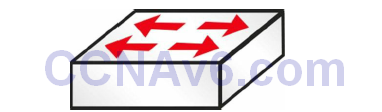Section 16 Lab 1 – Switch Configuration
Topology
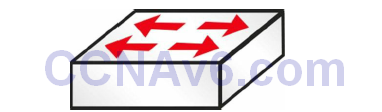
Instructions
Follow Section 2 Lab.
Section 16 Lab 2 – Switch Security
Topology

Instructions
Connect to the switch using a console connection. Connect a PC to the switch or connect the switch to the FastEthernet port on a router:
1. Add port security to an interface on the switch
2. Hard set the MAC address of the PC/router interface as the permitted address
3. Ensure that the switch interface is up (and an IP address is on the PC)
4. Set the port security violation action to “restrict”
5. Change the MAC address of the PC, or plug in another machine
6. Issue a show port-security interface x command on the switch
Solution Hints and Commands
- Before configuring port security, it is recommended that the switch port be statically configured as a Layer 2 access port. This configuration is illustrated in the following output:
VTP-Server-1(config)#interface FastEthernet0/1
VTP-Server-1(config-if)#switchport
VTP-Server-1(config-if)#switchport mode access
- Use the switchport port-security command to enable port security on a switch interface
- Use the switchport port-security mac-address xxxx.xxxx.xxxx command to hard set the MAC address as the permit address
- Use the show ip interface brief command to verify interface status
- Use the switchport port-security violation restrict command to configure violation action
- Use the show port-security command