1.5.3 Packet Tracer – Challenge Router Configuration Answers
Topology
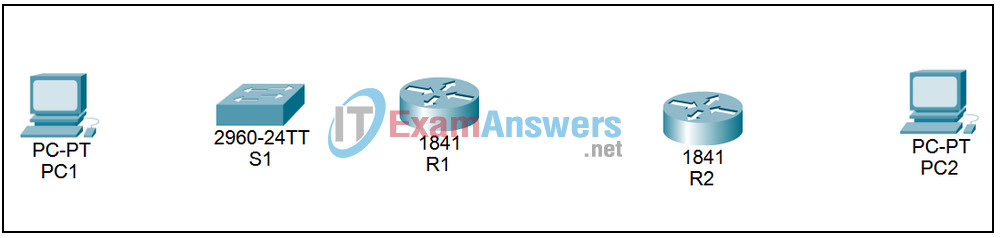

Addressing Table
| Device | Interface | IP Address | Subnet Mask | Default Gateway |
|---|---|---|---|---|
| R1 | Fa0/0 | 192.168.1.1 | 255.255.255.224 | N/A |
| S0/0/0 | 192.168.1.33 | 255.255.255.224 | N/A | |
| R2 | Fa0/0 | 192.168.1.65 | 255.255.255.224 | N/A |
| S0/0/0 | 192.168.1.62 | 255.255.255.224 | N/A | |
| PC1 | NIC | 192.168.1.30 | 255.255.255.224 | 192.168.1.1 |
| PC2 | NIC | 192.168.1.94 | 255.255.255.224 | 192.168.1.65 |
Learning Objectives
- Subnet an address space with given requirements
- Assign appropriate addresses to interfaces and document
- Cable the network
- Perform basic configuration tasks on a router
- Configure and activate Serial and FastEthernet interfaces
- Test and verify configurations
Introduction:
Use the Lab 1.5.3 from the curriculum for the addressing requirements for this activity. In this packet tracer activity, you will design and apply an IP addressing scheme for the topology shown in the Topology Diagram. You will be allocated one class C network that you must subnet to provide a logical addressing scheme for the network. You must first cable the network as shown before the configuration can begin. Once the network is cabled, configure each device with the appropriate basic configuration commands. The routers will then be ready for interface address configuration according to your IP addressing scheme. When the configuration is complete, use the appropriate IOS commands to verify that the network is working properly.
Task 1: Address space subnetting.
Step 1: Examine network requirements.
The address space 192.168.1.0/24 has been provided to the user for use in network design. The network consists of the following elements:
- The network connected to router R1 requires enough IP addresses to support 20 hosts.
- The network connected to router R2 requires enough IP addresses to support 20 hosts.
- The link between router R1 and router R2 requires IP addresses at each end of the link.
(Note: Remember that network device interfaces are also host IP addresses and are included in the addressing scheme cited above.)
Step 2: Consider the following questions when creating your network design.
How many subnets are needed for this network?
3
What is the subnet mask of this network in dotted decimal format?
255.255.255.224
What is the subnet mask of the network in slash format?
/27
How many usable hosts are there on each subnet?
30
Step 3: Assign subnet addresses to the Topology Diagram.
1. Assign the first subnet (lowest subnet) to the network connected to router R1.
2. Assign the second subnet to the link between R1 and R2.
3. Assign the third subnet to the network connected to R2.
Task 2: Identify interface addresses.
Step 1: Assign the corresponding addresses for the device interfaces.
1. Assign the first valid host address on the first subnet for the LAN interface on R1.
2. Assign the last valid host address on the first subnet to PC1.
3. Assign the first valid host address on the second subnet for the WAN interface on R1.
4. Assign the last valid host address on the second subnet for the WAN interface on R2.
5. Assign the first valid host address on the third subnet to R2’s LAN interface.
6. Assign the last valid host address on the third subnet to PC2.
Note: The fourth (highest) subnet will not be required in this lab.
Step 2: Document the addresses to be used in the table provided below the Topology Diagram.
Task 3: Prepare the network
Step 1: Connect a network that is similar to the one in the Topology Diagram.
You can use any router you currently have in the lab, as long as it has the necessary interfaces shown in the topology.
Step 2: Delete all configurations that the routers have.
Task 4: Perform basic router configurations.
Perform the basic configuration of routers R1 and R2 according to the following instructions:
1. Configure the hostname of the router.
2. Disable DNS lookup.
3. Set an EXEC mode password.
4. Set a message of the day.
5. Set a password for console connections.
6. Set a password for VTY connections.
Task 5: Configuration and activation of serial and Ethernet addresses.
Step 1: Configure the router interfaces.
Configure the interfaces on R1 and R2 with the IP addresses from the network design. When you are finished, be sure to save the running configuration to the router’s NVRAM.
Step 2: Configure PC interfaces.
Configure the Ethernet interfaces of PC1 and PC2 with the default IP addresses and gateways of the network design.
Task 6: Verify configurations.
Answer the following questions to verify that the network is working correctly.
Is it possible to ping the default gateway from the host connected to R1?
Is it possible to ping the default gateway from the host connected to R2?
Is it possible to ping R2’s serial interface 0/0/0 from R1?
Is it possible to ping R2’s serial interface 0/0/0 from R1?
Answers: All answers must be yes.
The answer to the above questions must be yes. In case the pings mentioned above fail, check the configurations and physical connections. If necessary, refer to Lab 1.5.2 “Basic Router Configuration”.
What is the status of R1’s FastEthernet 0/0 interface?
What is the status of R1’s serial interface 0/0/0?
What is the status of R2’s FastEthernet 0/0 interface?
What is the status of R2’s serial interface 0/0/0?
All interfaces must be connected and connected.
What routes are present in R1’s routing table?
C 192.168.1.32 is directly connected, Serial0/0/0
C 192.168.1.0 is directly connected, FastEthernet0/0
What routes are present in R2’s routing table?
C 192.168.1.64 is directly connected, FastEthernet0/0
C 192.168.1.32 is directly connected, Serial0/0/0
Task 7: Reflection
Are there devices on the network that cannot ping each other?
R1 cannot ping the FastEthernet interface on R2. R1 cannot ping the FastEthernet interface on R2. PC1 cannot ping PC2. PC2 cannot ping PC1.
What is missing from the network that prevents communication between these devices?
After reading the chapter, the student should be able to indicate that this network is missing static or dynamic routing (or both).
Task 8: Document router configurations.
On each router, capture the following command output to a text file (.txt) for future reference.
- Running configuration
- Routing table
- Summary of status information for each interface
