1.6.1 Packet Tracer – Skills Integration Challenge Activity Answers
Topology
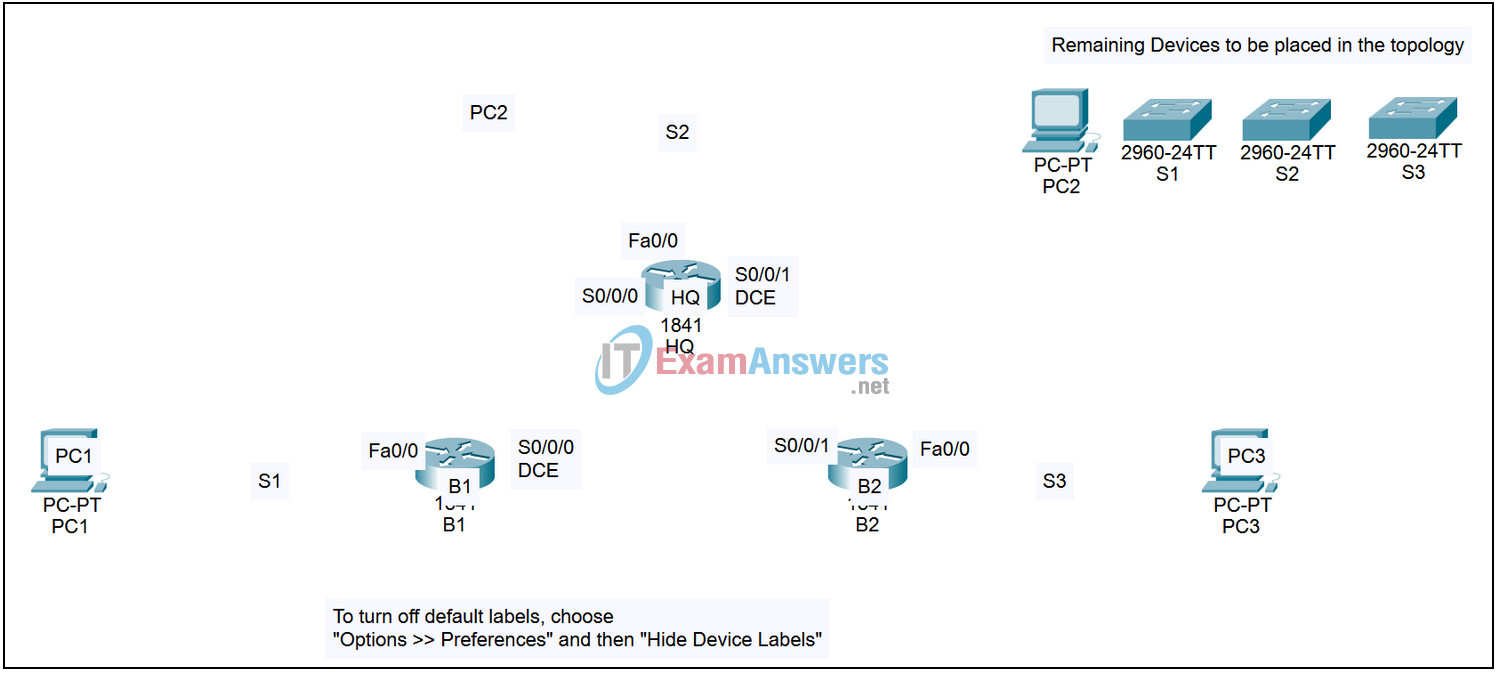
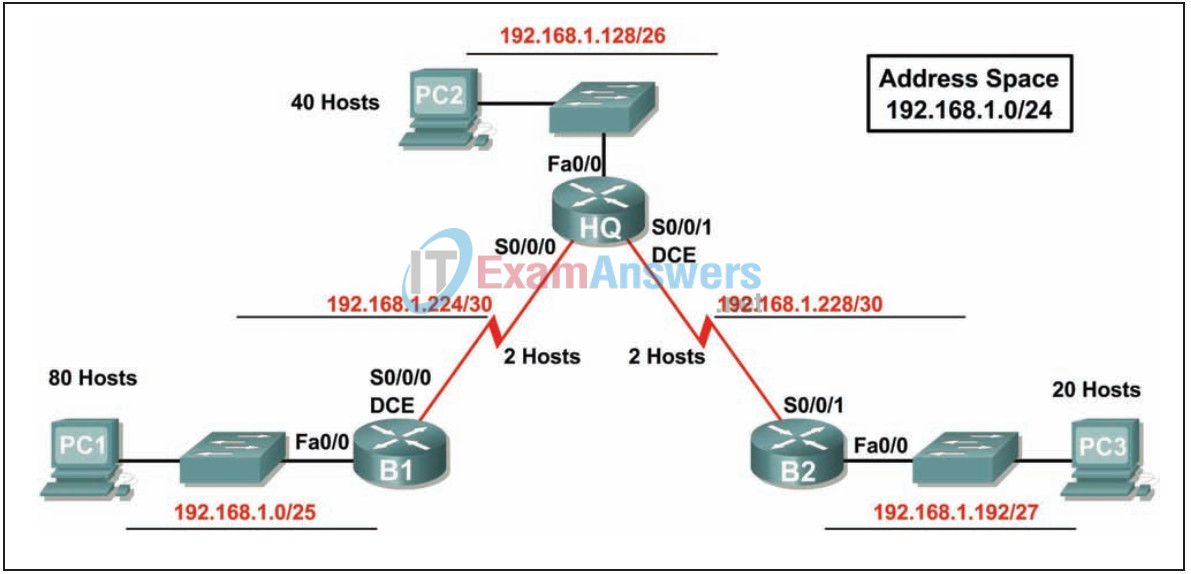
Addressing table
| Device | Interface | IP adress | Subnet mask | Default gateway |
|---|---|---|---|---|
| HQ | Fa0/0 | 192.168.1.129 | 255.255.255.192 | N/A |
| S0/0/0 | 192.168.1.225 | 255.255.255.252 | N/A | |
| S0/0/1 | 192.168.1.129 | 255.255.255.252 | N/A | |
| B1 | Fa0/0 | 192.168.1.1 | 255.255.255.128 | N/A |
| S0/0/0 | 192.168.1.226 | 255.255.255.252 | N/A | |
| B2 | Fa0/0 | 192.168.1.193 | 255.255.255.224 | N/A |
| S0/0/1 | 192.168.1.230 | 255.255.255.252 | N/A | |
| PC1 | NIC | 192.168.1.126 | 255.255.255.128 | 192.168.1.1 |
| PC2 | NIC | 192.168.1.190 | 255.255.255.192 | 192.168.1.129 |
| PC3 | NIC | 192.168.1.222 | 255.255.255.224 | 192.168.1.193 |
Introduction:
The Packet Tracer Skills Integration Challenge Activity for this chapter integrates all the knowledge and skills you acquired in previous courses and the first chapter of this course. In this activity, you build a network from the ground up. Starting with an addressing space and network requirements, you must implement a network design that satisfies the specifications. You will be responsible for configuring the routers with basic configurations and assigning IP addresses to all devices. Routing has already been configured, so you will be able to verify full connectivity between all devices. Finally, you will investigate the Layer 2 and Layer 3 addresses used as a ping packet traverses the network you built.
Learning Objectives:
- Design and document an addressing scheme based on requirements.
- Select appropriate equipment and cable the devices.
- Apply a basic configuration to the devices.
- Verify full connectivity between all devices in the topology.
- Identify Layer 2 and Layer 3 addresses used to switch packets.
Task 1: Design and document an addressing scheme.
Step 1 – Design an addressing scheme.
Based on the network requirements shown in the topology, design an appropriate addressing scheme.
- Starting with the largest LAN, determine the size of each subnet you will need for the given host requirement.
- After the addresses have been determined for all the LAN subnets, from the remaining addresses assign the first available address space to the WAN link between B1 and HQ, then assign the second available address space to the WAN link between HQ and B2.
(Note: Remember that the interfaces of network devices are also host IP addresses and are included in the above addressing requirements.)
Step 2 – Document the addressing scheme.
Use the blank spaces on the topology to record the network addresses in dotted-decimal/slash format.
Use the table provided in the printed instructions to document the IP addresses, subnet masks and default gateway addresses.
- For the LANs, assign the first IP address to the router interface. Assign the last IP address to the PC.
- For the WAN links, assign the first IP address to HQ.
Task 2: Select equipment and cable devices.
Step 1 – Select the necessary equipment.
Select the remaining devices you will need and add them to the working space inside Packet Tracer. Use the labels as a guide as to where to place the devices.
Step 2 – Finish cabling the devices.
Cable the networks according to the topology taking care that interfaces match your documentation in Task 1.
Task 3: Apply a basic configuration.
Step 1 – Configure the routers.
Using your documentation, configure the routers with basic configurations including addressing. Use cisco as the line passwords and class as the secret password. Use 64000 as the clock rate.
Step 2 – Configure the PCs.
Using your documentation, configure the PCs with an IP address, subnet mask, and default gateway.
Task 4: Test connectivity and examine the configuration.
Step 1 – Test connectivity.
RIP routing has already been configured for you. Therefore, you should have end-to-end connectivity.
- Can PC1 ping PC2? yes
- Can PC1 ping PC3? yes
- Can PC3 ping PC2? yes
Troubleshoot until pings are successful.
Step 2 – Examine the configuration.
Use verification commands to make sure your configurations are complete.
Task 5: Identify Layer 2 and Layer 3 addresses used to switch packets.
Step 1: Create a simple PDU ping packet.
- Enter Simulation Mode.
- Use the Add Simple PDU button to create a ping from PC1 to PC3.
- Change “Edit Filters” so that only ICMP is simulated.
Step 2: Addresses on PC1
Record the addresses used by PC1 to send the ping packet to B1:
Layer 3 Origin: 192.168.1.126
Layer 3 Destination: 192.168.1.222
Layer 2 Source: 0001.9713.0EDB
Layer 2 Destination: 0002.1669.A701
Step 3: Addresses on B1
Record the addresses used by B1 to switch the ping packet to HQ:
Layer 3 Origin: 192.168.1.126
Layer 3 Destination: 192.168.1.222
Layer 2 Source: None
Layer 2 Destination: 0x8f
Step 4: Addresses in HQ
Record the addresses used by HQ to switch the ping packet to B2:
Layer 3 Origin: 192.168.1.126
Layer 3 Destination: 192.168.1.222
Layer 2 Source: None
Layer 2 Destination: 0x8f
Step 5: Addresses on B2
Record the addresses used by B2 to switch the ping packet to PC3:
Layer 3 Origin: 192.168.1.126
Layer 3 Destination: 192.168.1.222
Layer 2 Origin: 0001.64C5.8501
Layer 2 Destination: 000D.BDBB.E27C
