5.3.4 Packet Tracer – Configure Passive Interfaces in RIP Answers
Topology
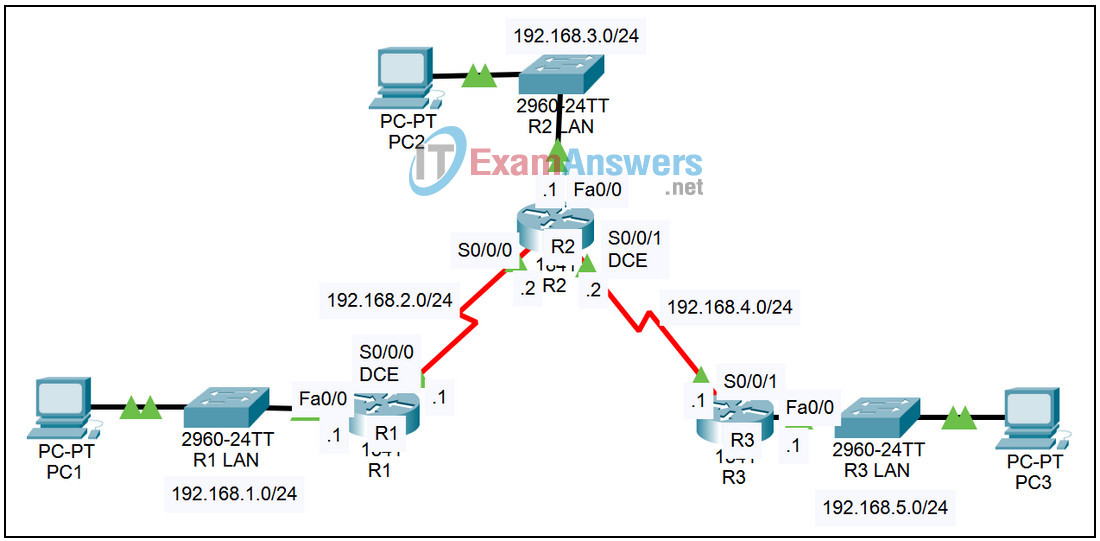
| Device | Interface | IP Address | Subnet Mask | Default Gateway |
|---|---|---|---|---|
| R1 | Fa0/0 | 192.168.1.1 | 255.255.255.0 | N/A |
| S0/0/0 | 192.168.2.1 | 255.255.255.0 | N/A | |
| R2 | Fa0/0 | 192.168.3.1 | 255.255.255.0 | N/A |
| S0/0/0 | 192.168.2.2 | 255.255.255.0 | N/A | |
| S0/0/1 | 192.168.4.2 | 255.255.255.0 | N/A | |
| R3 | Fa0/0 | 192.168.5.1 | 255.255.255.0 | N/A |
| S0/0/1 | 192.168.4.1 | 255.255.255.0 | N/A | |
| PC1 | NIC | 192.168.1.10 | 255.255.255.0 | 192.168.1.1 |
| PC2 | NIC | 192.168.3.10 | 255.255.255.0 | 192.168.3.1 |
| PC3 | NIC | 192.168.5.10 | 255.255.255.0 | 192.168.5.1 |
Introduction:
Sending routing updates out interfaces that do not contain routers wastes bandwidth, requires devices to process these broadcasts, and can pose a security risk. The passive-interface router configuration command blocks the sending of these updates out a specified interface.
Learning Objectives:
- Configure passive interfaces on routers.
- Verify the configuration.
- Examine RIP parameters.
- Check connectivity.
- Examine the IP routing table.
Task 1: Configure passive interfaces on routers.
Step 1 – Access router R1 and examine the initial RIP parameters.
From the CLI tab, examine the RIP parameters by issuing the command show ip protocols.
Step 2 – Enter the global configuration mode.
Enter the privileged exec mode by issuing the enable command. Enter global configuration mode by issuing the command config t.
Step 3 – Configure the FastEthernet interface as passive.
- Enter the router configuration mode by issuing the command router rip.
- Issue the command passive-interface fa0/0.
Step 4 – Save the configuration.
Exit the configuration mode by hitting Ctrl+z. Save the configuration by issuing the command copy run start.
Step 5 – Configure routers R2 and R3.
Repeat Steps 1 through 4 for the other two routers.
Task 2: Verify the configuration.
Step 1 – Examine the RIP parameters.
On each of the three routers, examine RIP parameters by issuing the command show ip protocols. Compare the output to the output of the command issued in Task 1, Step 1.
Step 2 – Examine the IP routing table.
On each of the three routers, examine the IP routing table by issuing the command show ip route. There should be an entry in the routing table for all five networks.
Step 3 – Check connectivity.
Verify full connectivity by pinging from each PC to the other two PCs. All pings should succeed.
