11.6.1b Packet Tracer – Configure OSPF on a Multiaccess Network Answers
Topology
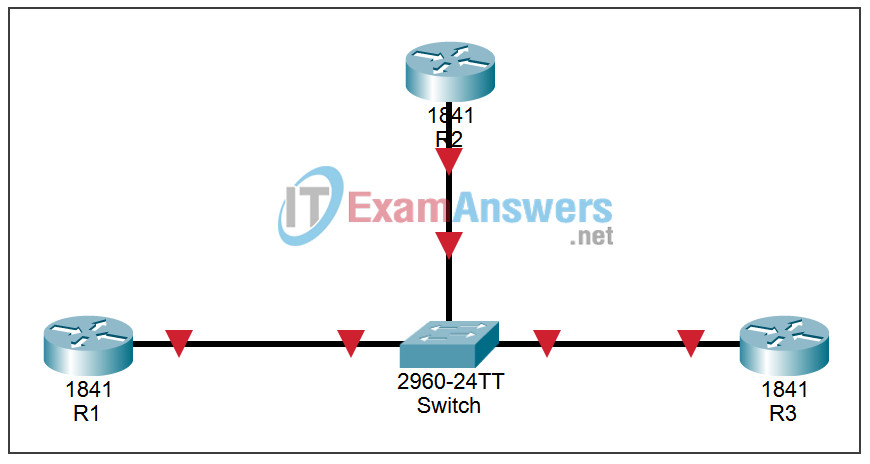
| Device | Interface | IP Address | Subnet Mask | Default Gateway |
|---|---|---|---|---|
| R1 | Fa0/0 | 192.168.1.1 | 255.255.255.0 | N/A |
| Loopback1 | 192.168.31.11 | 255.255.255.255 | N/A | |
| R2 | Fa0/0 | 192.168.1.2 | 255.255.255.0 | N/A |
| Loopback1 | 192.168.31.22 | 255.255.255.255 | N/A | |
| R3 | Fa0/0 | 192.168.1.3 | 255.255.255.0 | N/A |
| Loopback1 | 192.168.31.33 | 255.255.255.255 | N/A |
Instructions:
Learn to Configure an OSPF Multiaccess Network.
Learning Objectives
- Cable a network according to the Topology Diagram
- Erase the startup configuration and reload a router to the default state
- Perform basic configuration tasks on a router
- Configure and activate interfaces
- Configure OSPF routing on all routers
- Configure OSPF router IDs
- Verify OSPF routing using show commands
- Configure a static default route
- Propagate default route to OSPF neighbors
- Configure OSPF Hello and Dead Timers
- Configure OSPF on a Multiaccess network
- Configure OSPF priority
- Understand the OSPF election process
- Document the OSPF configuration
Task 1: Network preparation.
Step 1: Connect a network that is similar to the one in the Topology Diagram.
You can use any router you currently have in the lab, as long as it has the necessary interfaces shown in the topology.
Note: If you use 1700, 2500, or 2600 routers, the results and router descriptions will appear differently.
In this topology there are three routers that share a common multi-access Ethernet network: 192.168.1.0/24. Each router will be configured with an IP address on the Fast Ethernet interface and a loopback address for the router ID.
Step 2: Delete all configurations that the routers have.
Task 2: Perform basic router configurations.
Perform basic configurations of routers R1, R2, and R3 according to the following general guidelines:
1. Configure the hostname of the router.
2. Disable DNS lookup.
3. Set a privileged EXEC mode password.
4. Set a message of the day.
5. Set a password for console connections.
6. Set a password for VTY connections
Task 3: Configure and activate Ethernet and loopback addresses.
Step 1: Configure the interfaces of R1, R2 and R3.
Configure the interfaces on routers R1, R2, and R3 with the IP addresses from the table provided below the Topology Diagram. Use the show ip interface brief command to verify that the IP addressing is correct. When you are finished, be sure to save the running configuration to the router’s NVRAM.
Step 2: Verify IP addressing and interfaces.
Use the show ip interface brief command to verify that IP addressing is correct and that the interfaces are up.
When you are finished, be sure to save the running configuration to the router’s NVRAM.
Task 4: Configuring OSPF on the DR router.
The DR and BDR election process is carried out as soon as the first router interface is enabled in a multi-access network. This can happen when the routers are powered on or when the OSPF network command is configured for that interface. If a new router enters the network after DR and BDR have been elected, it will not become a DR or BDR even if it has a higher OSPF interface priority or router ID than the current DR or BDR. First configure the OSPF process on the router with the highest router ID to ensure that this router is the DR.
Step 1: Use the router ospf command in global configuration mode to enable OSPF on router R3.
Enter a process ID 1 for the process-ID parameter. Configure the router to report the network 192.168.1.0/24. Use an area ID of 0 for the OSPF area-id parameter in the network statement.
R3(config)#router ospf 1 R3(config-router)#network 192.168.1.0 0.0.0.255 area 0 R3(config-router)#end R3#
Step 2: Use the show ip ospf interface command to verify that OSPF has been configured correctly and that R3 is the DR.
R3#show ip ospf interface
FastEthernet0/0 is up, line protocol is up
Internet address is 192.168.1.3/24, Area 0
Process ID 1, Router ID 192.168.31.33, Network Type BROADCAST, Cost: 1
Transmit Delay is 1 sec, State DR, Priority 1
Designated Router (ID) 192.168.31.33, Interface address 192.168.1.3
No backup designated router on this network
Timer intervals configured, Hello 10, Dead 40, Wait 40, Retransmit 5
Hello due in 00:00:07
Index 1/1, flood queue length 0
Next 0x0(0)/0x0(0)
Last flood scan length is 1, maximum is 1
Last flood scan time is 0 msec, maximum is 0 msec
Neighbor Count is 0, Adjacent neighbor count is 0
Suppress hello for 0 neighbor(s)
R3#
Task 5: Configuring OSPF on the BDR router.
Configure the OSPF process on the router with the ID of the second highest router to ensure that this router is the BDR.
Step 1: Use the router ospf command in global configuration mode to enable OSPF on router R2.
Enter a process ID 1 for the process-ID parameter. Configure the router to report the network 192.168.1.0/24. Use an area ID of 0 for the OSPF area-id parameter in the network statement.
R2(config)#router ospf 1
R2(config-router)#network 192.168.1.0 0.0.0.255 area 0
R2(config-router)#end
%SYS-5-CONFIG_I: Configured from console by console
R2#
00:08:51: %OSPF-5-ADJCHG: Process 1, Nbr 192.168.31.33 on FastEthernet0/0
from LOADING to FULL, Loading Done
Notice that an adjacency has been formed with router R3. Router R3 can take up to 40 seconds to send a hello packet. When this packet is received, the neighbor relationship is formed.
Step 2: Use the show ip ospf interface command to verify that OSPF has been configured correctly and that R2 is the BDR.
R2#show ip ospf interface
FastEthernet0/0 is up, line protocol is up
Internet address is 192.168.1.2/24, Area 0
Process ID 1, Router ID 192.168.31.22, Network Type BROADCAST, Cost: 1
Transmit Delay is 1 sec, State BDR, Priority 1
Designated Router (ID) 192.168.31.33, Interface address 192.168.1.3
Backup Designated Router (ID) 192.168.31.22, Interface address 192.168.1.2
Timer intervals configured, Hello 10, Dead 40, Wait 40, Retransmit 5
Hello due in 00:00:03
Index 1/1, flood queue length 0
Next 0x0(0)/0x0(0)
Last flood scan length is 1, maximum is 1
Last flood scan time is 0 msec, maximum is 0 msec
Neighbor Count is 1, Adjacent neighbor count is 1
Adjacent with neighbor 192.168.1.3 (Designated Router)
Suppress hello for 0 neighbor(s)
R2#
Step 3: Use the show ip ospf neighbors command to display information about the other routers in the OSP area.
Note that R3 is the DR.
R2#show ip ospf neighbor Neighbor ID Pri State Dead Time Address Interface 192.168.31.33 1 FULL/DR 00:00:33 192.168.1.3 FastEthernet0/0
Task 6: Configuring OSPF on the DRother router
Configure the OSPF process on the router with the lowest router ID at the end. This router will be designated as DRother instead of DR or BDR.
Step 1: Use the router ospf command in global configuration mode to enable OSPF on router R1.
Enter a process ID 1 for the process-ID parameter. Configure the router to report the network 192.168.1.0/24. Use an area ID of 0 for the OSPF area-id parameter in the network statement.
R1(config)#router ospf 1
R1(config-router)#network 192.168.1.0 0.0.0.255 area 0
R1(config-router)#end
%SYS-5-CONFIG_I: Configured from console by console
R1#
00:16:08: %OSPF-5-ADJCHG: Process 1, Nbr 192.168.31.33 on FastEthernet0/0
from LOADING to FULL, Loading Done
00:16:12: %OSPF-5-ADJCHG: Process 1, Nbr 192.168.31.33 on FastEthernet0/0
from EXCHANGE to FULL, Exchange Done
Notice that an adjacency was formed with routers R2 and R3. Both routers R2 and R3 can take up to 40 seconds to send a hello packet each.
Step 2: Use the show ip ospf interface command to verify that OSPF has been configured correctly and that R1 is a DRother.
R1#show ip ospf interface
FastEthernet0/0 is up, line protocol is up
Internet address is 192.168.1.1/24, Area 0
Process ID 1, Router ID 192.168.31.11, Network Type BROADCAST, Cost: 1
Transmit Delay is 1 sec, State DROTHER, Priority 1
Designated Router (ID) 192.168.31.33, Interface address 192.168.1.3
Backup Designated Router (ID) 192.168.31.22, Interface address 192.168.1.2
Timer intervals configured, Hello 10, Dead 40, Wait 40, Retransmit 5
Hello due in 00:00:00
Index 1/1, flood queue length 0
Next 0x0(0)/0x0(0)
Last flood scan length is 1, maximum is 1
Last flood scan time is 0 msec, maximum is 0 msec
Neighbor Count is 2, Adjacent neighbor count is 2
Adjacent with neighbor 192.168.31.33 (Designated Router)
Adjacent with neighbor 192.168.31.22 (Backup Designated Router)
Suppress hello for 0 neighbor(s)
R1#
Step 3: Use the show ip ospf neighbors command to display information about the other routers in the OSP area.
Note that R3 is the DR and R2 is the BDR.
R1#show ip ospf neighbor Neighbor ID Pri State Dead Time Address Interface 192.168.31.22 1 FULL/BDR 00:00:35 192.168.1.2 FastEthernet0/0 192.168.31.33 1 FULL/DR 00:00:30 192.168.1.3 FastEthernet0/0
Task 7: Using OSPF priority to determine the DR and BDR.
Step 1: Use the ip ospf priority interface command to change the OSPF priority of router R1 to 255.
This is the highest possible priority.
R1(config)#interface fastEthernet0/0 R1(config-if)#ip ospf priority 255 R1(config-if)#end
Step 2: Use the ip ospf priority interface command to change the OSPF priority of router R3 to 100.
R3(config)#interface fastEthernet0/0 R3(config-if)#ip ospf priority 100 R3(config-if)#end
Step 3: Use the ip ospf priority interface command to change the OSPF priority of router R2 to 0.
A priority of 0 makes the router eligible to participate in an OSPF election and become a DR or BDR.
R2(config)#interface fastEthernet0/0 R2(config-if)#ip ospf priority 0 R2(config-if)#end
Step 4: Disconnect the FastEthernet0/0 interfaces and re-enable them to force the OSPF election.
The FastEthernet0/0 interfaces on each of the routers can be taken offline and re-enabled to force an OSPF election. Disconnect the FastEthernet0/0 interface on each of the three routers.
Note that because the interfaces are disabled, OSPF adjacencies are lost.
R1:
R1(config)#interface fastethernet0/0
R1(config-if)#shutdown
%LINK-5-CHANGED: Interface FastEthernet0/0, changed state to administratively
down
%LINEPROTO-5-UPDOWN: Line protocol on Interface FastEthernet0/0, changed
state to down
02:17:22: %OSPF-5-ADJCHG: Process 1, Nbr 192.168.31.22 on FastEthernet0/0
from FULL to Down: Interface down or detached
02:17:22: %OSPF-5-ADJCHG: Process 1, Nbr 192.168.31.22 on FastEthernet0/0
from FULL to Down: Interface down or detached
R2:
R2(config)#interface fastethernet0/0
R2(config-if)#shutdown
%LINK-5-CHANGED: Interface FastEthernet0/0, changed state to administratively
down
%LINEPROTO-5-UPDOWN: Line protocol on Interface FastEthernet0/0, changed
state to down
02:17:06: %OSPF-5-ADJCHG: Process 1, Nbr 192.168.31.22 on FastEthernet0/0
from FULL to Down: Interface down or detached
02:17:06: %OSPF-5-ADJCHG: Process 1, Nbr 192.168.31.11 on FastEthernet0/0
from FULL to Down: Interface down or detached
R3:
R3(config)#interface fastethernet0/0
R3(config-if)#shutdown
%LINK-5-CHANGED: Interface FastEthernet0/0, changed state to administratively
down
%LINEPROTO-5-UPDOWN: Line protocol on Interface FastEthernet0/0, changed
state to down
02:17:22: %OSPF-5-ADJCHG: Process 1, Nbr 192.168.31.22 on FastEthernet0/0
from FULL to Down: Interface down or detached
02:17:22: %OSPF-5-ADJCHG: Process 1, Nbr 192.168.31.11 on FastEthernet0/0
from FULL to Down: Interface down or detached
Step 5: Re-enable the FastEthernet0/0 interface on router R2.
R2(config-if)#no shut R2(config-if)#end %SYS-5-CONFIG_I: Configured from console by console R2#
Step 6: Re-enable the FastEthernet0/0 interface on router R1.
Notice that an adjacency has been formed with router R2. Router R2 can take up to 40 seconds to send a hello packet.
R1(config-if)#no shutdown
%LINK-5-CHANGED: Interface FastEthernet0/0, changed state to up
%LINEPROTO-5-UPDOWN: Line protocol on Interface FastEthernet0/0, changed
state to up
R1(config-if)#end
%SYS-5-CONFIG_I: Configured from console by console
R1#
02:31:43: %OSPF-5-ADJCHG: Process 1, Nbr 192.168.31.22 on FastEthernet0/0
from EXCHANGE to FULL, Exchange Done
Step 7: Use the show ip ospf neighbor command on router R1 to display the OSPF neighbor information for that router.
Note that although router R2 has a higher router ID than R1, router R2 has been set to a state of DRother because the OSPF priority has been set to 0.
R1#show ip ospf neighbor Neighbor ID Pri State Dead Time Address Interface 192.168.31.22 0 FULL/DROTHER 00:00:33 192.168.1.2 FastEthernet0/0 R1#
Step 8: Re-enable the FastEthernet0/0 interface on router R3.
Notice that an adjacency has been formed with routers R1 and R2. Both routers R1 and R2 can take up to 40 seconds to send a hello packet each.
R3(config-if)#no shutdown
%LINK-5-CHANGED: Interface FastEthernet0/0, changed state to up
%LINEPROTO-5-UPDOWN: Line protocol on Interface FastEthernet0/0, changed
state to up
R3(config-if)#end
%SYS-5-CONFIG_I: Configured from console by console
02:37:32: %OSPF-5-ADJCHG: Process 1, Nbr 192.168.31.11 on FastEthernet0/0
from LOADING to FULL, Loading Done
02:37:36: %OSPF-5-ADJCHG: Process 1, Nbr 192.168.31.22 on FastEthernet0/0
from EXCHANGE to FULL, Exchange Done
Step 9: Use the show ip ospf interface command on router R3 to verify that R3 has become the BDR.
R3#show ip ospf interface FastEthernet0/0 is up, line protocol is up Internet address is 192.168.1.3/24, Area 0 Process ID 1, Router ID 192.168.31.33, Network Type BROADCAST, Cost: 1 Transmit Delay is 1 sec, State BDR, Priority 100 Designated Router (ID) 192.168.31.11, Interface address 192.168.1.1 <output omitted>
Task 8: Document router configurations.
On each router capture the following command output and save it to a text file for future reference.
- Running configuration
- Routing table
- Interface summary
- Result of show ip protocols
Task 9: Cleaning.
Clear the configurations and reload the routers. Disconnect and store the cables. For host PCs that are typically connected to other networks (such as the school LAN or the Internet), reconnect the appropriate cables and reset the TCP/IP settings.
