11.6.1 Lab – Basic OSPF Configuration Answers
Topology
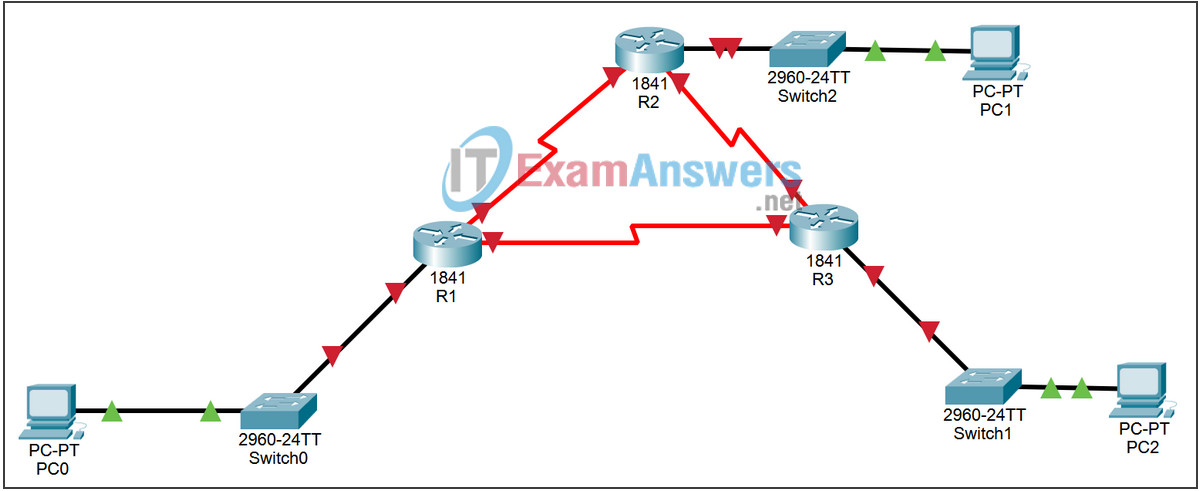
| Device | Interface | IP Address | Subnet Mask | Default Gateway |
|---|---|---|---|---|
| R1 | Fa0/0 | 172.16.1.17 | 255.255.255.240 | N/A |
| S0/0/0 | 192.168.10.1 | 255.255.255.252 | N/A | |
| S0/0/1 | 192.168.10.5 | 255.255.255.252 | N/A | |
| R2 | Fa0/0 | 10.10.10.1 | 255.255.255.0 | N/A |
| S0/0/0 | 192.168.10.2 | 255.255.255.252 | N/A | |
| S0/0/1 | 192.168.10.9 | 255.255.255.252 | N/A | |
| R3 | Fa0/0 | 172.16.1.33 | 255.255.255.248 | N/A |
| S0/0/0 | 192.168.10.6 | 255.255.255.252 | N/A | |
| S0/0/1 | 192.168.10.10 | 255.255.255.252 | N/A | |
| PC0 | NIC | 172.16.1.20 | 255.255.255.240 | 172.16.1.17 |
| PC1 | NIC | 10.10.10.10 | 255.255.255.0 | 10.10.10.1 |
| PC2 | NIC | 172.16.1.35 | 255.255.255.248 | 172.16.1.33 |
Instructions:
Learning Objectives
- Cable a network according to the Topology Diagram.
- Erase the startup configuration and reload a router to the default state.
- Perform basic configuration tasks on a router.
- Configure and activate interfaces.
- Configure OSPF routing on all routers.
- Configure OSPF router IDs.
- Verify OSPF routing using show commands.
- Configure a static default route.
- Propagate default route to OSPF neighbors.
- Configure OSPF Hello and Dead Timers.
- Configure OSPF on a Multiaccess network.
- Configure OSPF priority.
- Understand the OSPF election process.
- Document the OSPF configuration.
Task 2: Basic Router Configurations
Perform basic configuration of the R1, R2, and R3 routers according to the following guidelines:
- Configure the router hostname
- Disable DNS lookup
- Configure the EXEC mode password as class
- Configure a password for console connections as cisco (case sensitive)
- Configure a password for VTY connections as cisco (case sensitive)
Task 3: Configure and Activate Serial and Ethernet Addresses
Step 1: Configure the interfaces of R1, R2 and R3.
Configure the interfaces of routers R1, R2, and R3 with the IP addresses from the table below the Topology Diagram.
Step 2: Verify IP addressing and interfaces.
Use the show ip interface brief command to verify that IP addressing is correct and that the interfaces are up.
When you are finished, be sure to save the running configuration to the router’s NVRAM.
Step 3: Configure the Ethernet interfaces of PC1, PC2 and PC3.
Configure the Ethernet interfaces of PC1, PC2, and PC3 with the default IP addresses and gateways from the table below the Topology Diagram.
Step 4: Test the PC configuration by executing a ping from the PC to the default gateway.
Task 4: Configure OSPF on the R1 Router
Step 1: Use the router ospf command in global configuration mode to enable OSPF on router R1.
Enter a process ID 1 for the process-ID parameter.
R1(config)#router ospf 1 R1(config-router)#
Step 2: Configure the network statement for the LAN network.
Once you are in secondary OSPF Router configuration mode, configure the LAN 172.16.1.16/28 to be included in the OSPF updates that are sent from R1.
The OSPF network command uses a combination of network-address and wildcard-mask similar to what EIGRP can use. Unlike EIGRP, the wildcard mask is required in OSPF.
Use an area ID of 0 for the OSPF area-id parameter. 0 will be used for the OSPF area ID in all network statements in this topology.
R1(config-router)#network 172.16.1.16 0.0.0.15 area 0 R1(config-router)#
Step 3: Configure the router to notify the 192.168.10.0/30 network connected to the Serial0/0/0 interface.
R1(config-router)# network 192.168.10.0 0.0.0.3 area 0 R1(config-router)#
Step 4: Configure the router to notify the network 192.168.10.4/30 connected to interface Serial0/0/1.
R1(config-router)# network 192.168.10.4 0.0.0.3 area 0 R1(config-router)#
Step 5: When you are done with OSPF configuration for R1, return to privileged EXEC mode.
R1(config-router)#end %SYS-5-CONFIG_I: Configured from console by console R1#
Task 5: Configure OSPF on the R2 and R3 Routers
Step 1: Enable OSPF routing on router R2 using the router ospf command.
Use process ID 1.
R2(config)#router ospf 1 R2(config-router)#
Step 2: Configure the router to report LAN 10.10.10.0/24 for OSPF updates.
R2(config-router)#network 10.10.10.0 0.0.0.255 area 0 R2(config-router)#
Step 3: Configure the router to notify the 192.168.10.0/30 network connected to the Serial0/0/0 interface.
R2(config-router)#network 192.168.10.0 0.0.0.3 area 0
R2(config-router)#
00:07:27: %OSPF-5-ADJCHG: Process 1, Nbr 192.168.10.5 on Serial0/0/0 from
EXCHANGE to FULL, Exchange Done
Note that when the network for the serial link from R1 to R2 is added to the OSPF configuration, the router sends a notification message to the console that a neighbor relationship has been established with another OSPF router.
Step 4: Configure the router to notify the 192.168.10.8/30 network connected to the Serial0/0/1 interface.
When finished, return to privileged EXEC mode.
R2(config-router)#network 192.168.10.8 0.0.0.3 area 0 R2(config-router)#end %SYS-5-CONFIG_I: Configured from console by console R2#
Step 5: Configure OSPF on router R3 using the router ospf and network commands.
Use a Process ID 1. Configure the router to notify all three directly connected networks.
When finished, return to privileged EXEC mode.
R3(config)#router ospf 1 R3(config-router)#network 172.16.1.32 0.0.0.7 area 0 R3(config-router)#network 192.168.10.4 0.0.0.3 area 0 R3(config-router)# 00:17:46: %OSPF-5-ADJCHG: Process 1, Nbr 192.168.10.5 on Serial0/0/0 from LOADING to FULL, Loading Done R3(config-router)#network 192.168.10.8 0.0.0.3 area 0 R3(config-router)# 00:18:01: %OSPF-5-ADJCHG: Process 1, Nbr 192.168.10.9 on Serial0/0/1 from EXCHANGE to FULL, Exchange Done R3(config-router)#end %SYS-5-CONFIG_I: Configured from console by console R3#
Note that when the networks for the serial links from R3 to R1 and R3 to R2 are added to the OSPF configuration, the router sends a notification message to the console that a neighbor relationship has been established with another OSPF router.
Task 6: Configure OSPF Router IDs
The OSPF router ID is used to uniquely identify the router in the OSPF routing domain. A router ID is an IP address. Cisco routers derive the router ID in one of three ways and with the following priority:
1. IP address configured with the OSPF router-id command.
2. Highest IP address of any of the router’s loopback addresses.
3. Highest active IP address of any of the router’s physical interfaces.
Step 1: Examine the current router IDs in the topology.
Since no loopback ID or interface has been configured on the three routers, the router ID for each route is determined by the highest IP address of any active interface.
What is the router ID on R1? __192.168.10.5
What is the router ID on R2? __192.168.10.9
What is the router ID on R3? __192.168.10.10
Additionally, the router ID can be displayed in the output of the show ip protocols, show ip ospf, and show ip ospf interfaces commands.
R3#show ip protocols Routing Protocol is "ospf 1" Outgoing update filter list for all interfaces is not set Incoming update filter list for all interfaces is not set Router ID 192.168.10.10 Number of areas in this router is 1. 1 normal 0 stub 0 nssa Maximum path: 4 <output omitted> R3#show ip ospf Routing Process "ospf 1" with ID 192.168.10.10 Supports only single TOS(TOS0) routes Supports opaque LSA SPF schedule delay 5 secs, Hold time between two SPFs 10 secs <output omitted> R3#show ip ospf interface FastEthernet0/0 is up, line protocol is up Internet address is 172.16.1.33/29, Area 0 Process ID 1, Router ID 192.168.10.10, Network Type BROADCAST, Cost: 1 Transmit Delay is 1 sec, State DR, Priority 1 Designated Router (ID) 192.168.10.10, Interface address 172.16.1.33 No backup designated router on this network Timer intervals configured, Hello 10, Dead 40, Wait 40, Retransmit 5 Hello due in 00:00:00 Index 1/1, flood queue length 0 Next 0x0(0)/0x0(0) Last flood scan length is 1, maximum is 1 Last flood scan time is 0 msec, maximum is 0 msec Neighbor Count is 0, Adjacent neighbor count is 0 Suppress hello for 0 neighbor(s) <output omitted> R3#
Step 2: Use loopback addresses to change the router IDs of the routers in the topology.
R1(config)#interface loopback 0 R1(config-if)#ip address 10.1.1.1 255.255.255.255 R2(config)#interface loopback 0 R2(config-if)#ip address 10.2.2.2 255.255.255.255 R3(config)#interface loopback 0 R3(config-if)#ip address 10.3.3.3 255.255.255.255
Step 3: Reload the routers to force the new router IDs to be used.
When a new router ID is configured, it will not be used until the OSPF process is restarted. Be sure to save the current configurations to NVRAM and then use the reload command to reboot each router.
What is the router ID on R1 when the router is reloaded? __10.1.1.1
What is the router ID on R2 when the router is reloaded? __10.2.2.2
What is the router ID on R3 when the router is reloaded? __10.3.3.3
Step 4: Use the show ip ospf neighbors command to verify that the router IDs have been changed
R1#show ip ospf neighbor Neighbor ID Pri State Dead Time Address Interface 10.3.3.3 0 FULL/ - 00:00:30 192.168.10.6 Serial0/0/1 10.2.2.2 0 FULL/ - 00:00:33 192.168.10.2 Serial0/0/0 R2#show ip ospf neighbor Neighbor ID Pri State Dead Time Address Interface 10.3.3.3 0 FULL/ - 00:00:36 192.168.10.10 Serial0/0/1 10.1.1.1 0 FULL/ - 00:00:37 192.168.10.1 Serial0/0/0 R3#show ip ospf neighbor Neighbor ID Pri State Dead Time Address Interface 10.2.2.2 0 FULL/ - 00:00:34 192.168.10.9 Serial0/0/1 10.1.1.1 0 FULL/ - 00:00:38 192.168.10.5 Serial0/0/0
Step 5: Use the router-id command to change the router ID on router R1.
Note: Some versions of IOS do not support the router-id command. If this command is not available, continue with Task 7.
R1(config)#router ospf 1
R1(config-router)#router-id 10.4.4.4
Reload or use “clear ip ospf process” command, for this to take effect
If this command is used on an OSPF router process that is already active (that has neighbors), the new router ID is used on the next reload or restart of the manual OSPF process. To restart the OSPF process manually, use the clear ip ospf process command.
R1#(config-router)#end R1# clear ip ospf process Reset ALL OSPF processes? [no]:yes R1#
Step 6: Use the show ip ospf neighbor command on router R2 to verify that R1’s router ID has been changed.
R2#show ip ospf neighbor Neighbor ID Pri State Dead Time Address Interface 10.3.3.3 0 FULL/ - 00:00:36 192.168.10.10 Serial0/0/1 10.4.4.4 0 FULL/ - 00:00:37 192.168.10.1 Serial0/0/0
Step 7: Delete the configured router ID with the no form of the router-id command.
R1(config)#router ospf 1 R1(config-router)#router-id 10.4.4.4 Reload or use “clear ip ospf process” command, for this to take effect
Step 8: Restart the OSPF process using the clear ip ospf process command.
Restarting the OSPF process forces the router to use the IP address configured on interface loopack 0 as the router ID.
R1(config-router)#end R1# clear ip ospf process Reset ALL OSPF processes? [no]:yes R1#
Task 7: Verify OSPF Operation
Step 1: On router R1, use the show ip ospf neighbor command to display information about the OSPF neighbor routers R2 and R3.
You should see the neighbor ID and IP address of each adjacent router and the interface that R1 uses to reach that OSPF neighbor.
R1#show ip ospf neighbor Neighbor ID Pri State Dead Time Address Interface 10.2.2.2 0 FULL/- 00:00:32 192.168.10.2 Serial0/0/0 10.3.3.3 0 FULL/- 00:00:32 192.168.10.6 Serial0/0/1 R1#
Step 2: On router R1, use the show ip protocols command to view information about routing protocol operations.
Notice that the information that was configured in the previous Tasks, such as the protocol, process ID, neighbor ID, and networks, are displayed in the output. The IP addresses of adjacent neighbors are also displayed.
R1#show ip protocols
Routing Protocol is "ospf 1"
Outgoing update filter list for all interfaces is not set
Incoming update filter list for all interfaces is not set
Router ID 10.1.1.1
Number of areas in this router is 1. 1 normal 0 stub 0 nssa
Maximum path: 4
Routing for Networks:
172.16.1.16 0.0.0.15 area 0
192.168.10.0 0.0.0.3 area 0
192.168.10.4 0.0.0.3 area 0
Routing Information Sources:
Gateway Distance Last Update
10.2.2.2 110 00:11:43
10.3.3.3 110 00:11:43
Distance: (default is 110)
R1#
Note that the result specifies the ID of the process that uses OSPF. Remember that the process ID must be the same on all routers so that OSPF can establish neighbor adjacencies and share routing information.
Task 8: Examine OSPF Routes in the Routing Tables
View the routing table on router R1. OSPF routes are indicated with an “O” in the routing table.
R1#show ip route
Codes: C - connected, S - static, I - IGRP, R - RIP, M - mobile, B - BGP
D - EIGRP, EX - EIGRP external, O - OSPF, IA - OSPF inter area
N1 - OSPF NSSA external type 1, N2 - OSPF NSSA external type 2
E1 - OSPF external type 1, E2 - OSPF external type 2, E - EGP
i - IS-IS, L1 - IS-IS level-1, L2 - IS-IS level-2, ia - IS-IS inter
area
* - candidate default, U - per-user static route, o - ODR
P - periodic downloaded static route
Gateway of last resort is not set
10.0.0.0/8 is variably subnetted, 2 subnets, 2 masks
C 10.1.1.1/32 is directly connected, Loopback0
O 10.10.10.0/24 [110/65] via 192.168.10.2, 00:01:02, Serial0/0/0
172.16.0.0/16 is variably subnetted, 2 subnets, 2 masks
C 172.16.1.16/28 is directly connected, FastEthernet0/0
O 172.16.1.32/29 [110/65] via 192.168.10.6, 00:01:12, Serial0/0/1
192.168.10.0/30 is subnetted, 3 subnets
C 192.168.10.0 is directly connected, Serial0/0/0
C 192.168.10.4 is directly connected, Serial0/0/1
O 192.168.10.8 [110/128] via 192.168.10.6, 00:01:12, Serial0/0/1
[110/128] via 192.168.10.2, 00:01:02, Serial0/0/0
R1#
Note that, unlike RIPv2 and EIGRP, OSPF does not automatically summarize at primary network boundaries.
Task 9: Configure OSPF Cost
Step 1: Use the show ip route command on router R1 to display the OSPF cost to reach network 10.10.10.0/24.
R1#show ip route
<output omitted>
10.0.0.0/8 is variably subnetted, 2 subnets, 2 masks
C 10.1.1.1/32 is directly connected, Loopback0
O 10.10.10.0/24 [110/65] via 192.168.10.2, 00:16:56, Serial0/0/0
172.16.0.0/16 is variably subnetted, 2 subnets, 2 masks
C 172.16.1.16/28 is directly connected, FastEthernet0/0
O 172.16.1.32/29 [110/65] via 192.168.10.6, 00:17:06, Serial0/0/1
192.168.10.0/30 is subnetted, 3 subnets
C 192.168.10.0 is directly connected, Serial0/0/0
C 192.168.10.4 is directly connected, Serial0/0/1
O 192.168.10.8 [110/128] via 192.168.10.6, 00:17:06, Serial0/0/1
[110/128] via 192.168.10.2, 00:16:56, Serial0/0/0
R1#
Step 2: Use the show interfaces serial0/0/0 command on router R1 to display the bandwidth of the Serial 0/0/0 interface.
R1#show interfaces serial0/0/0
Serial0/0/0 is up, line protocol is up (connected)
Hardware is HD64570
Internet address is 192.168.10.1/30
MTU 1500 bytes, BW 1544 Kbit, DLY 20000 usec, rely 255/255, load 1/255
Encapsulation HDLC, loopback not set, keepalive set (10 sec)
Last input never, output never, output hang never
Last clearing of "show interface" counters never
Input queue: 0/75/0 (size/max/drops); Total output drops: 0
<output omitted>
On most serial links, the bandwidth metric will be 1544 Kbits by default.
If this is not the actual bandwidth of the serial link, the bandwidth must be changed so that the OSPF cost can be calculated correctly.
Step 3: Use the bandwidth command to change the bandwidth of the serial interfaces of routers R1 and R2 to the current bandwidth, 64 kbps.
Router R1:
R1(config)#interface serial0/0/0 R1(config-if)#bandwidth 64 R1(config-if)#interface serial0/0/1 R1(config-if)#bandwidth 64
Router R2:
R2(config)#interface serial0/0/0 R2(config-if)#bandwidth 64 R2(config)#interface serial0/0/1 R2(config-if)#bandwidth 64
Step 4: Use the show ip ospf interface command on router R1 to verify the cost of the serial links.
The cost of each of the serial links is now 1562, the result of the calculation: 108/64,000 bps.
R1#show ip ospf interface <output omitted> Serial0/0/0 is up, line protocol is up Internet address is 192.168.10.1/30, Area 0 Process ID 1, Router ID 10.1.1.1, Network Type POINT-TO-POINT, Cost: 1562 Transmit Delay is 1 sec, State POINT-TO-POINT, Timer intervals configured, Hello 10, Dead 40, Wait 40, Retransmit 5 Hello due in 00:00:05 Index 2/2, flood queue length 0 Next 0x0(0)/0x0(0) Last flood scan length is 1, maximum is 1 Last flood scan time is 0 msec, maximum is 0 msec Neighbor Count is 1, Adjacent neighbor count is 1 Adjacent with neighbor 10.2.2.2 Suppress hello for 0 neighbor(s) Serial0/0/1 is up, line protocol is up Internet address is 192.168.10.5/30, Area 0 Process ID 1, Router ID 10.1.1.1, Network Type POINT-TO-POINT, Cost: 1562 Transmit Delay is 1 sec, State POINT-TO-POINT, <output omitted>
Step 5: Use the ip ospf cost command to configure OSPF cost on router R3.
An alternative method to using the bandwidth command is to use the ip ospf cost command, which allows you to configure the cost directly. Use the ip ospf cost command to change the bandwidth of router R3’s serial interfaces to 1562.
R3(config)#interface serial0/0/0 R3(config-if)#ip ospf cost 1562 R3(config-if)#interface serial0/0/1 R3(config-if)#ip ospf cost 1562
Step 6: Use the show ip ospf interface command on router R3 to verify that the cost of each of the serial links is now 1562.
R3#show ip ospf interface
<output omitted>
Serial0/0/1 is up, line protocol is up
Internet address is 192.168.10.10/30, Area 0
Process ID 1, Router ID 10.3.3.3, Network Type POINT-TO-POINT, Cost: 1562
Transmit Delay is 1 sec, State POINT-TO-POINT,
Timer intervals configured, Hello 10, Dead 40, Wait 40, Retransmit 5
Hello due in 00:00:06
Index 2/2, flood queue length 0
Next 0x0(0)/0x0(0)
Last flood scan length is 1, maximum is 1
Last flood scan time is 0 msec, maximum is 0 msec
Neighbor Count is 1, Adjacent neighbor count is 1
Adjacent with neighbor 10.2.2.2
Suppress hello for 0 neighbor(s)
Serial0/0/0 is up, line protocol is up
Internet address is 192.168.10.6/30, Area 0
Process ID 1, Router ID 10.3.3.3, Network Type POINT-TO-POINT, Cost: 1562
Transmit Delay is 1 sec, State POINT-TO-POINT,
<output omitted>
Task 10: Redistribute an OSPF Default Route
Step 1: Configure a loopback address on router R1 to simulate a link to an ISP.
R1(config)#interface loopback1 %LINK-5-CHANGED: Interface Loopback1, changed state to up %LINEPROTO-5-UPDOWN: Line protocol on Interface Loopback1, changed state to up R1(config-if)#ip address 172.30.1.1 255.255.255.252
Step 2: Configure a default static route on router R1.
Use the loopback address that was configured to simulate a link to an ISP as the outbound interface.
R1(config)#ip route 0.0.0.0 0.0.0.0 loopback1 R1(config)#
Step 3: Use the default-information originate command to include the static route in OSPF updates that are sent from router R1.
R1(config)#router ospf 1 R1(config-router)#default-information originate R1(config-router)#
Step 4: Look at the routing table on router R2 to verify that the static route is
default is being redistributed via OSPF.
R2#show ip route <output omitted> Gateway of last resort is 192.168.10.1 to network 0.0.0.0 10.0.0.0/8 is variably subnetted, 2 subnets, 2 masks C 10.2.2.2/32 is directly connected, Loopback0 C 10.10.10.0/24 is directly connected, FastEthernet0/0 172.16.0.0/16 is variably subnetted, 2 subnets, 2 masks O 172.16.1.16/28 [110/1563] via 192.168.10.1, 00:29:28, Serial0/0/0 O 172.16.1.32/29 [110/1563] via 192.168.10.10, 00:29:28, Serial0/0/1 192.168.10.0/30 is subnetted, 3 subnets C 192.168.10.0 is directly connected, Serial0/0/0 O 192.168.10.4 [110/3124] via 192.168.10.10, 00:25:56, Serial0/0/1 [110/3124] via 192.168.10.1, 00:25:56, Serial0/0/0 C 192.168.10.8 is directly connected, Serial0/0/1 O*E2 0.0.0.0/0 [110/1] via 192.168.10.1, 00:01:11, Serial0/0/0 R2#
Task 11: Verifying OSPF
Step 1: Use the auto-cost reference-bandwidth command to adjust the reference bandwidth value.
Increase the reference bandwidth to 10,000 to simulate 10GigE speeds. Configure this command on all routers in the OSPF routing domain.
R1(config-router)#auto-cost reference-bandwidth 10000
% OSPF: Reference bandwidth is changed.
Please ensure reference bandwidth is consistent across all routers.
R2(config-router)#auto-cost reference-bandwidth 10000
% OSPF: Reference bandwidth is changed.
Please ensure reference bandwidth is consistent across all routers.
R3(config-router)#auto-cost reference-bandwidth 10000
% OSPF: Reference bandwidth is changed.
Please ensure reference bandwidth is consistent across all routers.
Step 2: Examine the routing table on router R1 to verify the change in the OSPF cost metric.
Note that the values are higher cost values for OSPF routes.
R1#show ip route
<output omitted>
Gateway of last resort is 0.0.0.0 to network 0.0.0.0
10.0.0.0/8 is variably subnetted, 2 subnets, 2 masks
C 10.1.1.1/32 is directly connected, Loopback0
O 10.10.10.0/24 [110/65635] via 192.168.10.2, 00:01:01, Serial0/0/0
172.16.0.0/16 is variably subnetted, 2 subnets, 2 masks
C 172.16.1.16/28 is directly connected, FastEthernet0/0
O 172.16.1.32/29 [110/65635] via 192.168.10.6, 00:00:51, Serial0/0/1
172.30.0.0/30 is subnetted, 1 subnets
C 172.30.1.0 is directly connected, Loopback1
192.168.10.0/30 is subnetted, 3 subnets
C 192.168.10.0 is directly connected, Serial0/0/0
C 192.168.10.4 is directly connected, Serial0/0/1
O 192.168.10.8 [110/67097] via 192.168.10.2, 00:01:01, Serial0/0/0
S* 0.0.0.0/0 is directly connected, Loopback1
R1#
Step 3: Use the show ip ospf neighbor command on R1 to display the Dead Time timer.
The Dead Time timer counts down from the default interval of 40 seconds.
R1#show ip ospf neighbor Neighbor ID Pri State Dead Time Address Interface 10.2.2.2 0 FULL/- 00:00:34 192.168.10.2 Serial0/0/0 10.3.3.3 0 FULL/- 00:00:34 192.168.10.6 Serial0/0/1
Step 4: Configure OSPF Hello and Dead intervals.
The OSPF Hello and Dead intervals can be modified manually using the ip ospf hello-interval and ip ospf dead-interval interface commands. Use these commands to change the hello interval to 5 seconds and the dead interval to 20 seconds on the Serial 0/0/0 interface of router R1.
R1(config)#interface serial0/0/0
R1(config-if)#ip ospf hello-interval 5
R1(config-if)#ip ospf dead-interval 20
R1(config-if)#
01:09:04: %OSPF-5-ADJCHG: Process 1, Nbr 10.2.2.2 on Serial0/0/0 from FULL to
DOWN, Neighbor Down: Dead timer expired
01:09:04: %OSPF-5-ADJCHG: Process 1, Nbr 10.2.2.2 on Serial0/0/0 from FULL to
Down: Interface down or detached
After 20 seconds, the Dead timer on R1 expires. R1 and R2 lose adjacency because the Dead timer and Hello timer must be set identically on each side of the serial link between R1 and R2.
Step 5: Modify the Dead timer and Hello timer intervals.
Modify the Dead timer and Hello timer intervals on the Serial 0/0/0 interface on router R2 to match the intervals configured on the Serial 0/0/0 interface on router R1.
R2(config)#interface serial0/0/0
R2(config-if)#ip ospf hello-interval 5
R2(config-if)#ip ospf dead-interval 20
R2(config-if)#
01:12:10: %OSPF-5-ADJCHG: Process 1, Nbr 10.1.1.1 on Serial0/0/0 from
EXCHANGE to FULL, Exchange Done
Note that the IOS displays a message when an adjacency has been established with a status of Full.
Step 6: Use the show ip ospf interface serial0/0/0 command to verify that the Hello timer and Dead timer intervals have been changed.
R2#show ip ospf interface serial0/0/0
Serial0/0/0 is up, line protocol is up
Internet address is 192.168.10.2/30, Area 0
Process ID 1, Router ID 10.2.2.2, Network Type POINT-TO-POINT, Cost: 1562
Transmit Delay is 1 sec, State POINT-TO-POINT,
Timer intervals configured, Hello 5, Dead 20, Wait 20, Retransmit 5
Hello due in 00:00:00
Index 3/3, flood queue length 0
Next 0x0(0)/0x0(0)
Last flood scan length is 1, maximum is 1
Last flood scan time is 0 msec, maximum is 0 msec
Neighbor Count is 1, Adjacent neighbor count is 1
Adjacent with neighbor 10.1.1.1
Suppress hello for 0 neighbor(s)
R2#
Step 7: Use the show ip ospf neighbor command on router R1 to verify that the neighbor adjacency with R2 has been restored.
Note that the Dead timer for Serial 0/0/0 is now lower, as it counts down from 20 seconds instead of the default time of 40 seconds. Serial 0/0/1 still works with the default timers.
R1#show ip ospf neighbor Neighbor ID Pri State Dead Time Address Interface 10.2.2.2 0 FULL/- 00:00:19 192.168.10.2 Serial0/0/0 10.3.3.3 0 FULL/- 00:00:34 192.168.10.6 Serial0/0/1 R1#
Task 12: Document router configurations.
On each router capture the following command output and save it to a text file for future reference.
- Running configuration
- Routing table
- Interface summary
- Result of show ip protocols
Task 13: Cleaning.
Clear the configurations and reload the routers. Disconnect and store the cables. For host PCs that are typically connected to other networks (such as the school LAN or the Internet), reconnect the appropriate cables and reset the TCP/IP settings.
