11.6.3 Lab – OSPF Troubleshooting Answers
Topology
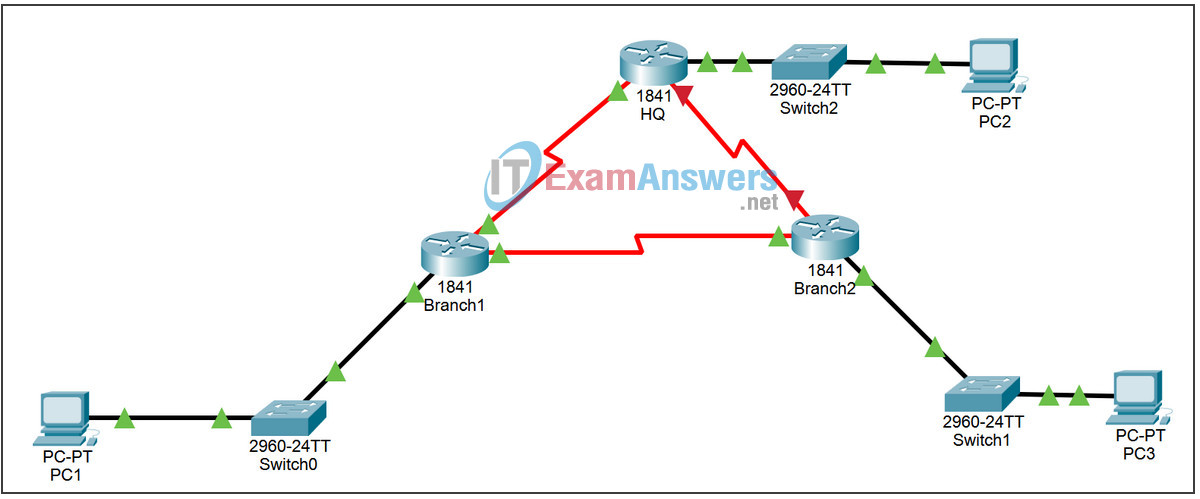
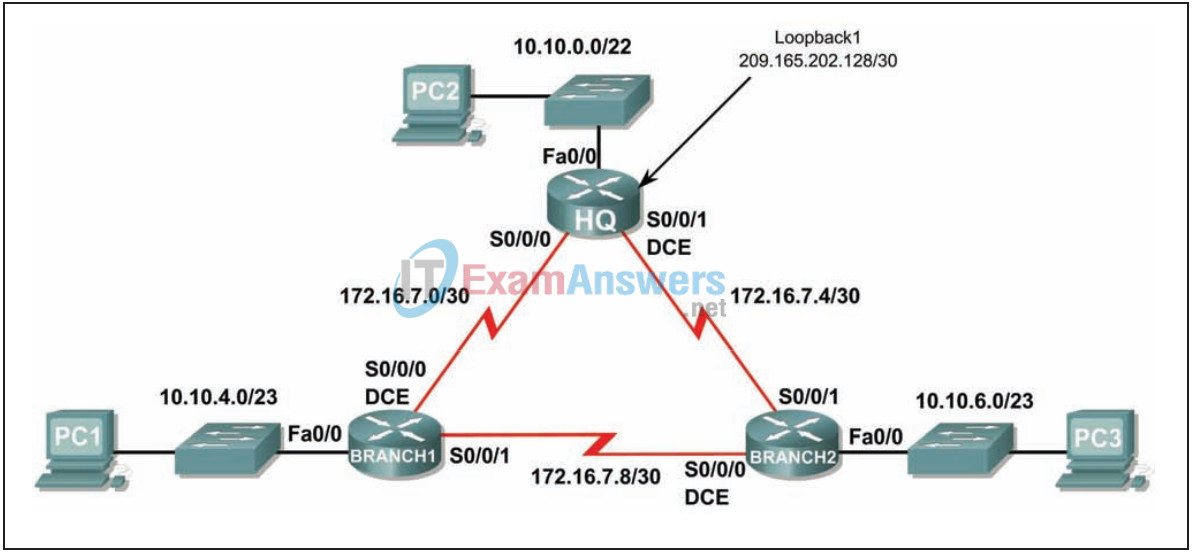
| Device | Interface | IP Address | Subnet Mask | Default Gateway |
|---|---|---|---|---|
| HQ | Fa0/0 | 10.10.0.1 | 255.255.252.0 | N/A |
| S0/0/0 | 172.16.7.1 | 255.255.255.252 | N/A | |
| S0/0/1 | 172.16.7.5 | 255.255.255.252 | N/A | |
| Lo1 | 209.165.202.129 | 255.255.255.252 | N/A | |
| Branch1 | Fa0/0 | 10.10.4.1 | 255.255.254.0 | N/A |
| S0/0/0 | 172.16.7.2 | 255.255.255.252 | N/A | |
| S0/0/1 | 172.16.7.9 | 255.255.255.252 | N/A | |
| Branch2 | Fa0/0 | 10.10.6.1 | 255.255.254.0 | N/A |
| S0/0/0 | 172.16.7.10 | 255.255.255.252 | N/A | |
| S0/0/1 | 172.16.7.6 | 255.255.255.252 | N/A | |
| PC1 | NIC | 10.10.5.254 | 255.255.254.0 | 10.10.4.1 |
| PC2 | NIC | 10.10.3.254 | 255.255.254.0 | 10.10.0.1 |
| PC3 | NIC | 10.10.7.254 | 255.255.254.0 | 10.10.6.1 |
Instructions: In this lab, you will be troubleshooting the topology.
You will need to troubleshoot each router to determine the configuration errors, and then use the appropriate commands to correct the configurations. When you have corrected all of the configuration errors, all of the hosts on the network should be able to communicate with each other. The network should also have the following requirements met:
- OSPF routing is configured on the Branch1 router.
- OSPF routing is configured on the Branch2 router.
- OSPF routing is configured on the HQ router.
- OSPF updates must be disabled on the LAN and Loopback interfaces.
- The HQ router must redistribute the default route to the Loopback interface in the routing updates.
- All OSPF routers must use a process ID of 1.
- All OSPF routers must be in area 0.
Learning Objectives:
- Discover where communication is not possible.
- Gather information about the misconfigured portion of the network along with any other errors.
- Analyze information to determine why communication is not possible.
- Propose solutions to network errors.
- Implement solutions to network errors.
Task 1: Connect, remove and reload routers.
Step 1: Connect a network.
Connect a network that is similar to the one in the Topology Diagram.
Step 2: Delete the configuration on each router.
Erase the configuration of each of the routers using the erase startup-config command and then reload to reload the routers. If you are asked if you want to save the changes, answer no.
Task 2: Load the routers with the provided scripts.
Step 1: Load the following script on the Branch1 router.
[Instructor Note: Missing or misconfigured commands are displayed in red]
hostname Branch1 ! no ip domain-lookup ! interface FastEthernet0/0 ip address 10.10.4.1 255.255.254.0 duplex auto speed auto no shutdown ! interface Serial0/0/0 ip address 172.16.7.2 255.255.255.252 clock rate 64000 no shutdown ! interface Serial0/0/1 ip address 172.16.7.9 255.255.255.252 no shutdown ! router ospf 1 passive-interface FastEthernet0/0 network 10.10.4.0 0.0.1.255 area 0 network 172.16.7.0 0.0.0.3 area 0 network 172.16.7.8 0.0.0.3 area 0 ! ip classless ! line con 0 line vty 0 4 login ! end
Corrected script:
hostname Branch1 ! no ip domain-lookup ! interface FastEthernet0/0 ip address 10.10.4.1 255.255.254.0 duplex auto speed auto no shutdown ! interface Serial0/0/0 ip address 172.16.7.2 255.255.255.252 clock rate 64000 no shutdown ! interface Serial0/0/1 ip address 172.16.7.9 255.255.255.252 no shutdown ! router ospf 1 passive-interface FastEthernet0/0 network 10.10.4.0 0.0.1.255 area 0 network 172.16.7.0 0.0.0.3 area 0 network 172.16.7.8 0.0.0.3 area 0 ! ip classless ! line con 0 line vty 0 4 login ! end
Step 2: Upload the following script to the Branch2 router.
hostname Branch2 ! interface FastEthernet0/0 ip address 10.10.6.1 255.255.254.0 duplex auto speed auto no shutdown ! interface Serial0/0/0 ip address 172.16.7.10 255.255.255.252 clock rate 64000 no shutdown ! interface Serial0/0/1 ip address 172.16.7.6 255.255.255.252 ! The no shutdown command is missing ! router ospf 1 log-adjacency-changes passive-interface Serial0/0/1 ! The passive-interface command should be for the fa0/0 interface network 172.16.7.4 0.0.0.3 area 0 network 172.16.7.8 0.0.0.3 area 0 network 10.10.6.0 0.0.3.255 area 0 ! The command for the LAN network should be ! network 10.10.6.0 0.0.1.255 area 0 ! ip classless ! line con 0 line vty 0 4 login ! ! end
Corrected script:
hostname Branch2 ! interface FastEthernet0/0 ip address 10.10.6.1 255.255.254.0 duplex auto speed auto no shutdown ! interface Serial0/0/0 ip address 172.16.7.10 255.255.255.252 clock rate 64000 no shutdown ! interface Serial0/0/1 ip address 172.16.7.6 255.255.255.252 no shutdown ! router ospf 1 passive-interface FastEthernet0/0 network 10.10.6.0 0.0.1.255 area 0 network 172.16.7.4 0.0.0.3 area 0 network 172.16.7.8 0.0.0.3 area 0 ! ip classless ! line con 0 line vty 0 4 login ! end
The errors in the students’ scripts are the following:
- The no shutdown command is missing on the Serial0/0/1 interface.
- The passive-interface command is configured for the Serial0/0/1 interface instead of the FastEthernet0/0 interface.
- The network statement for the LAN is incorrect.
Step 3: Upload the following script to the HQ router.
hostname HQ ! no ip domain-lookup ! interface FastEthernet0/0 ip address 10.10.10.1 255.255.252.0 ! The ip address should be 10.10.0.1 255.255.252.0 duplex auto speed auto no shutdown ! interface Serial0/0/0 ip address 172.16.7.1 255.255.255.252 no shutdown ! interface Serial0/0/1 ip address 172.16.7.5 255.255.255.252 clock rate 64000 no shutdown ! interface Loopback1 ip address 209.165.202.129 255.255.255.252 ! router ospf 1 log-adjacency-changes passive-interface FastEthernet0/0 passive-interface Loopback1 network 172.16.7.0 0.0.0.3 area 0 network 172.16.7.4 0.0.0.3 area 0 network 10.10.0.0 0.0.7.255 area 0 ! The mask for the 10.10.0.0 network should be 0.0.3.255 ! The default-information originate command is missing ! ip classless ip route 0.0.0.0 0.0.0.0 loopback1 ! line con 0 line vty 0 4 login ! end
Corrected script
hostname HQ ! no ip domain-lookup ! interface FastEthernet0/0 ip address 10.10.0.1 255.255.252.0 duplex auto speed auto no shutdown ! interface Serial0/0/0 ip address 172.16.7.1 255.255.255.252 no shutdown ! interface Serial0/0/1 ip address 172.16.7.5 255.255.255.252 clock rate 64000 no shutdown ! interface Loopback1 ip address 209.165.202.129 255.255.255.252 ! router ospf 1 passive-interface FastEthernet0/0 passive-interface Loopback1 network 10.10.0.0 0.0.3.255 area 0 network 172.16.7.0 0.0.0.3 area 0 network 172.16.7.4 0.0.0.3 area 0 default-information originate ! ip classless ! ip route 0.0.0.0 0.0.0.0 Loopback1 ! line con 0 line vty 0 4 login ! end
The errors in the students’ scripts are the following:
- The IP address of interface FastEthernet0/0 is incorrect.
- The default-information originate command is missing from the OSPF configuration.
- The mask for the 10.10.0.0 network statement should be 0.0.3.255.
Task 3: Troubleshooting the Branch1 router
Step 1: Begin by troubleshooting the host connected to the Branch1 router.
Is it possible to ping from host PC1 to PC2? _No
Is it possible to ping from host PC1 to PC3? _Yes
Is it possible to ping from host PC1 to the default gateway? _Yes
Step 2: Examine the Branch1 router for possible configuration errors.
Start by reviewing the summary status information for each interface on the router.
Is there a problem with the state of the interfaces? _No
If there are problems with the configuration of the interfaces, record all the commands that you will need to correct the configuration errors. _none
Step 3: If any of the previous commands have been registered, apply it now to the router configuration.
Step 4: View the status information summary.
If configuration changes were made in the previous step, view the router interfaces status information summary again.
Does the status summary interface information indicate any configuration errors on router BRANCH1? __No
If yes, troubleshoot the status of the interfaces again.
Step 5: Troubleshoot the routing configuration on the Branch1 router.
What routes are shown in the routing table?
10.10.4.0 is directly connected
10.10.6.0 [110/65] via 172.16.7.10
172.16.7.0 is directly connected
172.16.7.8 is directly connected
Is there a problem with the routing table?
Yes, some of the OSPF routes that should be present are missing.
The missing routes are the link between the HQ and Branch 2 routers
the HQ LAN and the default route on the HQ router.
Does the information in the routing table indicate any configuration errors on the Branch1 router, or will configuration issues on the other two routers need to be resolved to correct the errors?
Other routers should be checked to find the cause of the missing routes.
Step 6: Try to ping between the hosts again.
Is it possible to ping from host PC1 to PC2? _No
Is it possible to ping from host PC1 to PC3? _Yes
From host PC1, is it possible to ping the serial interface 0/0/0 of the HQ router? _No
From host PC1, is it possible to ping serial interface 0/0/1 of router HQ? _No
Task 4: Troubleshoot the HQ router
Step 1: Begin troubleshooting on host PC2.
Is it possible to ping from host PC2 to PC1? _No
Is it possible to ping from host PC2 to PC3? _No
Is it possible to ping from host PC2 to the default gateway? _No
Step 2: Check the HQ router for possible configuration errors.
Start by reviewing the summary status information for each interface on the router.
Is there a problem with the state of the interfaces?
The status and protocol of the Serial0/0/1 interface are disabled.
The IP address of interface FastEthernet0/0 is incorrect.
If there are problems with the configuration of the interfaces, record all the commands that you will need to correct the configuration errors.
interface fastethernet0/0 ip address 10.10.0.1 255.255.252.0
Are there any problems with the interface state that could be caused by errors elsewhere on the network?
The link between the HQ and Branch2 routers is disabled
It is necessary to verify the Serial0/0/0 interface of the Branch2 router
Step 3: If any of the previous commands have been registered, apply it now to the router configuration.
Step 4: View the status information summary.
If configuration changes were made in the previous step, view the router interfaces status information summary again.
Does the status summary interface information indicate any configuration errors on the HQ router? _No
If yes, troubleshoot the status of the interfaces again.
Step 5: Troubleshoot routing configuration on the HQ router.
What routes are shown in the routing table?
10.10.0.0/22 is directly connected
10.10.4.0/23 [110/65] via 172.16.7.2
10.10.6.0/23 [110/129] via 172.16.7.2
172.16.7.0 is directly connected
172.16.7.8 [110/128] via 172.16.7.2
209.165.202.128 is directly connected
0.0.0.0/0 is directly connected
Is there a problem with the routing table?
The link between the HQ and Branch 2 routers is missing from the routing table.
The Branch 2 LAN route is routed through the Branch1 router.
Use the show running-configuration, show ip protocols, and show ip ospf neighbor commands to display information about the OSPF configuration on the HQ router. Are there any additional problems with OSPF configuration?
The default-information originate command is missing from the OSPF configuration.
The LAN mask 10.10.0.0/22 is incorrect.
The Branch2 router is not in the OSPF neighbor table.
If there are any problems with the OSPF configuration, record any commands that are necessary to correct the configuration errors.
OSPF router 1 no network 10.10.0.0 0.0.7.255 area 0 network 10.10.0.0 0.0.3.255 area 0 default-information originate
Are there any problems with the HQ router that could be caused by errors elsewhere on the network?
The link between routers HQ and BRANCH2 is not found in the routing table
Branch2 router is not in the OSPF neighbor table.
It is necessary to verify the Serial0/0/0 interface of the Branch2 router
Step 6: If any of the previous commands have been registered, apply them now to the router configuration.
Step 7: View routing information.
If any configuration changes are made in the previous steps, view the routing information again.
Does the information in the routing table indicate any configuration errors on the HQ router? _No
If the answer to this question is yes, troubleshoot your routing configuration again.
Step 8: Try to ping between the hosts again.
Is it possible to ping from host PC2 to PC1? _Yes
Is it possible to ping from host PC2 to PC3? _Yes
Is it possible to ping serial interface 0/0/0 of router Branch2 from host PC2? _Yes
Is it possible to ping serial interface 0/0/1 of router Branch2 from host PC2? _No
Task 5: Troubleshoot the Branch2 router.
Step 1: Begin troubleshooting on host PC3.
Is it possible to ping from host PC3 to PC1? _Yes
Is it possible to ping from host PC3 to PC2? _Yes
Is it possible to ping from host PC3 to the default gateway? _Yes
Is it possible to ping the Serial0/0/1 interface of router Branch2 from host PC3? _No
Step 2: Examine the Branch2 router for possible configuration errors.
Start by reviewing the summary status information for each router interface.
Is there a problem with the state of the interfaces?
The Serial0/0/1 interface is administratively disabled.
If there are problems with the configuration of the interfaces, record all the commands that you will need to correct the configuration errors.
interface serial0/0/1 no shutdown
Step 3: If any of the previous commands have been registered, apply it now to the router configuration.
Step 4: View the status information summary.
If configuration changes were made in the previous step, view the router interfaces status information summary again.
Does the status summary interface information indicate any configuration errors on the Branch router? _No
If yes, troubleshoot the status of the interfaces again.
Step 5: Troubleshoot the routing configuration on the Branch2 router.
What routes are shown in the routing table?
10.10.0.0/22 [110/129] via 172.16.7.9
10.10.4.0/23 [110/65] via 172.16.7.9
10.10.6.0/23 is directly connected
172.16.7.0 [110/128] via 172.16.7.9
172.16.7.4 is directly connected
172.16.7.8 is directly connected
0.0.0.0/0 [110/1] via 172.16.7.9
Is there a problem with the routing table?
The HQ LAN route is routed through the Branch1 router.
Use the show running-configuration, show ip protocols, and show ip ospf commands
neighbor to view information about the OSPF configuration on the Branch2 router. Is there a problem with the OSPF configuration?
The HQ router is not in the neighbor table.
The passive-interface command is configured for the wrong interface.
The mask used in the network statement for LAN 10.10.6.0/23 is incorrect.
If there are any problems with the OSPF configuration, record any commands that are necessary to correct the configuration errors.
router ospf 1 no passive-interface serial0/0/1 passive-interface fastethernet0/0 no network 10.10.6.0 0.0.3.255 area 0 network 10.10.6.0 0.0.1.255 area 0
Step 6: If any of the previous commands have been registered, apply them now to the router configuration.
Step 7: View routing information.
If any configuration changes are made in the previous steps, view the routing information again.
Does the information in the routing table indicate any configuration errors on the Branch2 router? _No
If the answer to this question is yes, troubleshoot your routing configuration again.
What routes are shown in the routing table?
10.10.0.0/22 [110/65] via 172.16.7.5
10.10.4.0/23 [110/65] via 172.16.7.9
10.10.6.0/23 is directly connected
172.16.7.0 [110/128] via 172.16.7.9
172.16.7.4 is directly connected
172.16.7.8 is directly connected
0.0.0.0/0 [110/1] via 172.16.7.5
Step 8: Try to ping between the hosts again.
Is it possible to ping from host PC3 to PC1? __Yes
Is it possible to ping from host PC3 to PC2? __Yes
Is it possible to ping serial interface 0/0/0 of router Branch1 from host PC3? __Yes
Is it possible to ping serial interface 0/0/1 of router Branch1 from host PC3? __Yes
Task 6: Reflection.
There were some configuration errors in the scripts that were prepared for this lab. Use the space below to briefly describe the errors you found.
Task 7: Documentation.
On each router, capture the following command output to a text file (.txt) for future reference.
• show running-config • show ip route • show ip interface brief • show ip protocols
If you need to review the procedures for capturing command output, see Lab 1.5.1.
Task 8: Cleaning.
Clear the configurations and reload the routers. Disconnect and store the cables. For host PCs that are typically connected to other networks (such as the school LAN or the Internet), reconnect the appropriate cables and reset the TCP/IP settings.
