2.6.2 Packet Tracer – Configuring a Default Route Answers
Topology
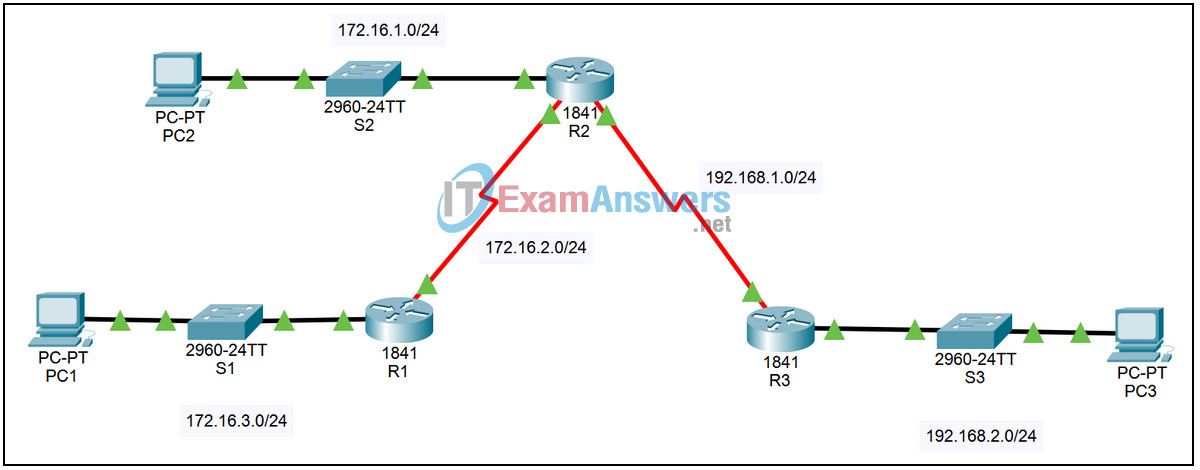
| Device | Interface | IP Address | Subnet Mask | Default Gateway |
|---|---|---|---|---|
| R1 | Fa0/0 | 172.16.3.1 | 255.255.255.0 | N/A |
| S0/0/0 | 172.16.2.1 | 255.255.255.0 | N/A | |
| R2 | Fa0/0 | 172.16.1.1 | 255.255.255.0 | N/A |
| S0/0/0 | 172.16.2.2 | 255.255.255.0 | N/A | |
| S0/0/1 | 192.168.1.2 | 255.255.255.0 | N/A | |
| R3 | Fa0/0 | 192.168.2.1 | 255.255.255.0 | N/A |
| S0/0/1 | 192.168.1.1 | 255.255.255.0 | N/A | |
| PC1 | NIC | 172.16.3.10 | 255.255.255.0 | 172.16.3.1 |
| PC2 | NIC | 172.16.1.10 | 255.255.255.0 | 172.16.1.1 |
| PC3 | NIC | 192.168.2.10 | 255.255.255.0 | 192.168.2.1 |
Introduction:
In this activity we will examine ways of making routing tables shorter. We will look at summarizing static routes to contiguous networks into a single route that includes all of the routes. We will also look at replacing a number of individual static routes with a static default route that will match any packet that does not have a specific entry in the routing table.
Learning Objectives:
- Examine the network with individual static routes to all networks.
- View the configuration.
- Verify connectivity.
- Summarize static routes to contiguous networks.
- Replace existing static routes with a summary static route.
- View the configuration.
- Verify connectivity.
- Configure a stub network.
- Replace existing static routes with a default static route.
- View the configuration.
- Verify connectivity.
Task 1: Examine the network with individual static routes to all networks.
Step 1 – View the configuration.
On each of the three routers:
- Login to the router using password cisco. Enter privileged exec mode using password class.
- Enter the command show running-config to see how static routing is currently configured.
- Enter the command show ip route to see the effect of the configuration. There are individual static routes on each router to every remote network.
Step 2 – Verify connectivity.
From the command line prompt on each of the three PCs, ping the other two PCs. All pings should succeed.
Task 2: Summarize static routes to contiguous networks.
Step 1 – Replace existing static routes with a summary static route.
On router R3 enter global configuration mode and enter the following commands:
- R3(config)#no ip route 172.16.1.0 255.255.255.0 s0/0/1
- R3(config)#no ip route 172.16.2.0 255.255.255.0 s0/0/1
- R3(config)#no ip route 172.16.3.0 255.255.255.0 s0/0/1
- R3(config)#ip route 172.16.0.0 255.255.252.0 s0/0/1
Step 2 – Save the updated configurations.
On router R3, exit configuration mode by using the Ctrl+z key sequence. Save the configuration by issuing the command copy run start.
Step 3 – View the configuration.
On router R3:
- Enter the command show running-config to see how static routing is now configured.
- Enter the command show ip route to see the effect of the changed configuration. There is only one static route to every remote network.
Step 4 – Verify connectivity.
From the command line prompt on PC3, ping the other two PCs. All pings should succeed, if not troubleshoot the static route.
Task 3: Configure a stub network.
Step 1 – Replace existing static routes with a default static route.
On router R1 enter global configuration mode and enter the following commands:
- R1(config)# no ip route 172.16.1.0 255.255.255.0 s0/0/0
- R1(config)# no ip route 192.168.1.0 255.255.255.0 s0/0/0
- R1(config)# no ip route 192.168.2.0 255.255.255.0 s0/0/0
- R1(config)# ip route 0.0.0.0 0.0.0.0 s0/0/0
Step 2 – Save the updated configurations.
On router R1, exit configuration mode by using the Ctrl+z key sequence. Save the configuration by issuing the command copy run start.
Step 3 – View the configuration.
On router R1:
- Enter the command show running-config to see how static routing is now configured.
- Enter the command show ip route to see the effect of the changed configuration. There is a single default route to every remote network.
Step 4 – Verify connectivity.
From the command line prompt on PC1, ping the other two PCs. All pings should succeed, if not troubleshoot the static default route.
