6.7.1 Packet Tracer – Ping and Traceroute Answers
Topology
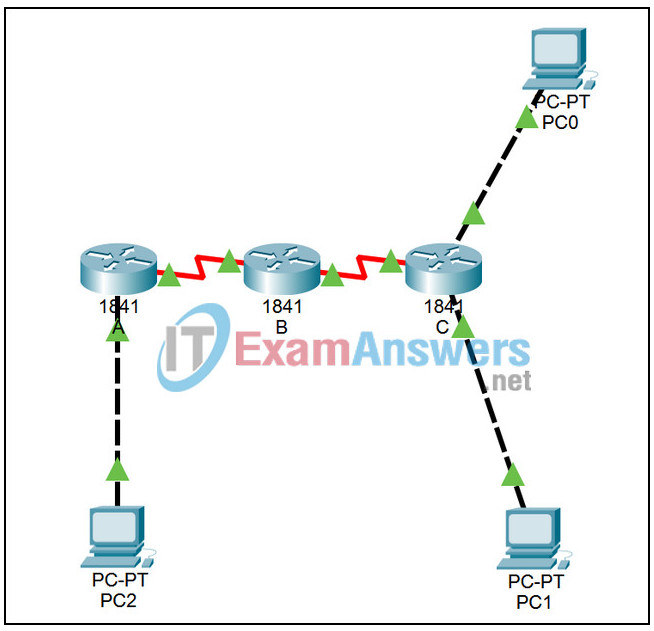
Learning Objectives
Upon completion of this lab, you will be able to:
- Use the ping command to verify simple TCP/IP network connectivity
- Use the tracert / traceroute command to verify TCP/IP connectivity
Introduction:
This activity is the Packet Tracer equivalent to Lab 6.7.1: Ping and Traceroute.
Task 1: Use the ping Command to Verify Simple TCP/IP Network Connectivity.
Step 1. Using PC-1A, Verify Network Layer
Use the command ipconfig at the command prompt to verify TCP/IP Network layer connectivity on the local host computer.
Step 2. Ping Gateway
Verify TCP/IP Network layer connectivity on the LAN. Enter the command ping 172.16.255.254 to verify TCP/IP Network layer connectivity to the default gateway.
Step 3. Ping Remote Host
Verify TCP/IP Network layer connectivity to a remote network. Enter the command ping 192.168.254.254 to verify TCP/IP Network layer connectivity to a device on a remote network. In this case the Eagle Server will be used.
Task 2: Use the tracert Command to Verify TCP/IP Connectivity.
Step 1. Verify Hops
Verify TCP/IP Network layer connectivity with the tracert command. Open the command prompt and enter the command tracert 192.168.254.254.
Task 3: Reflection
Step 1. View Outputs
View the outputs of the traceroute command and compare them to what the command prompt displayed.
