7.2.3.3 Packet Tracer – Configuring an IPv4 ACL on VTY Lines (Instructor Version)
Instructor Note: Red font color or Gray highlights indicate text that appears in the instructor copy only.
Topology
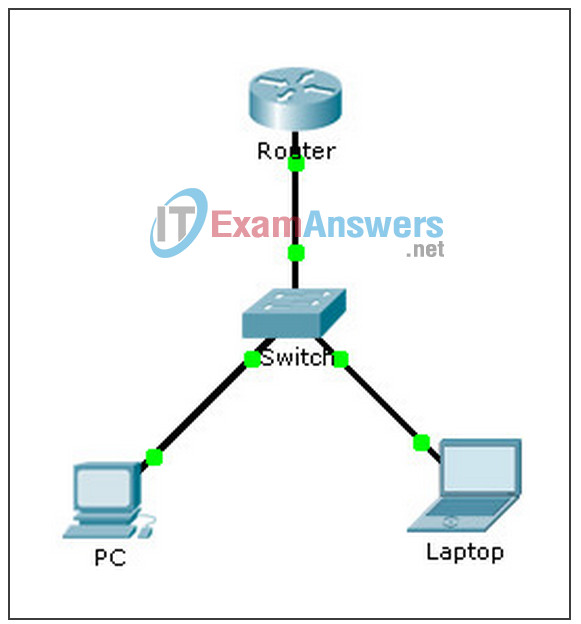
Addressing Table
| Device | Interface | IP Address | Subnet Mask | Default Gateway |
|---|---|---|---|---|
| Router | F0/0 | 10.0.0.254 | 255.0.0.0 | N/A |
| PC | NIC | 10.0.0.1 | 255.0.0.0 | 10.0.0.254 |
| Laptop | NIC | 10.0.0.2 | 255.0.0.0 | 10.0.0.254 |
Objectives
- Part 1: Configure and Apply an ACL to VTY Lines
- Part 2: Verify the ACL Implementation
Background
As network administrator, you must have remote access to your router. This access should not be available to other users of the network. Therefore, you will configure and apply an access control list (ACL) that allows PC access to the Telnet lines, but denies all other source IP addresses.
Part 1: Configure and Apply an ACL to VTY Lines
Step 1: Verify Telnet access before the ACL is configured.
Both computers should be able to Telnet to the Router. The password is cisco.
Step 2: Configure a numbered standard ACL.
Configure the following numbered ACL on Router.
Router(config)# access-list 99 permit host 10.0.0.1
Because we do not want to permit access from any other computers, the implicit deny property of the access list satisfies our requirements.
Step 3: Place a named standard ACL on the router.
Access to the Router interfaces must be allowed, while Telnet access must be restricted. Therefore, we must place the ACL on Telnet lines 0 through 4. From the configuration prompt of Router, enter line configuration mode for lines 0 – 4 and use the access-class command to apply the ACL to all the VTY lines:
Router(config)# line vty 0 15 Router(config-line)# access-class 99 in
Part 2: Verify the ACL Implementation
Step 1: Verify the ACL configuration and application to the VTY lines.
Use the show access-lists to verify the ACL configuration. Use the show run command to verify the ACL is applied to the VTY lines.
Step 2: Verify that the ACL is working properly.
Both computers should be able to ping the Router, but only PC should be able to Telnet to it.
