Sections & Objectives
11.1 Common Printer Features
- Explain the purpose and characteristics of different types of printers.
11.2 Installing and Configuring Printers
- Install a printer.
11.3 Sharing Printers
- Configure printer sharing.
11.4 Maintaining and Troubleshooting Printers
- Explain how to improve printer availability
11.5 Chapter Summary
11.1 Common Printer Features
11.1.1 Characteristics and Capabilities
Characteristics to consider when choosing a printer
- Capabilities and speed
- Color or Black and White
- Quality
- Reliability
- Cost of ownership
Can you name these connection types and their characteristics?

11.1.2 Printer Types

Inkjet
- High quality printer
- Spray technology
Laser
- High-quality, fast printer
- Uses a laser beam to create an image
Thermal
- Some retail cash registers or older fax machines
- Uses heat for image generation
Impact
- Has carbon-copy printing ability
- Print heads strike an inked ribbon
Virtual
- Sends the print job to a file or to a remote destination in the cloud
11.2 Installing and Configuring Printers
11.2.1 Installing and Updating a Printer
Follow the manufacturer’s directory when connecting the printer.
Printer software can be installed using the installation CD or tools from the manufacturer’s website. Use the latest version if available.
Every printer uses its unique printer driver and software that allows communications between printer and computer.
- PDL describes the appearance of the document
- Postscript allows fonts and text types to be identical on the screen and on paper
Check regularly for printer driver updates from the manufacturer
After printer installation or printer driver updates, print test pages to verify the printer is working properly. Roll back the update if necessary.

11.2.2 Configuring Options and Default Settings
Some common printer configuration settings are: paper type, print quality, and paper size. Can you name a few more?
Printers can be configured using the global or per document methods
From the Control Panel in the Printers and Faxes or Devices and Printers section, a default printer can be set for all the print jobs.
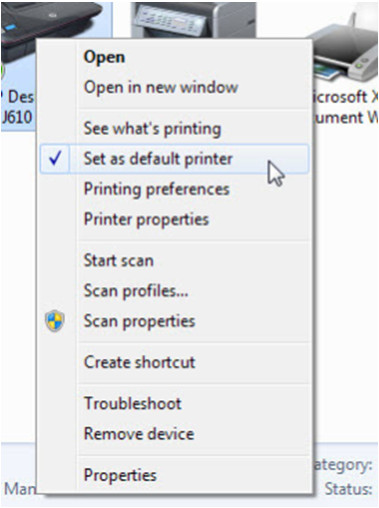
11.2.3 Optimizing Printer Performance
Most printer optimization is done through software supplied with the printer driver.
- Printer spooling settings
- Color calibration
- Paper orientation
Some printers updated through hardware optimization
- Firmware upgrades
- Printer memory upgrades

11.3 Sharing Printers
11.3.1 Operating System Settings for Sharing Printers
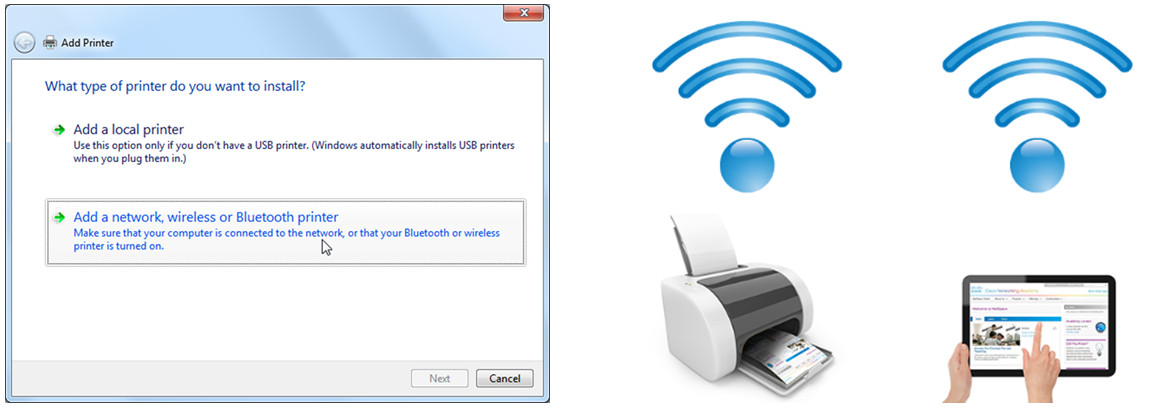
Printers can be shared on a network or using wireless or Bluetooth connections.
Printer sharing can be configured in the Network and Sharing Center in the Control Panel.
Shared printers can be connected using wired or wireless methods.
To connect to a shared printer, navigate to the Control Panel. Choose Printers or Devices and Printers to add a printer.
11.3.2 Print Servers
Print servers allows multiple computer users to access a single printer.
Print servers has three functions:
- Provide client access to print sources
- Queue and send print jobs
- Provide feedback to Account Creation
Three types of print servers
- Software – installed on a client computer
- Hardware – connects the network and communicates with the printer
- Dedicated – used in a large network with multiple LANs
Can you name the print server type used based on the topology below?
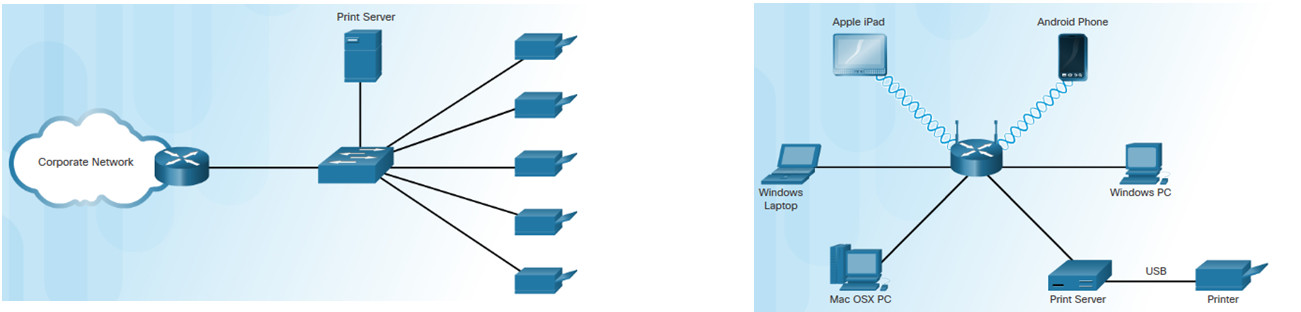
11.4 Maintaining and Troubleshooting Printers
11.4.1 Printer Preventive Maintenance
Follow vendor’s guidelines when performing preventive maintenance to keep the printer in good condition
Replace consumables using the manufacturer’s recommendations
Keep the printer clean using the manufacturer’s instructions
- Clean the print heads on inkjet printer
- Use a HEPA vacuum cleaner to remove toner particles in a laser printer
- Clean the heating element with isopropyl alcohol on a thermal printer
Keep the environment dry and clean
- Store printers and supplies in a cool, dust-free, dry environment
- Keep the glass clean on the copier / scanner

11.4.2 Troubleshooting Printer Issues
Identify the Problem
- The first step in the troubleshooting process.
- A list of open and closed-ended questions is useful.
Establish a Theory of Probable Cause
- Based on the answers received, establish a theory probable cause.
- A list of common problems can be useful.
Test the Theory to Determine Cause
- Test your theories to determine the cause of the problem.
- A list of quick procedures to common problems can help.
Establish a Plan of Action to Resolve the Problem and Implement the Solution
- A plan of action is needed to solve the problem and implement a permanent solution.

Verify Full System Functionality and Implement Preventive Measures
- It is important to perform a full system check.
- If applicable, implement preventive measures to avoid future problem recurrences.
Document Findings, Actions and Outcomes
- Findings, repairs and notes should be documented.
- This log can be helpful for future reference.
11.4.3 Common Problems and Solutions for Printers
Some printer problems are more common than others.
Printer problems are usually caused by hardware, application or configuration issues.
A few common printer problems include:
- Printer is powered off or in standby mode.
- Printer has an error, such as out of paper, paper jam, or out of toner / ink.
- Printer does not print.
- Printer prints unknown characters.
- Print jobs are faded.
- Users receive the message “Document failed to print”
- Printer is printing incorrect colors.

11.5 Chapter Summary
This chapter introduced the printers. The following concepts from this chapter are important to remember:
- Various types of printers and connections
- Depending on the output, the printer is either suitable for commercial or home use.
- Different speeds affect the quality of print.
- Different printer connections, such as serial, parallel, USB, Firewire, or Bluetooth
- Printer installation
- Automatic installation from the computer
- Tools from manufacturer’s website
- CD supplied by the manufacturer
- Share a printer
- Preventive Maintenance
- Keep the printer and supplies clean, dry, dust-free
- Always follow safety procedures and manufacturer’s guidelines when servicing the printer
